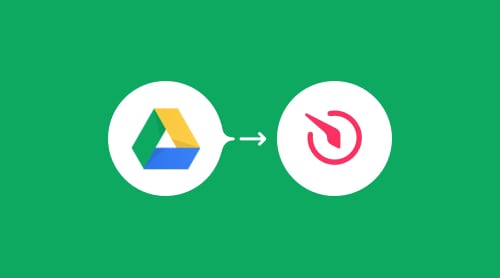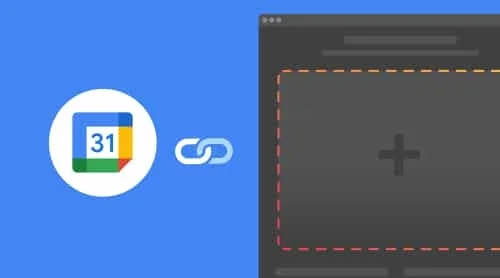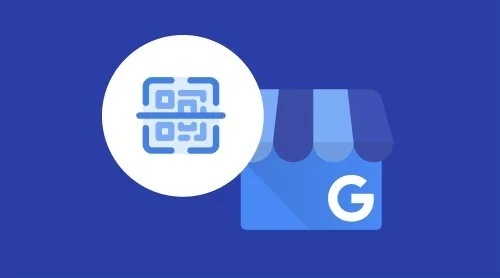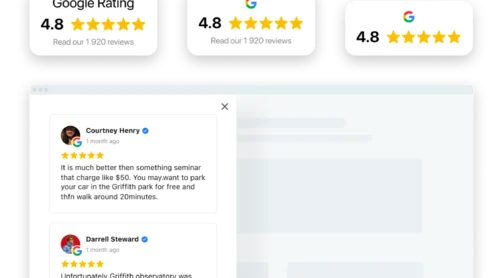One of our main priorities at Elfsight is bringing the feeling of satisfaction with our products to our customers. We always aim at creating simple and intuitive apps. We offer several solutions for Google platform to show your location, get rating snippets or embed Google reviews to your site. We are constantly monitoring the issues that our clients have and try to prevent them.
One of the most frequent questions we receive from Pricing Table users is how to upload images to be able to use them in our products. To make it clear, we have worked out an instruction on uploading to Google Drive. Just follow it step by step and you will see that it’s not complicated at all.
Step 1. Create a folder on your disk
Enter your Google drive https://drive.google.com, press “New” in the upper left corner, select “New folder” and set the name.Step 2. Allow public access to the folder
- Right click on the folder and choose “Share”;
- Choose “Advanced” in the lower right corner and click it;
- In the appeared window, press “Change” and choose “On – public on the web”, then press “Save” and “Done”.
Step 3. Create the content
Enter the folder and upload your images or photo there.Step 4. Get the URL id of the image
- Right click on the image and choose “Allow URL access”;
- Copy the URL that will be generated;
- Get the URL id. It includes all the symbols, going after id=
https://drive.google.com/open?id=1rRB0XtPw3UKgMdJ9zbxzJT2iqYzlvtvR
Step 5. Generate the direct image URL
- Insert the id to the URL
http://drive.google.com/uc?export=view&id=PASTE YOU ID HERE; - Paste the resulting URL into the address bar of your browser;
- Redirection is running. As soon as the page is loaded, you can copy the URL from the address bar and your image will be available at the copied URL.
Take a look at our Google Reviews widget that will definately help you raise conversion!If you are a user of Elfsight app and you have issues uploading photos and getting direct URL from Google Drive, then feel free to contact Support Center at support@elfsight.com. If you’re not a user, but have any difficulties, you are welcome to leave your comment. We will answer your questions with pleasure!