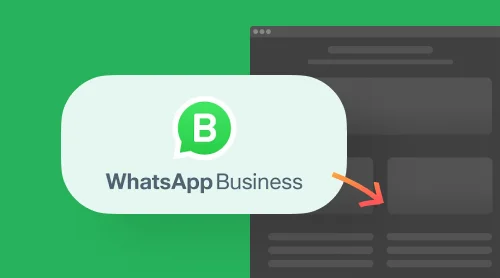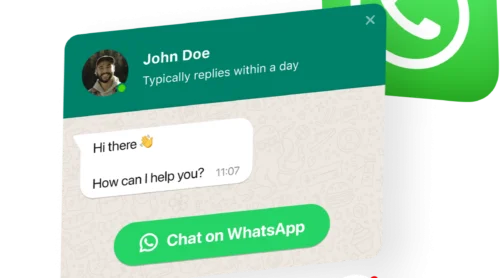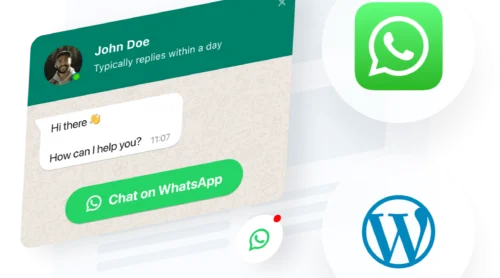If you are looking for a way to integrate a live chat on your website connected with your WhatsApp Business profile, but you don’t have any coding skills, you can look for some ready-made solutions. With Elfsight WhatsApp widget you can easily create a communication channel on your site and give your audience instant support in one of the most popular messengers in the world.
Business WhatsApp Chat Widget for a Website
The Elfsight WhatsApp Widget is a simple tool to stay in touch with your customers on your website. It lets you set up the chat to appear on specific pages or for specific audiences. You can set start triggers, write your unique welcome message, choose icons and much more. The WhatsApp Business widget is compatible with all the most popular site builders and CMSs (WordPress, Shopify, WooCommerce, Elemnetor, Wix, and others).
Create your live WhatsApp Business Chat right away!
How to Integrate Whatsapp Business Chat And Button Into Website
Integrating WhatsApp chat into your website doesn’t take much time, just follow these steps:
- Login to Elfsight Apps and your admin panel
- Create and personalize your WhatsApp chat. Save.
- Copy the installation code that appears in the pop-up window.
- In your site’s admin, add a custom HTML block where you want the widget to appear.
- Paste the widget code there and save the changes.
If you’ve managed to perform all the steps successfully, go to your site to see the chat in action. In case you want a more representative guide on how to integrate WhatsApp Business on your website, watch the video explaining full process:
How to Integrate Whatsapp Business Plugin into WordPress
WordPress is known as one of the greatest website builders and is one of the best choices for those who want to create a web page for every need. And to Integrate the WhatsApp plugin on any WordPress site, there is always an Elfsight solution. If you’re looking for a faster guide, watch the video below on how to Integrate a WhatsApp Chat in your WordPress web page or website’s template.
How to Integrate Whatsapp Business Chat Into All Pages of WordPress
Most often company owners choose to integrate the Chat to all pages of WordPress website to let the audience access it at any time. Also keep in mind that due to the nuances of different WordPress themes, there may be slightly different ways to Integrate WhatsApp pop-up and floating buttons on all pages of your site.
You can integrate WhatsApp to WordPress via Theme Editor. This is the most universal way to add WhatsApp Chat to your WordPress website. Just follow these steps:
- Login to the admin panel of your WordPress admin.
- Look for the Appearance tab in the left menu, then select Theme Editor.
- Locate the footer.php file in the menu to the right of Theme Files. Open it.
- Paste the plugin’s installation code before the closing tag, and then click the Update File button.
- Done! This is how you can Integrate the WhatsApp plugin on all pages of your WordPress site.
How to Add Whatsapp Business Chat Into Specific Pages of WordPress
But sometimes it may be necessary to integrate a chat window only to specific pages. Here’s how:
- Login to your WordPress website admin panel and locate the page where you want to add your WhatsApp.
- Hover over the area you want your Chat to appear and click the More icon.
- Select Custom HTML in the Format section and click on it.
- Paste the WhatsApp setup code in the window that appears.
- Click on the “Update” button, to save all changes.
You have now integrated WhatsApp on a specific page of your website by WordPress.
Business Chat Widget Features
Elfsight Whatsapp plugin offers many other amazing benefits, such as simple process of integration on almost every popular platform, a massive library of icons, the most extensive customization options, and the ability to easily adapt WhatsApp business into any website design, and much more. Below you can see the main features of the WhatsApp widget, which make it stand out among the competitors.
| Messaging | The most popular messenger that is quickly integrated to your website.Integrate the plugin via your phone number in the Settings |
| Layout | Floating speech bubbleIntegrated speech bubbleInline chat window |
| Display | Set the audience to see the live chatDisplay your WhatsApp on any website pageSelect triggers that open the chat |
| Interface | Arrange Header ElementsSet bubble icon and integrate your textWrite the text of the WhatsApp welcome message and the button to start the chat Show message notifications to get attention |
| Integration | Intuitive editor interfaceEasy to get and integrate installation code to your Admin boardCompatible with 99% of website builders and CMSs |
WhatsApp Business Chat Integration: Use Cases
Let’s look at some options for your WhatsApp integration once you’ve decided on an Elfsight widget. Keep in mind that these are just examples of the customization features at your disposal, as WhatsApp can offer you many design settings to suit any use case.
All the templates described below are suitable for any business, from a small local company or place like a cafe, to organizing support channels of some large online stores. This means you can change the look, color, and message of your WhatsApp plugin to make it almost unrecognizable, but still perform as it should. Get inspired by the designs below!
Example 1: General WhatsApp Business Chat
In this example we see WhatsApp in a native and familiar layout that gives users the ability to easily navigate through the main features. This WhatsApp plugin integration can be used for any kind of communication, from helping a user choose the right item in your online store, to collecting feedback from your website audience, and settling any issues that can come up. It’s simple and easy to use and doesn’t require any special skills to create such a WhatsApp integration.
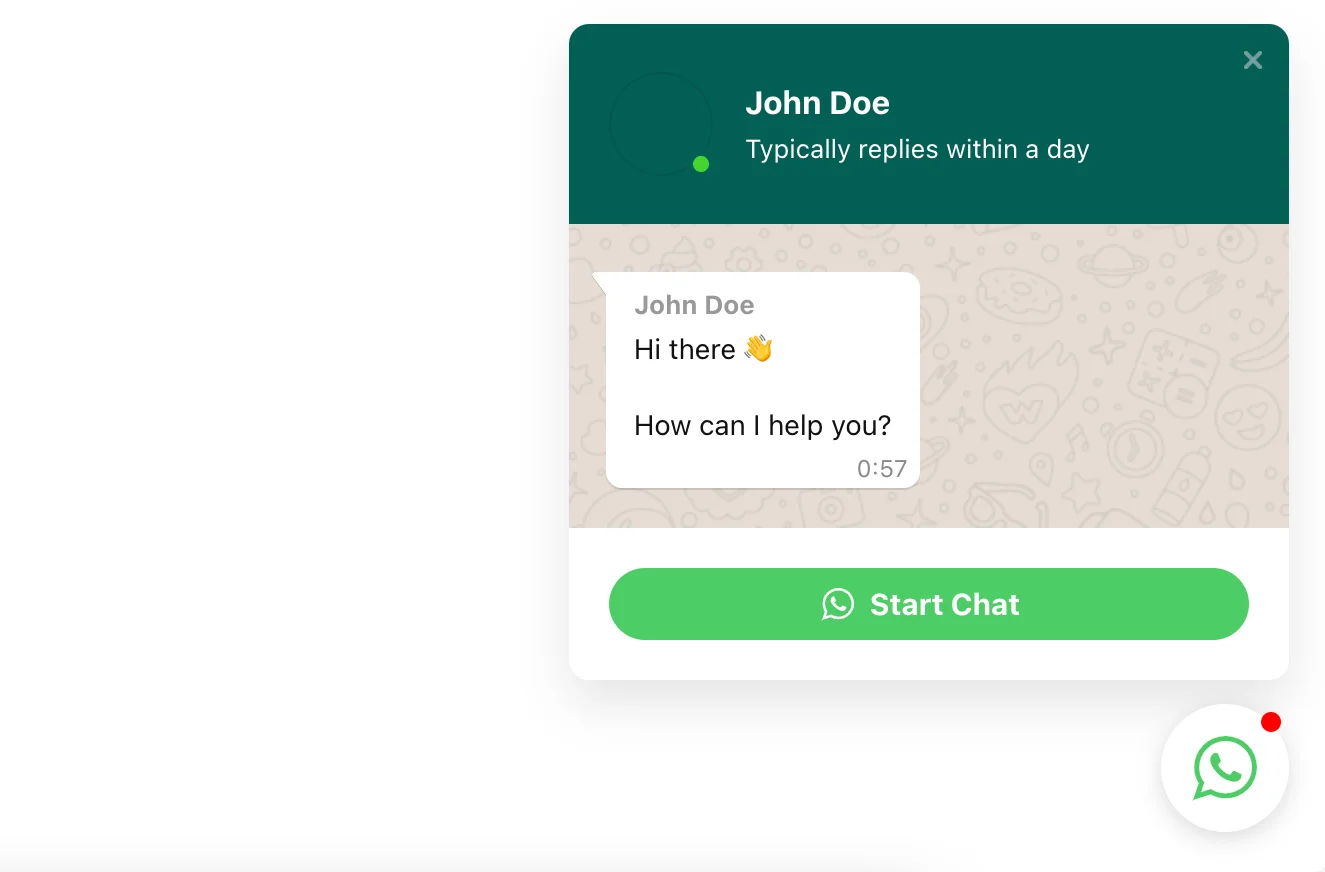
Example 2: WhatsApp Business Support Chat
Here the WhatsApp plugin integration is presented as a more featured element. WhatsApp is used here to provide customer support right on the pages of a website. The window is personalized with a support specialist icon, so users always know who they’re talking to. This increases trust with your audience, and a custom welcome message increases loyalty by showing that your customer support never misses a request. This is a great variant for all online and offline businesses that would like to offer live support via WhatsApp Messenger.
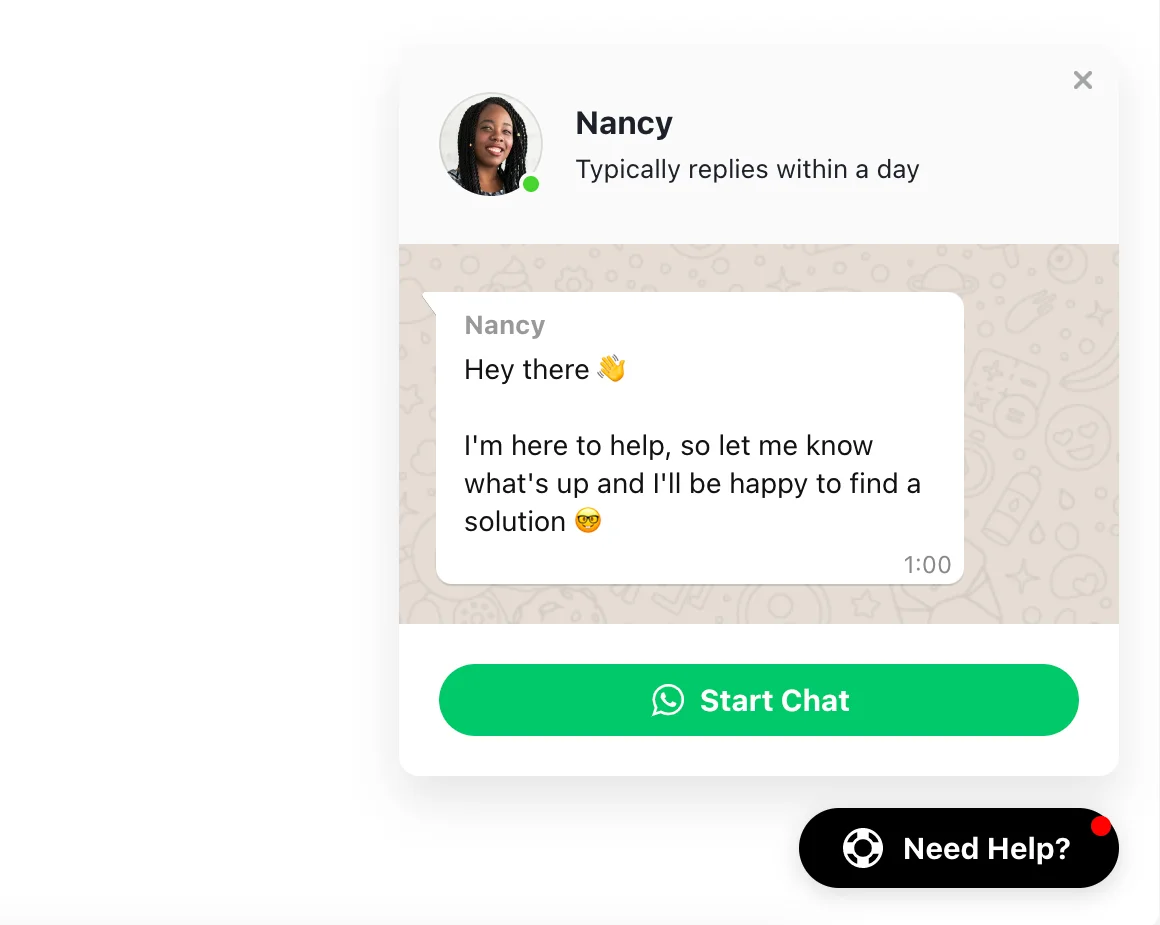
Example 3: WhatsApp Business Sales Chat
Here the bubble looks completely revised and the well-known WhatsApp messenger is hardly recognizable. But all its comfort functions are still there for you, which allow users to take full advantage of its features. This particular WhatsApp Business integration is aimed primarily at giving advice about your product range and making sales. It suits online store owners perfectly and ecommerce businesses in general. Therefore, this WhatsApp integration is a great option for those who are looking to provide the best customer service to their audience.
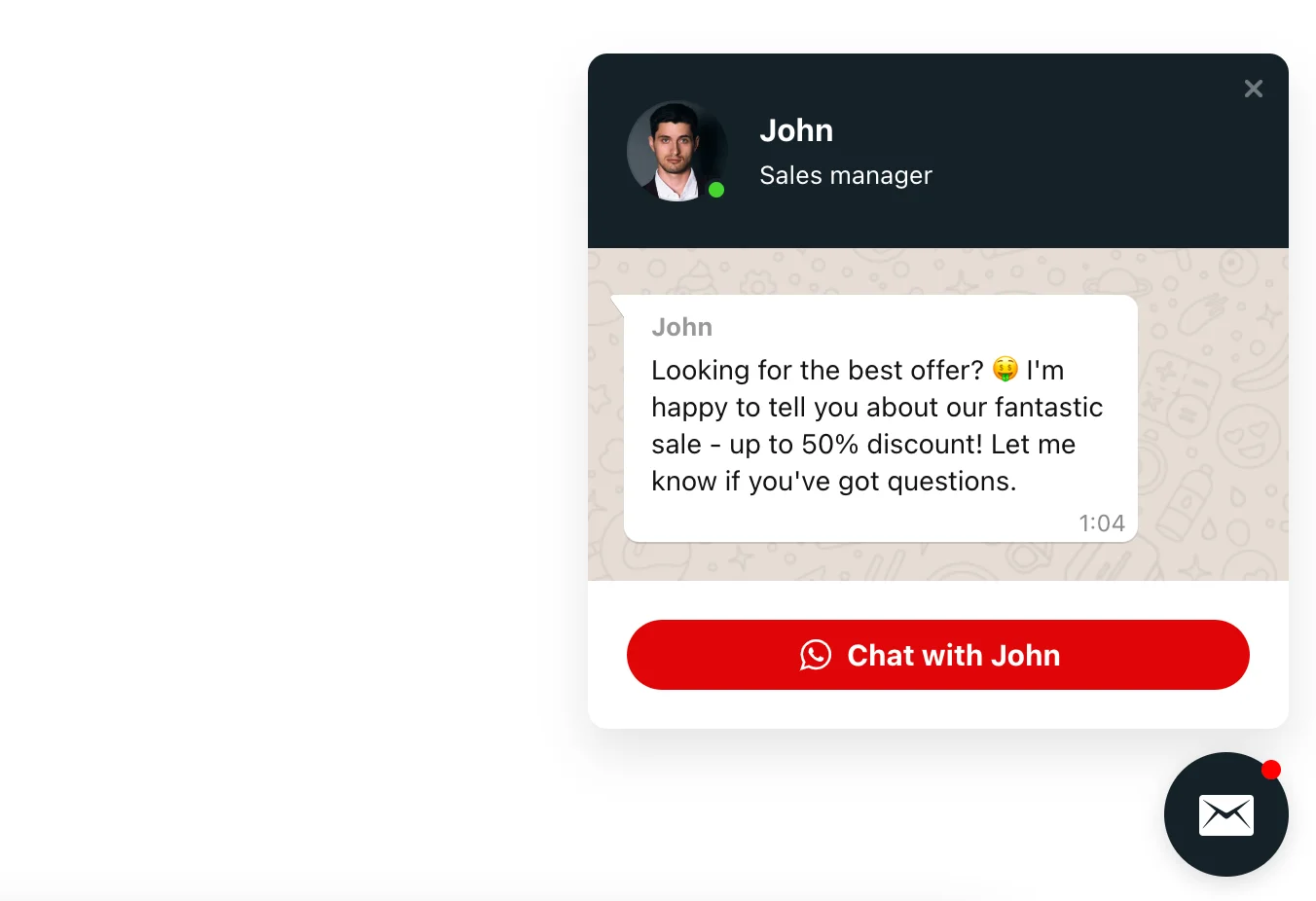
Example 4: WhatsApp Business Booking Chat
WhatsApp Business integration can easily be turned into a hotel or service booking option on your website. By applying recolor options, you can adjust it according to a well-known hotel booking service.This type of WhatsApp window design is best for hotel and inn owners who want to make their sites more convenient to provide the best customer service. Customers can contact the owner directly via the handy WhatsApp integration and discuss all the details instantly in a live dialogue, without wasting time searching for hotel contacts in themselves.

Benefits of Chat Widget on your Website
Many entrepreneurs have been and are still using WhatsApp Business as a main or additional channel for communicating with customers alongside email and calls. Although many companies don’t see much value in this tool or don’t know its true potential. So what does online chat on websites mean for businesses nowadays?
- Flexible communication – You can use WhatsApp on your website to stay in contact with your clients online.
As much as 79% of customers say they prefer to contact via online chat only because of the instant answers it can offer compared to other means of business communication.
- Constant support – When customers need help or face any kind of issue, they can ask an advisor a question online and get a quick response in your business messenger.
Comm100 found that 82% of clients were satisfied with the live chat experience they get, compared to a much lower rate of 61% of email users.
- Better performance – By solving the problems and providing immediate answers, you can increase the number of new leads generated, which ultimately leads to increased sales.
CrazyEgg study shows that 38% of consumers would rather buy from a company that offers live chat support.
- Valuable feedback – Such website chats are a source of information about the health of the business, which can provide clues as to where you can improve.
Kayako noted that 79% of businessmen found integration of live chat improved customer retention, and resulted in more sales and revenue.
Need more than 1 Chat? WhatsApp, Telegram, Facebook Messenger, Viber and other
If you would like to expand your business communication online, we’ve got 6 most popular messengers in the world in a single widget: WhatsApp, Telegram , Facebook Messenger, Viber, Line and RumbleTalk! Combine, show individually, create floating buttons for each website – the widget gives you the power to do what you want!
Sell more and grow your business with an Elfsight All-in-One Chat!
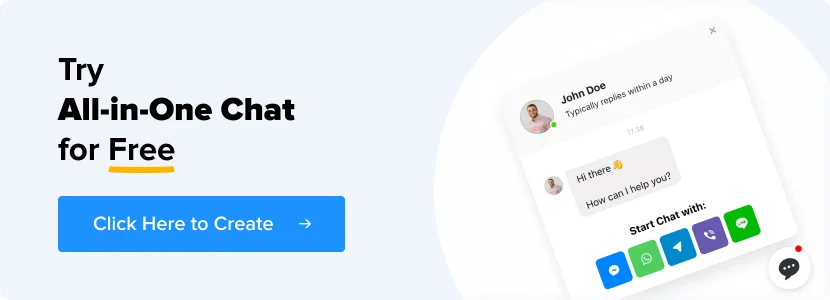
Whatsapp Business API for Integration
In recent years WhatsApp not only has become the most popular messenger, but it has also refined its services for businesses. To use WhatsApp for e-commerce or customer support purposes, you can choose to use a third-party app or get access to WhatsApp Business API Key. Developing a custom software for your business website with WhatsApp API integration helps you get highly customized features and functionality.
Conclusion
An online chat on a website is a must for any modern business, as it lets you stay easily connected and accessible for your audience and clients. If you’re just using WhatsApp Business as a messaging tool to facilitate sales and consultation without implementing it on your site or online store, then you’re probably losing many growth opportunities.
WhatsApp Widget from Elfsight is an intuitive no-coding solution that anyone can handle. It is also compatible with and easily installed on all major website builders and CMS (WordPress, Shopify, WooCommerce, Wix and others).