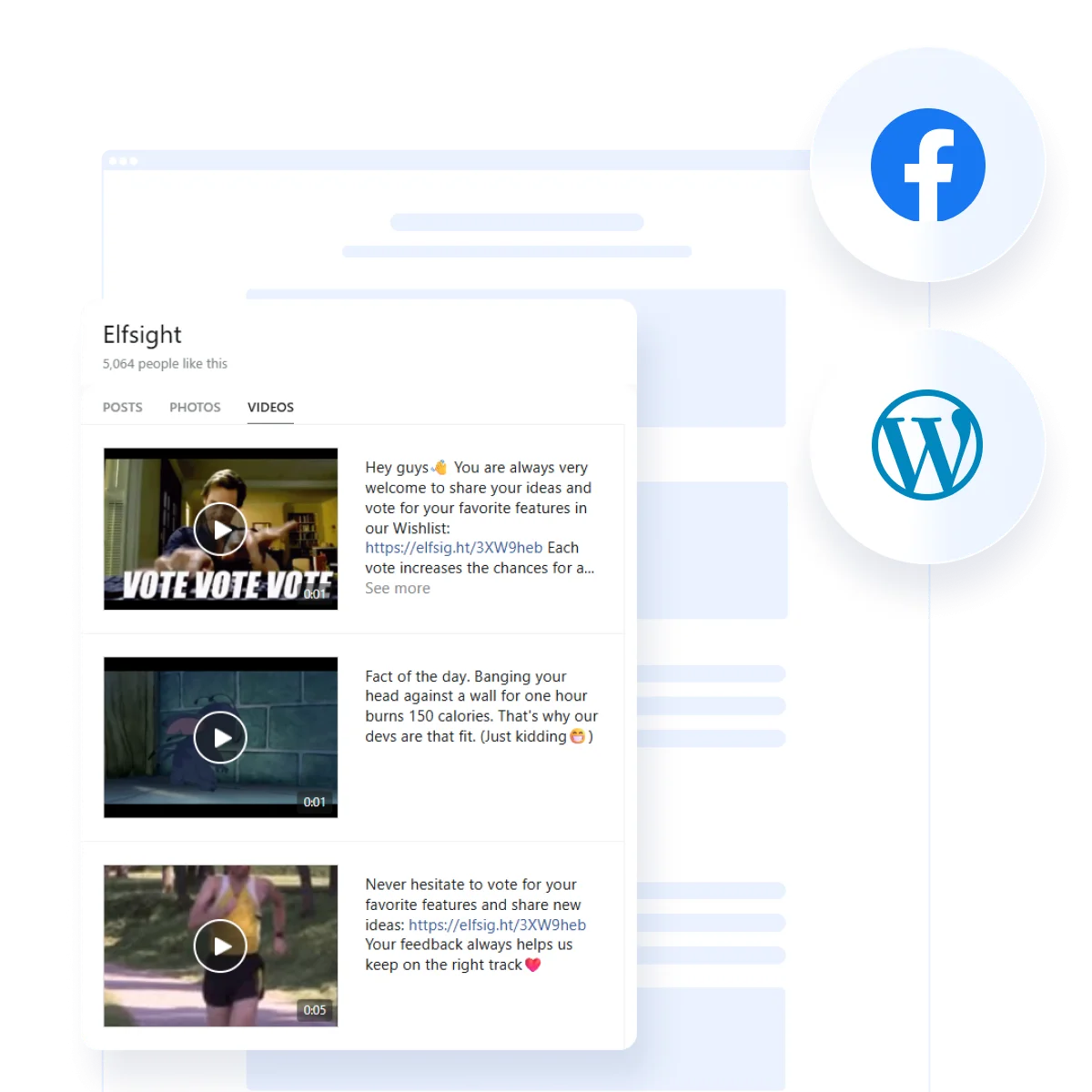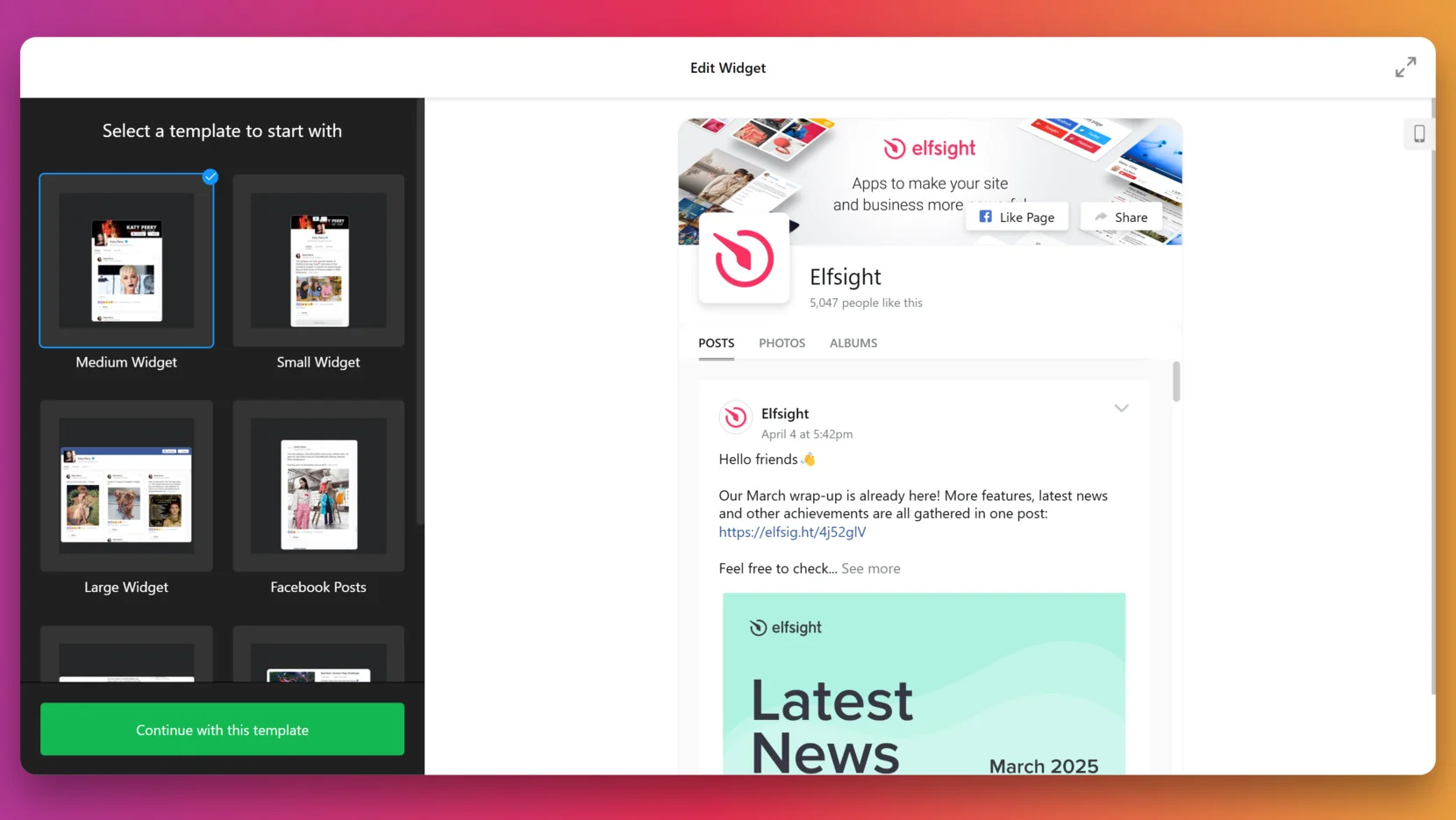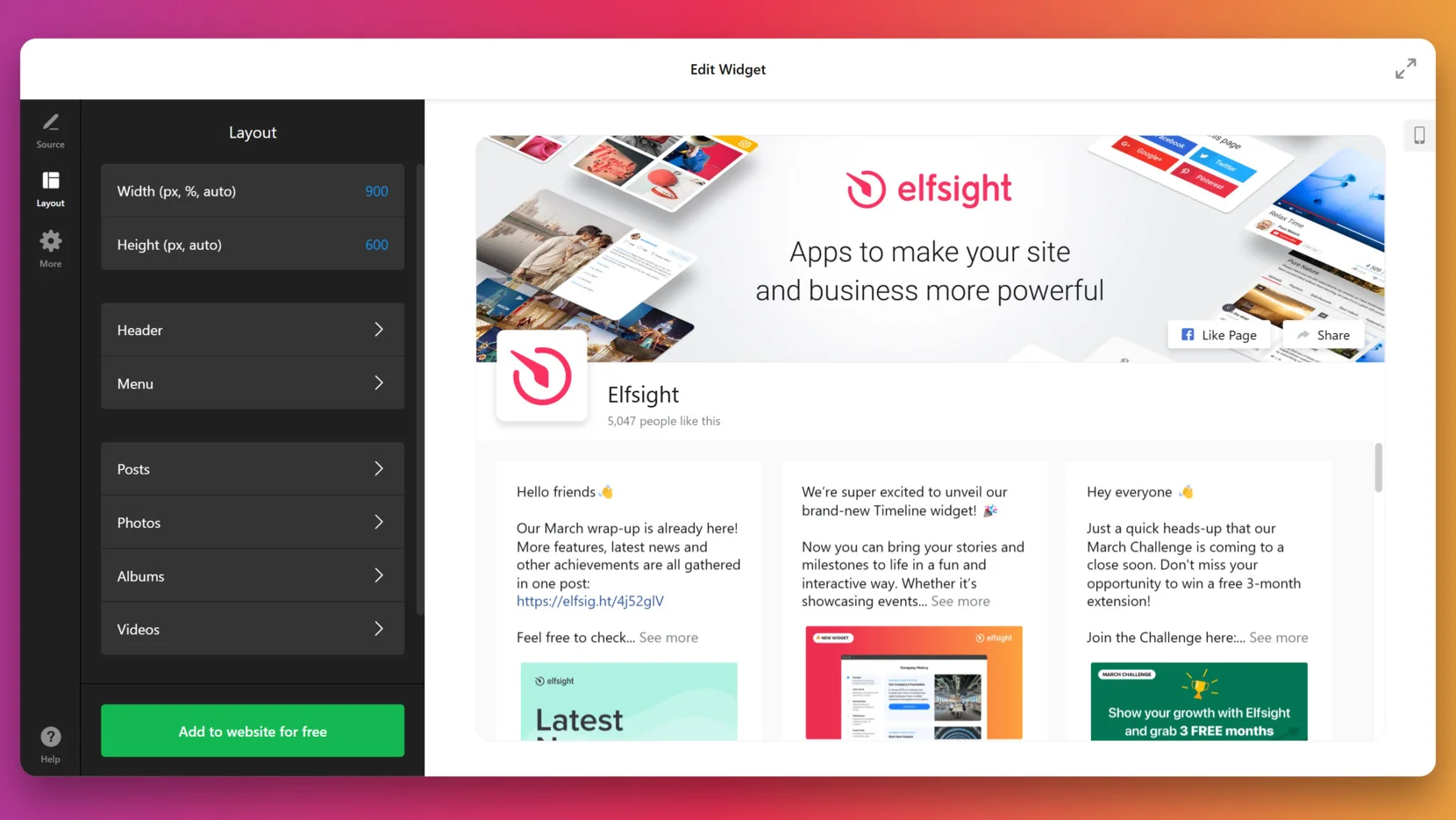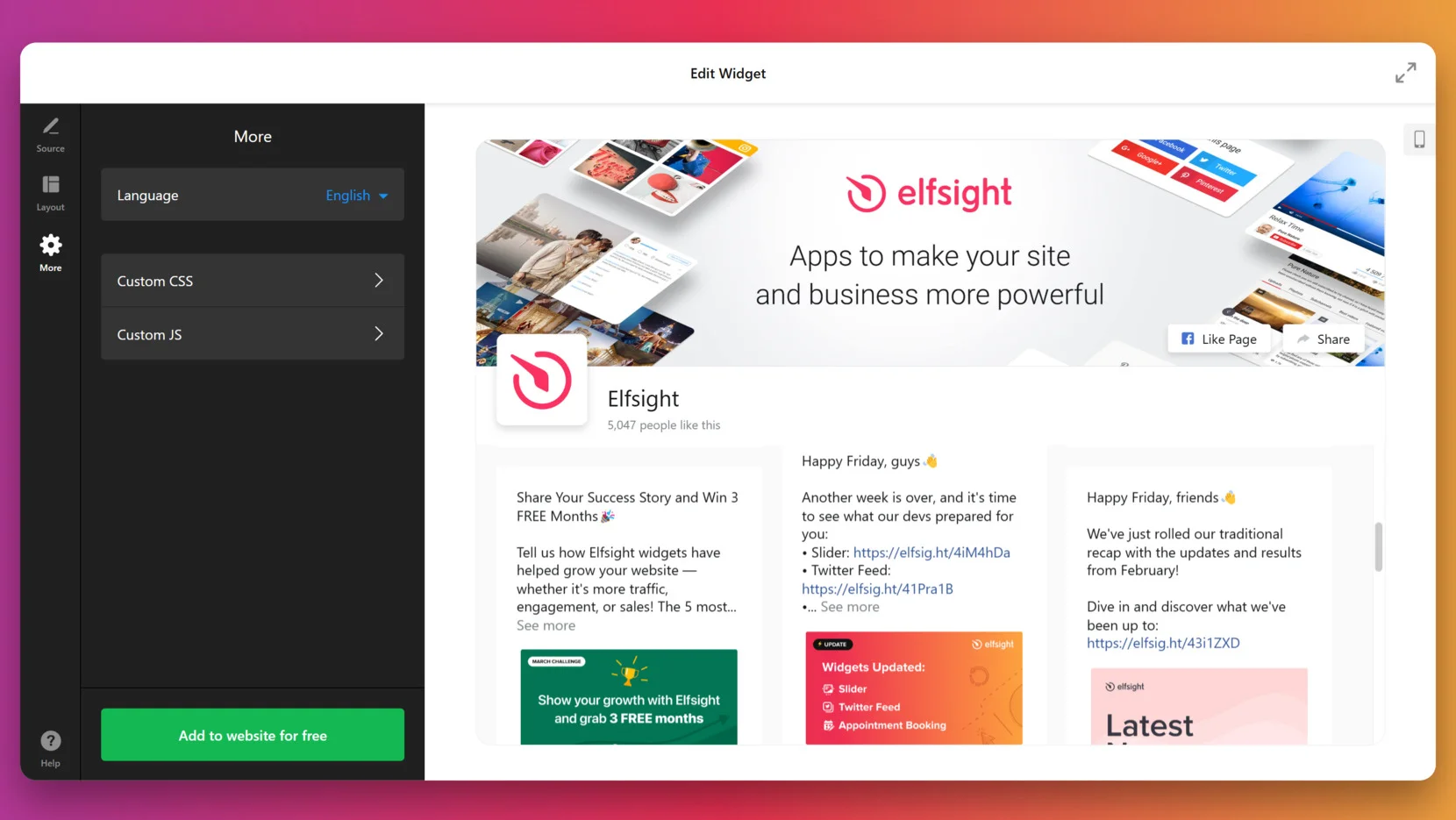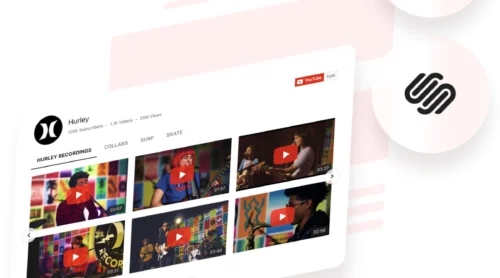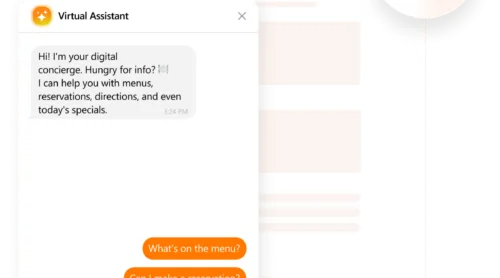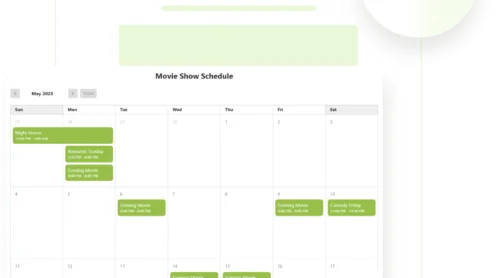Facebook video integration with WordPress is one of the most effective ways to make your website more engaging and visually dynamic. Whether you’re sharing product updates, live sessions, or social proof, embedding Facebook videos directly into your pages allows you to keep your audience informed without ever leaving your platform.
If you’re looking to build trust, improve interaction, and give your visitors more reasons to stay, adding Facebook video to WordPress is exactly what you need. It’s fast, seamless, and works perfectly for businesses that rely on rich media and social presence.
- Boosts visitor engagement. Video content captures attention quickly and keeps users focused longer than plain text or static images.
- Strengthens your social presence. Embedding Facebook videos connects your website to your social media activity, showcasing how active and trusted your brand is.
- Improves user experience. Visitors can view important updates, interviews, or live sessions without navigating away from your website.
- Drives more views and interaction. By placing videos on your most visited pages, you naturally increase exposure and interaction with your Facebook content.
- Adds credibility and authenticity. Videos feel more personal and real, helping potential customers relate to your brand on a deeper level.
Now that you know why embedding Facebook videos can benefit your business, let’s look at how you can quickly add them to your WordPress website using a reliable and beginner-friendly approach.
Quick Way to Add Facebook Video to WordPress
Embedding Facebook videos in WordPress can be done quickly with Elfsight’s Facebook Feed plugin. It allows you to display posts, videos, and live streams directly from your Facebook page, all with minimal effort and full customization options.
Here’s a fast and easy way to create your Facebook Feed plugin:
- Open the Elfsight editor and choose one of the templates.
- Connect your Facebook page and select the video content you want to display.
- Adjust layout, spacing, header style, and post format to suit your design needs.
- Personalize the widget with custom fonts, colors, and background options.
- Click “Add to website for free“, copy the embed code, and paste it into your WordPress backend.
This process takes just a few minutes and doesn’t require any coding skills. You’ll have a professional-looking Facebook video feed on your website that updates automatically and looks great on any device.
See the widget in action – build your Facebook Feed in minutes!
Elfsight Facebook Widget’s Features
Now that you’ve seen how simple it is to create your Facebook Feed, let’s take a closer look at what makes the Elfsight solution worth using. This plugin is more than just a video embed — it’s a powerful tool to enrich your WordPress posts with dynamic content that keeps users engaged.
Below are the key features and benefits that make the Elfsight Facebook plugin a smart choice for embedding Facebook videos in WordPress posts:
- Multiple video content types supported. Display regular videos, live streams, and video posts from your Facebook page or group — all in one feed.
- Automatic content updates. Your feed stays fresh by automatically pulling the latest videos without requiring manual changes.
- Customizable layouts and styles. Choose from grid, list, or carousel layouts and fine-tune every element to fit your website’s design.
- Responsive and mobile-friendly design. The plugin looks great and functions smoothly on any device — no extra setup required.
- Content moderation and filters. Select which videos appear in your feed by hiding unwanted content or using keyword filters.
- Built-in call-to-action buttons. Add clickable buttons like “Watch on Facebook” to encourage interaction and drive traffic to your page.
- No coding required. The plugin is beginner-friendly and installs with a simple copy-paste of the embed code into your WordPress post.
With all these features, the Elfsight plugin turns a basic video embed into a fully functional visual content block. Next, we’ll walk through the complete process of embedding it into your WordPress website — step by step.
WordPress Facebook Video Embed: Step-by-Step
Once you’re familiar with the core benefits of the Elfsight Facebook Feed plugin, it’s time to put it into action. Below is a detailed walkthrough that shows how to create, customize, and embed your feed to display Facebook videos directly on your WordPress website.
- Select a Template. Start in the Elfsight editor by choosing a suitable layout. Once you’ve selected the best fit, click “Continue with this template”.
- Connect Your Facebook Account. In the “Source” tab, hit “Connect to Facebook” and authorize access. This lets the plugin fetch content — videos, posts, albums — from the Facebook page you manage.
- Adjust the Layout Settings. Move to the “Layout” section where you can change width and height, toggle the header and menu, and fine-tune how your content will appear on the page.
- Refine Content Display Options. In the content tabs like Posts, Photos, Albums, or Videos, select what you want to show. Focus on enabling the Videos tab if you want to display only Facebook video content.
- Copy and Embed the Code. Click “Add to website for free”, then copy the code shown in the Embed tab. Head to your WordPress dashboard, open the desired page or post, insert an HTML block, and paste the code. Save and publish.
When adding the plugin to WordPress, the process is simple thanks to the platform’s flexibility. After copying the Elfsight embed code, open your WordPress dashboard and navigate to the page or post where you want the video feed to appear. Use the block editor to add a new “Custom HTML” block, then paste the code inside and update the page. The plugin will display exactly as configured in the Elfsight editor.
This complete process takes only a few minutes, and the result is a fully functional Facebook video feed embedded seamlessly into your content.
Embedding a Facebook Live Video
Facebook allows you to embed live streams directly onto your website. This is especially useful if you want to broadcast events, Q&A sessions, or product launches in real time without redirecting users to your Facebook page.
- Start your Facebook Live broadcast. Use your Facebook Page or Profile to go live via the Facebook interface, mobile app, or streaming software connected through Facebook Live Producer.
- Click the three dots (…) on your live post. Once your stream begins, find the live post on your timeline, click the menu icon, and select “Embed”.
- Copy the embed code. Facebook will generate an iframe code. Click “Copy Code” to save it to your clipboard.
- Open your website editor. Navigate to the page where you want the live stream to appear and open the HTML or Custom Code section.
- Paste the code into an HTML block. Insert the copied iframe code into the designated section and save your changes.
The embedded live video will appear on your website and automatically stream in real time as the event progresses.
Now that you’ve mastered the setup process, let’s explore what other methods are available for embedding Facebook videos on your WordPress website.
Alternative Video Embedding Methods
While the Elfsight plugin is one of the easiest and most flexible ways to embed Facebook videos in WordPress, there are also native options available. If you prefer manual methods or basic integration, WordPress allows embedding directly using Facebook’s oEmbed or iframe code.
Native WordPress Embed (oEmbed)
This method uses WordPress’s built-in oEmbed feature. It’s the most basic way to add a single Facebook video directly into a post or page without any plugins or external tools.
- Go to the Facebook video you want to embed. Open your browser and navigate to the Facebook post that contains the video. Make sure the post’s privacy is set to “Public”, or it won’t display on your website.
- Copy the video’s URL. Click on the timestamp of the post (e.g., “2h“, “Yesterday“, or the exact date) to open the video in a new tab. Then copy the URL from the browser’s address bar, or click the “Share” button and choose “Copy Link”.
- Open your WordPress post or page editor. Log in to your WordPress dashboard, go to “Pages” or “Posts”, and select the content where you want to add the video. Open it in the block editor (Gutenberg).
- Paste the URL into a new Paragraph block. Click the “+” icon to add a new block, select “Paragraph”, and paste the Facebook video link directly into it. WordPress will automatically detect the link and convert it into an embedded video preview.
- Preview and publish your content. Use the “Preview” option to confirm the video appears correctly, then click “Update” or “Publish” to make the changes live on your website.
This method works well for basic embedding but doesn’t allow styling or moderation of content.
Manual Embed Using Facebook’s Embed Code
This method involves copying the iframe embed code from Facebook directly and pasting it into a WordPress HTML block. It gives you more control over how and where the video appears.
- Open the Facebook video you want to embed. Use your browser to navigate to the video post on Facebook. Make sure the video is publicly available — videos set to private or friends-only won’t work on external platforms.
- Click the three dots (…) on the video post. Look for the options icon in the upper right corner of the post. In the dropdown menu that appears, select the “Embed” option.
- Copy the iframe embed code. Facebook will open a popup showing the embed preview along with the HTML iframe code. Click the “Copy Code” button to copy it to your clipboard.
- Go to your WordPress page editor. Log into your WordPress dashboard and navigate to the post or page where you want to insert the video. Open the editor using the Gutenberg block interface.
- Insert a Custom HTML block and paste the code. Click the “+” icon to add a new block, search for “Custom HTML”, and place it where you want the video to appear. Paste the iframe code directly into the block. Use the preview tab to verify how it looks.
- Save and publish your content. Once everything appears correctly in the preview, click “Update” or “Publish” to make the embedded video visible on your live website.
This method provides slightly more control than oEmbed but still lacks layout flexibility and design matching.
Comparison: Elfsight vs. Other Embedding Methods
The table below compares Elfsight’s Facebook Feed widget with other native embedding methods in WordPress, outlining key advantages and drawbacks of each approach:
| Method | Pros | Cons |
|---|---|---|
| Elfsight Facebook Feed Plugin | Offers a fully customizable, mobile-friendly feed that updates automatically with your latest videos. | Requires creating an Elfsight account to generate and manage the widget. |
| Native WordPress oEmbed | Very quick and simple — just paste a link and WordPress embeds it automatically. | No styling control, doesn’t support feeds or filtering, and may break if Facebook’s oEmbed settings change. |
| Facebook iframe Embed Code | Allows precise placement of a single video with HTML and works even if oEmbed fails. | Displays only one video at a time with no dynamic updates or visual customization. |
Each of these methods can help you embed Facebook videos into a WordPress website, but the choice depends on your goals — whether you want a simple one-time embed or a branded, live-updating feed. In the next section, we’ll share practical usage tips to help you get the most out of whichever method you choose.
Best Practices and Tips
Now that you know the different methods to embed Facebook videos in WordPress, here are some universal tips that can simplify the process and help you avoid common issues. These apply to any kind of widget or embed method — whether you’re using a plugin, manual HTML, or a platform like Elfsight.
- Use a responsive container. To ensure your video or feed displays well on all screen sizes, wrap the embed code in a container that scales automatically. This prevents layout breaks on mobile devices and keeps the video centered within the content area.
- Place embeds above the fold when possible. If the video is crucial to your content or marketing goals, don’t bury it at the bottom. Positioning it near the top improves visibility and user engagement.
- Test the embed in preview mode before publishing. Even simple copy-paste operations can sometimes misbehave due to conflicting styles or blocks. Always preview the post to confirm correct sizing, alignment, and functionality.
- Don’t overload the page with too many widgets or videos. Each embed adds load time. Balance rich media with performance by placing only relevant videos or feeds that enhance user experience.
- Use clear headlines or descriptions above the video block. Help users understand what they’re about to watch. A short title or sentence can guide attention and set expectations.
- For live streams, update embedded links if the event ends. Facebook Live URLs may change or expire after a session ends. Make sure your embed is still relevant once the live stream is over.
- Align design with your overall branding. Customize widget elements — like colors, fonts, and layout spacing — to match your website’s visual identity, especially if the embed tool allows for it.
With these tips in mind, you’re ready to make the most of embedded Facebook videos. Next, let’s look at which types of businesses or content creators benefit most from this integration and how different industries are using it to connect with their audiences.
Facebook Video Use Cases by Industry
Embedding a Facebook video in WordPress isn’t limited to one niche — it’s a powerful way to showcase visual content across a wide range of industries. Whether you’re streaming content or enhancing blog pages, here’s how different sectors use video embeds to drive engagement and connect with audiences.
Application in Retail and E-commerce 🛒
Retailers and online stores use embedded Facebook videos to highlight product features, announce new arrivals, or run seasonal promotions. These videos can be added to homepage sections, product pages, or blog posts to enrich the shopping experience and build buyer confidence. Retail businesses can also stream product demos or unboxings through Facebook Live and display them directly on their websites to generate real-time interest.
Application in Education and Training 📚
Educational platforms, online courses, and training providers can embed Facebook videos to showcase webinars, explain course content, or highlight student testimonials. Embedding these resources into landing pages or curriculum overviews makes the material more accessible and engaging, particularly for visual learners. Additionally, educators can stream live Q&A sessions and post replays directly on their program pages.
Application in Events and Entertainment 🎭
Event organizers, musicians, and entertainment venues can use Facebook video embeds to promote upcoming shows, stream performances, or showcase highlights from past events. Placing these videos on event registration pages or artist portfolios helps build anticipation and draw larger audiences. Embedding Facebook Live performances also enables real-time interaction, even for remote fans.
These examples show how adding Facebook videos into a WordPress website can be tailored to any business type. Next, we’ll address common issues that may arise during setup and how to solve them efficiently.
Troubleshooting Common Issues
While displaying Facebook videos on WordPress is generally straightforward, users may still run into technical limitations or unexpected behavior. Below are some frequently asked questions that address typical issues and explain how to resolve them.
Why isn't my Facebook video showing up after embedding?
Why does the embed code work in preview but not after publishing?
Why is the embedded Facebook video not responsive on mobile devices?
Is there a limit to how many Facebook videos I can embed on one page?
Does embedding Facebook video affect my website’s load speed?
What happens if Facebook changes the video URL or removes the post?
Can Facebook embedding conflict with other plugins or themes?
By understanding these common problems, you’ll be better prepared to integrate Facebook video smoothly and reliably into your WordPress content.
Final Thoughts
Adding Facebook videos in WordPress has become a practical way to enhance your content with dynamic, engaging media. Whether you’re importing content from social networks, showcasing live streams, or customizing embedded media to match your brand, there’s a method that fits your level of experience and technical needs.
Understanding the tools and common challenges involved ensures that you not only know how to embed Facebook video in WordPress but also how to do it efficiently and reliably. With the right setup, your video content becomes a powerful asset for increasing engagement, providing real-time updates, and reinforcing your online presence.
Need Help or Want to Learn More?
We hope this guide gave you a clear path to adding Facebook video content to your WordPress website. If you still have questions or want to explore more widget options, contact us — our team is here to help. At Elfsight, we’re dedicated to building flexible, no-code solutions that empower your business and simplify website customization.
We also invite you to join our Elfsight Community, where you can ask questions, exchange ideas, and shape future widget improvements. Got a feature in mind? Head over to our Wishlist and help us make it happen!