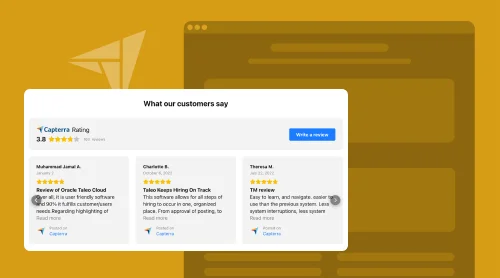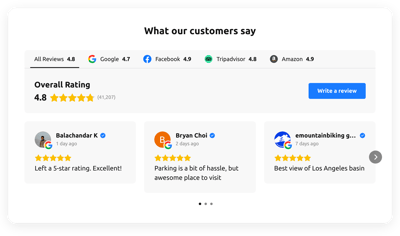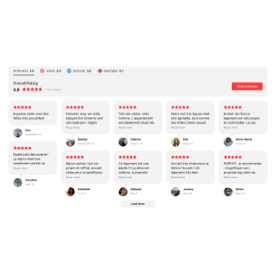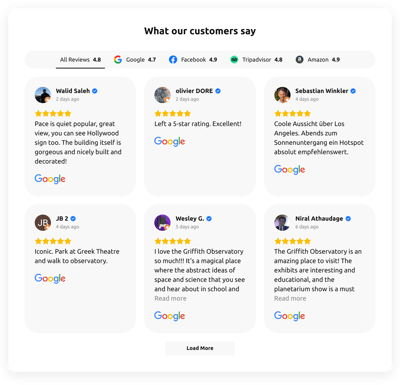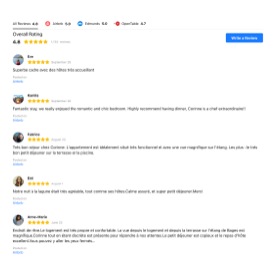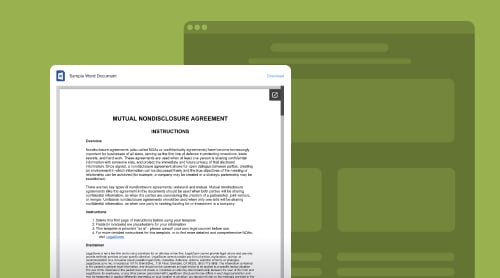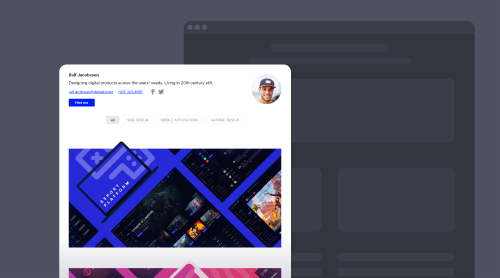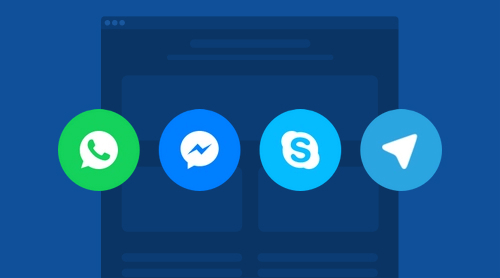What Are Capterra Reviews? Why Embed Them on Your Website?
Capterra reviews are testimonials and feedback provided by real users who have utilized various software or service offerings. As a trusted platform in the software industry, Capterra helps potential users make informed decisions by providing honest and unbiased reviews. By embedding Capterra reviews on your website, you showcase genuine feedback from satisfied customers, thus helping build trust and credibility among potential customers.
Add Capterra Reviews on Your Website for Free
Adding Capterra reviews to your website has never been easier or more affordable. With the All-in-One Reviews widget from Elfsight, you can seamlessly embed Capterra Reviews onto your website without any coding or design skills. Best of all, Elfsight offers a free plan that enables you to get started right away.
Take a shot at it on your own and try to create the perfect widget using the live configurator below!
How to Embed Capterra Reviews Widget to Websites: Free Tutorials
To add Capterra reviews to your website, you can use the All-in-One Reviews plugin from Elfsight. Elfsight offers a user-friendly and customizable widget that allows you to display Capterra reviews seamlessly on your website, especially when you have detailed tutorials. Here’s how you can do it:
Step 1: Launch the Capterra Reviews plugin’s builder
To get started, you can either use the live demo provided above or log in to the admin dashboard to access the All-in-One Reviews widget configurator.
Step 2: Explore and select the perfect Capterra Reviews template
Choose from our wide selection of pre-designed templates that cater to various business types. Each template offers a unique solution that matches your brand’s image and personality.
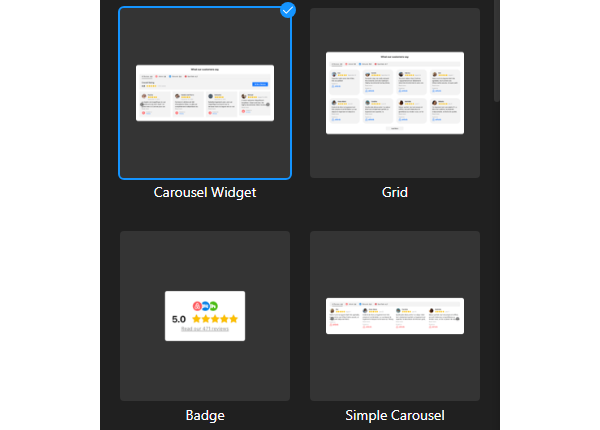
Step 3: Choose Capterra as the source for reviews
This step is vital: you need to pick the Capterra platform as the source for reviews you’ll display on a website page. Scroll through the available options in the listing or type in the name to search faster.
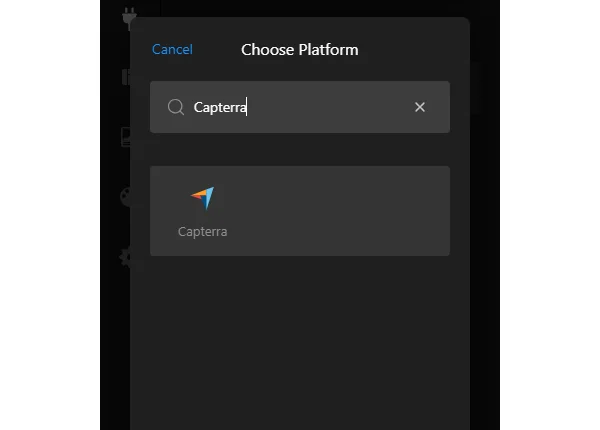
Step 4: Add the Capterra link for the source
Employ the URL to sync your reviews page with the widget by copying and pasting the link from the Capterra website. Keep in mind that the plugin supports only .com links.
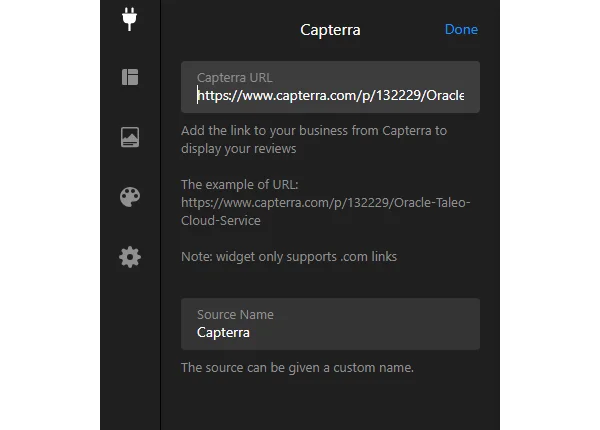
Step 5: Set up filtering and sorting features for your Capterra reviews
Determine what content you want to communicate with your website audience by including or excluding particular Capterra reviews. Whether to show a rating, how many responses to share, and in what order—it’s all up to your choice.
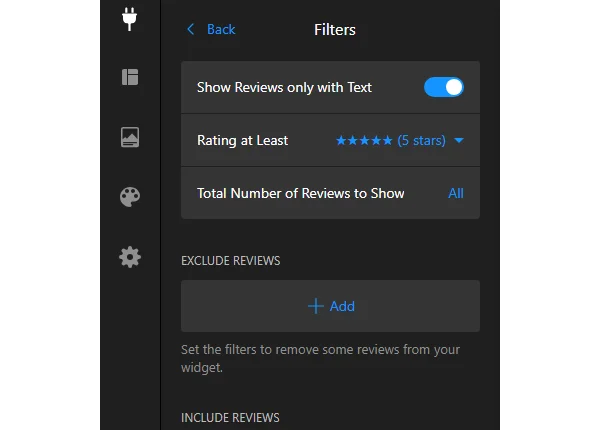
Step 6: Take a second to pick a layout and Capterra Reviews plugin’s placement
Maximize brand awareness by choosing the right layout, width, header, and title. Ensure that the plugin is visible but doesn’t overpower the surrounding website content.
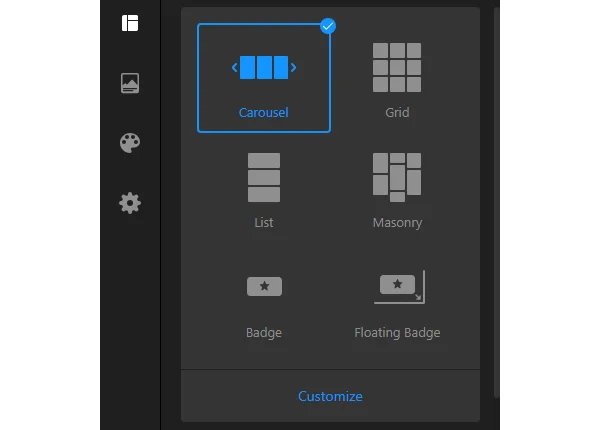
Step 7: Customize the Capterra Reviews widget’s appearance
Step up your appearance by customizing your reviews feed to match your website’s branding and visual elements. Adjust the review style card, color scheme, fonts, rating format, and each custom element.
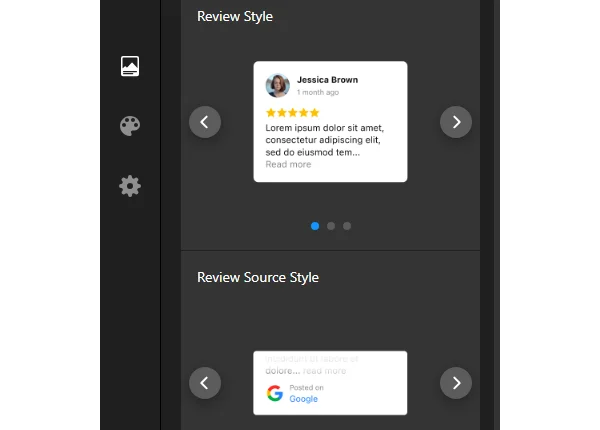
Step 8: Create a personalized installation HTML code to add Capterra reviews
Once you have customized your HTML code-free widget, click on the “Publish” button to generate a unique embed code tailored to your Capterra reviews page.
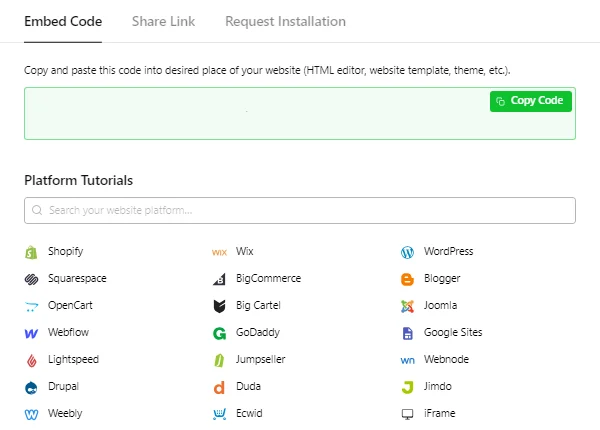
Step 9: Embed the Capterra Reviews widget on your website
Copy the generated embed code and effortlessly insert it into the desired section of your website page.
Can I embed a Capterra Reviews plugin on the WordPress website?
Yes, you can embed the Capterra Reviews plugin on your WordPress website with ease. Follow our step-by-step guide to customize the widget to match your aesthetic preferences and add it via the generated HTML code snippet:
- Personalize the widget to suit your visual style.
- Confirm your changes by clicking on the “Publish” button.
- Upon saving, you will receive a unique HTML code snippet designed for the Capterra Reviews plugin.
- Log in to your WordPress admin dashboard to access the settings.
- Find the page you want to modify and choose “Edit.”
- Insert the code snippet into the Custom HTML block in the desired content area.
- To make the changes live, hit the publish or update button.
Great job! You can successfully add the Capterra Reviews plugin to your WordPress website.
Can I add a Capterra Reviews widget to Squarespace website?
Certainly! You can easily add the Capterra Reviews widget from Elfsight to your website on Squarespace. Here are the steps:
- Customize and personalize the reviews plugin to match your website’s visual style.
- Once you have obtained the unique HTML code for the Capterra Reviews, log in to your Squarespace account and select the relevant website.
- In the editor, go to the settings menu and add a “Code” block.
- Paste the HTML code snippet for your Capterra Reviews widget into the popup window.
- Save your changes, make any necessary adjustments, and publish your web page.
That’s it! You know how to embed the HTML code-free Capterra Reviews widget on your Squarespace website.
Can I embed Capterra Reviews on the Wix website?
Yes, definitely! You can effortlessly add the Capterra Reviews widget to your Wix website. Follow our tutorial to embed it using the automatically generated HTML code snippet:
- Adjust the plugin to match your brand’s visual style and preferences.
- Generate the HTML installation code for the Capterra Reviews and make a duplicate.
- Open your Wix admin dashboard and pick the website.
- Access the editor by clicking the “Edit” button.
- To add the reviews plugin, select the desired section of your website page and click the Plus (+) symbol.
- Proceed to the “Embed” section and choose “HTML iframe.”
- Change the dimensions and placement of the iframe as necessary.
- Opt for “Enter Code” and paste the HTML code for your Capterra Reviews plugin.
- Save your modifications and publish your updated website.
Congratulations! You can successfully add the Capterra Reviews plugin to your Wix website.
Can I add Capterra Reviews to the Webflow website?
Yes, you can easily add the Capterra Reviews plugin to your Webflow site. Just follow these simple instructions!
- Generate the reviews feed using the Elfsight widget and copy the HTML code snippet for installation.
- Log in to your Webflow admin dashboard.
- Access the website editor by clicking on the “Edit Website” button.
- Identify the desired section where you want to include the icons and drag and drop the “Embed” element.
- Select the newly added block and choose “Edit Custom HTML.”
- Paste the HTML code to install the plugin and save your modifications.
That’s all there is to it! You now have a clear understanding of the steps required to embed the Capterra Reviews widget on your Webflow website.
Can I embed Capterra Reviews on the Shopify website?
Yes, take advantage of Elfsight’s Capterra Reviews plugin to seamlessly add it to your Shopify website. Here’s a tutorial to help you out:
- Utilize the Elfsight widget to create your HTML code-free Capterra Reviews and make a copy of the installation HTML code snippet.
- Log in to your Shopify admin dashboard.
- Navigate to the “Online Store” section in the sidebar and select “Themes.”
- Choose the desired theme for modification and click “Customize” to access the code editor.
- Locate the “Add section” menu and opt for “Custom Content.”
- Click “Add.”
- Select the “Custom HTML” block and paste the HTML code snippet.
- Save your modifications, and you’re all set!
That’s all it takes! By following these steps, you’ll successfully add the HTML-free Capterra Reviews widget into your Shopify website.
10 Features of All-in-One Widget for Capterra Reviews
Here are 10 All-in-One Reviews widget features that make it an excellent choice for adding HTML code-free Capterra Reviews to any website for:
| Accessibility |
|
| Integration |
|
| Customizable design |
|
| Review and source style |
|
| Filters |
|
| Sorting |
|
| Multilingual support |
|
| Easy installation |
|
| Templates |
|
| Layout |
|
Create Capterra Reviews with Catalog of Templates
Best Practices for Having Capterra Reviews on Websites
Capterra reviews provide authentic feedback from users who have experienced your product or service firsthand. It’s all about how you can integrate them into your marketing strategy and influence the public eye. But what exactly do businesses in the corporate world implement that leads them to a massive success of campaigns?
With deep-made research, we’ve curated a list of commonly used practices by others. So feel free to take a glance—maybe you’ll find your key to hit the jackpot with Capterra reviews.
1. Choose a Variety of Capterra Reviews
To provide a well-rounded perspective, showcase a diverse range of Capterra Reviews. Embed positive reviews that highlight the strengths of your product or service, as well as constructive negative reviews that demonstrate transparency and a commitment to improvement.
Examples of the variety of Capterra reviews you can consider including are:
- Positive Reviews. These reviews highlight the strengths and benefits of the product or service, showcasing satisfied customers’ opinions and experiences.
- Negative Reviews. These reviews point out weaknesses or areas of improvement for the product or service. They provide a realistic perspective and help potential customers manage their expectations.
- Neutral Reviews. These reviews offer a more balanced viewpoint, neither strongly positive nor negative. They focus on objective aspects of the product or service without expressing extreme opinions.
- Verified Reviews. These reviews come from verified customers who have purchased or used the product or service. They add credibility and trustworthiness to the reviews and catch the attention of potential customers.
2. Highlight Key Capterra Testimonials
Identify standout Capterra Reviews that capture the essence of your product’s unique selling points or customer experiences. These testimonials serve as powerful endorsements and can influence potential customers in the decision-making process.
Here are some examples you might consider emphasizing:
- Specifics. These testimonials provide specific details about how the product or service solved a particular problem or met a specific need. They showcase the value and effectiveness of the offering.
- Influential Customers. If you have testimonials from recognized or influential customers in your industry, featuring these can have a significant impact. Such testimonials lend credibility and can attract potential customers.
- Measurable Results. If a customer’s testimonial includes measurable results, such as increased sales, improved efficiency, or cost savings, highlighting these Capterra reviews can demonstrate the benefits of your product/service.
- Unique Features. If your product or service has unique features that set it apart from competitors, Capterra reviews that specifically mention and praise these features can be compelling for potential customers.
- Address Common Concerns. Including testimonials that address common concerns or objections potential customers might have can help alleviate doubts and build trust. These Capterra reviews showcase how the product or service overcomes perceived challenges.
3. Utilize Visual Elements for Your Capterra Reviews
Enhance the presentation of your Capterra Reviews by incorporating visual elements. Display reviewer avatars or rating stars within the All-in-One Reviews widget to make the reviews visually engaging and easily scannable.
4. Strategically Position the Capterra Widget:
Place the Capterra Reviews plugin prominently on your website: it serves as an immediate source of social proof.
Here are some examples of strategic widget positioning:
- Above the Fold. It means that visitors can see the reviews without having to scroll down. This positioning adds maximum visibility and encourages immediate engagement.
- Within Product Pages. Embed the review widget within specific product or service pages, close to the descriptions and features. It enhances credibility and provides trustworthiness at the exact point where potential customers are evaluating the offering.
- Landing Pages. Consider placing the review widget on landing pages to establish trust and credibility right from the start. It can be effective for campaigns or promotions where you want to make a strong impression and maximize conversions.
- Testimonial Slider. Implement a widget that displays a slideshow or carousel of testimonials that automatically transitions or can be manually navigated. It allows you to showcase multiple reviews within a limited space, providing variety and maintaining visitors’ interest.
- Floating Widget. Create a floating widget that remains visible regardless of scrolling. It can be positioned in a corner of the webpage, allowing visitors to access the reviews easily without interfering with the main content.
5. Include Clear Calls to Action to Your Capterra Plugin
Encourage visitors to explore your Capterra Reviews by including clear calls to action near the widget. Use phrases like “Read More Reviews“, “Load More“, or “See What Our Customers Say” to guide visitors to engage with the reviews.
6. Leverage Capterra Rating Badges
Rating badges are a powerful way to showcase your business’s overall customer satisfaction level. The All-in-One Reviews widget enables you to add eye-catching badges that visually communicate your business’s excellent reputation, instantly boosting trust among website visitors.
7. Moderate Capterra Reviews
Ensure that only genuine and appropriate reviews are displayed on your website by utilizing the moderation options—filtering and sorting—available in the All-in-One Reviews widget. These features empower you to review and approve or disapprove reviews before they go live. Moderation helps maintain the integrity of your review section and prevents spam or fake reviews from misleading potential customers.
Following these seven best practices, you can effectively post Capterra Reviews on your website using the HTML code-free All-in-One Reviews widget from Elfsight. These practices enable you to build trust, provide valuable customer feedback, and influence potential customers’ purchasing decisions.
Remember, integrating Capterra Reviews into your website is a powerful way to enhance credibility and showcase the positive impact your product or service has made on real users.
Benefits of Capterra Reviews Widget on Website
Let’s also explore the benefits of adding Capterra Reviews to your website using the All-in-One Reviews plugin from Elfsight. Understanding them will help you harness the power of customer reviews and take your business to new heights. Here are they are:
| Enhance Trust and Credibility | By showcasing Capterra reviews on your website, you establish trust and credibility among potential customers. Capterra is a trusted platform known for its unbiased and authentic user reviews. When visitors see positive Capterra reviews, they are more likely to trust your business and make a purchase. |
| Leverage Social Proof | Social proof is a powerful tool in influencing purchasing decisions. By displaying Capterra reviews on your website, you showcase real-life examples of how your products or services have helped others. And highlighting the good sides and making them act as a persuasive factor, you get the chance to convert prospects into loyal customers. |
| Increase Conversion Rates | Add Capterra reviews to your website to significantly increase conversion rates. Positive reviews act as testimonials, providing reassurance to potential customers and overcoming any hesitations they may have. Display reviews to instill confidence in your products or services, which leads to more conversions. |
| Showcase Customer Satisfaction | Capterra reviews offer valuable insights into your customer’s experiences with your business. Add an HTML code-free Capterra Reviews widget to your website to share the high levels of customer satisfaction and emphasize the positive aspects of your products or services. This display of customer happiness can attract new customers and retain existing ones. |
| Improve SEO and Visibility | Capterra Reviews can have a positive impact on your website’s search engine optimization (SEO) efforts. When you integrate the All-in-One Reviews widget, it generates structured data and rich snippets that search engines recognize. It can get you an improved visibility in search results, attracting more organic traffic to your website. |
| Easy Installation and Customization | Elfsight’s All-in-One Reviews widget offers a user-friendly interface and an easy installation process with the auto-generated HTML code. Plus, you can customize the widget’s design to match your website’s branding and layout, ensuring a seamless integration. |
| Provide Valuable Feedback | Capterra Reviews often offer constructive feedback that can help you improve your products or services. By displaying these reviews on your website, you show visitors that you value customer opinions and are committed to delivering the best possible experience. This transparency can enhance your brand’s reputation and encourage continuous improvement. |
| Increase Engagement and Dwell Time | Adding an HTML code-free Capterra Reviews widget to your website can increase visitor engagement and dwell time. When users read reviews from satisfied customers, they spend more time on your website, exploring different products or services—there are so many opportunities to convert visitors into customers. |
| Strengthen Brand Reputation | Positive Capterra reviews contribute to building a strong brand reputation. It can lead to increased customer loyalty and word-of-mouth referrals. |
| Gain Competitive Advantage | Displaying Capterra Reviews sets you apart from your competitors. It shows that you value transparency and are confident in the quality of your product or service. It can be a compelling differentiator in a competitive market and help your business stand out in the niche. |
By adding the Capterra Reviews widget to your website, you can enjoy these benefits and create a more engaging and trustworthy online presence for your brand. So go ahead and give it a try!
FAQ on Capterra Reviews Plugin
Is the Capterra Reviews plugin free?
Yes, Elfsight offers a free plan that allows you to embed Capterra reviews on your website without any limitations. However, there are also premium plans—Basic, Pro, Premium, and Enterprise—with some extra options.
Do I need to know how to code to add the Capterra Reviews widget to my website page?
No, you don’t need to have any expertise in writing an HTML code or design skills to add the Capterra Reviews plugin to your website. Elfsight does this job for you!
Can I customize the design of the Capterra Reviews widget?
Yes, the All-in-One Reviews widget from Elfsight offers customization options for the design, including layouts, colors, fonts, and more. You can match the widget’s appearance to your website’s branding.
Can I moderate the reviews displayed on my website?
Yes, Elfsight provides a filtering feature so you can manage and moderate the reviews showcased on your website. This ensures that only appropriate and relevant reviews are displayed.
Conclusion: Start Embedding Your Capterra Reviews!
Embedding Capterra reviews on your website using the All-in-One Reviews widget from Elfsight can significantly enhance your online presence and credibility. By showcasing real user experiences, you build trust with potential customers and increase conversion rates. The widget offers customization options, review filtering, and integration with other platforms, making it a versatile tool for displaying Capterra reviews seamlessly on your website.
For more information about the embed process of the Capterra Reviews plugin and in-depth tutorials, check out these resources:
So why wait? Start leveraging the power of Capterra reviews today and watch your business thrive!