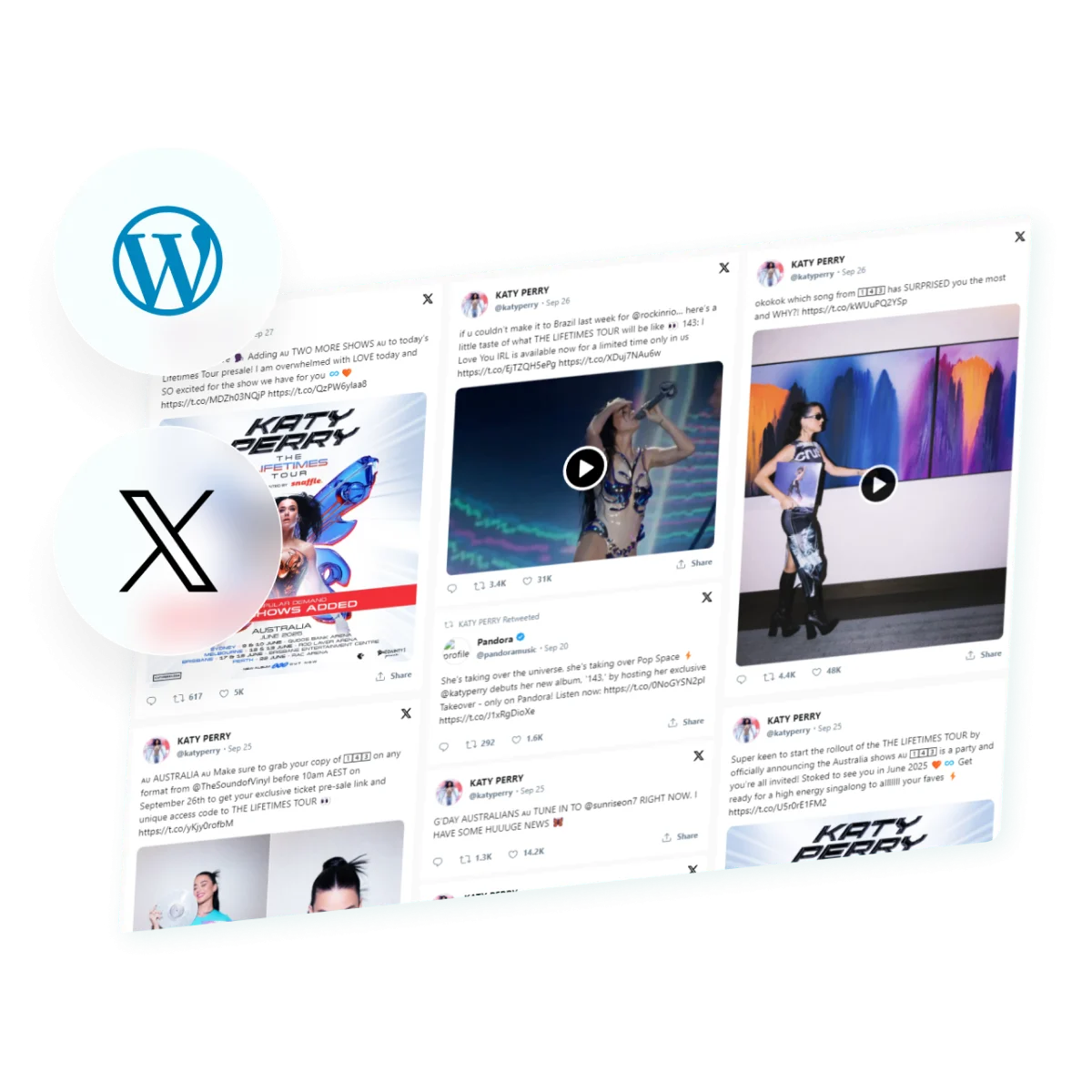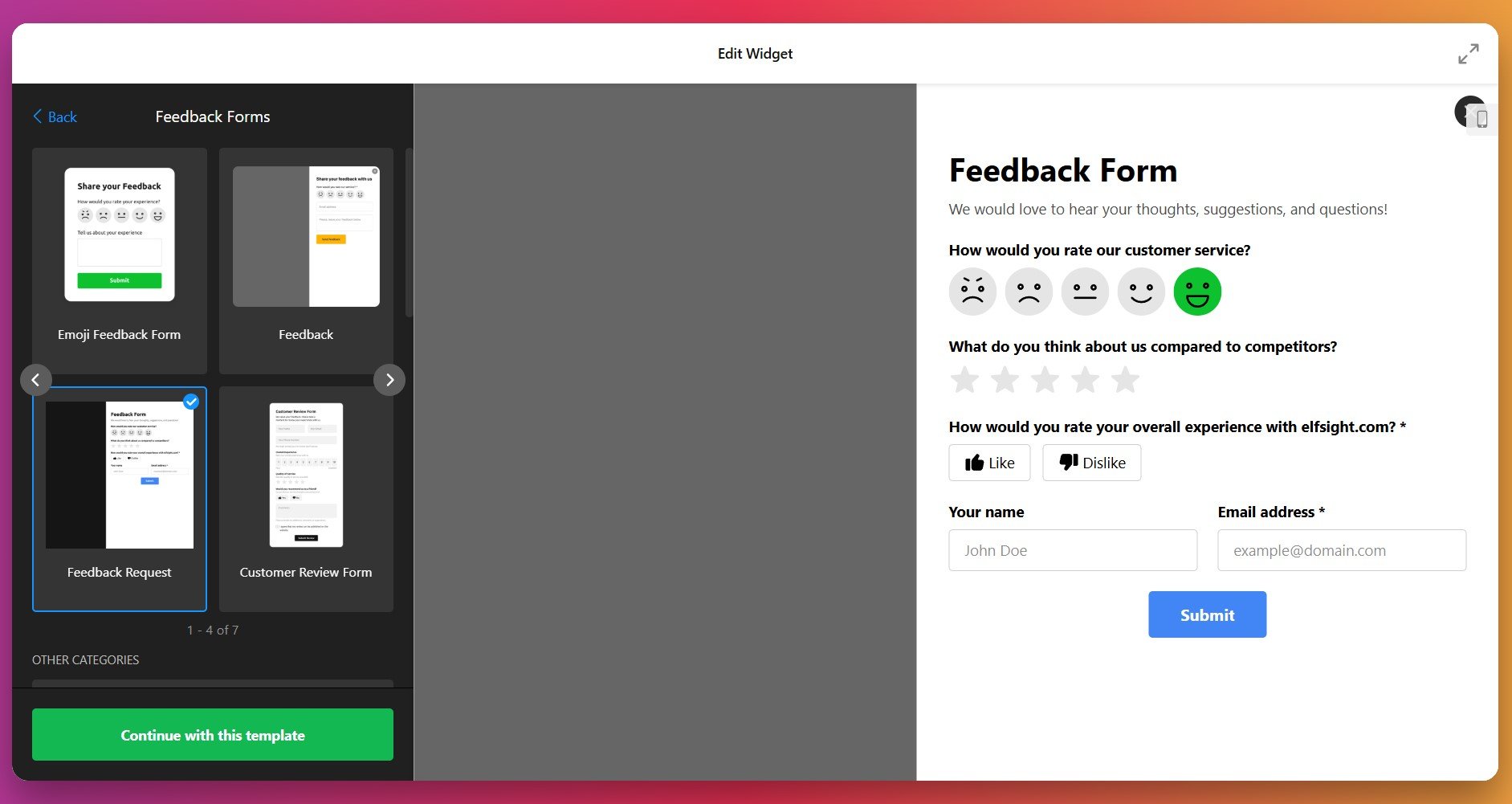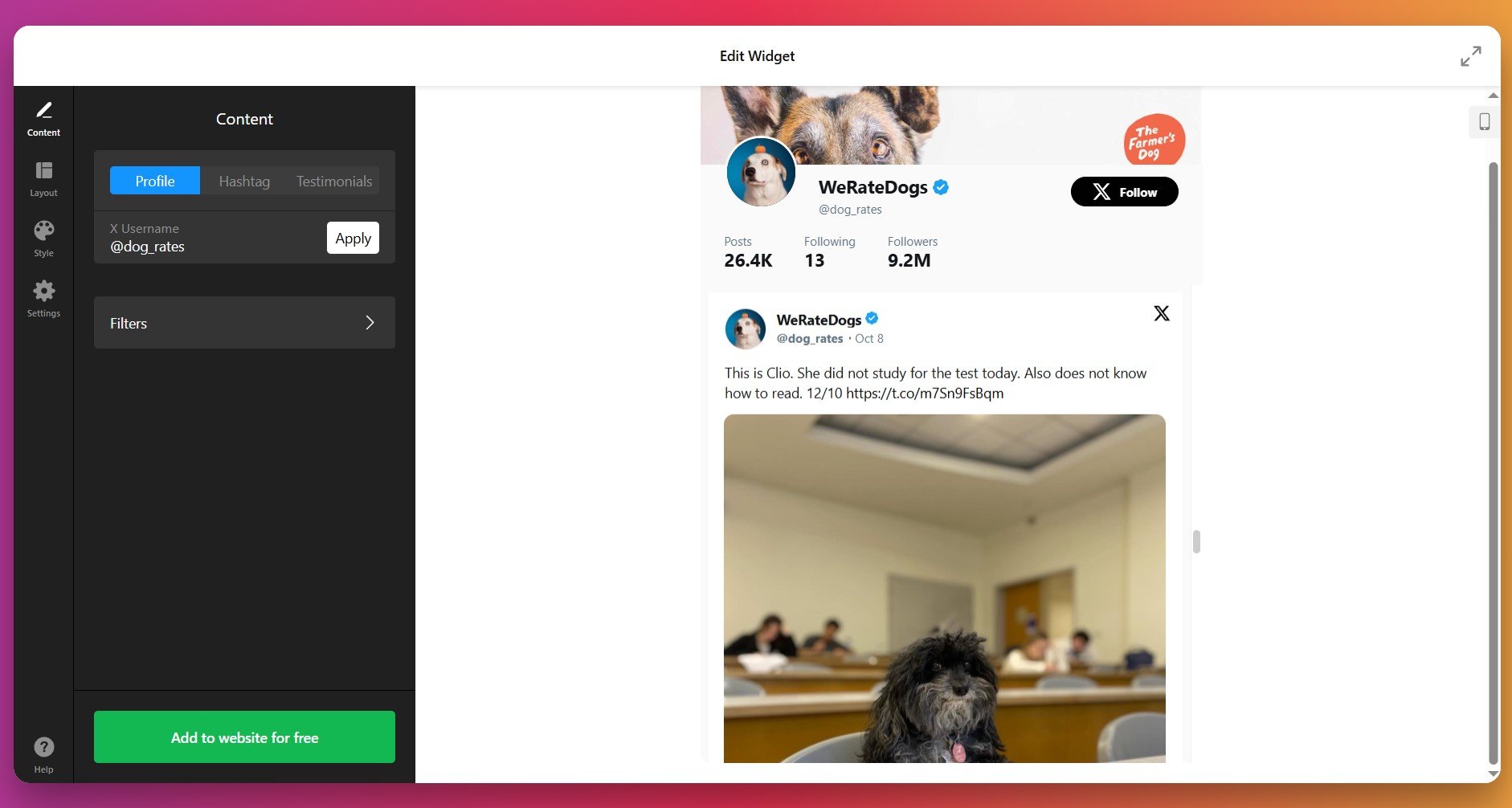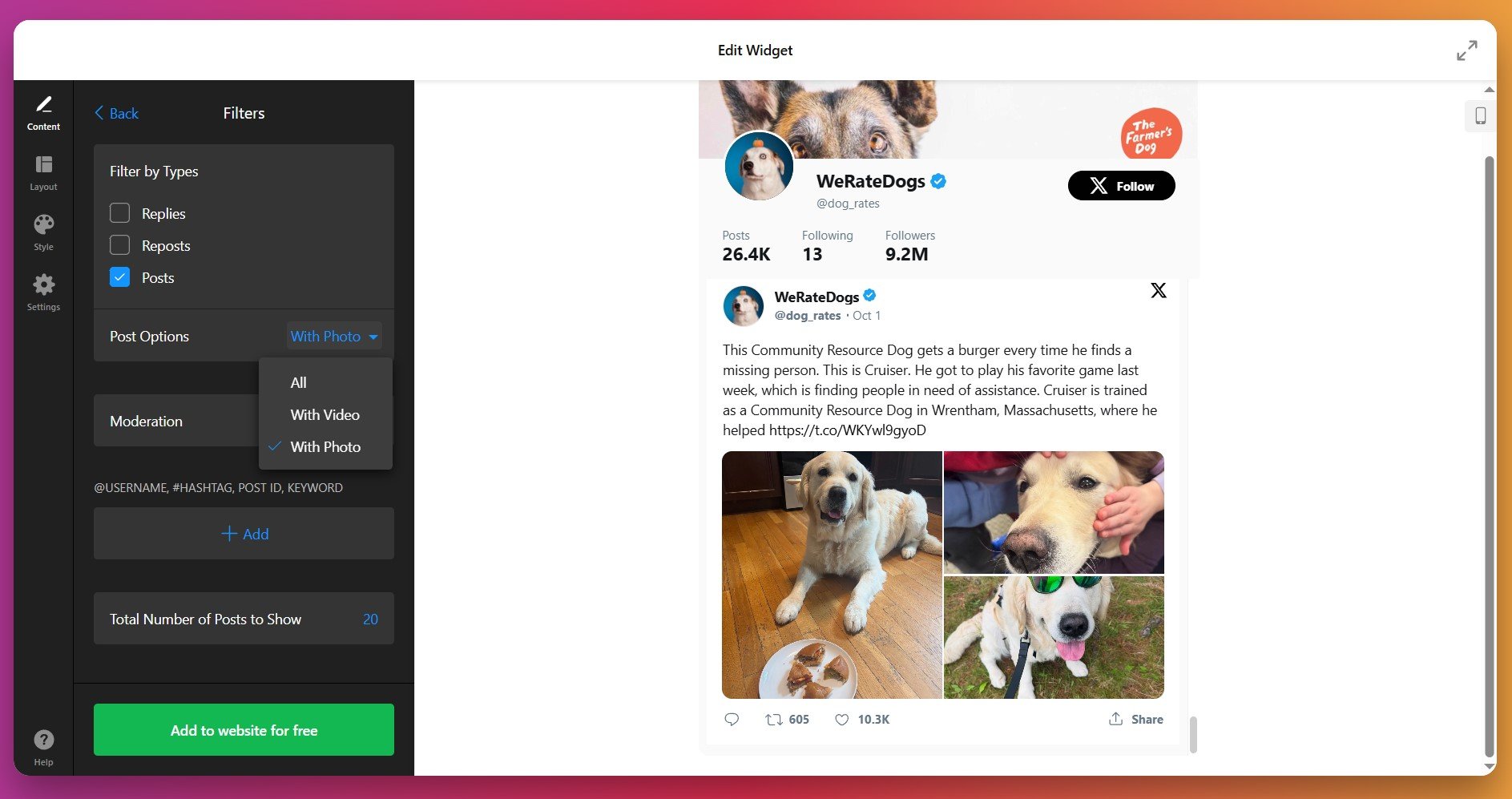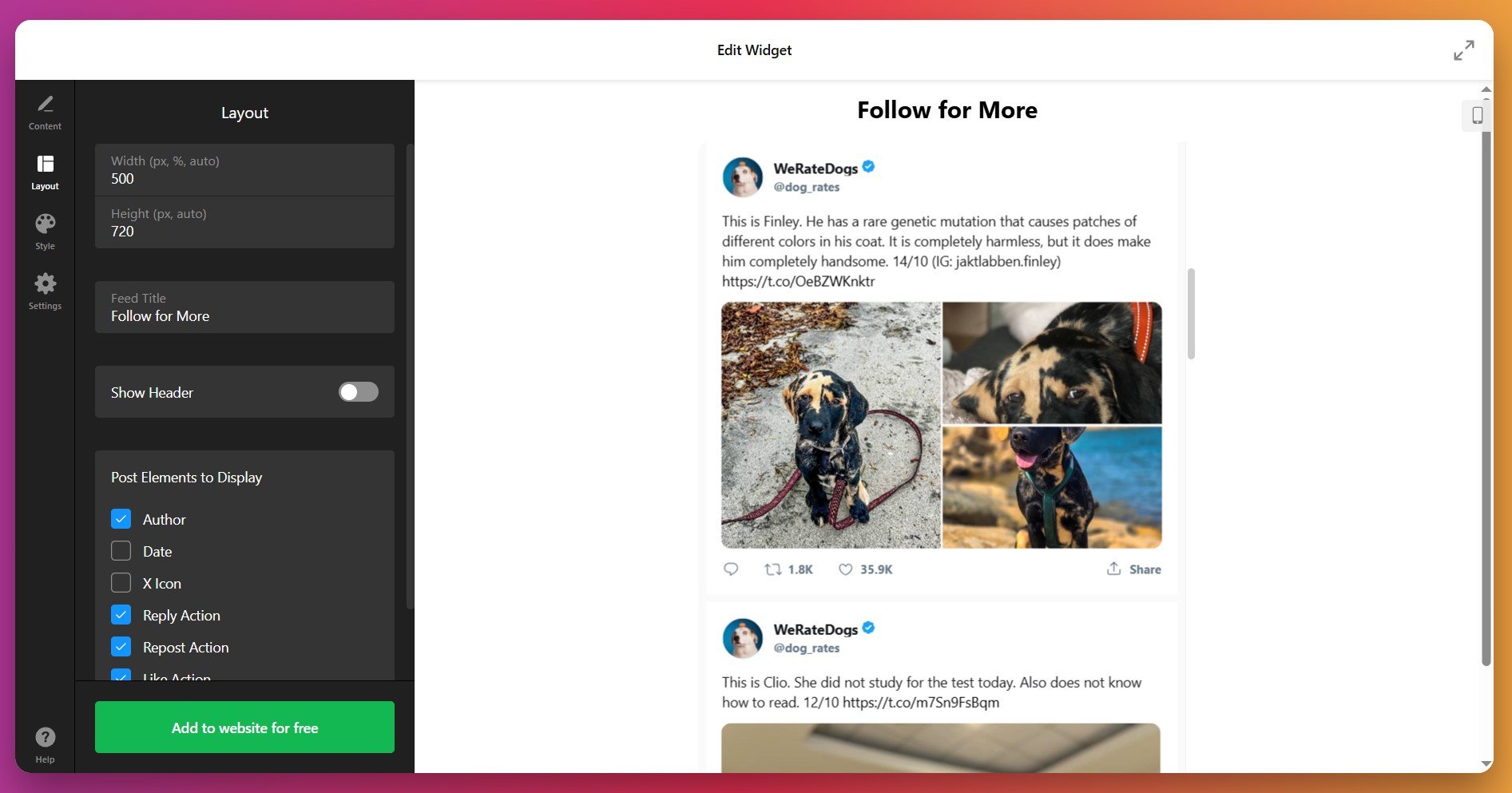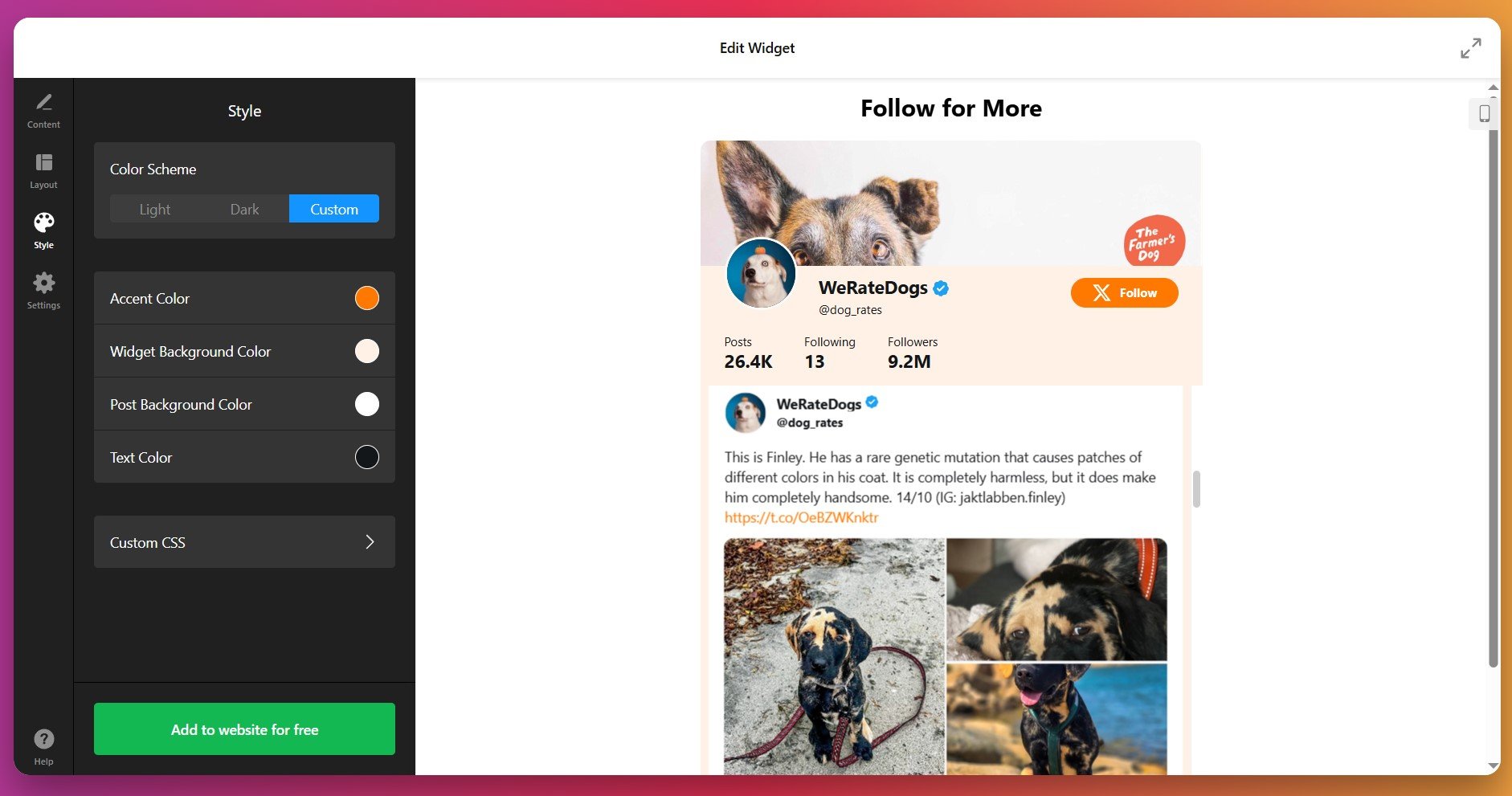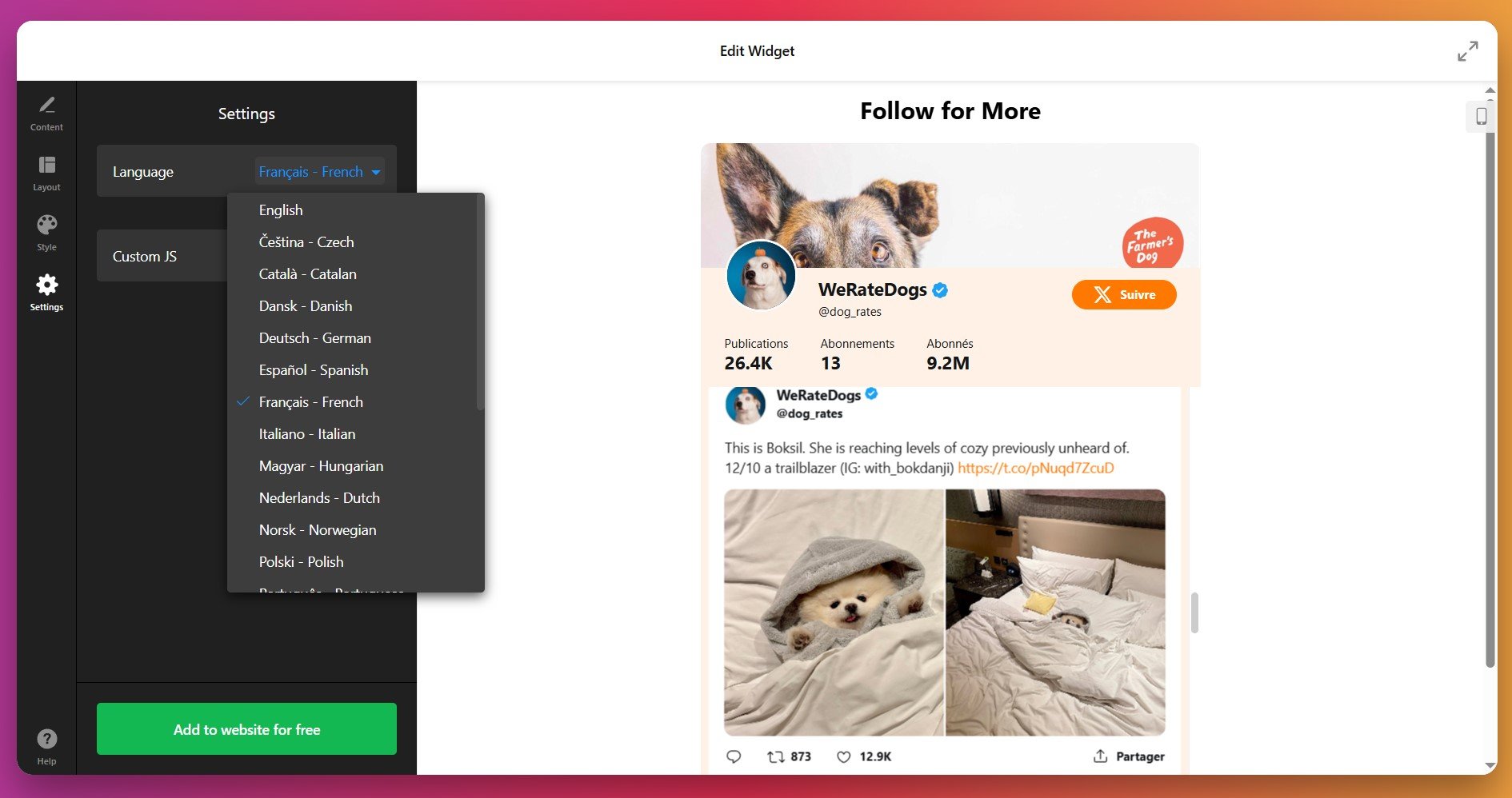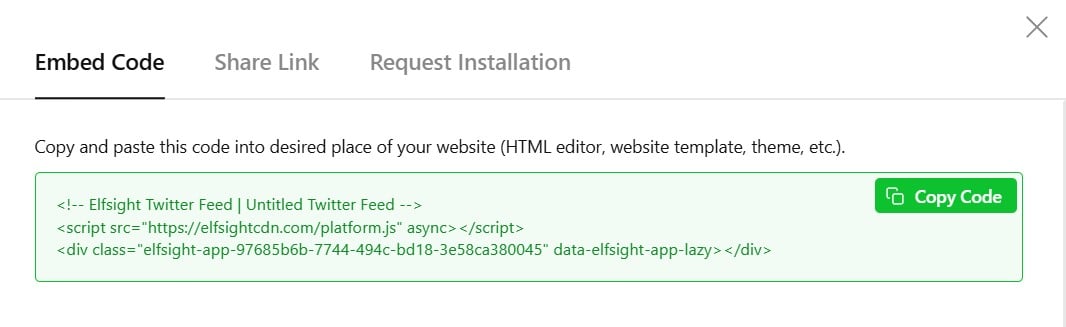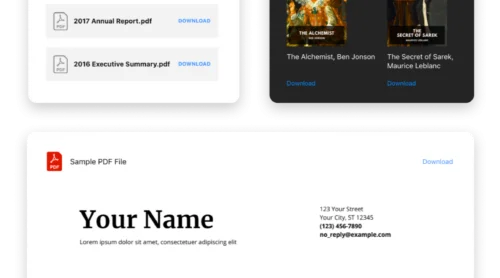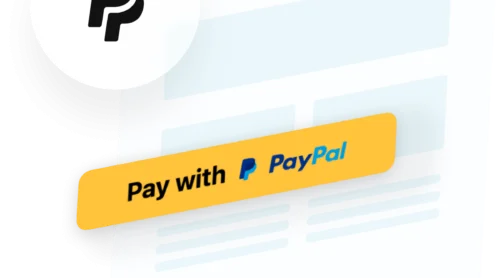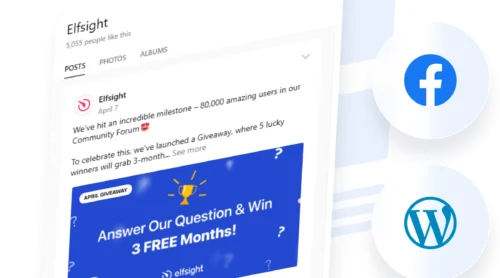When you embed a live Twitter feed on your WordPress website, you’re reaching an audience actively seeking innovation and eager to discover what’s next. This means displaying your Twitter content directly on your pages captures high-intent, early-adopter visitors at the exact moment they’re most receptive to trying something new.According to X’s internal data, 36% of people on the platform are more likely to be the first to buy new products — making X the number one platform for discoverability and early adoption.
Whether you’re launching new products, sharing industry insights, or building community around your brand, a Twitter Feed widget lets you display Twitter content without any coding, while capturing that uniquely engaged X audience. This way you transform your website into a dynamic hub where real-time updates and authentic brand conversations happen naturally. Want to know how to make it happen?
- Fastest way to embed Twitter on WordPress (no coding route)
- Complete customization workflow: from a template to a fully functional widget
- How different embedding approaches compare (native vs third-party solutions)
- Troubleshooting essentials for best results
The following sections break down the complete process: from getting your feed running immediately to detailed customization and optimizing for maximum visitor engagement.
Quick Start: Display Twitter on WordPress
Here’s the fastest approach to embed Twitter content:
- Open the editor Twitter Feed editor and select a template.
- Connect your Twitter account to the widget.
- Click ‘Add to Website’ and copy the installation code snippet.
- Paste the code into your WordPress page.
🚀 Try the interactive editor below to see what’s possible with your Twitter feed!
Why Display a Live Twitter Feed on Your Website
Before diving into the technical setup, it’s worth understanding why embedding Twitter feeds has become such a valuable strategy for WordPress websites, solving several critical business challenges at once:
🔄 Fresh, automatic content updates
A live Twitter feed keeps your website up-to-date without manual effort. Every time you tweet, your WordPress pages automatically reflect the latest posts. This signals to search engines that your content stays fresh while saving hours on manual updates.
💬 Genuine social proof that converts
Customers make purchasing decisions when they see others endorsing your brand. Twitter testimonials and customer mentions displayed prominently on your website build trust faster than written claims ever could. This is why embedding Twitter feeds near your pricing or product sections drives measurable conversion improvements.
📈 Real-time engagement directly on your pages
When visitors see your Twitter feed embedded on your website, they can like, retweet, reply, and follow directly from your WordPress pages. This dramatically increases engagement compared to a static “follow us on Twitter” button. You’re giving them zero friction to interact with your brand right where they already are browsing.
💪 Multi-purpose display flexibility
A single Twitter feed widget can showcase your brand news, customer feedback, event updates, or industry expertise depending on what you configure as the source. This versatility means you can use the same embedding approach for vastly different marketing objectives across your website.
Core Features of an Effective Twitter Widget
Elfsight’s Twitter feed widget for WordPress offers significantly more capability than simply displaying a basic list of tweets. Understanding what features are available helps you optimize your setup for specific goals:
| Capability | Practical Use |
|---|---|
| Profile, hashtag, or post-based feeds | Display your company timeline, aggregate customer feedback by hashtag, or showcase specific testimonials you approve in advance. |
| Full Twitter actions embedded | Visitors reply, retweet, like, and follow without leaving your website, keeping engagement on your pages longer. |
| Multiple layout templates | Choose from sidebar feeds for compact integration, grid layouts for visual impact, or floating widgets that stay visible while scrolling. |
| Granular design customization | Match your brand’s exact color scheme, typography, and spacing so the Twitter feed feels like a natural part of your WordPress design. |
| Content moderation filters | Automatically hide retweets, replies, or posts matching certain keywords to keep your feed on-brand and professional. |
| Testimonials mode with ratings | Transform customer tweets into beautiful reviews displaying author, content, and star ratings for maximum credibility impact. |
For a comprehensive look at all available options, visit the Twitter Feed Features page. Now let’s walk through the complete setup process for embedding Twitter on WordPress.
Setting Up Your Twitter Feed: Step-by-Step
This section guides you through each phase of creating and embedding your Twitter feed on WordPress, with practical examples for different scenarios.
Step 1: Choose Your Widget Template
Open the Elfsight Twitter Feed editor and select the template that matches your WordPress layout goals. The template you choose defines the initial structure and determines how tweets display: Profile Timeline (showing your account with header info), Hashtag Grid (perfect for campaigns), Sidebar Feed (compact for narrow spaces), Testimonials (curated customer reviews with ratings), and Twitter Stream (continuous scrolling).
Select the layout that best fits your WordPress site structure and click “Continue with this template” to advance.
Step 2: Set Your Twitter Content Source
Now you’ll connect your Twitter feed to the actual content you want to display. The widget supports three source types when you embed Twitter content on WordPress:
- Usernames (Profiles) – Display tweets from your own Twitter account or other specific profiles using their @handle
- Hashtags – Aggregate all public tweets containing specific hashtags (great for campaigns or customer stories)
- Post URLs – Hand-select individual tweets to display as testimonials or featured posts
Enter your chosen source and click “Apply” – your live Twitter feed will instantly populate in the preview panel.
Step 3: Moderate and Filter Your Twitter Content
Before finalizing your Twitter feed for WordPress, spend a moment in the Content tab to control exactly what appears. Advanced filtering options prevent off-brand content from showing up on your pages:
- Post Type Filters: Hide retweets and replies to maintain a focused, original-content feed
- Media Options: Show only tweets with images and videos for a more visually engaging widget
- Keyword Exclusion: Automatically block posts containing specific words or phrases that don’t match your brand
- User Moderation: Include or exclude tweets from particular accounts to maintain quality control
- Display Limits: Set how many posts appear in your WordPress Twitter feed – from minimal feeds in sidebars to comprehensive timelines
Step 4: Adjust Layout and Dimensions
Switch to the Layout tab to control how your Twitter feed displays within your WordPress layout. Here you can adjust dimensions and visibility settings:
- Define precise width and height in pixels or percentages
- Add a custom feed title or leave blank for clean integration
- Show or hide the header area (profile pic, follower count, follow button)
- Toggle visibility of author information, timestamps, and engagement buttons
For minimalist WordPress designs, hiding certain elements reduces visual clutter while maintaining functionality.
Step 5: Customize Colors and Design to Match Your Brand
Your Twitter feed widget should look like a natural extension of your WordPress website, not a standalone tool. Use the Style tab to match your site’s visual identity:
- Color Scheme: Choose light theme (clean white), dark theme (modern charcoal), or fully custom colors
- Accent Color: Apply your brand color to buttons, links, and interactive elements
- Background: Match your WordPress page background or create contrast for definition
- Text Colors: Ensure sufficient contrast for readability across devices
Step 6: Configure Widget Settings
The Settings tab handles interface language selection and advanced customization options for developers. For most WordPress users, default settings work perfectly. Advanced users can add Custom JavaScript here for specialized functionality.
Step 7: Get Your Installation Code
Once your Twitter feed widget is fully configured and previewing correctly, click “Add to Website” – a popup will display your unique installation code. Copy this entire snippet to your clipboard. This code is what actually embeds your Twitter feed into WordPress pages.
Step 8: Embed Your Twitter Feed on WordPress
With your installation code copied, you’re ready to add it to your WordPress pages. Below are the three most straightforward methods to embed a Twitter feed on WordPress:
Method 1: Add to a Specific Page or Post
Best for: Landing pages, testimonial pages, or specific blog posts where you want your Twitter feed visible.
- Open your WordPress page in the Block Editor and click the + icon to add a new block
- Search for and select Custom HTML
- Paste your Elfsight installation code into the block
- Click Publish or Update to save your changes
Your Twitter feed now displays live on that page. Positioning matters – placing your feed near customer testimonials or your value proposition sections maximizes impact on visitor decisions.
Method 2: Display Your Twitter Feed Sitewide (All Pages)
Best for: Brand feeds you want appearing in your WordPress header, footer, or sidebar across every page.
- Go to Appearance → Widgets in your WordPress dashboard
- Find the widget area where you want your Twitter feed (Footer, Sidebar, etc.)
- Click the + button and select Custom HTML
- Paste your installation code into the widget
- Click Save and your Twitter feed appears everywhere that widget area displays
This approach is powerful for keeping your latest tweets visible to every visitor, regardless of which WordPress page they’re browsing.
Method 3: Floating Twitter Feed (Always Visible)
Best for: Creating persistent engagement opportunities as visitors scroll through your WordPress content.
- In your Elfsight editor, go to Layout → Positioning
- Enable Floating Layout and choose corner position (top-left, bottom-right, etc.)
- Save and copy the updated installation code
- Paste into your WordPress page as usual – now your Twitter feed stays visible while users scroll
With your Twitter feed now embedded and live on WordPress, explore the next section to understand how your approach compares to alternative embedding methods.
Native Solutions to Embed Twitter Content
While Elfsight offers powerful customization for displaying Twitter on WordPress, alternative embedding approaches exist. Each has distinct strengths and limitations worth understanding when comparing options for your WordPress Twitter feed.
Twitter’s Official Publish Platform
Twitter provides a native embedding tool directly through their official infrastructure.
- Visit Twitter Publish: Navigate to Twitter’s official Publish page.
- Enter your profile or tweet URL: Paste the Twitter account link you want to embed.
- Select your format: Choose between embedded timeline or individual tweet options.
- Copy the provided code: The platform generates an embed code snippet.
- Paste into WordPress: Add the code to a Custom HTML block on your WordPress page as described above.
WordPress Block Editor Native Twitter Block
Modern WordPress versions include a built-in Twitter embed block within the Gutenberg editor.
- Open your WordPress page: Edit any post or page using the block editor.
- Add a Twitter block: Click the + button, search for “Twitter,” and select the Twitter embed block.
- Paste a tweet URL: Enter the link to the specific tweet you want to display.
- Publish: Save your page and the tweet appears embedded with Twitter’s default styling.
To learn more about embedding your X (formerly Twitter) with a native block, check out the official WordPress guide.
Manual HTML and CSS Implementation
Technical users with coding skills can manually construct Twitter feeds using standard web development approaches.
- Build HTML structure: Create custom containers and elements using HTML markup.
- Style with CSS: Write custom stylesheets to match your WordPress design.
- Manually integrate tweets: Copy individual tweet embed codes from Twitter and place them in your HTML.
- Update regularly: Manually replace old tweets with new ones as desired.
Comparison: Which Method Works Best for Your WordPress Site?
Let’s look at these methods side-by-side to see which one fits your setup and goals better:
| Approach | Customization | Ease of Setup | Maintenance | Best Use Case |
|---|---|---|---|---|
| Elfsight Widget | Extensive – full color, layout, and filtering control | Visual editor, zero coding required | Automatic updates, zero maintenance | Professional feeds matching brand identity with content moderation |
| Twitter Publish | Minimal – basic sizing only | Quick but requires code pasting | Minimal, Twitter handles updates | Simple individual tweet embeds or basic timelines |
| WordPress Block | None – no customization available | Simple drag-and-drop | Zero maintenance | Quick single-tweet embeds in blog content |
| Manual HTML/CSS | Total control but requires coding | High technical barrier to entry | Ongoing manual updates required | Unique designs developers create from scratch |
Now that you understand your options, let’s explore best practices that maximize the effectiveness of your Twitter feed regardless of which method you choose.
📝 Best Practices for Maximum Impact
From our experience with thousands of WordPress Twitter feed installations, certain setup choices consistently drive better engagement and conversion results. These practices apply whether you’re displaying a customer testimonial feed, brand updates, or event coverage.
- Limit the number of visible tweets. Displaying too many tweets simultaneously slows page loading and overwhelms visitors. Display 3-6 tweets in sidebars and 8-12 on dedicated social sections. This sweet spot maintains fast load times while providing enough content to prevent repetition across visitor sessions.
- Show only essential tweet elements. Remove visual clutter by hiding timestamps or interaction counts if they’re not important to your objective. Every hidden element improves page speed and focuses attention on what matters – the tweet text and your brand credibility.
- Leverage the testimonials layout for trust-building. When displaying customer tweets about your products or services, use a testimonials layout with star ratings. This converts customer tweets from generic social content into powerful trust signals that directly influence purchase decisions.
- Position strategically on high-traffic pages. Place your Twitter feed near calls-to-action, pricing sections, or product pages where visitors are already in decision-making mode. A testimonial feed visible at checkout moments influences conversion more than the same feed in a sidebar few visitors scroll to see.
- Test responsiveness across all devices. Preview your embedded Twitter feed on desktop, tablet, and mobile phones. Ensure tweets display properly without text cutoff or layout collapse. Adjust sizing or switch to a different template if necessary.
- Add directional context above your feed. Include a header like “See what customers say about us” or “Follow our latest announcements” above your Twitter feed. This simple guidance increases click-through rates by setting visitor expectations about what they’re about to see.
Twitter Feed Issues & Fixes
Here are some commonly asked questions on adding Twitter Feed to WordPress properly:
How often does a Twitter feed update on my WordPress page?
What if my Twitter feed widget isn't appearing after I pasted the code?
Can I display tweets from multiple Twitter accounts in a single feed?
Why are images or media not appearing in my Twitter feed on WordPress?
Can I display only tweets that mention my brand or product?
How does adding a Twitter feed affect my WordPress page load speed?
What happens if Twitter changes their API or policy?
Can I use the same Twitter feed code on multiple WordPress pages?
Is embedding a Twitter feed bad for SEO?
Can content security policy headers block my Twitter feed?
Support & Additional Resources
Now you have everything needed to successfully embed a Twitter feed on your WordPress website without coding. Whether you’re displaying customer testimonials, brand announcements, or campaign momentum, a well-configured Twitter feed widget transforms your pages into a dynamic, credibility-building space.
For additional guidance, community solutions, or to share your own Twitter feed success story, connect with the Elfsight team and community on the Elfsight Forum. Reach out to us on socials for updates and widget discussions – we’re on X, Facebook, and LinkedIn!