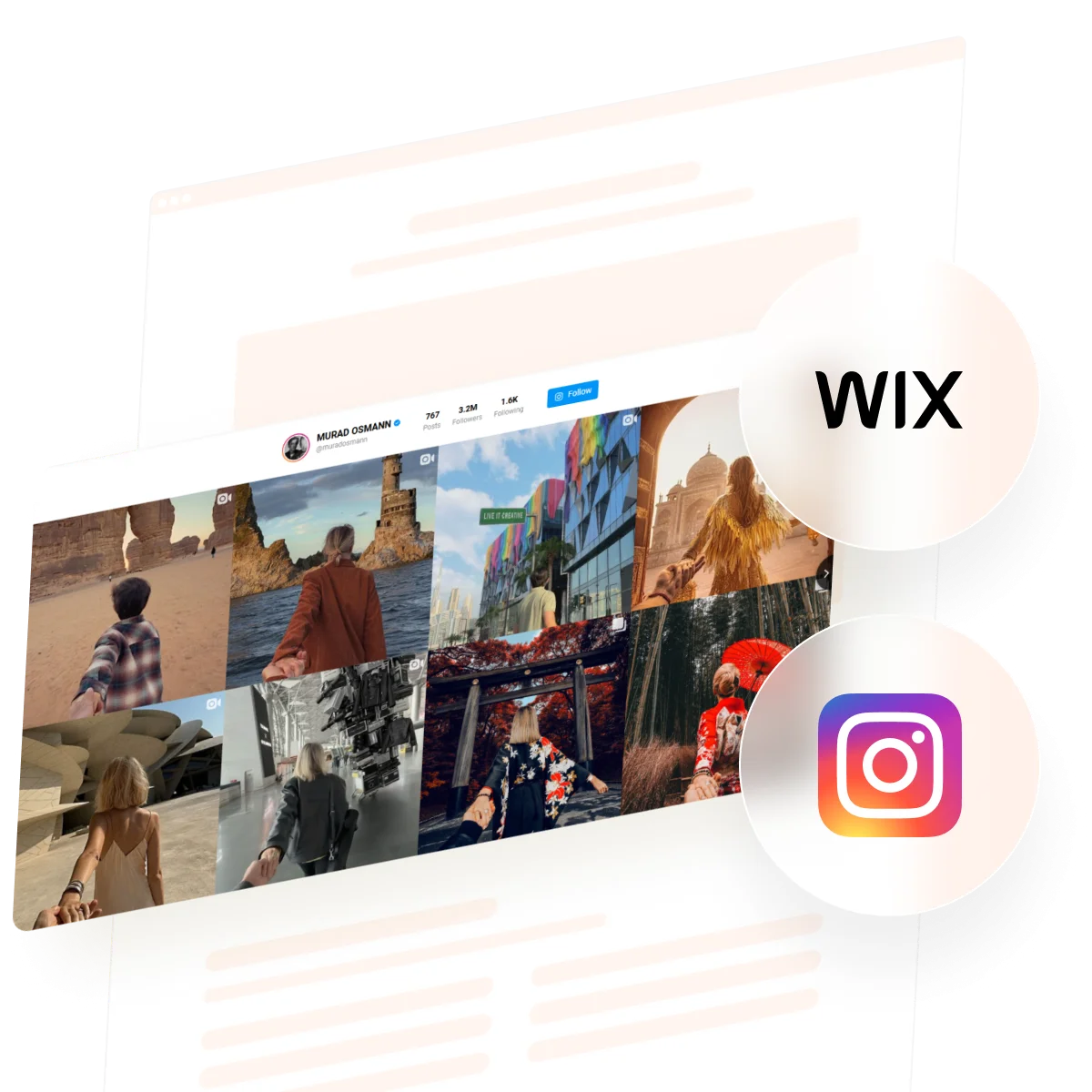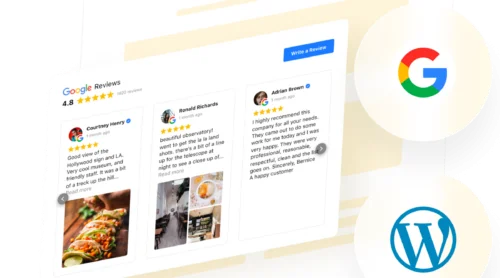For many businesses, Instagram is where their most dynamic content and community interactions happen. Bringing that activity onto your website keeps it looking fresh and authentic, gives visitors a clearer picture of your brand, and reduces the need for constant manual updates. It’s a smart way to keep people engaged and show what’s new without extra effort.
The Instagram Feed Widget makes this process easy. It connects your Instagram account and pulls new posts in automatically, so you don’t have to update anything by hand. You can match the widget’s design to your website style, and users often appreciate how much time it saves while helping their audience stay connected.
- Simple setup steps. Follow a clear walkthrough to add and connect your Instagram feed.
- Flexible display options. Compare layouts and choose the best look for your content.
- Expert checklists. Get quick reminders to avoid common setup mistakes.
- Fast troubleshooting. Use practical tips to fix common Instagram feed display issues.
To make things easier, the instructions are organized into clear sections, so you can start quickly or dive into full customization, depending on what you need.
Add Instagram Feed to Wix: Quick Steps
Here’s a fast and simple guide for anyone who wants their Instagram feed live on Wix in minutes:
- Open Elfsight’s editor and pick a template.
- Customize your Instagram feed widget.
- Click ‘Add to website for free’ and copy the code.
- Paste it into your Wix website’s backend.
Start building your own Instagram Feed widget right in the editor!
Features That Make Instagram Feed Work for You
You’ve seen how easily you can shape your Instagram feed’s look and feel. Now let’s break down the features that help you connect your Instagram content with your website visitors:
| Key Feature | Why it Matters |
|---|---|
| Combine content from accounts, hashtags, or locations | Show exactly the Instagram posts your audience cares about, all in one place. |
| Over 50 customization options: grid, slider, gallery layouts | Match the feed perfectly to your website’s style and make your content pop. |
| Shoppable feeds with unlimited call-to-action buttons | Turn Instagram posts into direct links to products or services so visitors can act right away. |
| Automatic real-time content updates | Keep your website always fresh with the latest Instagram posts, no manual updates needed. |
| Pop-up views, follow and share icons, interactive elements | Make it easy for visitors to engage, follow, or share your Instagram content without leaving your website. |
These are just a few highlights of what this widget can do to help you showcase your content. For the complete list, visit the widget’s Features page. Let’s see them in action with step-by-step installation process.
Adding Instagram Feed to Wix
This section breaks down every step for creating, customizing, and embedding your Instagram feed on a Wix website, including practical hints for different use cases.
1. Choose a Template
When you open the widget editor, the first thing you’ll do is pick a template. Each template sets the starting look of your Instagram Feed – whether it’s a clean gallery grid, a sleek slider, or a bold highlight style.
Click “Continue with this template” once you find one that feels right.
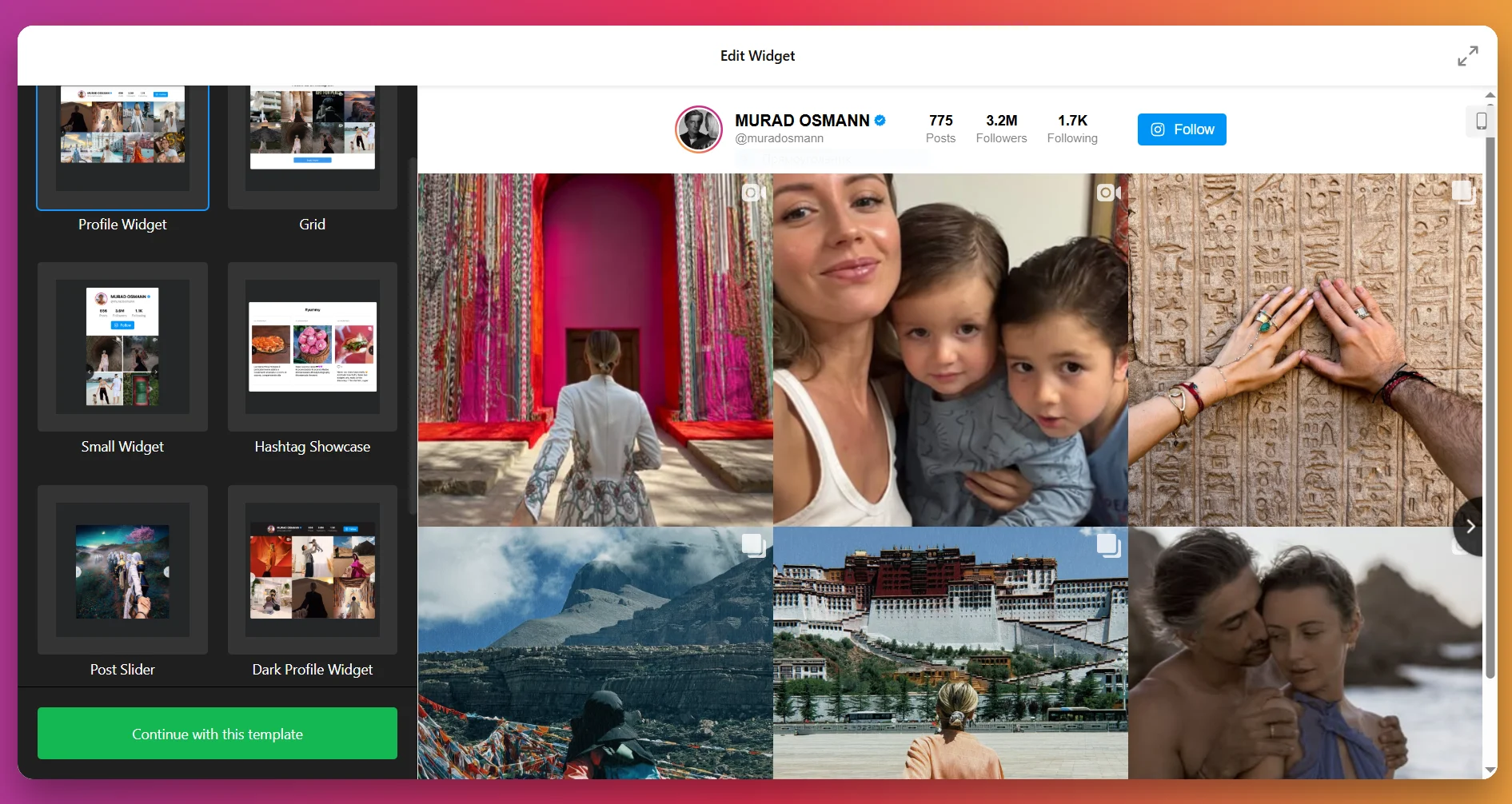
2. Add the Content Source
Next, tell the widget where to pull content from. Click “Add Source” and connect your Instagram account (personal or business) or set up a hashtag feed. You can even add multiple accounts and hashtags at once to combine different types of content into one feed.
Filters let you control what shows up, so you can hide posts with certain keywords or limit by media type.
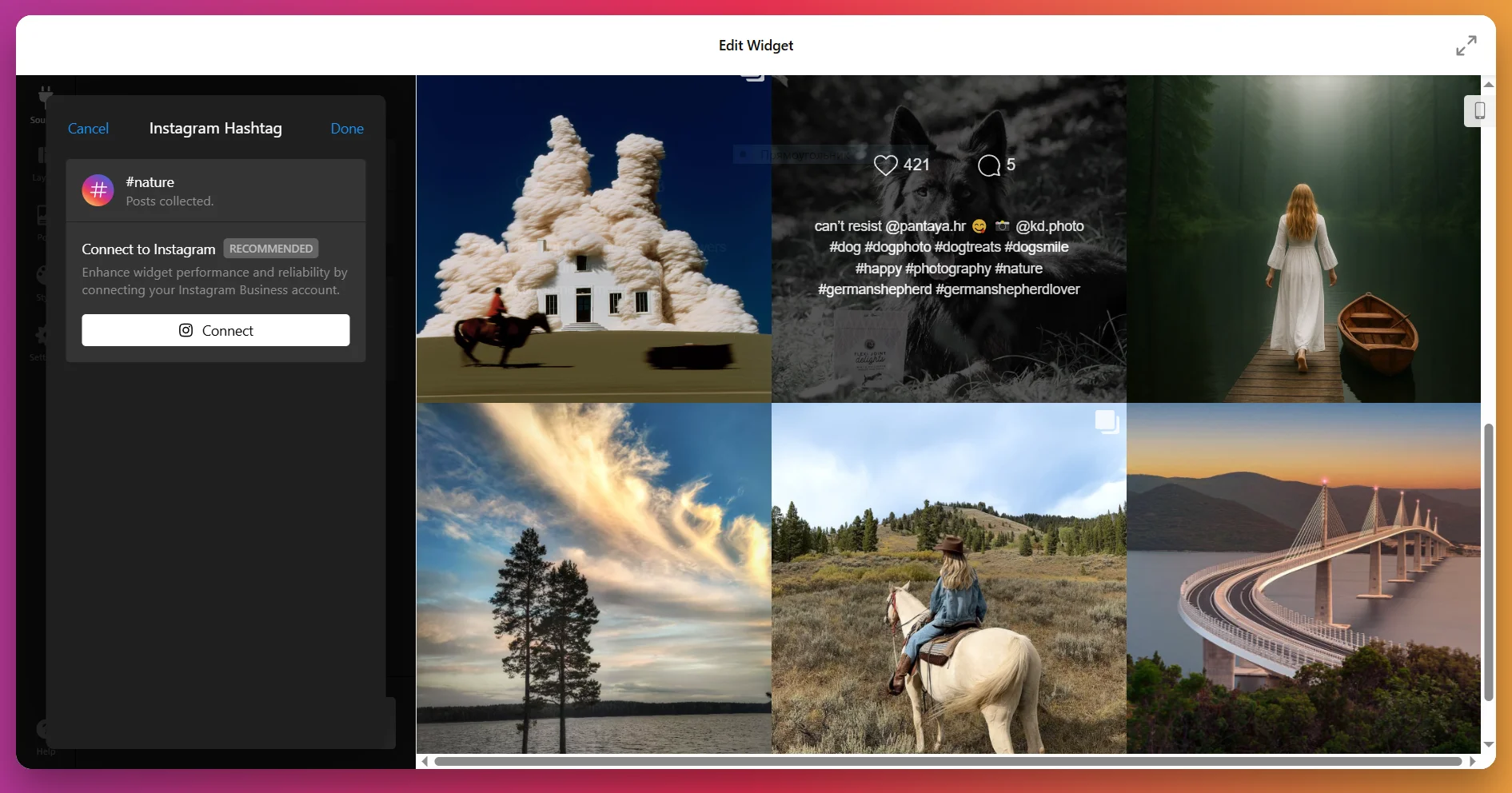
You can even add multiple accounts and hashtags at once to combine different types of content into one feed. Filters let you control what shows up, so you can hide posts with certain keywords or limit by media type.
3. Configure the Layout
Now decide how your posts will be arranged in the feed. The Layout tab gives you several options:
- Grid: Posts appear in neat rows and columns.
- Slider: A carousel with navigation (arrows, swipe, or dots) and optional autoplay.
- Masonry: A Pinterest-style grid where posts adapt to their image size.
- Highlight: One post takes center stage, with others placed around it.
You can also adjust the number of rows and columns, set mobile vs. desktop layouts, and add a custom feed title if you’d like.
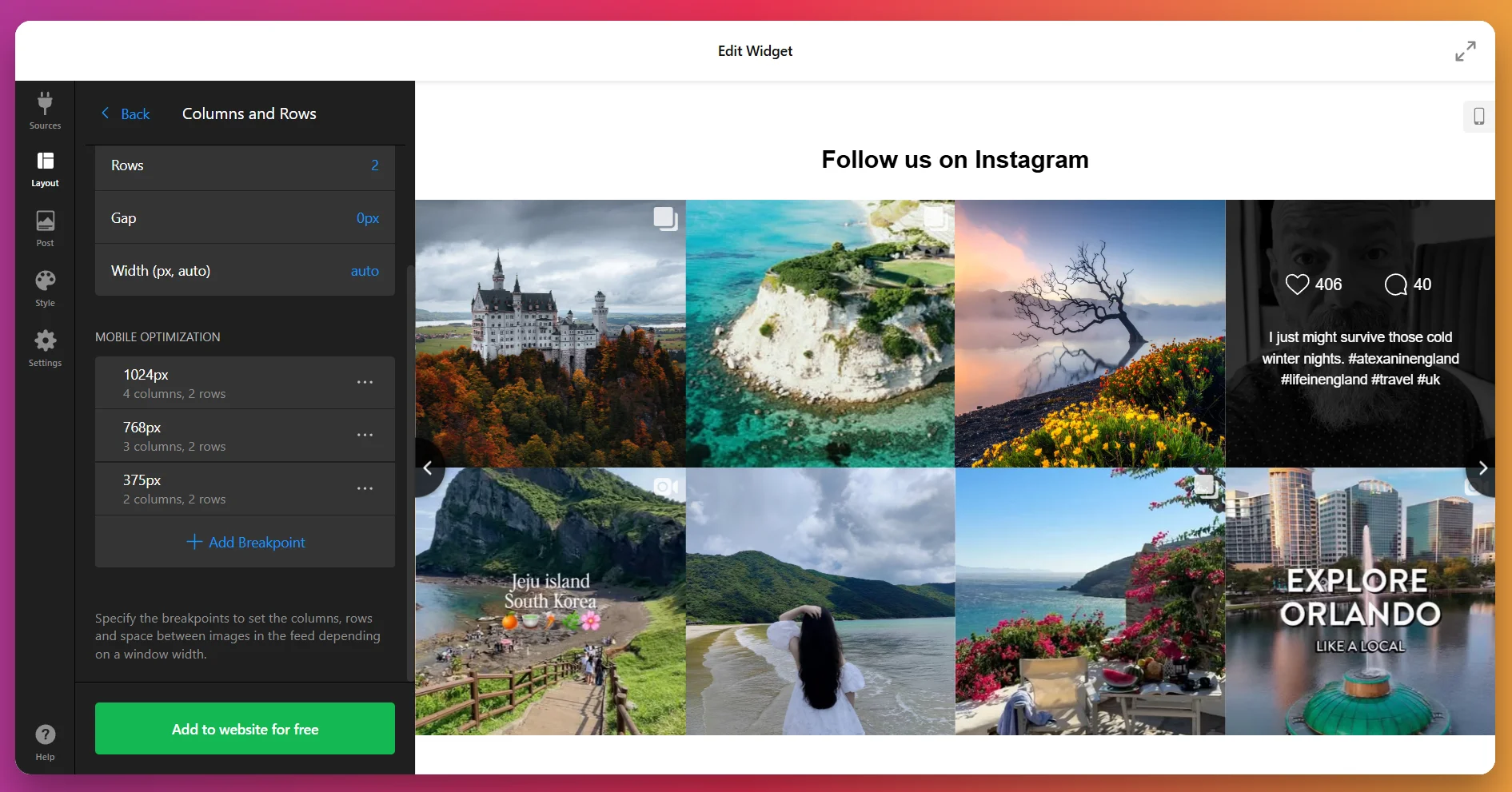
4. Customize Post Display
In the Post tab, you’ll control how each individual post looks. You can set the aspect ratio (square, original, or custom), decide whether to show usernames, captions, likes, comments, or dates, and choose what happens when someone clicks a post—open in a popup, link to Instagram, or stay static.
You can also decide whether more posts should load automatically as users scroll, or only when they click “Load More.”
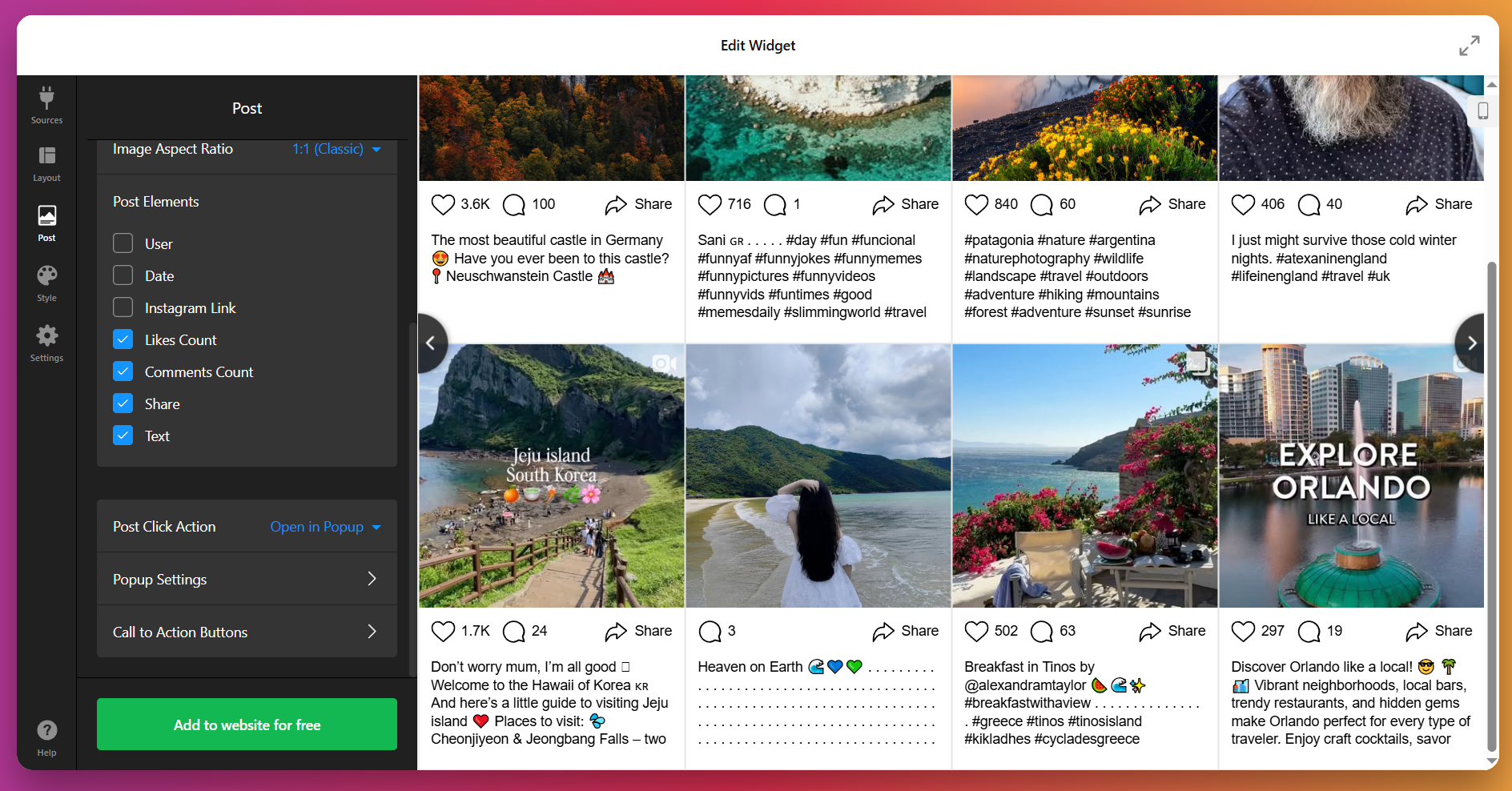
5. Adjust the Style
This is where you make the feed look like part of your website. Under the Style tab, you can select a preset color scheme (light, dark, or custom), tweak button shapes and hover effects, adjust padding and spacing, and style the popup viewer.
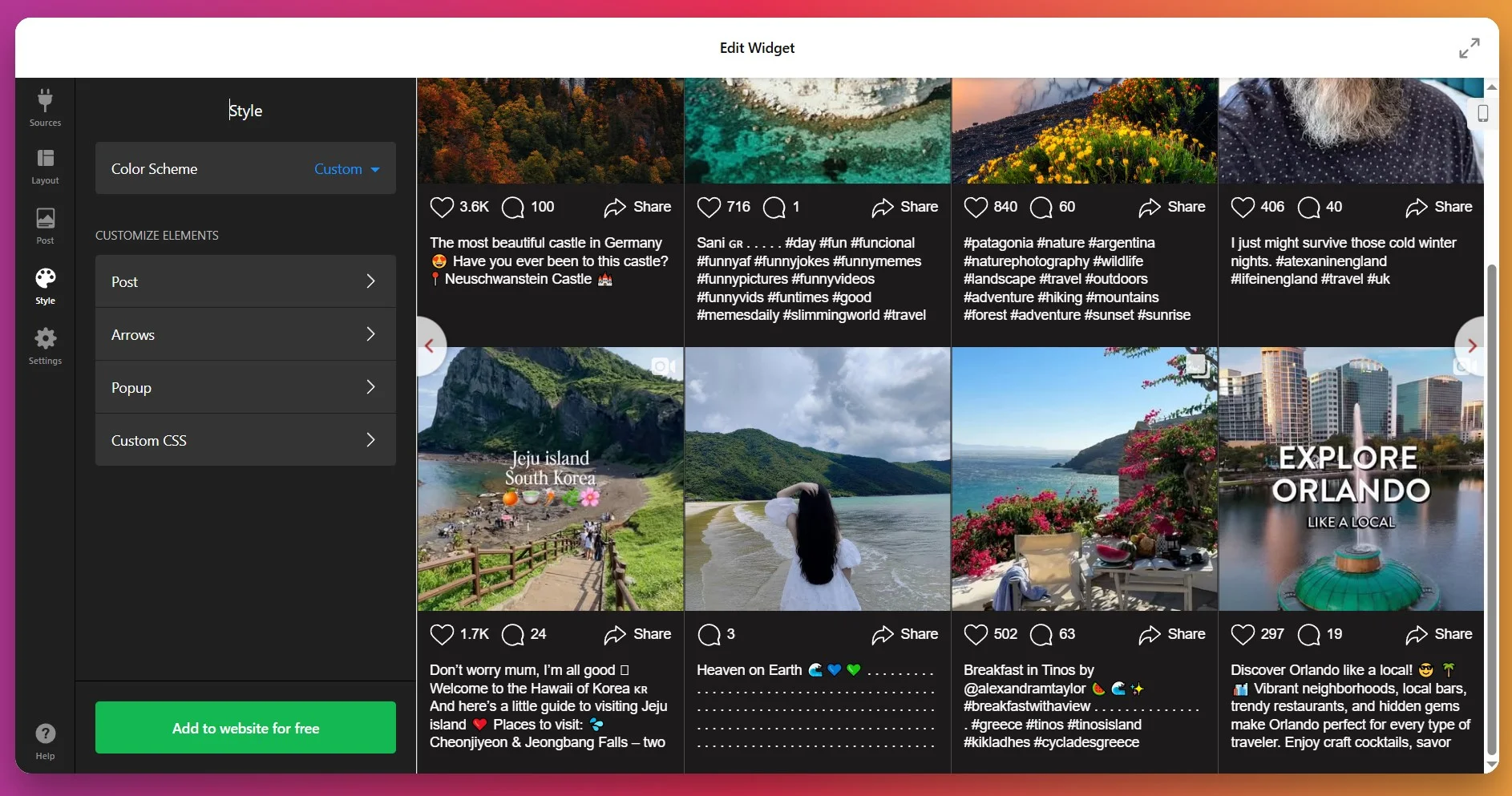
For full control, use the Custom CSS option – it’s perfect if you need to follow strict brand guidelines or want to make advanced design tweaks.
6. Configure the Settings
The Settings tab is where you finalize details. Choose your widget’s language (auto-detect works well for multilingual websites)and enable lazy loading for faster performance.
Add custom JS or CSS if you need advanced behavior.
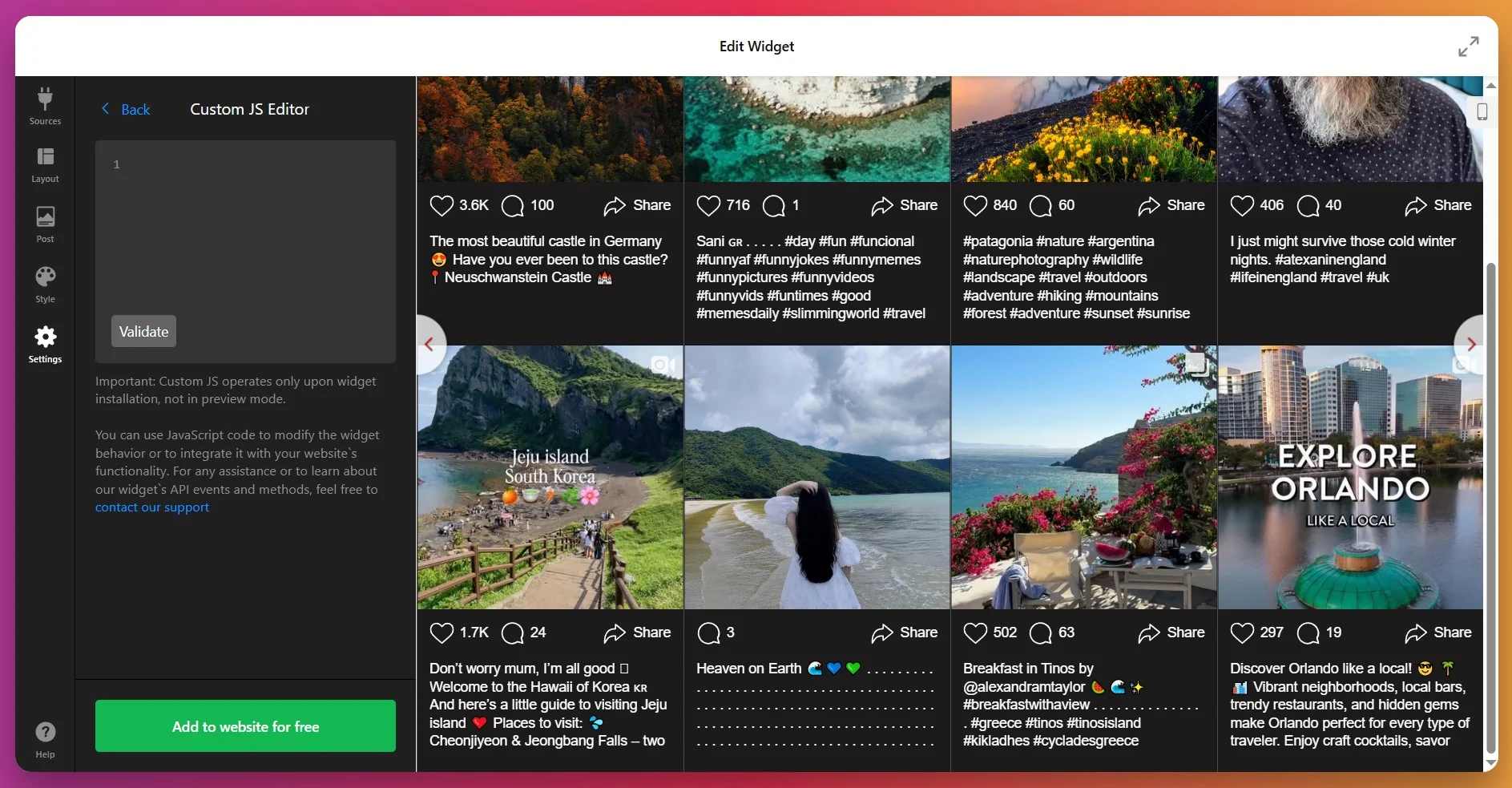
7. Get the Installation Code
When everything looks good, click “Add to website for free.” This generates your personal installation code. Copy the code – you’ll use it in the next step when placing the widget into your website.
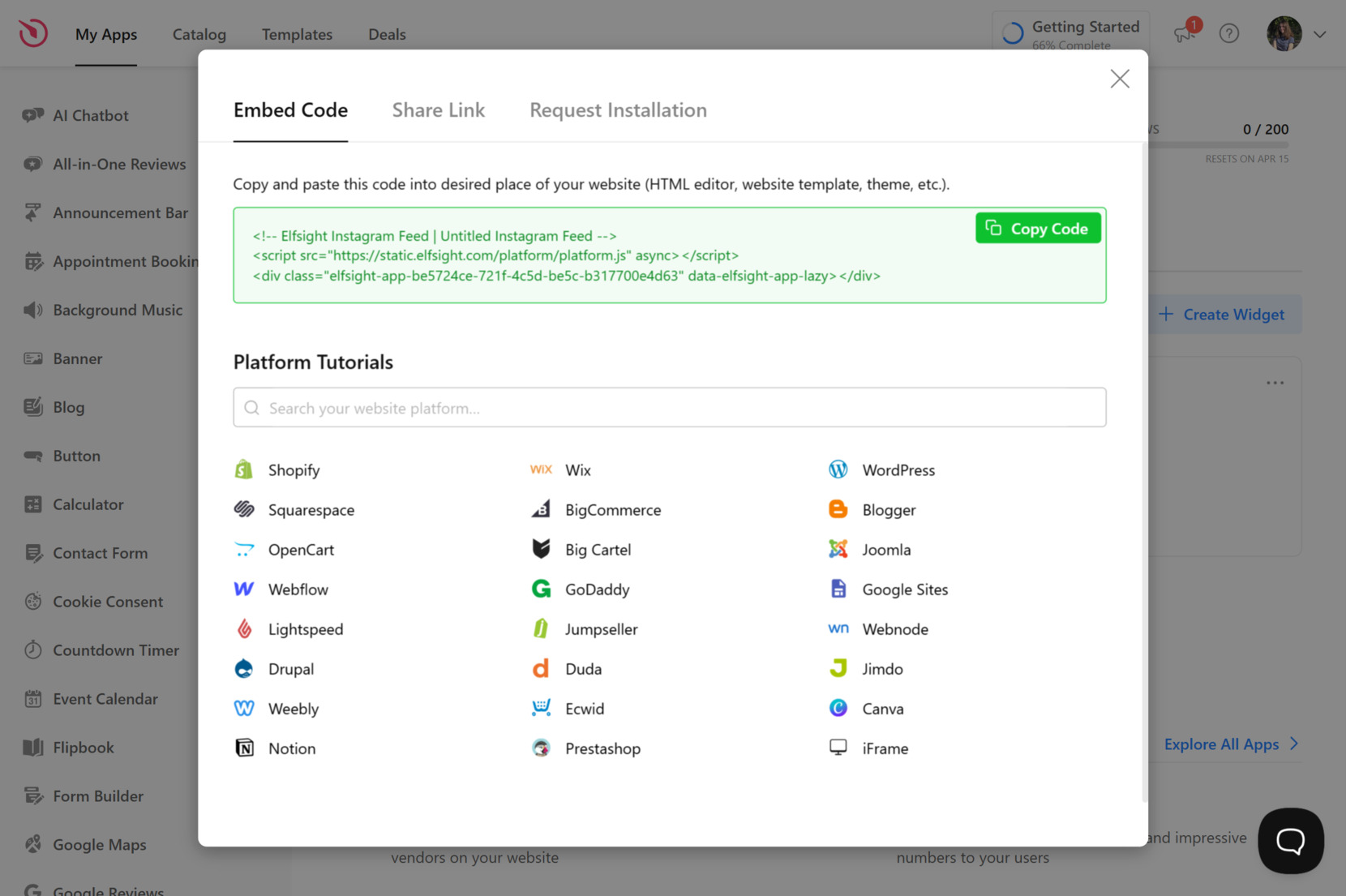
8. Add the widget to Wix
Now is the time to actually embed your Instagram Feed on Wix. Choose the method below that matches where you’d like the widget to appear on your website.
Option 1: Specific page
- Log in to your Wix account and open the website editor.
- Click the +Add icon → go to the Embed section.
- Select Embed HTML or Embed a Widget, then click Enter Code.
- Paste your Elfsight snippet and click Update.
- Adjust the widget’s size and position, switch to mobile view if needed; then Publish your website.
Option 2: Inline widget on all pages
- Open the Wix Editor.
- Add an HTML or Embed block.
- Paste your code, then Update.
- Pin the block to screen → turn on “Show on All Pages” toggle (or equivalent) → Publish.
Option 3: Floating widget (specific or all pages)
- Go to Wix Dashboard → Settings → Advanced → Custom Code.
- Click Add Custom Code.
- Paste your Elfsight snippet into the code field.
- Choose placement options, such as Body ‐ Start. Select whether you want it on specific pages or all pages.
- Save, then Publish your changes.
If you want to explore different display styles or need to manage your Instagram posts another way, keep reading for other feed integration options on Wix.
Connect Instagram Feed to Wix: Alternatives
There are a few official ways to display Instagram content on your Wix website, but each comes with some trade-offs compared to Elfsight’s widget.
Wix’s Built-in Instagram Integration
Wix provides a native Instagram Feed element that connects your Instagram account and displays recent posts.
- Open Wix Editor. Go to the page where you want to display your Instagram content.
- Add Instagram Feed Widget. Click “Add Elements,” select “Social,” and pick “Instagram Feed.”
- Connect Your Account. Click on the widget, choose “Connect Account,” and log in to Instagram.
- Adjust Settings. Resize and position the feed using the available options.
- Publish Your Changes. Save and publish to make the feed visible.
The built-in integration only offers basic layout and style controls.
More details are available in the Wix Help Center.
Instagram Official API Integration
The Instagram Graph API allows you to embed a feed with full control, but it requires coding skills.
- Register as Developer. Sign up at Meta for Developers and create an app.
- Get Access Token. Use the Instagram Graph API to generate a token.
- Fetch Instagram Data. Use API endpoints to collect images and captions.
- Write JavaScript Script. Build a script to display the feed using HTML and CSS.
- Host Script Externally. Upload your script to an external hosting service and embed it with an iframe in Wix.
This method requires advanced development and hosting knowledge.
More details can be found in the Meta for Developers documentation.
Instagram Embed Code (Manual Post Embeds)
Instagram offers an “embed” option for individual posts, which you can add manually to your Wix website.
- Go to Instagram Post. Open the Instagram post you want to embed.
- Copy Embed Code. Click the three dots and select “Embed,” then copy the code.
- Add HTML Embed Widget in Wix. In the Wix Editor, select “Add Elements,” then “Embed Code.”
- Paste Embed Code. Insert the code in the HTML block.
- Publish Changes. Save and publish your website.
This approach does not update automatically or show multiple posts.
More details are available on the Instagram Help Center page.
How Do These Methods Compare?
| Method | Major Pro 👍 | Major Con 👎 |
|---|---|---|
| Elfsight Instagram Widget | Offers advanced customization and auto-sync with Instagram. | Requires a third-party service for full functionality. |
| Wix Built-in Instagram Feed | Quick to set up with no coding required. | Very limited in layout and design options. |
| Instagram Official API | Full control over feed appearance and data. | Requires complex setup and external hosting. |
| Instagram Embed Code | Easy to use for a single post. | No automatic updates or multi-post integration. |
With alternative methods covered, let’s move on to practical tips for making your Instagram Feed look great and run smoothly on Wix.
📝 Instagram Feed Widget Setup Checklist
From the Elfsight team’s experience with testing the Instagram Feed widget, we’ve seen what helps users get the most out of its features. Use these tips to check your setup:
- Choose the right content sources. Decide if you want to display posts from your account, specific hashtags, or locations. Mixing sources can expand your content and boost interaction.
- Set smart content filters. Use the filtering options to hide off-brand or irrelevant posts, so your feed always matches your website’s message and quality standards.
- Match the layout to your page. Try grid, slider, or gallery layouts and preview them in context. A grid works well for product pages, while sliders fit compact spaces like footers.
- Limit the initial post count. Start with a small number of visible posts (like 6 or 9) to keep load times fast, then enable the “load more” button for deeper browsing.
- Enable shoppable links where relevant. For e-commerce, add call-to-action buttons that link posts directly to product or service pages. This turns your feed into a conversion driver.
- Activate pop-up and sharing features. Enable pop-up views and share/follow icons to encourage visitors to engage with your Instagram content without leaving your website.
- Test responsiveness on all devices. Check the widget on desktop, tablet, and mobile to make sure images, captions, and buttons display correctly and nothing overlaps or gets cut off.
- Connect a public Instagram account. Make sure your Instagram account is public so the widget can display your posts. Private accounts or restricted content will not show up in the feed.
Next, to the best part – see how one of Elfsight users and community members added the Instagram Feed to their product landing page and grew engagement with real customer photos.
Instagram Feed at Work: Custom Bike Parts Store Using Elfsight
Kapz, a custom bicycle parts online store, leveraged Elfsight’s no-code solutions to bring their visual catalog directly to life on Kapz website. The Instagram Feed widget plays a central role in displaying real product photos and builds stronger connection with visitors.
Before using Elfsight
Before, the website was functional but visually flat – adding fresh visual content required coding or manual effort. The team lacked a simple way to import product imagery dynamically.
- Manual updates or development needed for visual content
- Low visual appeal and limited product showcase
- Difficulty keeping the website fresh without heavy technical work
With the Instagram Feed
“We were looking for a no code widget solution for our website – the first one was an announcement bar and then it went from there”
Khush, Kapz
Khush shared that Elfsight’s no-code approach led him to try many of our widgets. With the Instagram Feed, Kapz built a smooth carousel of product photos right into their homepage. Every new Instagram post appears automatically, turning their social content into a visual storefront. This removes manual uploading and ensures the website always feels active and rich in imagery.
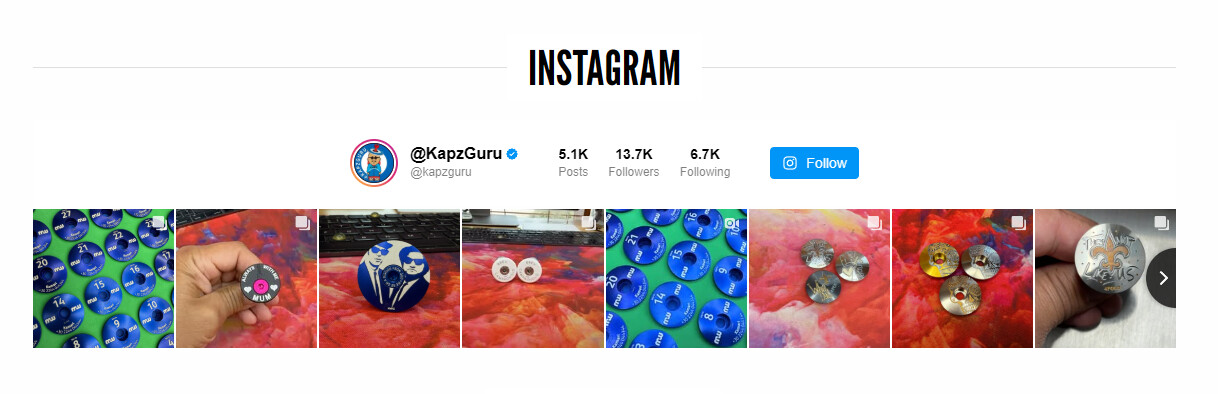
Results
After embedding the Instagram Feed, Kapz reported greater engagement on their website: visitors were more likely to browse product pages, linger longer, and interact with the brand. The visual continuity between their social presence and website content spiked visitor interest and encouraged more conversions.
Other widgets in use
Beside the Instagram Feed, Kapz also uses All-in-One Chat, All-in-One Reviews, Announcement Bar, Logo Showcase, Photo Gallery, and more – check their setup for yourself! Together, these widgets transform a static storefront into an interactive and media-rich user experience.
Customizing each widget to match their branding, the Kapz team demonstrates how even a technically simple solution can support a beautifully cohesive website when used strategically.
An Instagram Feed bridges social and website visuals, turning every post into an opportunity to showcase products — ideal for lifestyle, retail, and visually driven brands.
That being said, unexpected issues can come up when adding the Instagram Feed. The next section covers common questions and troubleshooting tips, so you can keep your widget performing at its best.
Instagram Feed Setup Challenges
Below are the frequent questions and practical solutions based on hands-on experience.
Why does my Instagram feed show a 'session invalid' or connection error after setup?
My feed only updates once a day. How can I get real-time content on my website?
Some images don’t appear or load slowly in my feed. What should I check?
Why does my feed layout look broken or not match my website’s style?
Why can't I connect my Instagram Personal Account to the widget anymore?
If you run into issues not covered in FAQ, check the official Elfsight help center and community forums for more in-depth support and updates.
Questions or Suggestions?
We hope this guide gives you a solid starting point on how to embed Instagram Feed on Wix with ease. If you have thoughts, tips, or want to share your experience, please reach out or connect with us on X, Facebook, and Linkedin.