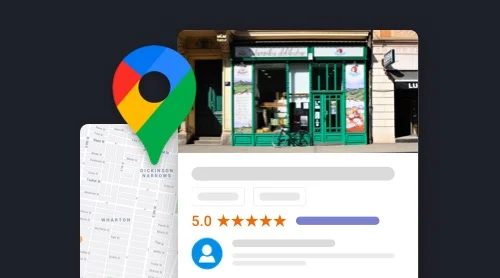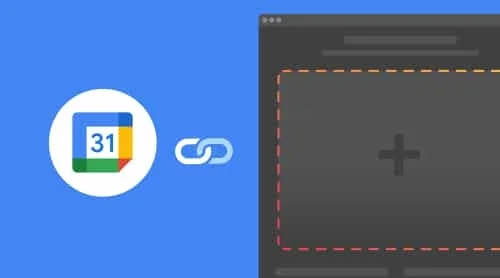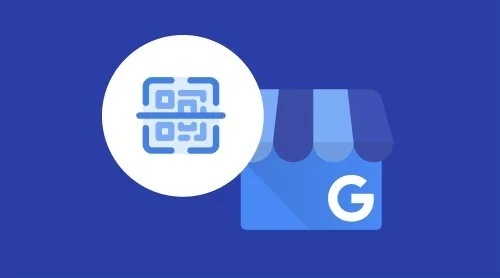Why you need to add your business on Maps
Customers are usually tend to be sceptical about businesses with little online presence. That’s why having business added on Google Maps is extremely important for almost any company.
Nowadays Google handles approximately 3.5 billion searches per day. Local searches in Google have a great impact on sales. For example, 76% of those who were searching for local products visit these stores within a day.
It also lets you collect customer feedback on the platform, which is crucial for any business today. When you have great rating, you can use it to build trust among your audience and embed Google reviews to your website, for example.
According to latest researches, improving your local SEO strategy can bring you lots of new customers:
| Position of local search rankings | Clicks |
| Position 1 | 24.46% |
| Position 2 | 13.38% |
| Position 3 | 10.12% |
If you want to know how to get your business on Google Maps, this can result in appearing at the local 3-pack.
As long as your company ranks in the 3-pack, your chances of been known are growing exponentially. That’s why it’s one of your top priorities to add your business to google maps.
How to register your company on Google Maps
The first thing you need is to sign in or create your Google My Business (GMB) listing which is totally free. To set up your GMB listing create an account here by clicking Sign in button. If you’ve already have one, make sure you’re logged in. Then you can proceed to the next steps. Let’s see how to add business to Google Maps
Add new location and fill in business name and address
Right after entering your homepage you’ll see a left-hand menu. Scroll down the page and find an option to Add a new location. Click it.

You’ll open a new window offering you to fill in all the information about your business. Make sure you enter the correct name.
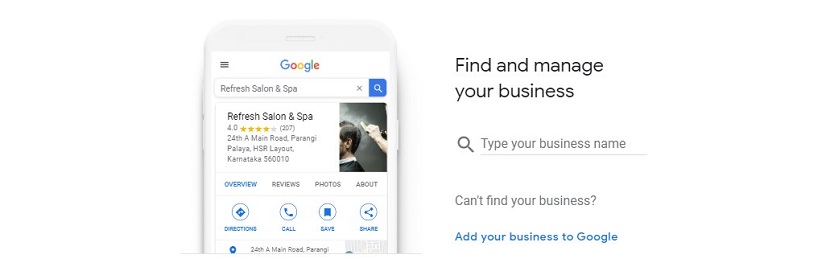
Then you’ll have to locate your company. Type in your country, street address, city, state (if needed). Then click next.
How to change or edit your address on Google Maps
In case you need to add one more or to edit the existing address, follow these easy steps:
- Open your GMB account.
- Find the location you’d like to edit (if you have multiple business locations on google maps).
- Click the Info button in the menu.
- Click the address field.
- Enter your new address and click Apply.
If Google can’t find your address, you’ll see a red Set marker location button over a map of your city on the right side of the window. Click it. Right after that a map will appear with a red pin on your business location. You can drag this pin to the center of your location. Then click Apply and keep in mind that Google may review your edits for quality before publication.
How to remove your business from Maps
To delete your business from Google Maps, take these steps:
- Go to your Google My Business account.
- Choose the location you want to manage.
- Click Info in the menu.
- Choose the address field.
- Click Clear address and then Apply.
If you remove your business address, your listing will instead only show your service area.
Choose high quality photos
There are several types of photos and pictures that can be added to your GMB account:
- Logos. They help customers recognize your business on Maps. For those businesses who have their basic information (phone number, hours, etc.), the logo is highlighted.
- Cover photos. These pictures are set to the top of the profile and are used to represent a business at its best. Make sure they are of high quality.
- Additional photos. Additional pictures help highlight different features of your business.
You are also free to add photos of the storefront, products, and services to give as much info on your business as possible.
Confirm all details and verify your business to Google
In order your business to appear on Google Maps you have to verify that you’re a rightful owner of it. According to Google, most businesses owners verify by mail. The others, like service area businesses, get other verification options, for example, by email, phone, or Search Console.
After you completed your verification process, your business listing will appear on Google Maps. This means that you’ll be able to get reviews, give directions, create promotional posts and track analytics such as search volume and number of times directions to your place were requested.
And now you can proceed to optimizing your listing.
How to advertise your business on Google Maps
Google takes into account several factors when it decides how to rank results in Maps. The most obvious ones here are the geographic distance from the person performing the search and business category relevant to that search. But there are also several options which can have a great impact on your positions.
Get good reviews
Lots of companies are trying hard to form a long-term relationship with their customers using good reviews as their main tool. There are several ways to get a review:
- Ask a customer directly as a conclusion to transaction.
- Place a request for review at spotlight. For example, at the checkout.
- Add a review request button which will redirect users right at to your account on the business review website.
- Use a Google Reviews widget that will display all your reviews and will become a trigger to leave a new one for your audience.
And it’s always a good practice to remind of posting a review on a business cards.
Use paid Ads
Google has provided business owners with Local search ads which are used to lead customers to call or visit their locations. They work when people search for nearby businesses to Google Maps or Google.com. The main benefits of Local search ads are the possibility to get more store visits, more calls and instant informing of potential customers.
To enable showing your ads on Google Maps, follow these steps:
- Enable location extensions for your Google Ads account.
- Set up or update your existing GMB listing.
- Use location targeting and bid by location. Target a specific location and set bids by location.
- Optimize your keywords. Use keywords that relate to your location and what people are searching for locally.
For more info on Local search ads click here.
FAQ
My business doesn’t show on Google Maps. How can I fix that and how to add my business to Google Maps?
If your business doesn’t appear, you are not on Maps yet. Or it can mean that Google doesn’t find your business relevant to the searches users make. Optimize your GMB listing and make sure all the information is up-to-date and accurate.
I didn’t add my business on Maps but see it there. What should I do?
Follow these several steps to claim your business on google maps to get verified as it’s owner.
How often does Google update the Street View?
Google Maps usually features real-time data, but the street view is commonly updated every one to three years.
How can I check the frequency that my business has been found on Google Maps?
You can view all the insights by signing in to the same Google Account that you use for Google My Business. There you’ll find simple insights on Maps and search if you’re logged in with your profile.
How can I add my business address to Google Maps?
You’ll be asked to enter your business address during the business listing process. You can also edit it directly through Google My Business dashboard.
Conclusion
Adding your business to Google Maps doesn’t guarantee your company will be seen by users immediately. But proper GMB listing optimization improves your chances of getting in the TOP. Your best strategy here is to keep all your business information up to date, getting good reviews, and providing users with quality photos.