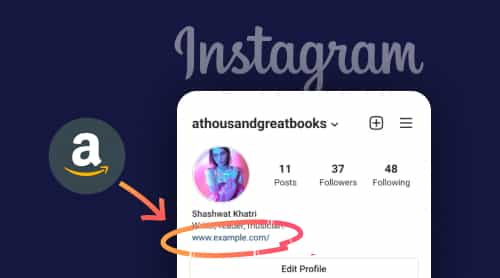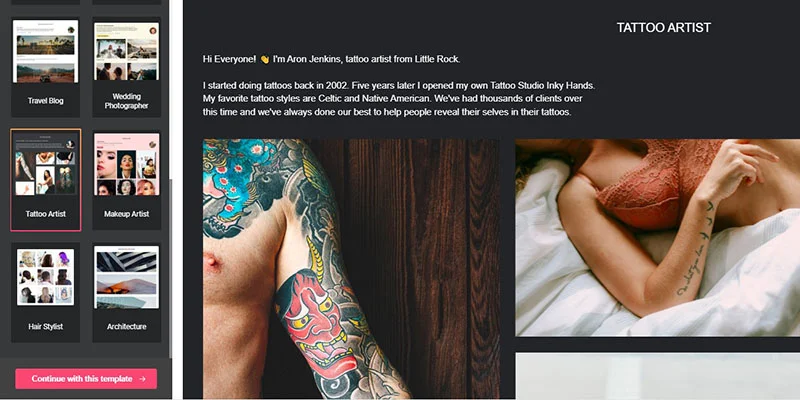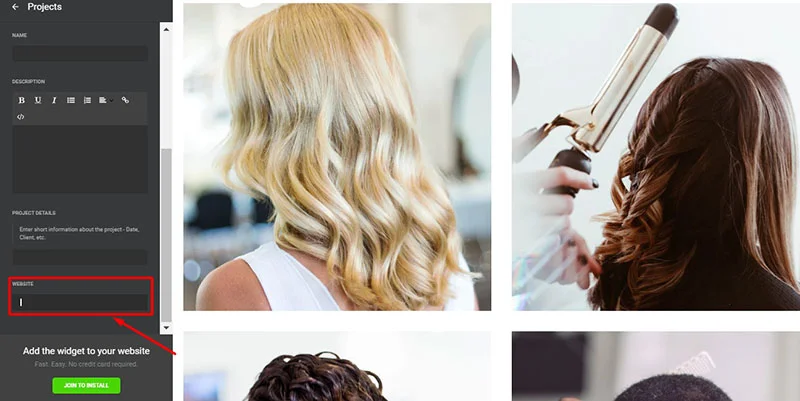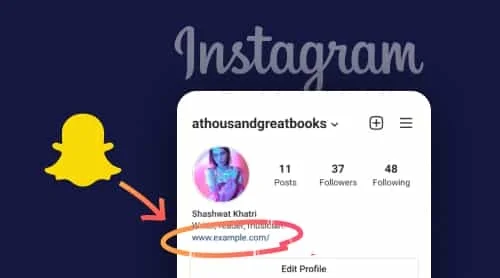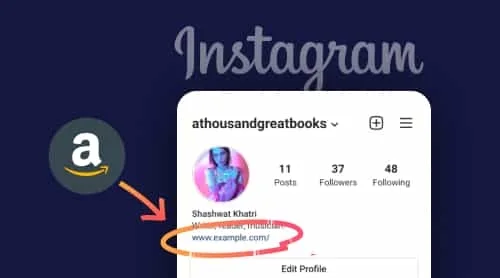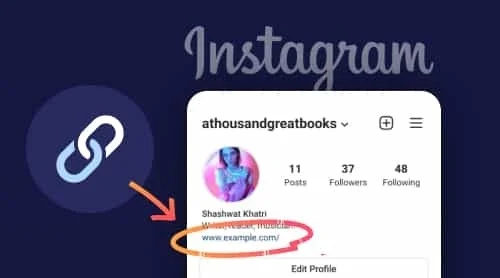In this article we’ll highlight two most common cases of Instagram marketing when it comes to earning at Amazon. If you have some profit from the platform, then you either have a shop there and sell some stuff or receive commissions from placing affiliate links from Amazon around the net – on blogs, sites, or social media profiles and bio. Each of these two categories can benefit a lot from having their URLs at Instagram bio. Let’s dive deeper into the topic.
Case 1: You Own Amazon Shop
If you’re a shop owner at the platform, then your presence on social media is not so much about selling stuff, but rather to promote your brand, reach a wider audience, and make it more recognised among people. That’s why you should think more about the content you create there, and then pick the right strategy for redirecting users and pushing them to make a purchase.
Paste Your Shop Link
If you are promoting your brand via Instagram and want to get the audience from there redirected right to your shop, then putting a link to your Amazon Store into the profile Bio is the most natural thing to do.
Although when creating a shop at the platform it is granted an id number that is also displayed in the web address, Amazon also features an option to set a custom id for the shop and change its URL.
How to Customise Your Amazon Shop Web Address
The most obvious way to get your shop’s address is to copy it from the address bar of your browser. But the platform allows shop owners to deliver personalised information to potential clients. Amons lots of other things, the sellers can make custom store URLs .
To adapt your store URL, log in to Amazon Seller Central account and find the “Business Information” box in the settings. Click “Display Name”, and the Edit Store Details page will appear. You’ll see a field with www.amazon.com/shops/ address on the left, and you must change the part of the URL on the right side of the Storefront Link.
Note that:
- Your storefront name must be unique and not used by anyone else.
- The brand name is better used as a storefront name.
- You can put your company’s name here and the service will verify it.
- If the name is already used, you’’ see a red exclamation point.
- A green check will appear when it is available and unique.
- Once you’ve decided on a shop URL, click the Submit button to preserve it and claim it as your own.
Now, when anyone wishes to visit your store, they simply have to type www.amazon.com/shops/your-brand-name in the address bar to find your store. Now you are free to share your nice and sleek shop’s URL on any social media platform
Share reviews
Two most important parts of social media marketing are raising awareness about your brand and building trust with your community. There are various strategies to achieve them, and displaying customer reviews still remains essential in lead generation and conversion schemes.
Elfsight Reviews from Amazon app lets you easily gather your reviews from various product pages in one place. You are free to form them in an interactive slider or a grid to show more reviews at a time.
Here’s a quick guide on how to add link to reviews from Amazon to your Instagram Bio:
- Create a free account at Elfsight Dashboard.
- Find Reviews from Amazon in the Apps Catalogue.
- Gather your reviews, adjust the look, and press the ‘Add to website’ button.
- Choose Share Link and copy the address that appears in the window.
- Proceed to your Instagram app to add the web address to your bio section there.
Also, if you have some client testimonials on Instagram, you can embed Instagram Feed to your website.
Case 2: You Are Amazon Affiliate
Regardless of whether you are a seller or not, you can participate in the affiliate marketing program of the platform. It’s called Amazon Associates and it’s believed to be one of the largest of such link sharing programs in the world. It’s often called Influencers Program because it is intended mainly for bloggers active on various platforms including Instagram – the fastest growing social network at the moment.
Share an Affiliate Link
Its principle complies with the general affiliate marketing scheme: you need to register at Amazon affiliate platform, create special referral links, and share them with the audience wherever you like. When people follow your links from your Instagram Bio, website, or any other source and make purchases, you earn a fixed commission depending on the good’s category.
These Amazon links can be shared anywhere on the net – on a website, personal blogs, under YouTube videos, on messengers, etc. If you prefer marketing via Instagram, you have the option to place URLs in the Bio section or stories. Although it often feels limiting, because the Instagram interface is rather intended for keeping the audience inside the networks.
That’s why further in the article we propose you create a wishlist of Amazon products to share on your Bio or – even better – an attractive shopping page with multiple products and affiliate links for better user experience and greater conversions.
Create Shopping Page
The option we are going to share with you is a great alternative to Amazon lists and wishlists because it features a much more convenient interface and professional design, which make it far more suitable for your social Bio. That’s how it can be done with a Portfolio Widget from Elfsight:
- Register a free account at Elfsight and find the needed app in the Catalog.
- First thing you should do in the editor is to pick a template that feels suitable for you. It can be a simple grid or gallery of clickable images. You can also pick a template with a heading and caption to tell about yourself as a professional in some sphere.
- After you’ve picked a template you’ll get access to editing it. In the Content Tab a list of the pictures is displayed. Click on each of them to include your content.
- The settings of each item let you upload your own pictures or images you get from the shop that sells them. You can also enter Title and Description that show up on hover or under the picture depending on a template. The last field is Website, where you should put your Amazon affiliate link to the product to form a wishlist. Users will get redirected to the product page once they tap on the picture.
- Include as many products as you like and then save the changes in the editor or click Join to install if you’re playing around with a live editor. After that, pick an option Share Link and copy it to add to your Instagram Bio or story.
Add Amazon Wishlist
As an affiliate, you also have an option to gather the products you would like to recommend into themed Wishlists (for example, dedicated to some occasions, gift ideas, or professional picks for some purpose) on your affiliate admin board. Then you can share a whole list with your audience instead of sharing each product individually. For more information on this topic read official instruction from the platform.
How To Add Amazon Link To Instagram Bio
Now when you have the Amazon link you need – your store, wishlist, or a shopping page – you are ready to add it into your Instagram Bio. In fact, this is quite simple and intuitive, but you’d better look through our guide to make sure you know how it’s done.
- Go to your Instagram account and find the Edit Profile button there. Then you will see the Add Link option in the Biography section.
- There are 2 buttons, select the External link option.
- Paste the copied address into the URL field.You can also type a caption in the title field or leave it blank.Tap the check mark at the top to save the changes.
- That’s it! You have put an Amazon link to your Instagram Bio.
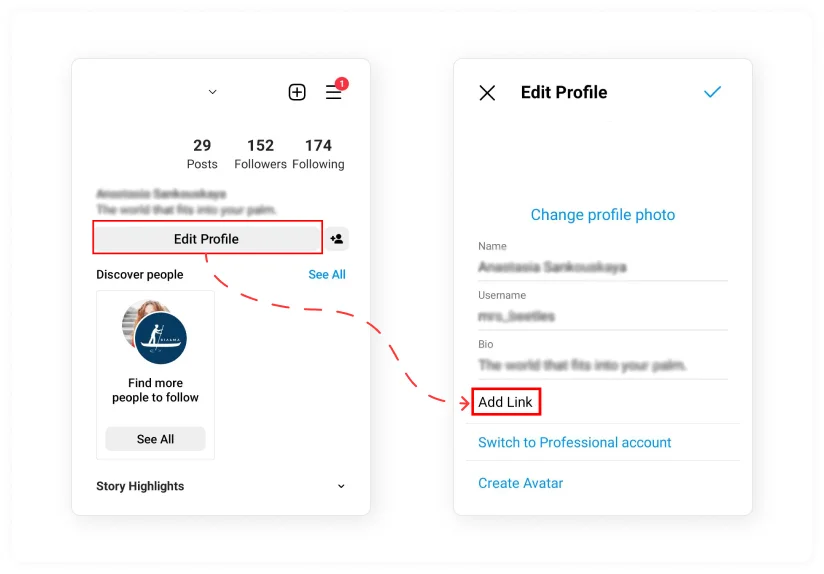
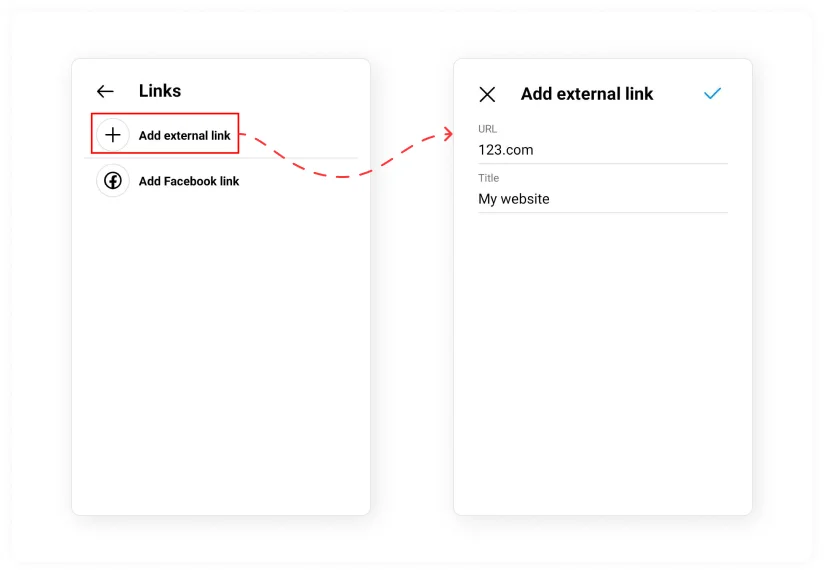
Troubleshooting
The most common reason why a shop or wishlist link on Instagram Bio isn’t clickable is that you added it to the wrong field on your Instagram profile. You should look for the dedicated URL field and not paste it directly into the profile description field.
Although it’s commonly referred to as a link in bio by Instagram audiences and also appears as part of the bio section, it doesn’t get pasted. there. To make your web address interactive, see our guide above for where to find your profile’s website field.
If a story isn’t clickable, it’s probably blocked. Content added to the Biography section is not clickable unless you include hashtags and other profile mentions.
There can be a number of reasons why your link is no longer available on Instagram or is working on a profile bio or story.
- First you need to verify that your third-party tool build service is working well, if you are using one. Sometimes these services stop working and that’s why your link stopped working.
- Then make sure you’ve pasted the URL into the correct section of your profile (see our guide above).
- You can also try updating your app if it doesn’t work, clear the cache, or report a bug if all else fails.
Also, Instagram blocks some types of web addresses and they don’t work that well. They consider them inappropriate for the platform’s audience. Here are common types and examples of blocked URLs in posts and sometimes Stories: Snapchat or Telegram (Instagram no longer allows users to encourage others to follow them on Snapchat or Telegram), Etsy shops like shopname.etsy.com, explicit content, spam that appears in multiple accounts, short links, and phishing links. If this is the case, you will receive a “Link not allowed” message from Instagram.
Also, keep in mind that we’ve got other awesome guides, for example, you can find out how to embed google business reviews on website!