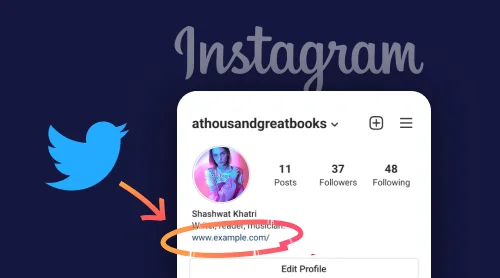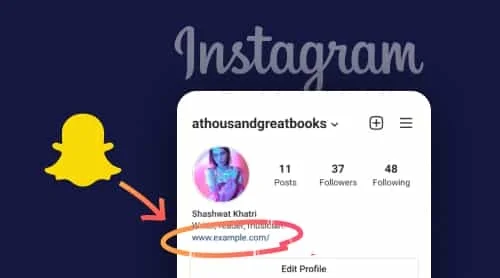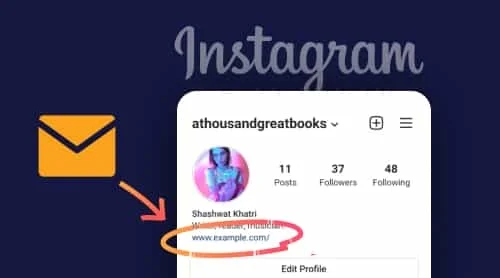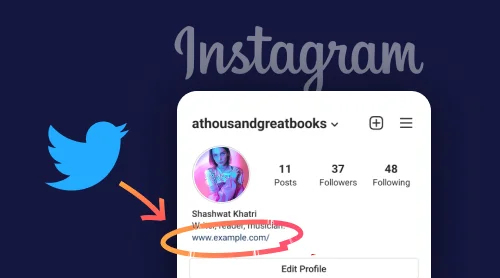A Free Tool To Add Twitter Link In Instagram Bio
Sharing an URL to your Twitter profile on your Instagram account is simple and requires only a few simple steps. And once you figure out exactly what goals you want to achieve by adding a link to your Twitter, you can move on to finding tools that will allow you to do this. And we have such a solution. You can take advantage of Elfsight’s Twitter Feed.
Here are the steps you are to follow if you want to create a highly customizable Twitter Feed and put a link to it to your Instagram bio:
- Create or log in to your account at Elfsight Apps.
- Select Twitter Feed from the apps list.
- Manage the style of the widget and press Save.
- Switch to Share link option and copy it from the popup.
- Go to your Instagram account to add the URL.
The benefits of choosing Elfsight
If you’ve decided to switch to Elfsight in order to create Twitter link for your Instagram bio, here’s the list of the most prominent benefits you’ll get:
- The Twitter feed will be totally compliant with any screen size
- You’ll have a broad range of customization opportunities
- Scalable Twitter feed will fit into any website page and design
- It suits both for personal pages and popular brand pages
How to share Twitter link to Instagram bio
So, you have already created a link to your Twitter feed and are ready to add it to your bio in your Instagram account. It’s easy to do, just follow a few simple steps. Here’s what you need to do:
- Go to your Instagram account. Find the Edit profile button and click it.
- You’ll see the Add link option there.
- Select the External link option.
- Paste the link to your Twitter feed to the URL field.
- Write a caption for your link if necessary.
- Tap on the Tick above to save the changes.
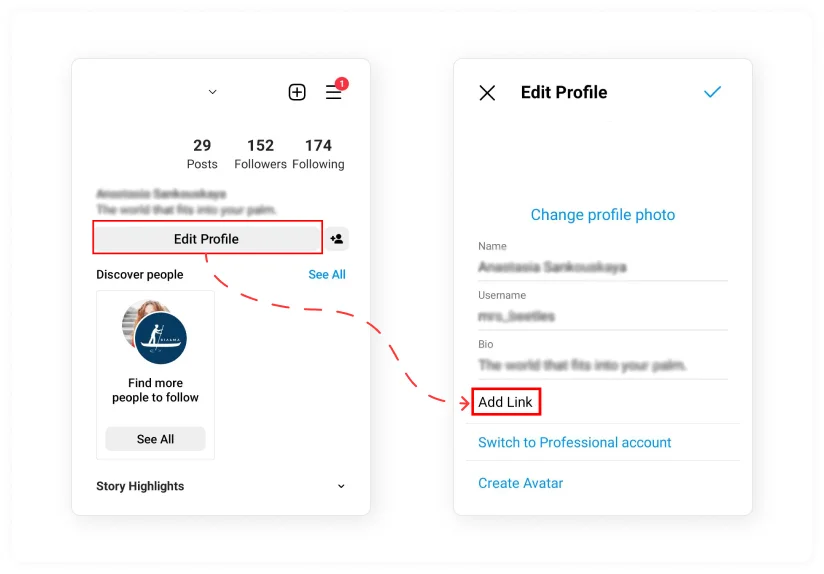
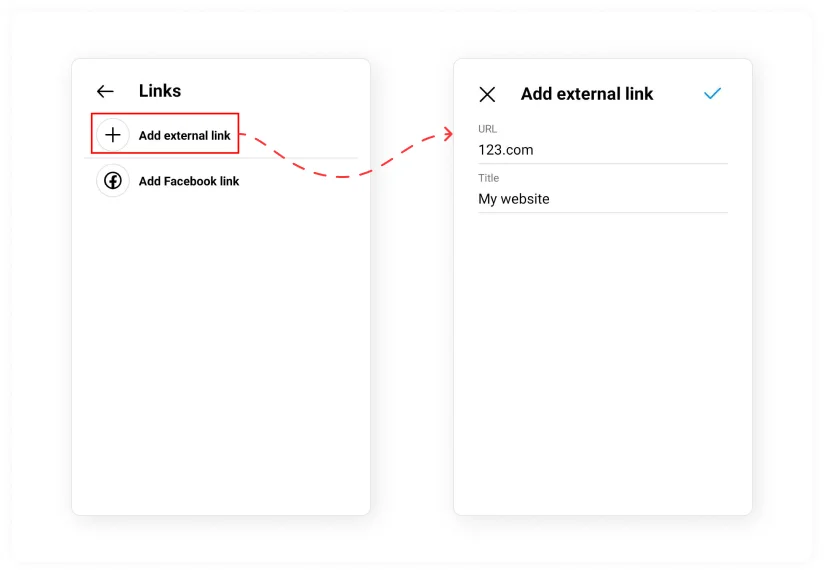
This is how easy and quick you can put a link to your Twitter feed or account on your Instagram bio.
The most popular use cases: add link to your Twitter profile or tweet to Instagram bio
How to link to your Twitter profile
To copy your Twitter profile link, you need to follow a few simple steps. To do this, follow these steps:
- Open your Twitter account in the app or in the browser.
- Log in using your username or name.
- After logging in, you’ll be redirected to your Twitter feed.
- On the left-hand panel, click the small profile icon.
- You’ll be taken to your Twitter profile after that.
- At the top of the header you’ll see three dot buttons, click it.
- You’ll see the Share option there, then select Copy to clipboard.
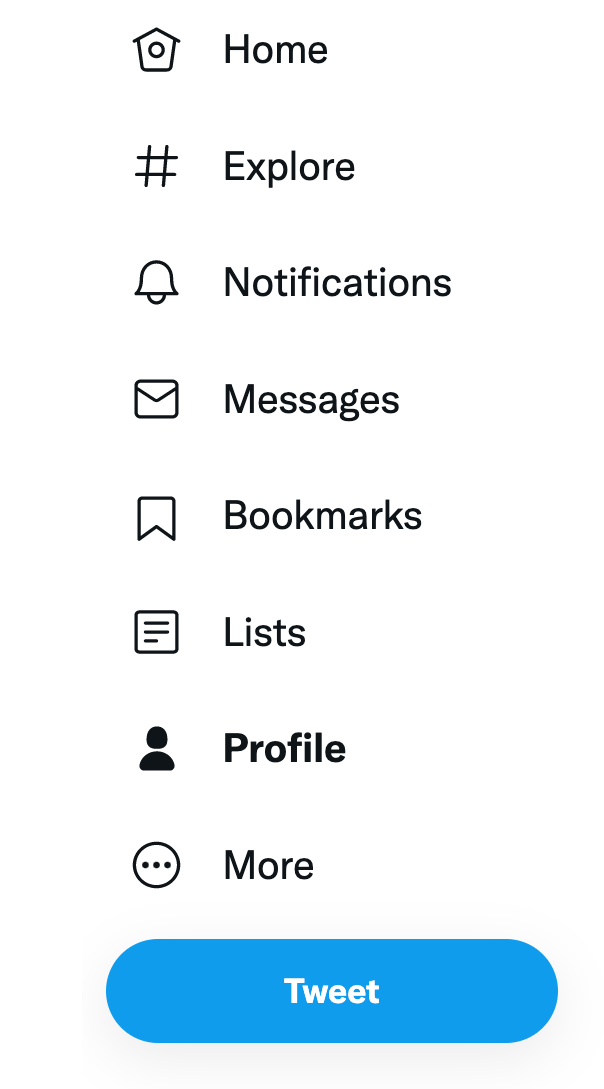
This is how you can get a link to your Twitter profile, so that you can then share it anywhere – on your profiles in social networks, instant messengers and on your website. It all depends on your goals, but don’t forget to add it to your Instagram profile bio so users can enjoy your content quickly and easily!
How to link to your tweet
Finding a link to your tweet is easy. Just to get started, make sure you’re logged into your profile so you can easily find the tweet you want to share or put in your bio on Instagram.
Here’s what you have to do in order to find your tweet’s link:
- Navigate to the Tweet you’d like to copy the URL of.
- Click the share icon located within the Tweet.
- From the pop-up menu, select the option Copy link to Tweet. The URL should be copied to your clipboard instantly.
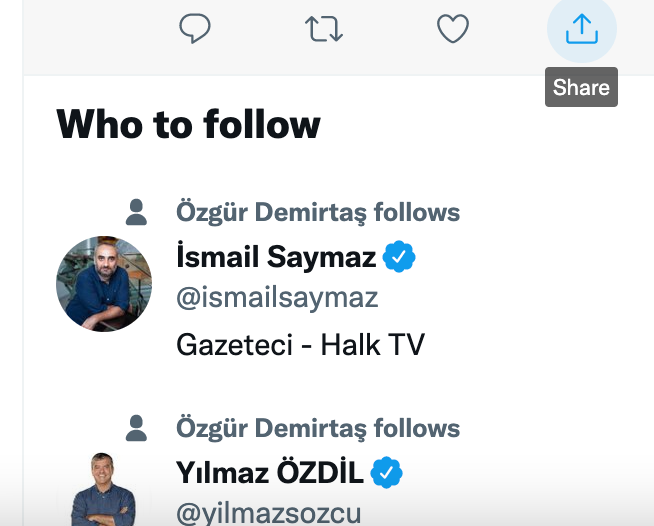
That’s it! Now you can easily proceed to the next step and share your tweet’s URL on your Instagram bio. However, this is not all. There is also an option to share other content on Twitter, and we will now move on to exploring those details.
How to link to Twitter list
You have also an option to put a link to Twitter list to your Instagram bio. Here’s what is to be don in this case:
- Navigate to the list you’d love to copy the URL of.
- Click the Share icon, which is located at the top of the list.
- From the pop-up menu, select Copy link to List. The URL should be copied to your clipboard right after that.
That’s it! Twitter Lists can be valuable for your audience as they allow them to customize, organize and prioritize the Tweets they see in your timeline. That’s why you shouldn’t ignore sharing a link to them.
How to link to Twitter Moments
Just like Instagram Stories, Twitter offers its users a Stories feature as well, called Moments. There may occur some situations when you might want to share them in your Instagram bio. Here’s how you can do it:
- In the iOS or Android app: tap share icon, then select Tweet this Moment option to see the URL in the tweet compose view. You’ll see the popup from which you’ll be able to copy the URL of the Moment and put it to your Instagram bio.
- On the web: click on the moment and find its URL, it’s in the address bar of your web browser. Also, you can open the menu on the right of the Moment and select the Copy link to this option.
This is how easy it is to share your Twitter Moments on Instagram easily and quickly.
How to Link to Twitter Community
If you’re a member, owner, or administrator of a community, you’ll probably want to share its URL on your Instagram profile. It’s very easy to do, just follow these simple steps:
- Find the Community you want to share the URL with.
- Copy the URL from the browser window.
Keep in mind that the option to copy the Community’s URL is only available on web and iOS.
In case you’re looking for more info on finding the Twitter URL, you can always find it on Twitter help.
The most prominent Link in Bio Twitter Templates for Instagram
Well, now it’s time to consider in detail what design options for your Twitter Feed you have if you have chosen a widget from Elfsight to embed to Instagram feed. Keep in mind that these options are only part of the customization options you’ll get, as Twitter Feed has a lot of those. All of the templates we’ve mentioned below suit for any purposes – from posting on personal Instagram page to business profile.
Twitter testimonials
A wonderful option for various businesses that actively maintain their Twitter accounts. You can easily create such a feed by finding relevant tweets in your feed and adding them by URL. In addition, this setting option will allow you to show customer reviews with a star rating.
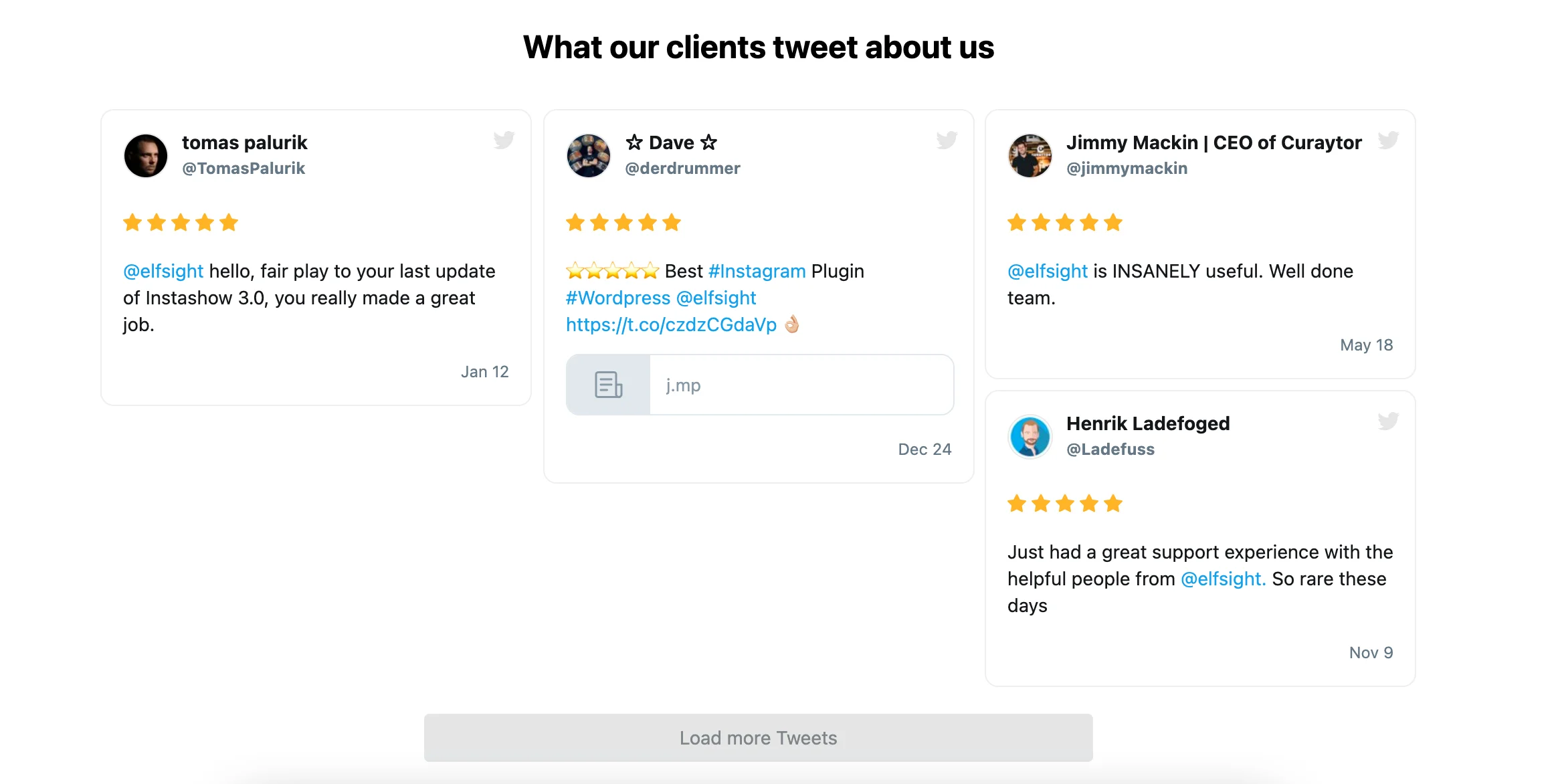
Tweets grid
Create an impressive wall of your tweets. It is very simple, but at the same time it looks impressive enough and will be easily remembered by your users. A tweet wall is a great option for both big brands and social media users alike, as it allows you to display content in the most compelling way possible.
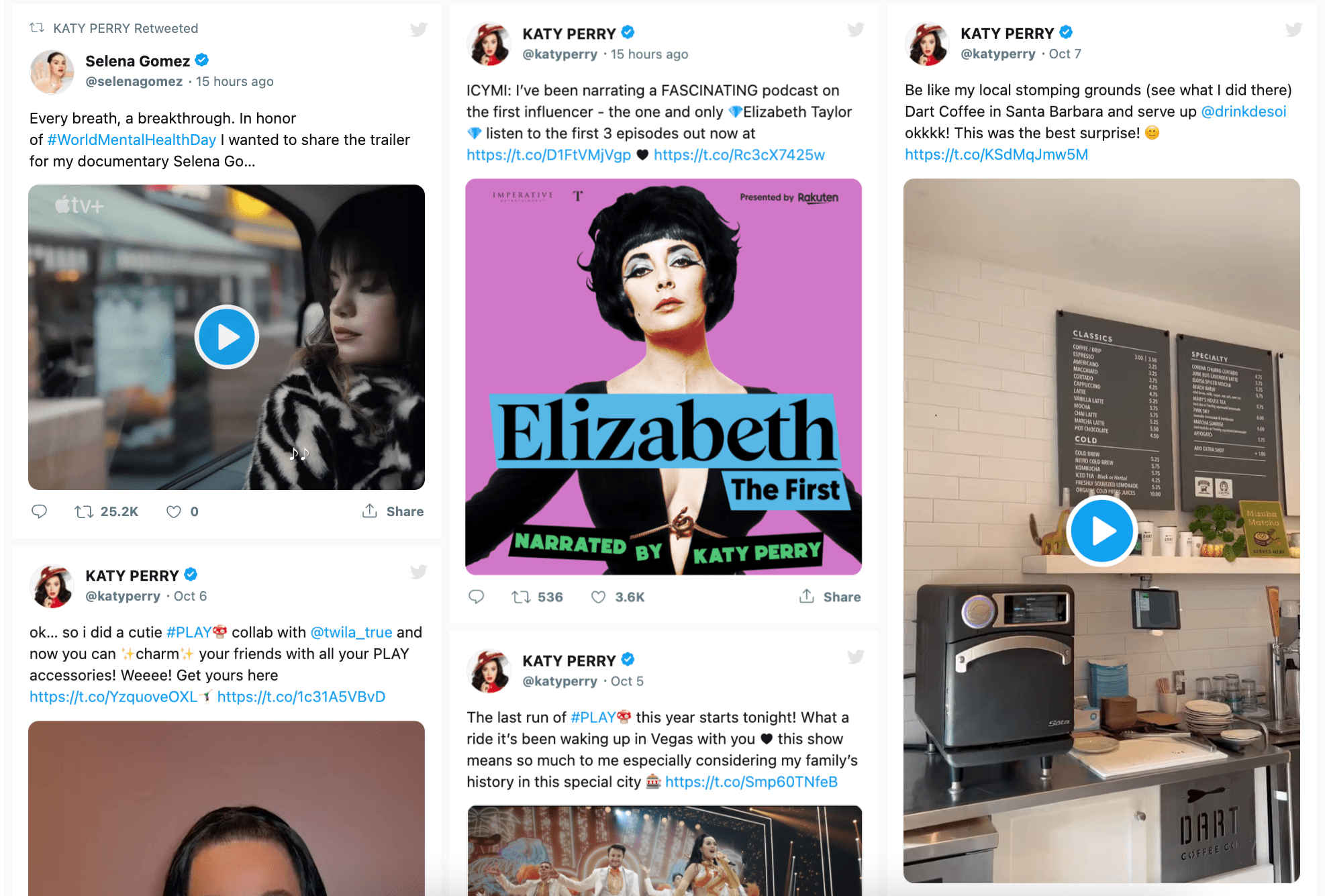
Profile Timeline
A classic option for those who just want to show their Twitter feed and are not looking for some custom solutions. A simple and understandable feed is well known to users, which means it will be gladly received by the audience.
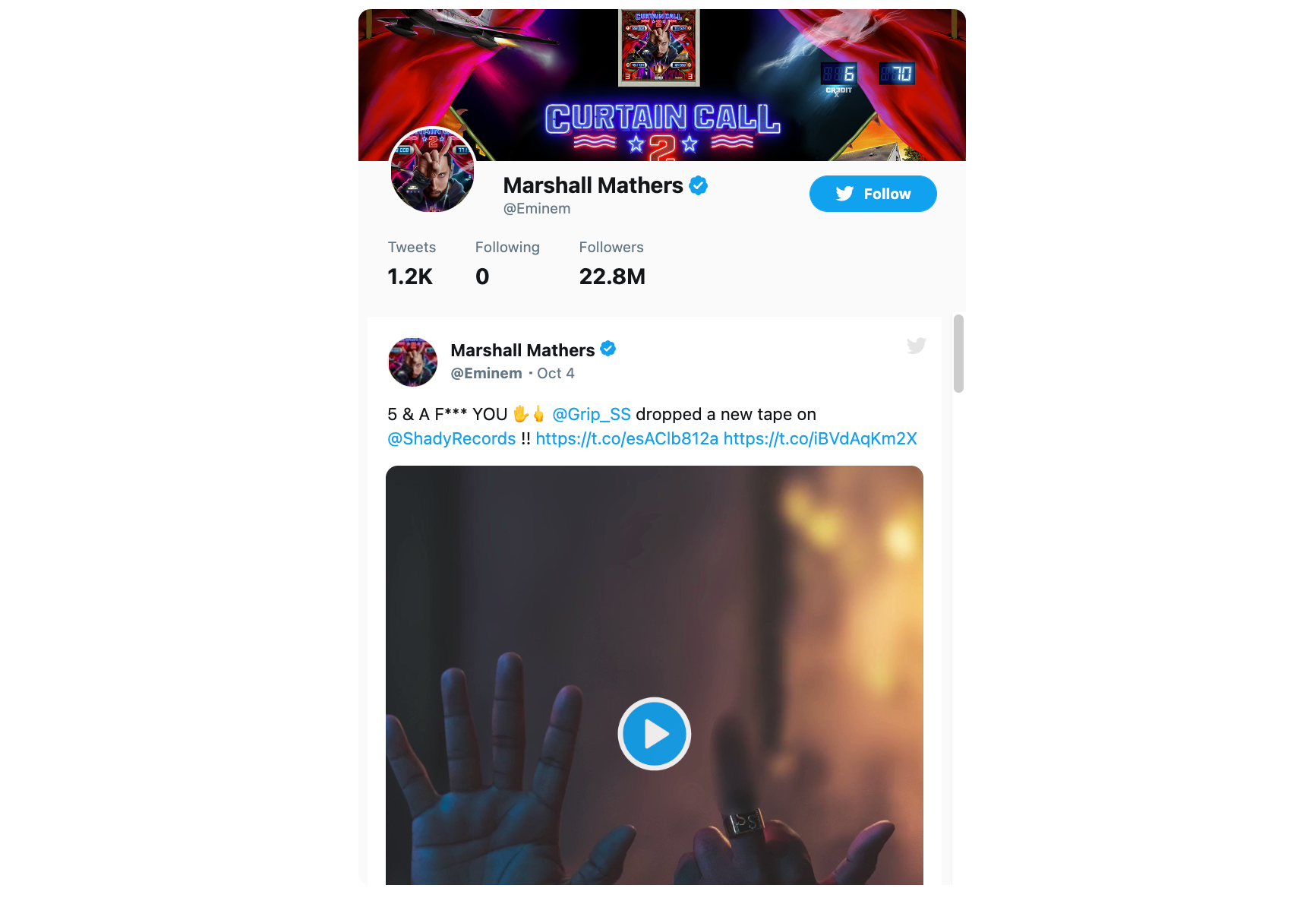
Hashtag Feed
You can easily create a Twitter feed that suits exactly your goals. For example, you can set a hashtag for which tweets will be collected in your feed. This will create an amazing solution that will definitely be of interest to your followers, both on Twitter and Instagram. And adding a hashtag feed to your profile is as easy as shelling pears.
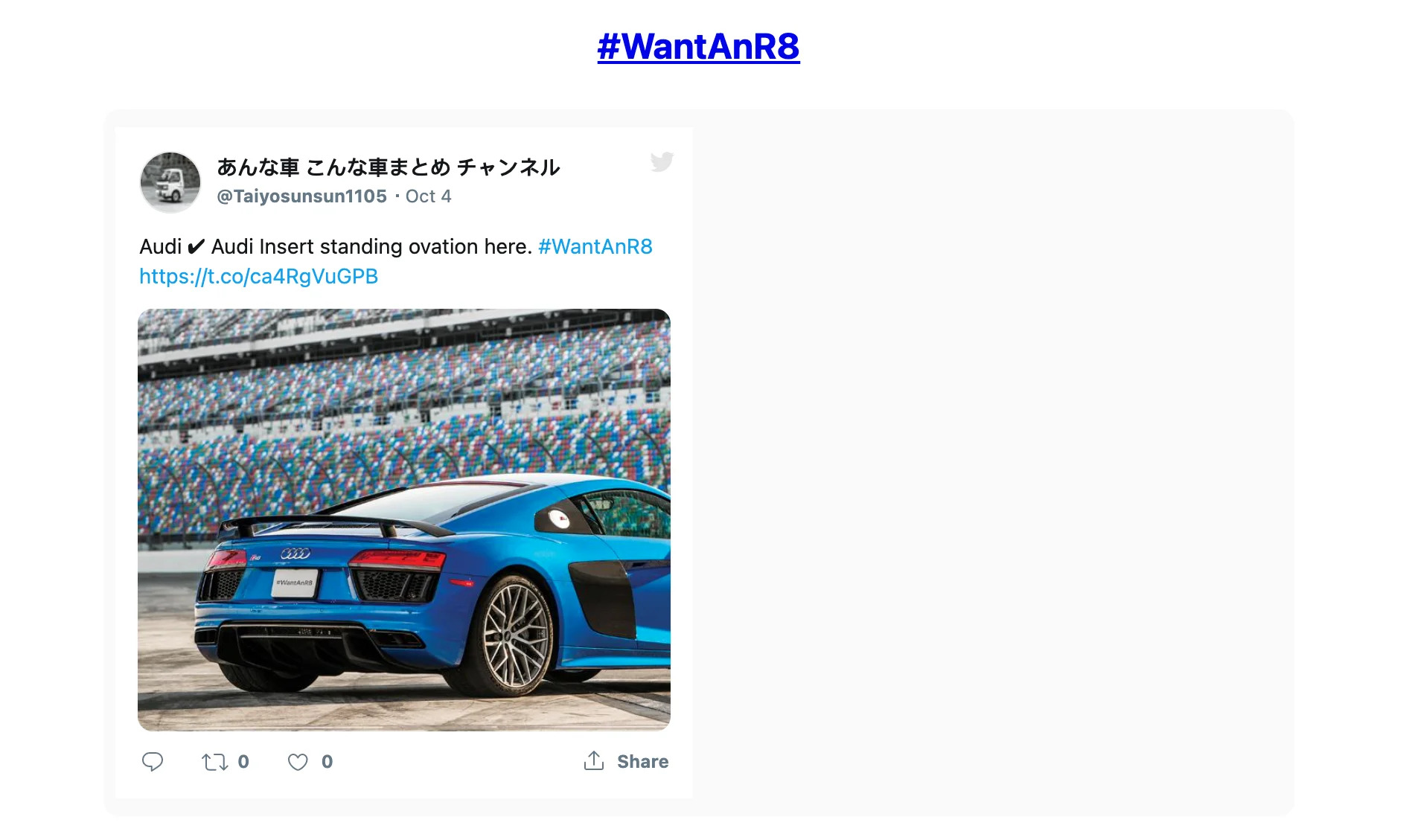
Troubleshooting
Sometimes when adding an URL to an Instagram bio, there can be situations where something goes wrong and the link doesn’t work as expected. Let’s see why this might happen.
Why is my Instagram link not clickable
Most often, the problem may be that you have added a link in the wrong field. While it’s common for users to add a link to their profile description when they say “Link in Bio”, you shouldn’t add it there. You should follow the steps in the instructions we posted above and then the link will work as expected.
Why my Twitter link is not working
There are many options for why the link to your Twitter profile or tweet is not working. For starters, you may have copied it incompletely, and it is displayed incorrectly in the profile. In addition, problems may be related to the fact that you have added a link in a field that is not intended for it. Therefore, we recommend that you go through all the steps to add a link again.
Conclusion
As you can see, Twitter offers a lot of content options that you can add to your Instagram bio. It can be an URL to your profile, or a tweet, or Moments, and much more. This is easy to do, but there are important nuances. We hope that you will not have any problems implementing the link in your profile, and if something goes wrong, you can always contact the social network support and get help!
Also, keep in mind that we’ve got other awesome guides, for example, you can find out how to embed google business reviews on website!