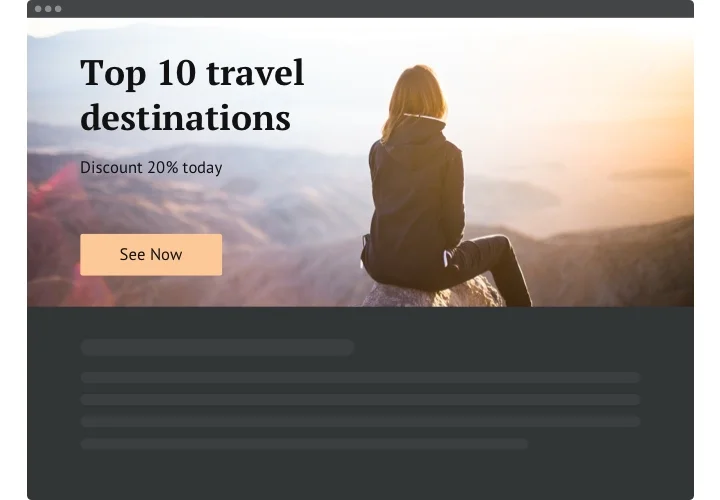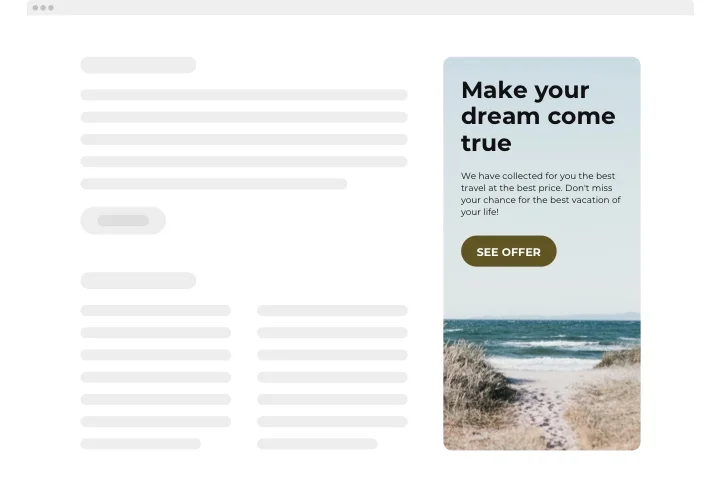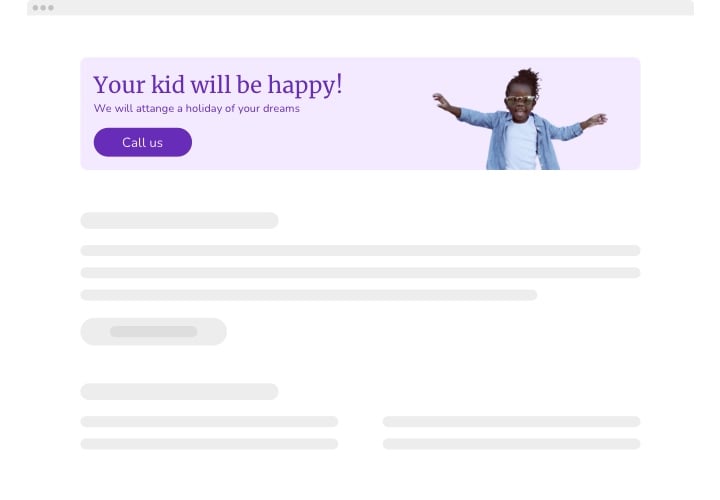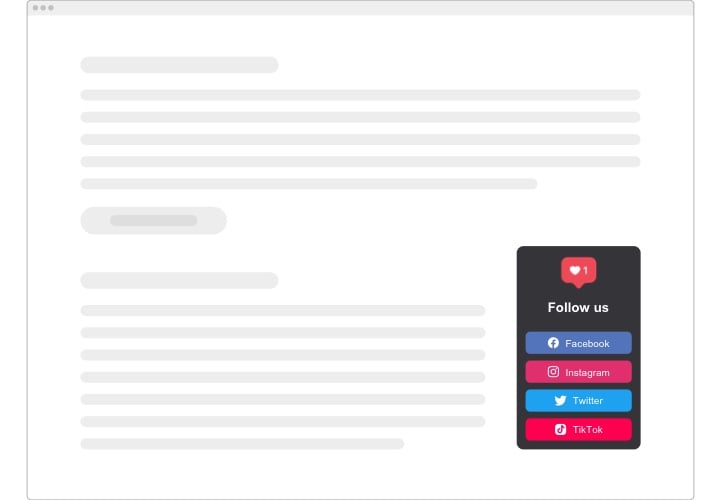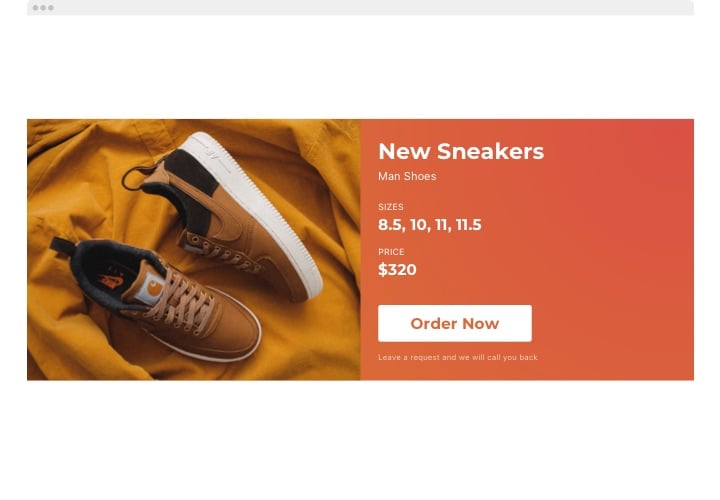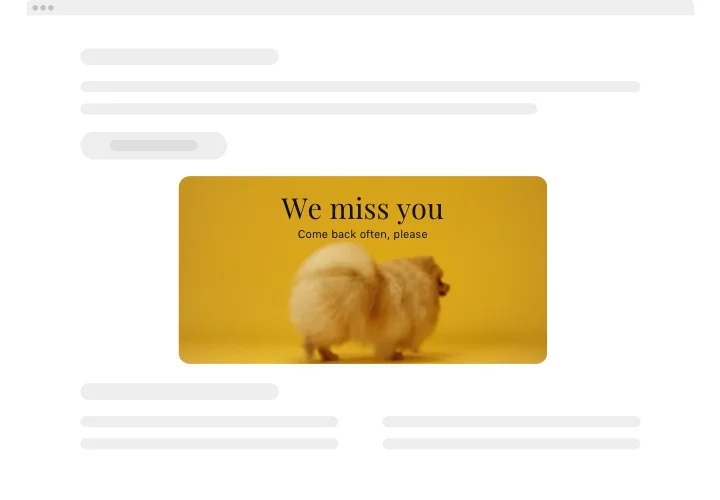WordPress Banner Plugin
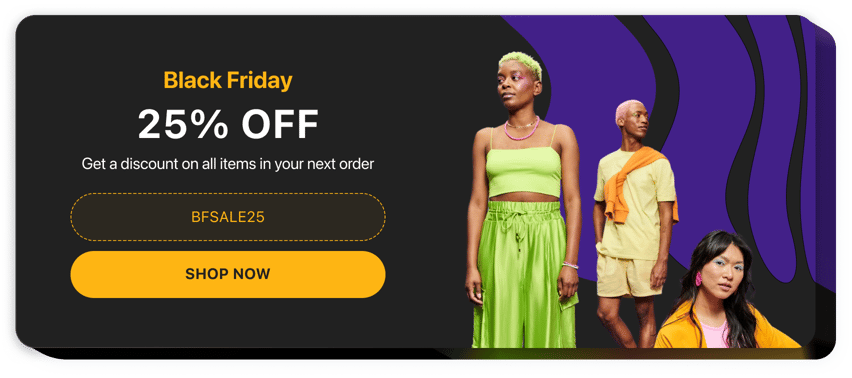
Create your Banner plugin
Screenshots
Why People Love Elfsight
You know how a well-placed banner can catch the eye? With the Elfsight Banner plugin, you can put those visuals exactly where they count, and change them anytime. Whether it’s a seasonal promo, a featured product, or a new announcement, your message stays front and visible.
You won’t need to mess with CSS or theme files. Just design, grab the embed code, and paste it into WordPress. Even if you’re new to web editing, it’s manageable.
Did you know?
Rich media banners (with video or animation) deliver much stronger interest: after seeing a rich banner, 56% of users said they felt more interested in buying – versus only 38% after viewing a static one.
Try embedding your own video banner with Elfsight and see how your announcements draw your visitors’ attention.
Key Features of the WordPress Announcement Banner
Here’s what makes Elfsight handy:
- Custom images & video backgrounds: Use images or YouTube/Vimeo video URLs for dynamic visuals.
- Custom text & buttons: Add headline, subtext, and a call-to-action button linking wherever you like.
- Control visibility per device: Choose which parts appear on desktop only, mobile only, or both.
- Flexible placements: Place banners inline within pages or as floating elements sitewide.
- Responsive design: Looks clean and proportionate across phones, tablets, and desktops.
- Custom JS support: Add your own JavaScript code (validated) to expand banner behavior.
Try all features now in the live editor – no signup required
How to Add the Banner to WordPress
Here’s how you can embed the Banner plugin easily and for free, using two common methods:
Method 1: Inline Placement (within a page or post)
If you want your banner to blend naturally into your content, like part of a landing page, blog post, or homepage section, this option is perfect.
- Select a template: Choose a layout in Elfsight’s editor.
- Customize content: Upload image or video, set text and button, adjust styles.
- Generate code: Click “Add to website” and copy the snippet.
- Embed in WordPress: In the page or post editor, add a Custom HTML block and paste the code.
- Save & view: Publish your changes and confirm the banner shows where you placed it.
Method 2: Floating Banner
Choose this if you want your banner to stay in sight no matter where users scroll or navigate. It’s great for promotions, announcements, or calls to action that deserve constant attention across your website.
- Select a layout: In the editor, pick a template that fits you best.
- Adjust behavior: Upload your image, add texts, set visibility rules and positioning.
- Generate snippet: Copy the embed code from Elfsight.
- Embed site-wide: Paste it into your theme’s footer (before
</body>) or use a Custom HTML widget in the global template. - Check across pages: Refresh and browse – your banner should now appear across your chosen pages.
Need help? Check out our Help Center or see our blog guide on how to add a banner to your website. You can also propose features on the Wishlist or catch updates in the Changelog.