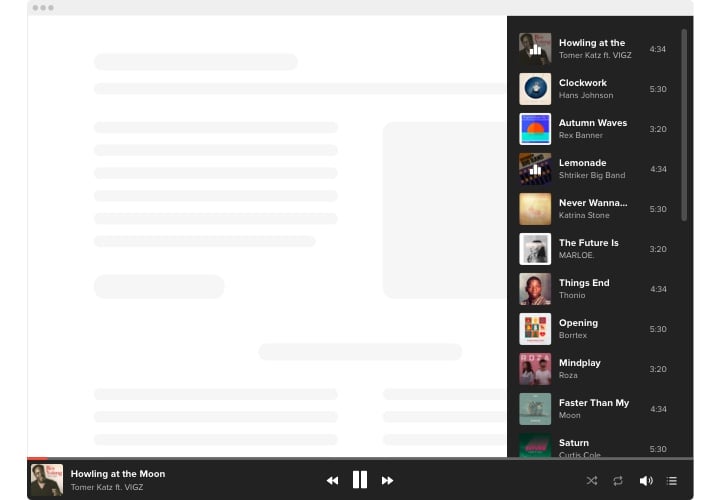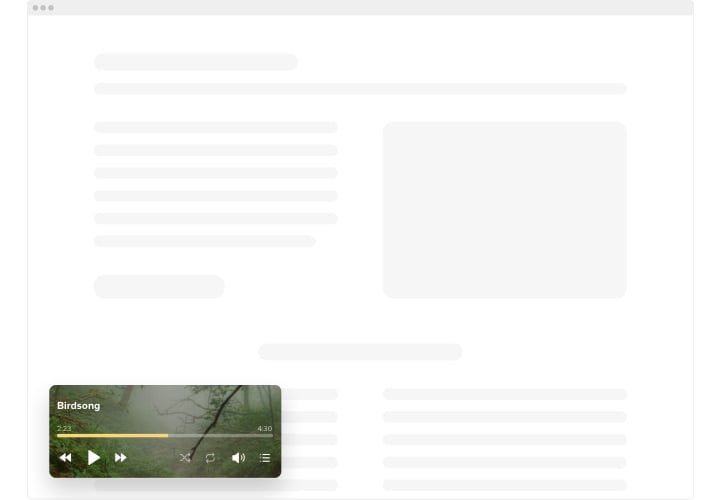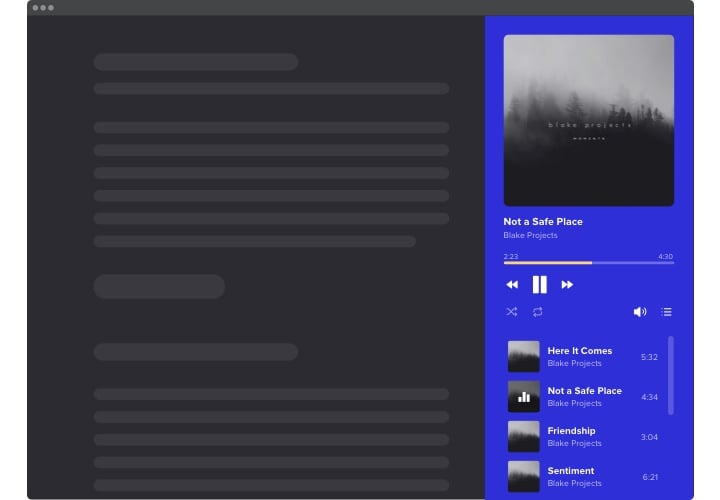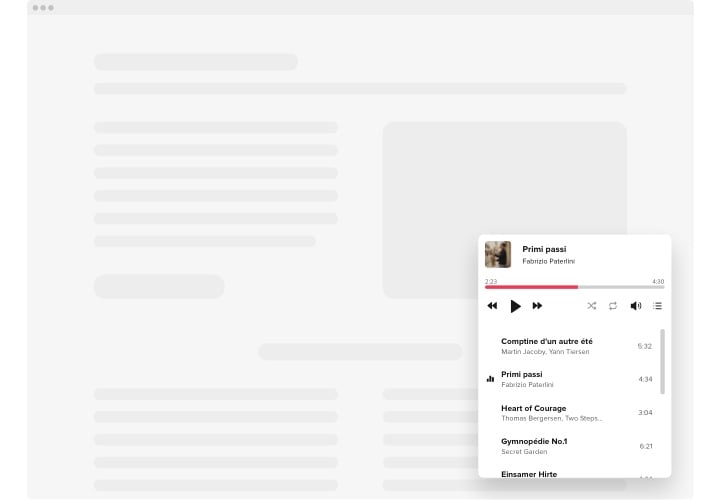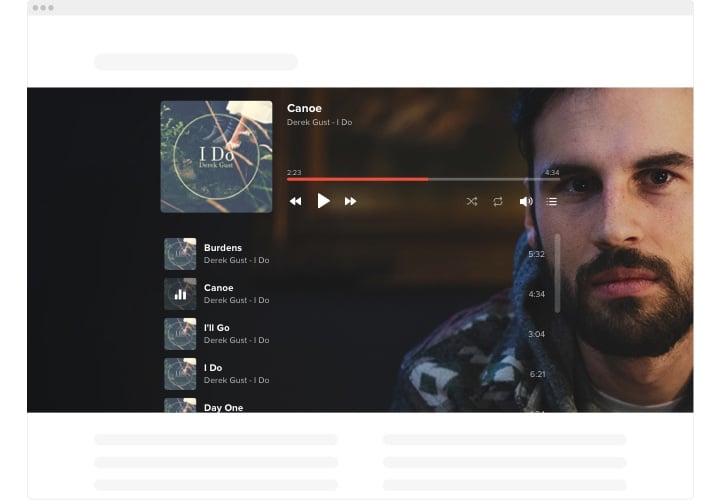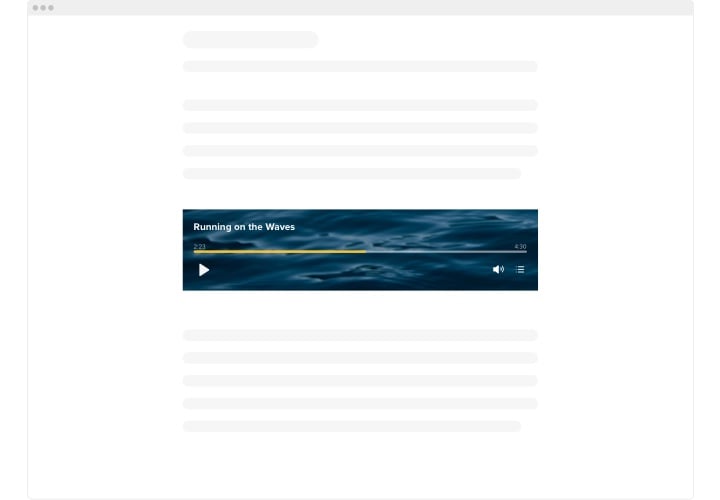Audio Player widget for Webnode website
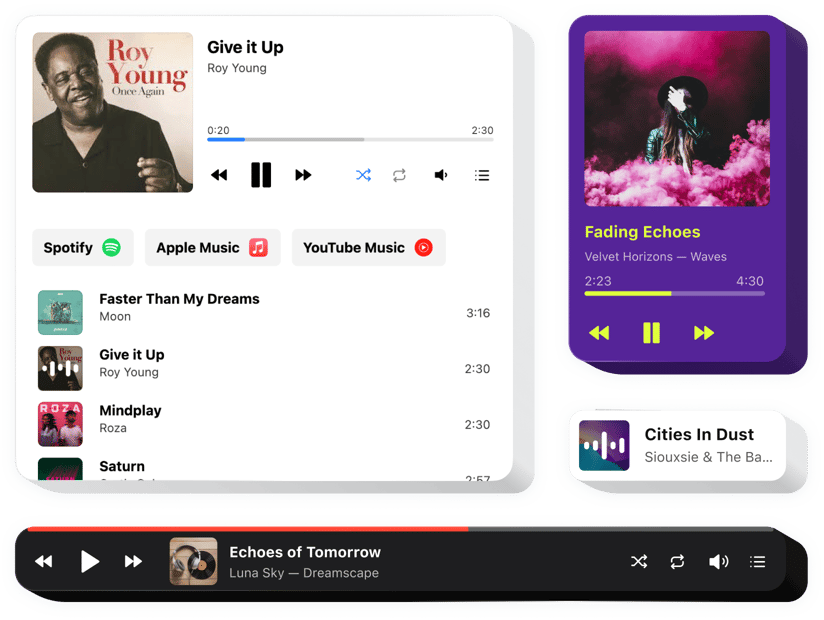
Create your Audio Player widget
Screenshots
Embed Audio Player into Webnode with an Elfsight widget
Elfsight Audio Player widget is made for playback of all types of audio content. Share your favorite or the freshest releases, a music library, distribute your audioshows, educate your audience with audio lectures and podcasts.
Adding this uncomplicated tool, you’ll be able to build a playlist that your audience definitely won’t miss! Upload an unlimited number of tracks by link or directly from your device, loop and shuffle your audio content, enable the autoplay option to make exploring your website notable and place the player anywhere you want.
Create your own playlists quickly and set the mood of your visitors to enhance their browsing experience!
These are just several of the valuable widget features:
- Playback of any audio files. The music widget by Elfsight enables you to add various tracks using any common format for such content.
- Maintenance of multiple sources. You can embed your tracks by link or upload them directly from the device or cloud services.
- Loop and shuffle tracks. Users can customize the playback for themselves: mix the tracks on the playlist or loop one of them.
- Show player and playlist info. Demonstrate your switchable playlist and add any information about it and tracks on the list.
- Enable autoplay function. Turn on the autoplay option to let visitors hear the music just as they open the website.
Try the intuitive editor to find out how the widget functions
How can I embed Audio Player into my Webnode website?
Find this straightforward way to have the widget on your Webnode website. It is only going to take a few minutes and doesn’t require any coding.
- Create your personal Audio Player widget
Start with any template in the editor, work with the convenient elements of the editor, and customize the widget to your desired style and settings. - Receive the personal code to embed the widget
As soon as you finish building your widget, you’ll get an individual HTML code in your dashboard. Copy this code which contains all the information concerning your settings. - Showcase the widget on your Webnode website
Choose the sections of your website where you wish to present the Audio Player, and paste the code there. Save the changes.
That’s all! Now, see how the widget is functioning on your website.
If you face any problems when you embed the widget into your website, don’t hesitate to contact our support managers. We will be glad to guide you through adding and managing your player.