Wix Appointment Booking App
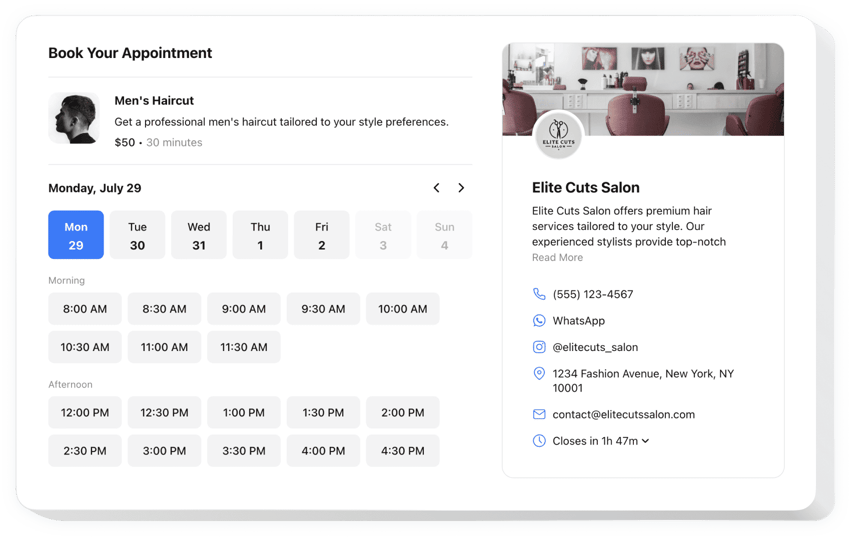
Create your Appointment Booking app
Why People Love Elfsight
Running a business is busy enough – why juggle calls, messages, and spreadsheets just to arrange appointments? With Elfsight’s Appointment Booking app, you can let clients book directly on your Wix website while you focus on your work.
This app turns your website into a professional booking system. It helps you stay organized, save time, and offer customers a simple way to reserve services 24/7. And the best part? You don’t need to be tech-savvy to set it up – just a couple of clicks and you’re ready.
Did you know?
According to GetApp, 94% of people are more inclined to pick a new service provider if they can book online.
Start using the Elfsight Booking Calendar for free today and make scheduling easier while building stronger trust with your clients.
Key Features of the Wix Booking App
Elfsight comes with features designed to make scheduling stress-free for both you and your clients:
- Customizable booking form: Adjust labels, add or remove fields, and tailor the booking form to match your services and branding.
- Flexible availability settings: Set working hours, break times, and appointment durations so clients can only book when you’re free.
- Notifications: Get instant updates by email when someone schedules an appointment.
- Responsive design: Whether clients book on desktop or mobile, the app looks perfect.
- Easy integration: Works smoothly with Wix – add it to your Wix pages or sections in just minutes.
How to Add Booking Calendar to Wix
Embedding the Booking plugin on a Wix website is quick and feels like dropping a puzzle piece into place. Here’s how:
Method 1: Inline Booking Form
Perfect for displaying a booking form inside a services or contact page.
- Select a Template: Open the Elfsight editor and choose a ready-made layout.
- Personalize It: Add your services, tweak the fields, and style it to fit your website.
- Generate the Code: Click “Add to website for free” and copy the code snippet.
- Embed on Wix: In your Wix editor, use the Embed block and paste the snippet where you want it to appear.
Method 2: Floating Booking Button
Ideal if you want an online booking accessible from every page.
- Pick a Floating Template: Choose the floating style in the editor.
- Customize It: Add your services and available time slots, decide on position and design.
- Generate the Code: Copy your unique embed code.
- Add to Wix: Paste it into your Wix editor before the closing
</body>tag.
Need help? Explore the Help Center or read our blog tutorials on how to add a booking to Wix. You can also share your feature ideas in the Wishlist and follow updates in the Changelog.
