Shopify Appointment Booking App
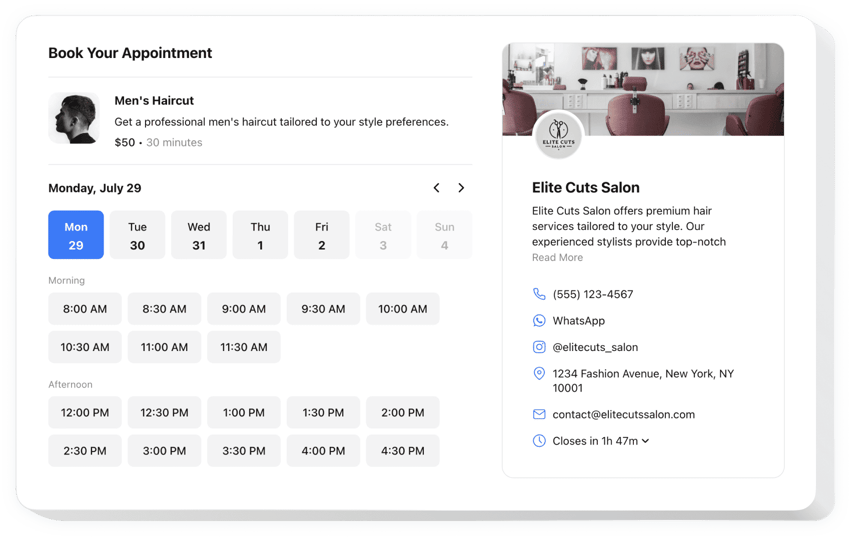
Create your Appointment Booking app
Why People Love Elfsight
When customers are ready to book, they don’t want to wait for emails or calls – they want to lock in a time right away. The Elfsight Booking app for Shopify makes that possible. Whether you’re running a salon, a consulting service, or even a rental business, clients can reserve their slot in just a few clicks.
You don’t need to be technical to set it up. Think of it like dropping a calendar right into your storefront. It’s smooth, fast, and your customers will thank you for it.
Did you know?
According to Zippia, around 70% of people prefer to schedule appointments online rather than over the phone.
Give customers the convenience they already expect – start using the free Appointment Booking app for Shopify today and turn visits into confirmed bookings.
Key Features of the Shopify Appointment Booking
Here’s why this is one of the best appointment apps for store owners:
- Custom booking form: Collect all the info you need with adjustable fields.
- Real-time availability: Display availability in a simple, clear calendar view.
- Instant confirmations: Customers get updates when they book.
- Responsive design: The widget works perfectly on desktop and mobile.
- Flexible schedules: Set working hours, breaks, and holidays so bookings match your calendar.
- No-code setup: Works even if you’ve never touched code before.
Experiment with every setting in the editor – no account needed.
How to Add Booking App to Shopify
Embedding the Appointment Booking to Shopify is quick. Here’s how you can do it step by step:
Inline Booking Form:
Best for placing on a dedicated booking page or contact section.
- Pick a template: Open the Elfsight editor and choose a booking design.
- Personalize it: Add your services, hours, and customize the look.
- Generate the code: Click “Add to website for free” and copy the snippet.
- Embed in Shopify: Open your Shopify admin, go to Online Store → Pages, and paste the code into the page editor. Save and publish.
Floating Booking Button:
Perfect if you want the online booking to be available for customers from anywhere on your store.
- Choose floating style: Select a floating option in the editor.
- Adjust settings: Add services, available slots, define position, and design.
- Copy the code: Generate your code snippet.
- Add to Shopify: Paste it into your theme’s code before the closing
</body>tag.
Need help? Explore our Help Center, check the blog for guides on adding an appointment app to your website, or request new features in the Wishlist. You can also keep up with updates in the Changelog.

