jQuery Appointment Booking plugin
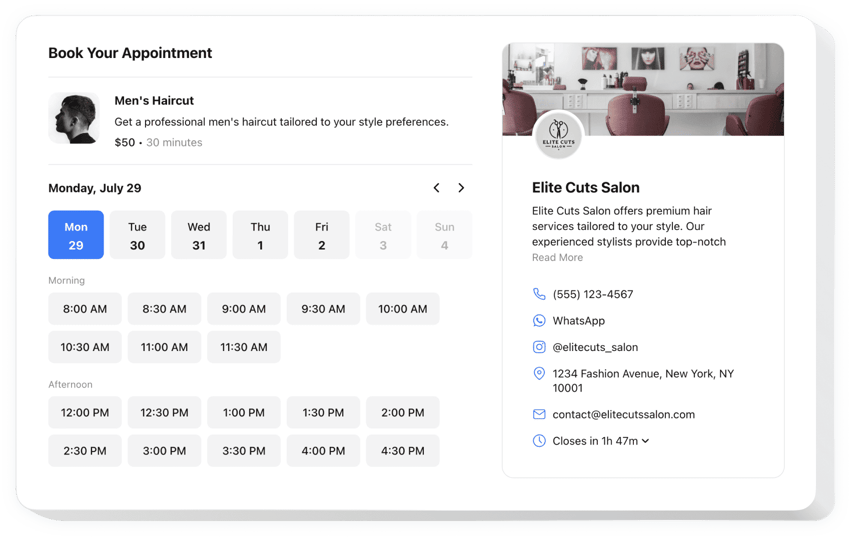
Create your Appointment Booking plugin
Embed Appointment Booking on jQuery with the Elfsight plugin!
The Appointment Booking plugin is available to help potential patrons reserve slots directly on your jQuery website and take the burden of manual effort—like constantly managing messages, calls, and emails—from you. It works as an on-call receptionist working 24/7, also capable of sending automated notifications and connecting with specialized integrations, such as Google Calendar.
Now is the right moment to offer more insights about your service or occasion, define the duration, disclose contact details, and decide on the pricing to make it so easy for clients to make up their minds. Moreover, customize the plugin’s appearance by modifying custom elements and features without the necessity to improve the coding abilities or bring in a skilled developer!
Enable your business to rock and become reachable to every potential client with online booking for appointments on your website!
Below are the central features of the widget:
- Present a clear overview of your service—name, details, picture, and duration—and establish the pricing in various currencies.
- Send automated notifications to confirm the reserved appointments to clients and yourself.
- Synchronize the widget with external services, like Google Calendar, to maintain continual relevance.
- Display your business contact info for credibility and let users get in touch in case of unexpected situations.
- Advanced customization without a need to code: pre-made templates, colors, accessible layouts, fonts, Custom CSS editor, Custom JS editor, and more.
Explore all the personalization features in full-featured demo
How do I embed the Appointment Booking on my jQuery website?
If you want to embed the Appointment Booking on your jQuery website, follow these instructions:
- Perform our free configurator and start forming your custom-made LinkedIn Feed widget.
Specify the custom interface and parameters of the widget and apply the modifications. - Get the personal code exposed in the window on Elfsight Apps.
When the customization of your tool is done, copy the individual code from the appearing popup and keep it for further use. - Commence applying of the plugin on your jQuery website.
Place the code you’ve saved recently into your website and apply the adjustments. - The installation is successfully accomplished.
Visit your website to examine how’s the widget performing.
If you experience some complications, don’t hesitate to write to our support team. Our specialists are longing to help you with all the difficulties you might have with the plugin.

