Webflow Announcement Bar Widget
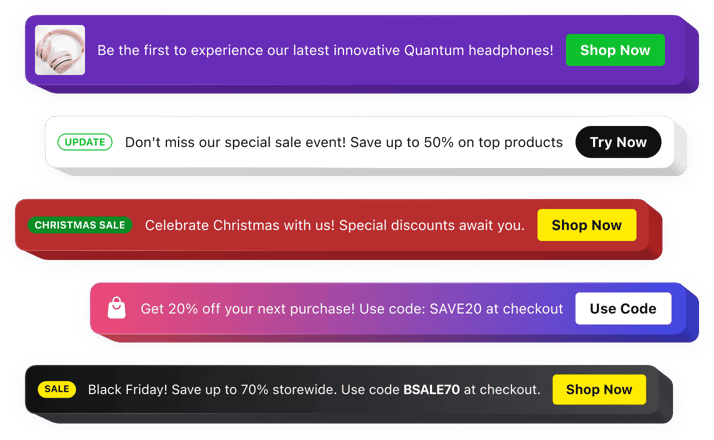
Create a Webflow Announcement Bar widget
The Announcement Bar widget helps companies share important updates with visitors in a prominent and obvious way. It’s great for notifying customers about new offers, product launches, or critical information like shipping details.
Boost engagement by prompting visitors to take action, whether it’s placing an order or signing up for a promotion. With the no-code setup, the widget integrates seamlessly into your site. It is completely adjustable, so you can easily pick the style that aligns with your branding.
Increase the visibility of your important messages to increase trustworthiness with the Announcement Bar.
Announcement Bar widget Features
The Announcement Bar widget by Elfsight is designed to increase customer interaction by displaying dynamic notifications about important changes. This versatile tool not only reinforces trust by highlighting vital information but also pushes visitors to take action with targeted alerts. Below is a detailed list of the widget’s key features:
- Quick and easy setup. Hassle-free setup with no technical knowledge required, allowing for quick and easy deployment on your website.
- Noticeable yet non-intrusive. Adjustable design options enable you to create impactful announcements while maintaining a user-friendly experience.
- Boost sales of key products. Highlight sales and promotions directly through the announcement bar to drive conversions for specific categories of products.
- Highlight news and updates. Feature new offerings or improvements to existing products, keeping your visitors engaged with up-to-date and fresh content.
- Brand consistency. Full customization options to complement your website’s look and feel, ensuring a seamless and flawless user experience.
- Customizable design. Completely customizable templates and content to perfectly reflect your unique brand identity.
How to add an announcement banner in Webflow?
To embed the Announcement Bar widget on your website, follow these simple steps:
- Open the widget editor and select a template that fits your site’s style.
- Personalize the widget by altering its message, action and visual elements, button, position on the page, etc.
- Keep your changes and copy the provided HTML code.Paste the code into your website’s CMS and apply the changes.
In case you have to deal with any issues as you embed the widget into your website, just contact our Customer Support team. We will be glad to help you add and modify your Announcement Bar.

