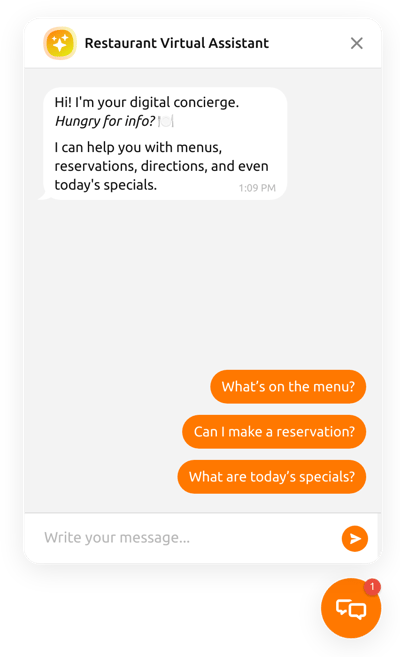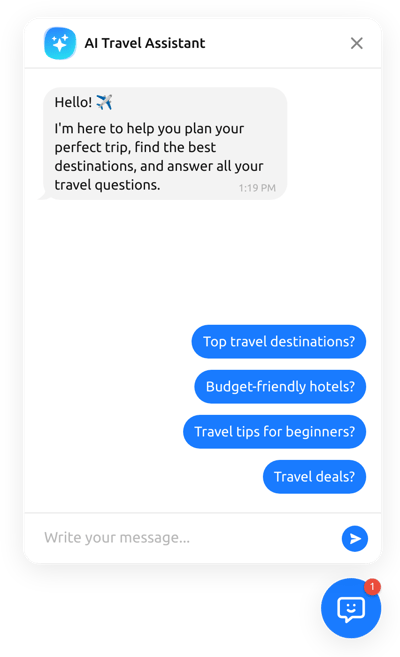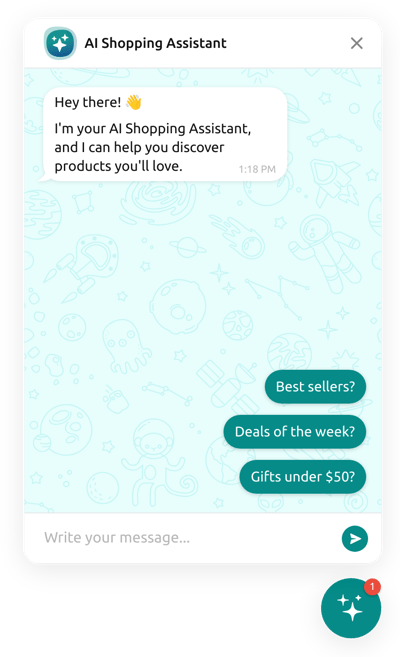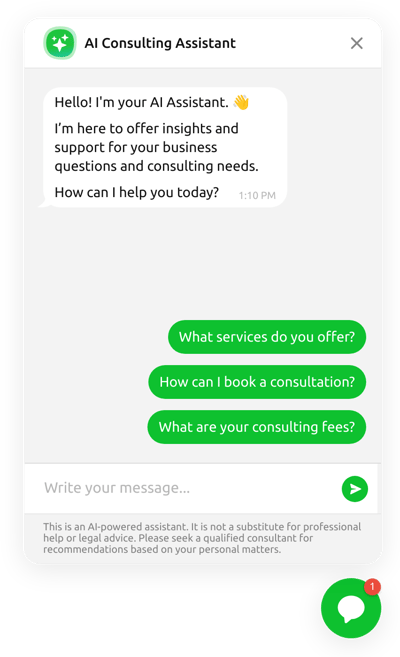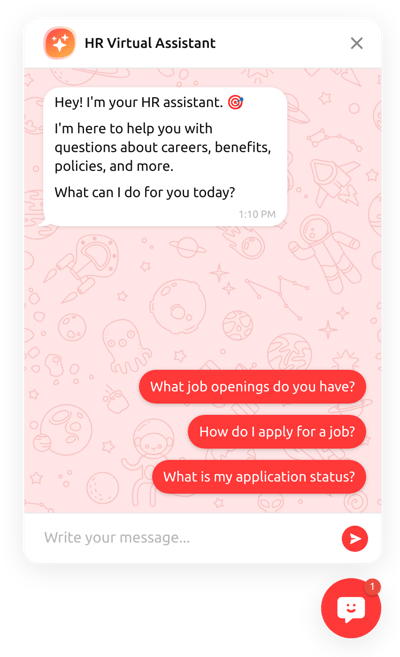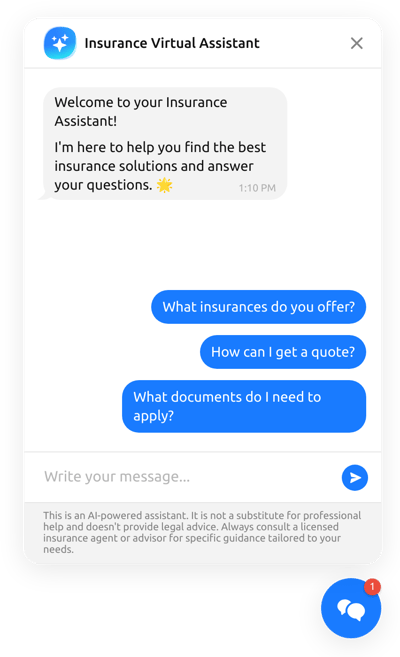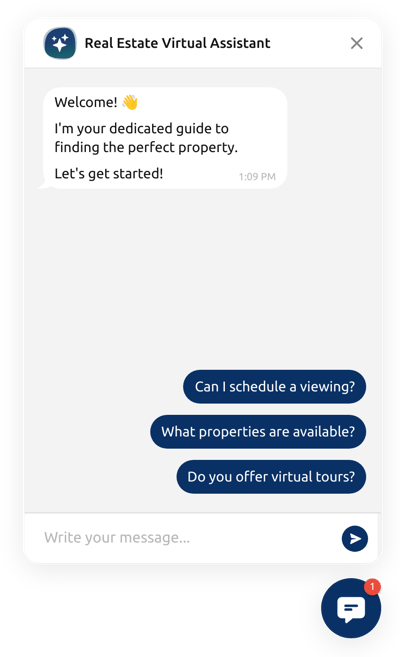AI Chatbot Blank Template
- Unlimited Chats & Users
- Advanced AI Model
- Chat Transcript Emailing
- Follow-Up Messages
- Remembers Customers by Name
- Multiple Response Formats
- Custom Greetings
- Chat Experience Across Pages
- Auto-Close Inactive Chats
- AI Training with Files and Q&A
- Auto-Generated Instructions
- Quick Replies
- Agent's Name & Avatar
- Chat Bubble Personalization
- Legal Notices Disclaimer
- Chat History Recall
- Advanced Design Customization
- 75+ Localization Languages
- CSS Editor
- JavaScript Editor
- Coding-Free Editor
- Mobile Responsiveness
- Page-Speed Friendly Lazy Loading
- Fast Website Integration
Need a Different Template?
Here’s what people say about Elfsight AI Chatbot widget
FAQ
How to create the AI Chatbot template for the website?
If you want to create the AI Chatbot for your website, take these steps below:
- Select the AI Chatbot template.
- Customize the elements and features to meet your goals.
- Log in to your Elfsight admin dashboard.
- Get the installation code.
How to customize the AI Chatbot for your website layout?
It doesn’t take much to create a customized AI Chatbot widget, using various features designed to meet your needs. Here’s a quick overview of the options:
- Training
Let the AI widget scan your website page to generate an instruction and learn about your business. After that, feel free to upload specific files, Q&A pairings, and text blocks. - Greetings display
Decide on a welcome message, its display settings, and quick starter replies with the most popular questions. - Custom elements and features
However, there are still countless things to discover: AI assistant name, logo, bubble icon, bubble position, email chat transcripts, themes, colors, fonts, custom CSS editor, custom JS editor, and many more.
Don’t worry about any hiccups or confusions along the way—our dedicated Customer Support Team is always here to assist you, ensuring a seamless experience from start to finish!
How to add the AI Chatbot template to the website?
To embed the AI Chatbot widget on your website, take these steps:
- Train and personalize the appearance of the AI Assistant widget to match the website needs.
- Sign in to your Elfsight admin panel or set up a free user profile.
- Obtain the auto-generated embedding code.
- Navigate to your website.
- Paste the code into your website builder. It’s that simple!
If you want more detailed steps, here’s a comprehensive article on how to add an AI Chatbot to any website. Do not hesitate to check it out!
Help with AI Chatbot Setup and Website Installation
We can help handle every obstacle on your widget template journey by offering a bunch of available resources, assistance from our Support specialist, and conversations with colleagues in the Elfsight community. Take a look: