iframe AI Chatbot Integration
Create a powerful AI Assistant on your iFrame website, trained specifically on your data to automate customer support, capture leads, and deliver answers – 24/7.
Create Widget for Free
No credit card needed
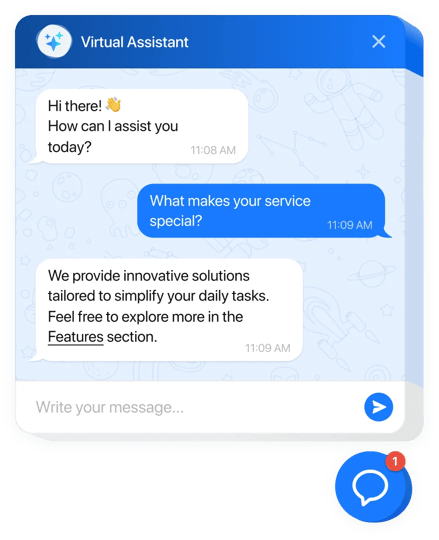
Trusted by over 3,000,000 small business, agencies and top global brands worldwide
Create your AI Chatbot widget
Configure the AI Chatbot and add it to your iFrame website for free!
Why People Love Elfsight
Our AI Chatbot for iframe is that friendly helper who’s always on duty. It welcomes visitors, handles common questions, guides people to the right place, and frees you up to focus on the big stuff. Setup is quick, the editor is visual, and the result feels like you’ve hired a round-the-clock support rep. Here’s a tiny story: a local bakery owner told us she plugged the chatbot into her menu page before a holiday rush. “It answered pick-up times and allergen questions while I shaped croissants,” she laughed. Fewer repetitive messages, happier customers, and more time to bake – that’s the vibe.Did you know? According to Salesforce, 69% of consumers prefer chatbots for quick communication with brands. That’s your cue to make answers effortless and fast.Spin up your first chatbot today – you’ll give visitors instant help and gain back a slice of your day.
Key Features of the AI Chatbot
- Always-on help – Customers get answers any hour, which means fewer late-night emails waiting for you in the morning.
- Brand-tuned voice – Set the tone to match your style: friendly, straightforward, or delightfully playful.
- Copy-paste install – If you can paste an iframe, you can launch this. Truly. No heavy lifting, no complicated setup.
- Lead capture built in – Collect emails, callbacks, or feedback during conversations, so you never miss warm interest.
- Inline or floating – Embed it right on a page where decisions happen, or show a floating bubble across your pages for constant access.
- Smart conversation hints – See trending questions and adjust your content or offers. A tiny tweak that can boost conversions.
- Custom prompts & data sources – Point the chatbot at your FAQs, pages, or docs, so answers stay accurate and on-brand.
- Privacy-friendly controls – Easily manage what’s stored and for how long, keeping customer trust front and center.
How to Add the AI Chatbot to iframe
Good news: you don’t need to be a tech wizard. Think “copy code, paste where you want it,” and you’re basically done. Method 1: Inline Chatbot- Step 1. Open the AI Chatbot widget page and click “Create Widget.”
- Step 2. Choose a template, adjust the look, and set the chatbot’s behavior in our visual editor.
- Step 3. Hit “Add to Website for Free” and copy the generated iframe code.
- Step 4. Paste that iframe into the HTML of the page section where you want conversations to happen.
- Step 5. Save and publish – your chatbot appears right there on the page.
- Step 1. In the Elfsight editor, switch to a floating layout so the chatbot shows as a chat bubble.
- Step 2. Tweak color, size, and position (bottom left or right – your call).
- Step 3. Copy the provided embed snippet.
- Step 4. Paste it into your global footer or layout so it loads on every page.
- Step 5. Save and publish. Now the bubble follows visitors around, ready to help.
FAQ
Will the chatbot work inside a sandboxed iframe?
Yes. Just make sure the iframe allows the permissions included in our embed (like scripts). If sandbox is strict, loosen only the flags you need and everything will run smoothly.
Can I style the iframe to match my branding?
Absolutely. You can set height/width, border radius, and container spacing. In the editor, you control colors, fonts, and the chatbot avatar to align with your brand.
Is performance impacted by adding the iframe?
It’s lightweight. The chatbot loads asynchronously, so your page content appears first. You can also lazy-load the iframe if your audience is very performance-sensitive.
How do I make it appear on every page?
Use the floating layout and paste the embed into your global footer or template. That way, the bubble is available across your pages without duplicating code.
Can I connect my own FAQs or docs?
Yes – add your content sources in the editor so the chatbot answers with your information. It keeps replies accurate and consistent with your messaging.
Where can I get help if I get stuck?
Visit the Help Center, chat with peers in the Community Forum, suggest features in the Wishlist, or track improvements in the Changelog.
Pricing
14-day money back guarantee. Risk-free, you can cancel at anytime.
Elfsight Apps
Multi-platform version that suits any website
from $0 / month
start with a free plan
Unlimited websites
Dedicated and on-time support
Free-of-charge installation support
Fully customizable

