Elementor AI Chatbot Widget
Create a powerful AI Assistant on your Elementor website, trained specifically on your data to automate customer support, capture leads, and deliver answers – 24/7.
Create Widget for Free
No credit card needed
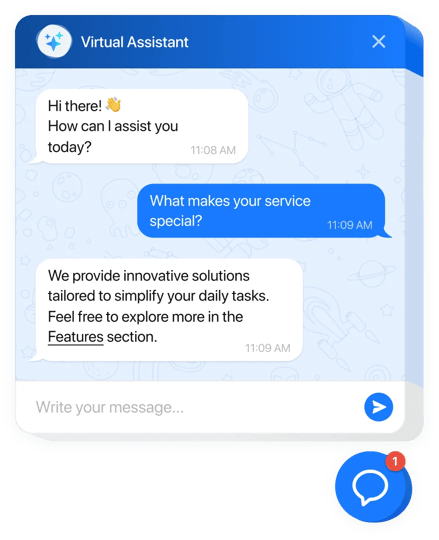
Trusted by over 3,000,000 small business, agencies and top global brands worldwide
Create your AI Chatbot widget
Configure the Chatbot and add it to your Elementor website for free!
Why People Love Elfsight
Our AI Chatbot for Elementor is like having a tireless teammate on your website. It answers questions in real time, guides visitors through your content, and keeps conversations flowing even while you’re offline. It’s the easiest way to give your audience the fast, personal support they expect.Did you know? According to IBM, chatbots can cut customer service costs by up to 30% while improving satisfaction. That’s efficiency and happier visitors all in one go.Try it free today – give your visitors instant answers and free yourself from repetitive tasks.
Key Features of the AI Chatbot
- 24/7 instant replies – From FAQs to product details, your chatbot answers around the clock so no one feels ignored.
- Personalized personality – Choose the chatbot’s tone of voice and style to match your brand — friendly, professional, or playful.
- No coding required – If you can paste text, you can set this up. It’s built for everyone, not just developers.
- Lead capture built in – Collect emails, phone numbers, or feedback while chatting, so you can build stronger connections.
- Flexible placement – Add it as a floating chat bubble in the corner or embed it inline on specific pages for full visibility.
- Conversation insights – Discover what visitors ask most often and use that knowledge to improve your content or offerings.
How to Add the AI Chatbot to Elementor
Adding your chatbot to Elementor is quick and simple. Here’s how to do it step by step: Method 1: Inline Chatbot- Step 1. Go to the AI Chatbot widget page and click “Create Widget.”
- Step 2. Pick a template, set up the design, and customize the chatbot’s behavior in the visual editor.
- Step 3. Click “Add to Website for Free” and copy the embed code.
- Step 4. In your Elementor editor, drag in an HTML block where you’d like the chatbot to appear. Paste the code and publish.
- Step 1. In the widget editor, choose a floating layout to keep your chatbot visible as users scroll.
- Step 2. Customize the position (left or right corner), size, and colors.
- Step 3. Copy the embed code provided.
- Step 4. In Elementor, add the code into your website’s footer (via Theme Builder or a footer HTML widget). Save and publish — your chatbot will now float across all pages.
FAQ
Is the AI Chatbot compatible with all Elementor themes?
Yes, it works with any Elementor theme. If you run into layout issues, our support team will help fine-tune it.
Can I change the chatbot’s appearance?
Absolutely. You can adjust colors, size, position, and even the personality so it fits perfectly with your brand.
Do I need coding knowledge to use it?
Not at all. Everything is managed in a visual editor. The only code involved is a small snippet you paste into Elementor once.
Can I test it for free?
Yes — you can try the widget for free in the live editor and embed it on your Elementor website before upgrading.
How do I get help if I get stuck?
You can always visit our Help Center, connect with other users in the Community Forum, suggest improvements in the Wishlist, or follow updates in the Changelog.
Pricing
14-day money back guarantee. Risk-free, you can cancel at anytime.
Elfsight Apps
Multi-platform digital solution that suits any website
from $0 / month
start with a free plan
Unlimited websites
Premium customer support
Free-of-charge installation support
100% customizable

