AI Assistant for Elementor website
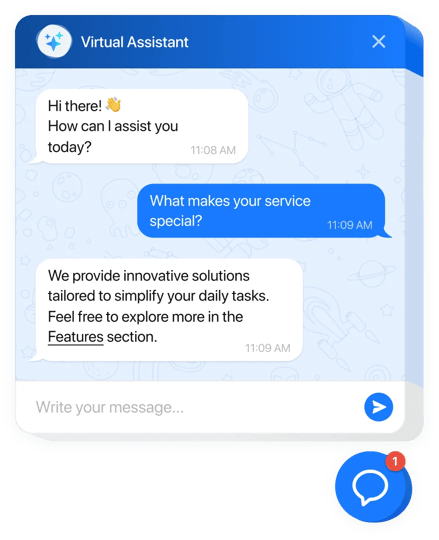
Create your AI Assistant
Why bring an AI-powered chat assistant to Elementor?
Searching for ways to amplify your website’s performance? Adding a chat assistant is a great choice: it provides instant answers, encourages longer visits, and turns chats into leads.
The AI Assistant will become your smart website partner trained on your business info and speaking in your brand’s voice, ensuring reliable answers and guiding visitors through your website and offerings. It handles tasks you train it to, across languages with lifelike chat, consistent behavior, and fully customizable design.
Create your own no-code assistant now!
Have a look at the main features of AI Assistant for Elementor
- Automate with AI-powered support Improve efficiency with Elfsight’s Assistant Widget – it manages customer interactions, captures leads, and automates follow-ups so you can focus on growth.
- Train the chat assistant with your business data Set up your AI Assistant with files, FAQs, and website content to provide reliable responses that stay aligned with your business.
- Personalize every chat Offer a distinct experience for every visitor. Address visitors personally, keep context, and speak their language. The widget adjusts to individual needs, enabling friendly, multilingual communication.
- Make conversations easy and interactive Maintain effortless interaction across your website. The AI Assistant formats replies clearly for a smooth experience.
- Secure vital chat data Store chat history automatically and forward transcripts straight to your inbox. Use them to improve outreach easily.
- Shape the Assistant to match your look Design everything from chat bubble to colors. Achieve a consistent experience across devices.
Discover the full functionality in the configurator right here
How to add AI Assistant to Elementor?
Use this quick tutorial to install the widget
- Select a design preset to begin.
Adapt the design to your goals with easy visual controls. - Define how the Assistant should act and respond.
Control functionality while teaching it your knowledge base. - Receive the embed code.
Save the changes and copy the generated embedding code. - Add the code to your Elementor.
Navigate to your website’s admin area, paste the shortcode into the chosen section, and update the page.
More details in our guide here. Still got questions? Send us a message and we’ll assist you!
How can I add my business information to the AI widget?
To add your data, visit the “Training” menu tab and pick one of the provided formats: document files, specific Q&A sets, or text blocks.
How to create quick replies for the AI Assistant?
You can add them straight in the configurator by accessing the “Greeting” tab and typing a friendly conversation starter or popular query.
What makes the Elfsight AI for Elementor the best?
Our Elementor AI Assistant is free to try, easy to set up with a user-oriented editor while remaining flexible for your business. Check out our live-demo of the configurator and decide if you like it!

