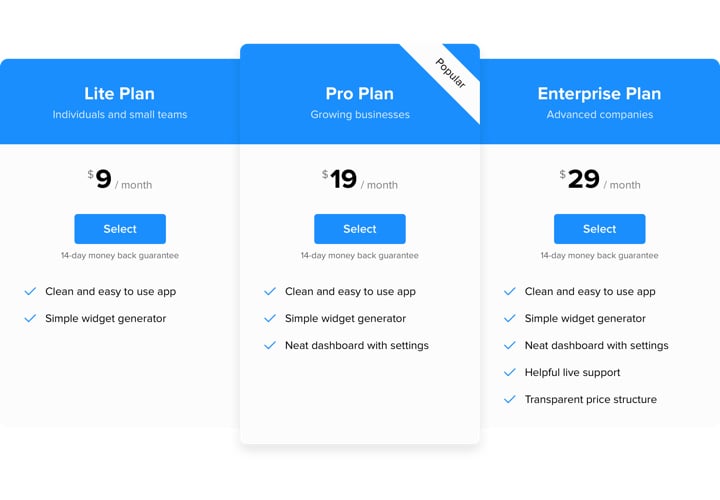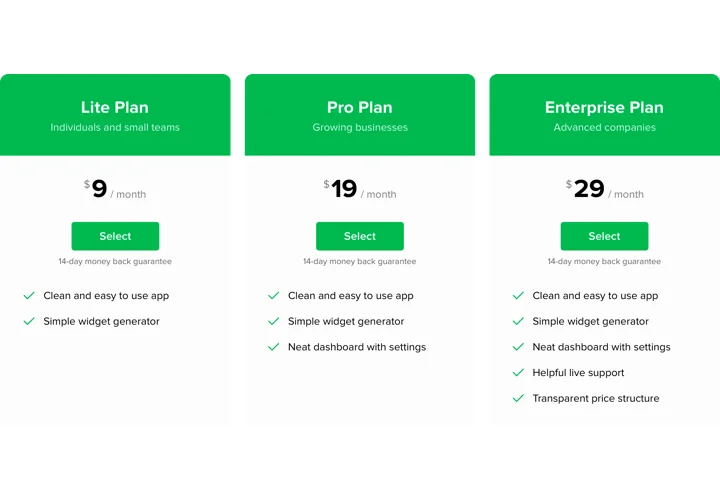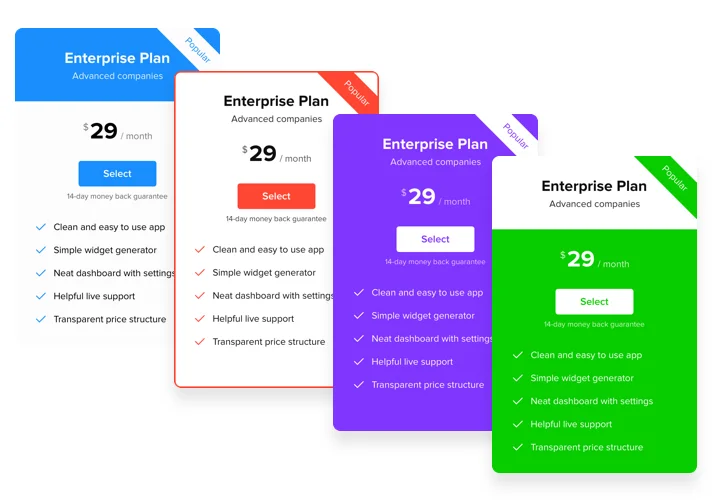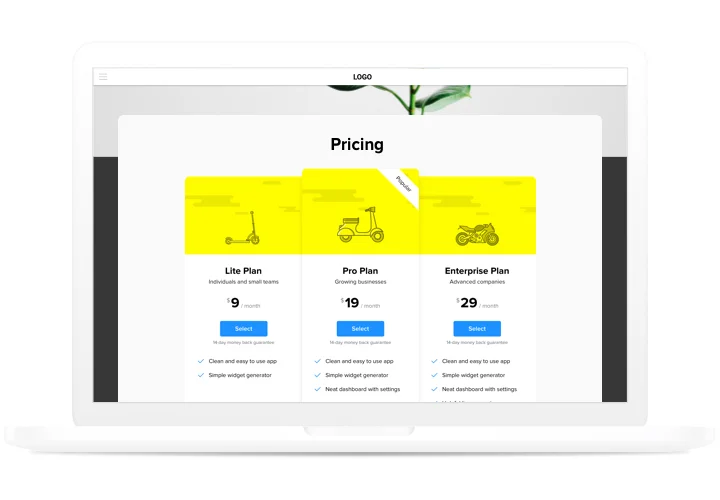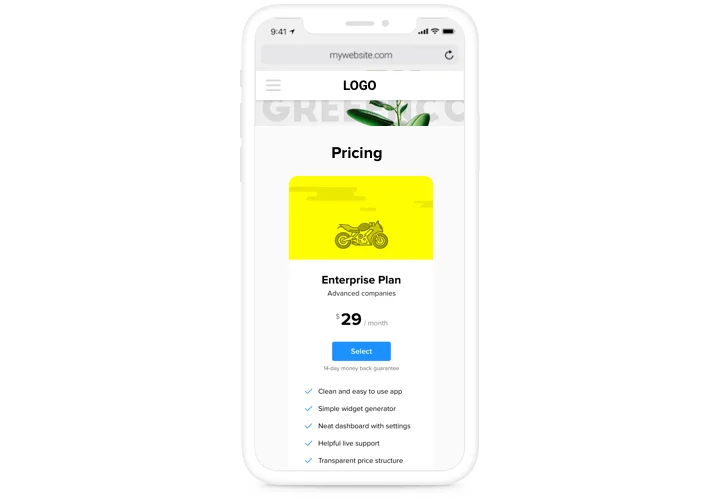Pricing Table widget for Squarespace
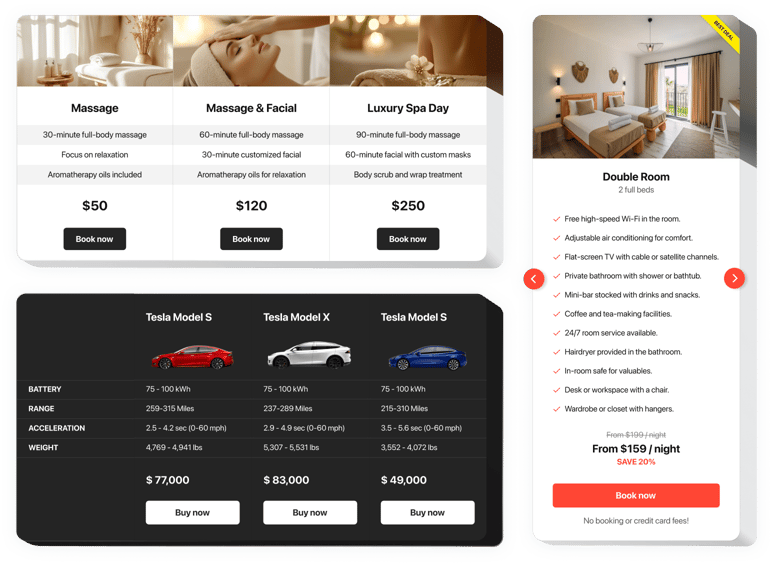
Create your Pricing Table plugin
Screenshots
Embed Pricing Table on Squarespace with the Elfsight widget
Pricing became one of the key factors of convincing users to make a purchase. Elfsight widget not only gives shoppers of the website a chance to learn and compare price offers quickly. It also contributes to improving conversion by means of using the latest tricks in interface and modelling.
Bring sales of your website to a higher level, with the help of effective pricing.
- Have more clients.
Engage the most advanced trends of the interface, to exclude any misconceptions your clients may have while making a decision to buy and achieve the maximum conversion. - Customizing widget in only 1 minute.
Spend just several minutes, to create an ideal widget. Choose any needed configurations of design and information to display it in only a couple clicks. - Write all the details about your pricing plans.
Tell more details about your pricing conditions and add your plans to a personal widget, so that customers could see and compare possible tariffs.
Main features of the Pricing Table widget
The characteristics that transform our widget into the best pricing table for Squarespace websites.
- 2 predefined types of border radius and 4 predefined types of border width;
- Adjustable Features list, complete with feature icons, hints and unlimited number of features;
- 3 predefined feature styles;
- Linking the Button to the required page;
- Mobile optimized layout.
You can study all the benefits with the help live configurator
How to add Pricing Table to Squarespace website
A manual on installation of our widget. To perform it, you will not need knowledge in programming or much time. Just 4 easy steps and3 minutes.
- Create your unique Pricing Table.
With our free demo, shape a plugin with needed look and functions. - Acquire the code for displaying the plugin.
After widget tuning, obtain the code for Pricing plugin from the popup notification on Elfsight Apps. - Place the plugin on SquareSpace website.
Place the plugin on the required spot of the page and publish the changes. - You successfully accomplished the installation.
Visit your website, to check your Pricing.
Having queries while creating your widget? Check our full instruction «How to integrate pricing table into a Squarespace» or contact our support team, We will be glad to help with any issue!
How can I add a Pricing Table to my Squarespace website without coding skills?
Elfsight provides a SaaS solution that lets you create a Pricing Table widget yourself, see how easy the process is: Work directly in the online Editor to create a Pricing Table widget you would like to see on your Squarespace website. Pick one of the premade templates and adjust the Pricing Table settings, add your content, change the layout and colors without any coding skills. Save the Pricing Table and copy its installation code, that you can readily embed in your Squarespace website with no need to buy a paid plan. With our intuitive Editor any internet user can create a Pricing Table widget online and easily embed it to their Squarespace website. There’s no need to pay or enter your card credentials in order to access the service. If you face any issues at any step, please feel free to contact our technical support team.