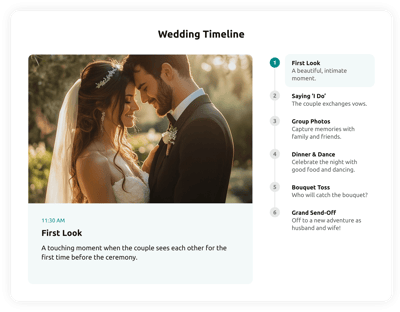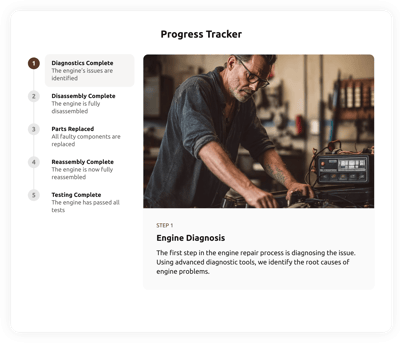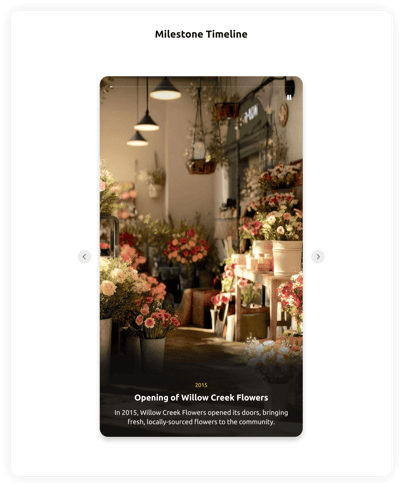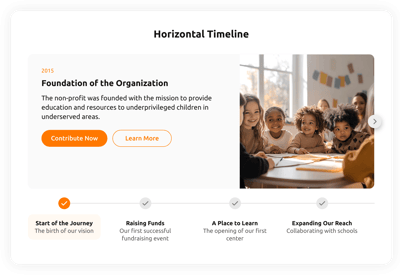Chronological Timeline template for website
- Unlimited Events
- Event Management
- Image Support
- Event Labels
- CTA Button
- Auto-Scrolling
- 7 Layout Designs
- 7 Marker Styles
- Custom Color Settings
- 75+ Languages Support
- CSS Editor
- JavaScript Editor
- Coding-Free Editor
- Mobile Responsiveness
- Page-Speed Friendly Lazy Loading
- Fast Website Integration
Need a Different Template?
Here’s what people say about Elfsight Timeline widget
FAQ
How to add the Chronological Timeline template to the website?
If you wish to embed the Chronological Timeline on your website, follow these steps:
- Personalize the look of the Timeline widget to match your style.
- Log in to your Elfsight dashboard panel or create a free profile.
- Get the generated embedding code.
- Go to your website.
- Insert the code into your website editor. You’re all done!
If you want to get more instructions, we’ve prepared an extensive post about how to embed a Timeline on any website. Don’t hesitate to explore it!
What website platforms does the Chronological Timeline widget integrate with?
You can add your Timeline plugin to almost every website, regardless of the platform and CMS. But here’s a list of the top 10 most popular options based on our users’ choices:
Squarespace, Wix, HTML, Webflow, WordPress, Shopify, Elementor, Google Sites, GoDaddy, iFrame.
Do I need to have coding or programming skills to embed the Chronological Timeline?
No, you don’t. Our Timeline widget is made for straightforward implementation, even if you have no programming background. Forget about specialized coding applications or a seasoned developer—our easy-to-follow interface lets you customize and add the Chronological Timeline to your website in just a matter of clicks.
Can I use the Chronological Timeline template for free?
Certainly. Our Free plan allows you to get started with creating stunning widgets immediately. It provides access to the vital functionalities required for a functional and engaging timeline. As you look to enhance your experience, we provide several subscription levels—Basic, Pro, Premium, and Enterprise—for your selection!
Where can I add the Chronological Timeline on my website?
For richer storytelling and better interaction, you can add the Chronological Timeline to several significant parts of your website. These are the common placements: your About Us page, project portfolio pages, historical overviews, dedicated event areas, blog posts, and even your landing page.
How to customize the Chronological Timeline?
Creating a custom Timeline widget is simple, with numerous features built to accommodate your exact preferences. Here are the tasks at hand:
- Events
Simply add unlimited events or milestones, complete with detailed titles, descriptions, images, and labels. - Layout
The widget comes with seven layout options: List Right, List Left, Carousel, Snap Scroll Right, Snap Scroll Left, Slider, and Stories. Pick whichever fits your preferences! - Custom elements and features
However, there are still numerous features awaiting exploration, such as markers, themes, colors, fonts, languages, custom CSS editor, custom JS editor, and so much more.
Rest assured that any questions or uncertainties you face will be handled with care by our dedicated Customer Support team. They are available to assist you and ensure a smooth journey from start to finish!
Help with Chronological Timeline Setup and Website Installation
To enhance your experience with widget template exploration, we’ve gathered a plethora of sources. Have a look at the following: