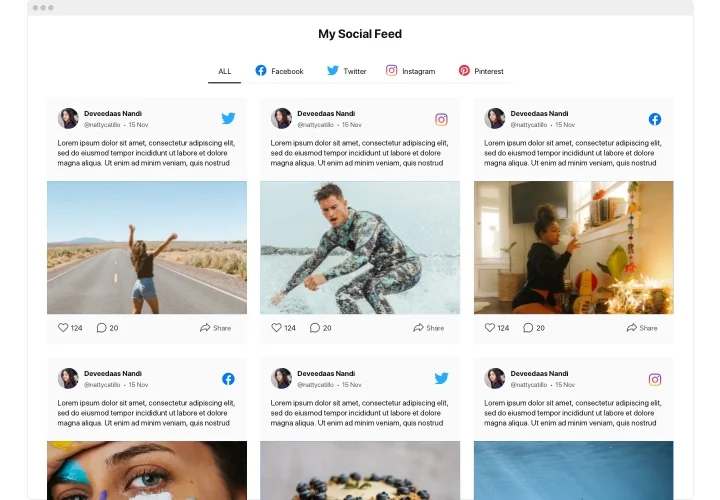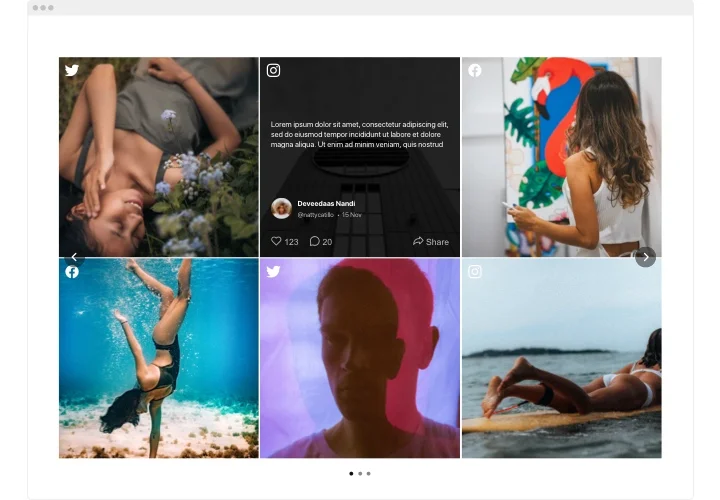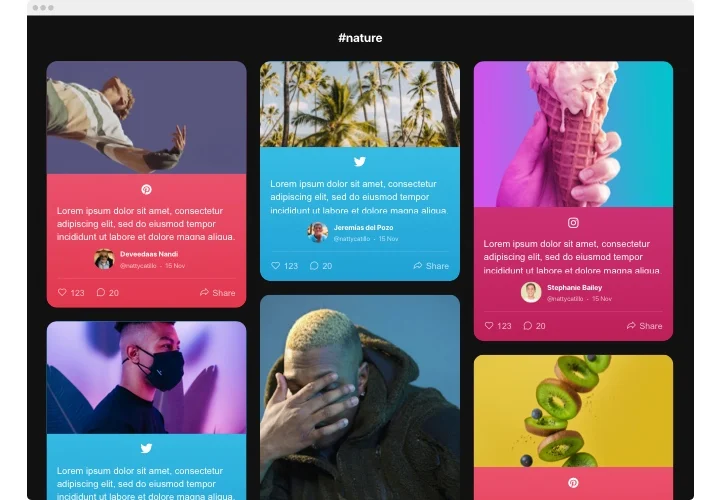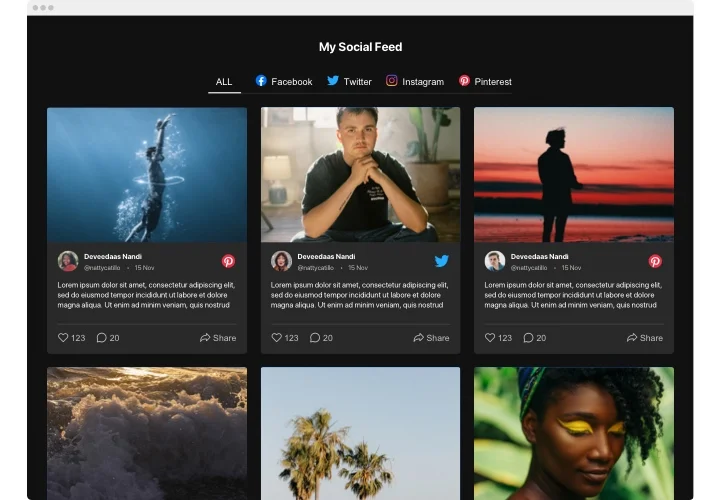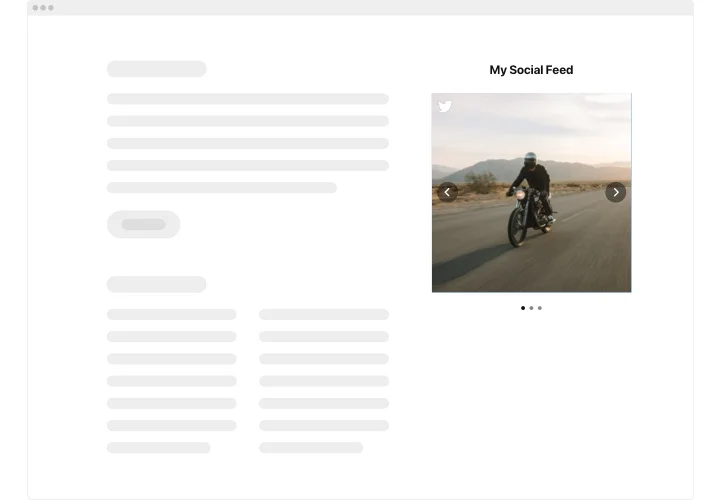Jimdo Social Media Feed widget
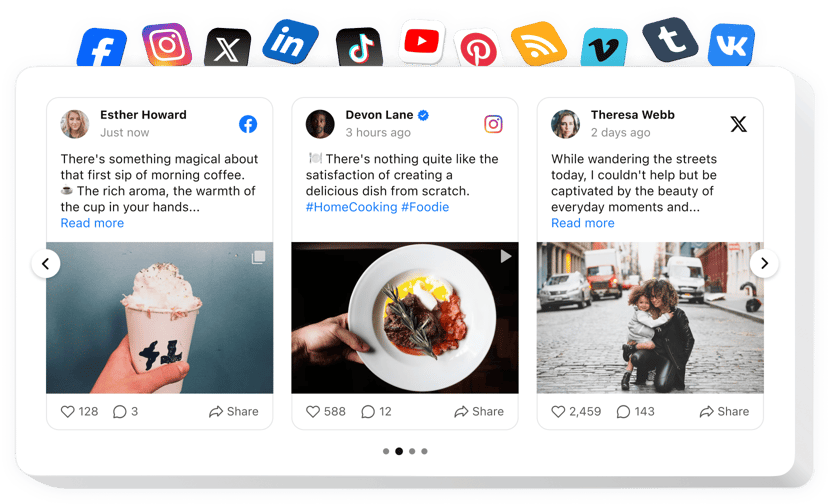
Create your Social Feed widget
Screenshots
Description
Elfsight Social Feed for Jimdo is a widget aiming to assist you with all present demands in obtaining impressions and requests from visitors of your website. Showcase the crucial aspects for filling, pick your required template and personalize the interface to motivate your clients that much to leave queries for services your company offers. The Social Feed is composed to fill your every need to obtain feedback and be on the link with your customers.
With Social Feed, have active business development and improve sales
Below are essential features of the widget:
- Embed your social media content from multiple networks
- Auto-moderation mode for constant content uploading
- Place the Follow button on the widget posts
- Five ready-made post templates with various text, author picture and photo positions
- Videos are played automatically in a popup mode
- Make your posts be viewed in a pop-up mode
- 2 variants of pop-up posts representation: slider and feed
How to add Social Feed to a Jimdo web page?
Just apply the instructions below to add the tool.
- Manage our free demo and start creating your custom-built widget.
Specify the custom form and parameters of the tool and apply the corrections. - Receive the individual code popping up in the box on Elfsight Apps.
Right after the configuration of your widget is finished, copy the exclusive code in the popup and keep it for further need. - Get started with using the widget on Jimdo homepage.
Place the code you’ve saved recently in your page and save the adjustments. - You’re done! The setup is fully ended.
Go to your web page to inspect how the widget is running.
In case you challenge some obstacles, do not be afraid to contact our support staff. Our people are longing to help you with all the questions you may have with the widget.
Is there a method for embedding Social Feed to my Jimdo homepage without coding?
Elfsight company delivers a solution that enables site owners create a Social Feed app yourself, check how straightforward the process is:
- Start working in the live Editor to create a Social Feed section you would like to embed on Jimdo site.
- Choose one of pre-designed templates and change the Social Feed settings, switch the layout and color scheme, update your content without coding skills.
- Click to save the Social Feed and copy widget’s code for installation, that can be pasted in Jimdo site free of charge.
With the help the user-friendly Editor every web user can create Social Feed plugin and embed to Jimdo homepage. You mustn’t get a paid plan or enter your card data to enter the Editor. If you encounter any issues at any step, please don’t hesitate to address our support staff.