Squarespace Sales Notifications plugin
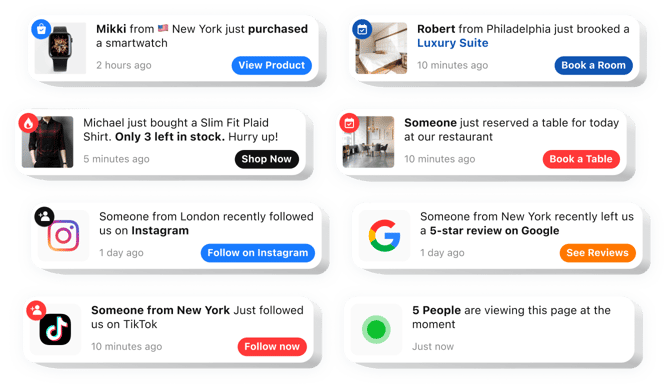
Build your Squarespace Order Notifications plugin
Embed Sales Notification into Squarespace with the Elfsight plugin
The plugin for Squarespace order notifications is a powerful solution to boost engagement and drive sales on your website. It displays real-time notifications of sales activity to establish trust and inspire visitors to place an order. This user-friendly tool integrates your website effortlessly and is fully flexible to complement your brand’s aesthetic. It helps improve conversions, creating urgency and promoting faster decision-making.Create your custom sales notification for a better presentation of your brand’s trust signals and engagement
This helpful tool not only establishes trust by showcasing recent activity but also inspires visitors to take action through targeted alerts. Below is a comprehensive list of its key perks:
- Effortless installation. The app is quick and hassle-free to set up, no tech skills needed, enabling fast deployment on your website.
- Brand consistency. Fully customizable to reflect your website’s style, ensuring a cohesive experience.
- Instant activity updates. Live updates on current purchases provide visitors with a sense of trust-building transparency.
- Stock alerts and countdown timers. Time-sensitive deals and countdown timers drive urgency and push quicker purchase decisions.
- Personalized layouts. Completely adjustable templates, so you can tailor all the elements to reflect your brand identity.
- Versatile notifications. From sales updates to restocks, the app keeps customers engaged.
The intuitive demo can demonstrate you how the plugin works right away
How can I add Sales Notification into my Squarespace website?
To embed the Squarespace social proof notifications plugin on your website, follow these easy steps:
- Open the plugin editor and pick a template that fits your site’s style.
- Adjust the widget by tweaking its layout, text, visuals, and adding features like a badge.
- Store your changes and copy the provided HTML code.
- Insert the code into your website’s CMS and activate the changes.
- All set! Your plugin is now functional.
For in-depth instructions, refer to our article on how to create a Sales Notification widget.
In case you have any problems as you embed the plugin into a website, just contact our Customer Support team. We will be happy to consult you on adding and adjusting your Sales Notification widget.

