Squarespace Multilingual Translator
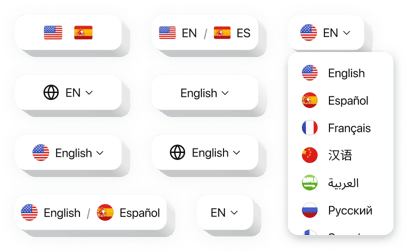
Create your Multilingual Translator plugin
How the Squarespace Multilingual Plugin Can Improve Your Website
Elfsight empowers website owners to effortlessly translate their website content into over 100 languages. Whether you’re running a personal blog, an eCommerce store, or a business website, this plugin helps you break language barriers and make your content accessible to international visitors.
It’s a powerful plugin for Squarespace users aiming to build a truly global presence. With automatic translation, easy customization, and a lightweight setup, this widget enhances user experience and keeps visitors engaged no matter where they come from. Instead of creating multiple pages manually, you can offer real-time translation in just a few clicks.
Embed the Elfsight Multilingual plugin on your Squarespace website and unlock the benefits of multilingual access,start using it for free today!
Key Features of the Squarespace Multilingual Translator
Elfsight comes with a set of robust features designed to make your Squarespace website accessible to a worldwide audience. Here’s what makes it stand out:
- Supports 100+ Languages: Automatically translate your content into all major languages using the reliable Google Translate engine.
- Customizable Interface: Adjust colors, language selector style, and button placement to match your design.
- Responsive Design: Looks great and functions perfectly across desktop, tablet, and mobile devices.
- No Coding Required: Set up your multilingual translator in just minutes with zero technical skills needed.
- Prioritize Languages: Choose which languages to display and reorder them.
Try full functionality of the plugin in the intuitive editor now – without registration needed!
How to Add the Multilingual Translator to Squarespace
Integrating the Elfsight Multilingual Translator into your Squarespace website is easy and takes just a few minutes. Here’s how to do it:
- Select your template: Open the Elfsight editor and pick a template that fits your layout and branding.
- Customize your widget: Modify language options, adjust the style, and fine-tune your widget’s behavior to match your preferences.
- Copy the generated code: Once you’re satisfied with the settings, generate the embed code and copy it.
- Embed the code: In your Squarespace dashboard, go to the page where you want the plugin to appear, add a Code Block, and paste the code inside it.
If you need any help, don’t worry! Our team offers installation support to ensure everything works smoothly on your website.
