Shopify Multilingual App
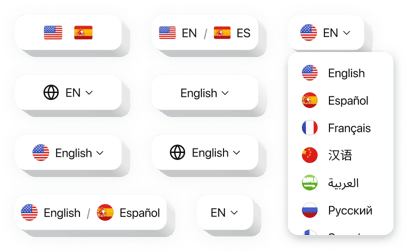
Create your Multilingual Translator app
How the Shopify Multilingual Translator Can Improve Your Website
Expanding your business globally is easier when your store speaks your customers’ language. Elfsigh helps you instantly translate your entire website, enabling you to serve global audiences without needing multiple stores or expensive custom development. With support for over 100 languages powered by Google Translate, this app offers a seamless experience for international shoppers, improving user retention, engagement, and sales conversion rates.
Whether you’re a small business targeting new markets or a growing brand aiming for global reach, our translator ensures your content is understood by everyone – anywhere in the world.
Expand your store’s reach – start using the Elfsight Multilingual Translator on your Shopify website for free today and experience its global advantages!
Key Features of the Shopify Multilingual App
Elfsight comes with a suite of smart features designed to make your store accessible and user-friendly across different languages and regions. Here’s what makes it stand out:
- Automatic Translation: Instantly translate your entire Shopify store into 100+ languages using Google Translate – no manual input required.
- Language Switcher: Add a visible language selection menu anywhere on your website, allowing users to choose their preferred language easily.
- Custom Language List: Show only the languages relevant to your audience or market to keep the interface clean and focused.
- Fully Customizable Design: Adjust colors, layout, flags, and placement to ensure the translator fits your store’s look and branding.
- No Coding Required: Create, configure, and install your language switcher with a simple visual editor – no technical skills needed.
How to Add the Multilingual App to Shopify
Embedding the Multilingual Translator on your Shopify website is simple, fast, and doesn’t require any coding skills. Follow these quick steps to get started:
- Select your template: Open the Elfsight editor and choose a template that aligns with your store’s style and requirements.
- Customize your widget: Modify the design, language settings, default language, and button styles to match your Shopify theme.
- Copy the generated code: Once you’re satisfied with the configuration, copy the auto-generated installation code.
- Embed the code: Paste the code into your Shopify admin panel – usually within your theme’s code section or via a custom HTML block.
If you need help during installation, our support team is here to help to make sure everything runs smoothly from the start.
