BigCommerce Multilingual Translator
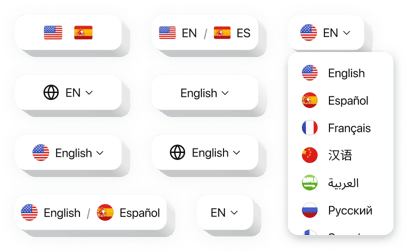
Create your Multilingual Translator app
Multilingual Translator for BigCommerce Can Improve Your Website
If your BigCommerce store attracts customers from around the world, offering content in multiple languages is a must. Elfsight is the ideal solution for breaking language barriers and offering a seamless shopping experience to every user. With this intuitive app, you can instantly translate your website content into over 100 languages, all without writing a single line of code.
The widget lets users choose their preferred language from a clean, customizable dropdown. This ensures every visitor feels at home – whether they’re browsing from Tokyo, Paris, or São Paulo. You can easily match the translator’s appearance to your store’s branding and even exclude pages or sections from translation when needed.
Offer a truly international shopping experience with the Elfsight Multilingual Translator for BigCommerce – start using it for free today!
Key Features of the BigCommerce Multilingual Appr
Elfsight is designed to help store owners scale globally with ease. Here’s what makes it an essential app for international ecommerce success:
- 100+ Supported Languages: Instantly translate your store content into dozens of popular world languages.
- Fully Customizable Design: Adjust colors, fonts, button placement, and more to match your store’s style.
- Exclude Specific Content: Choose which pages or sections remain untranslated if needed.
- Fast and Lightweight: Doesn’t affect your website’s speed or performance.
- No Coding Required: Easily install and manage the widget via Elfsight’s visual editor.
Try all features in the free editor now – no registration required!
How to Add the Multilingual Translator to BigCommerce
Setting up the Multilingual Translator on your BigCommerce store is quick and easy. Follow the steps below to get started:
- Select your template: Open Elfsight’s editor and choose a template that suits your brand style.
- Customize your widget: Personalize the language switcher design, behavior, and rules according to your store’s needs.
- Copy the generated code: Once you’re done editing, copy the auto-generated widget code.
- Embed the code: Log in to your BigCommerce dashboard, go to the relevant page or theme file, and paste the code using an HTML block or script field.
If you need help installing the widget, don’t worry – our support team is here to provide assistance to make the process effortless.
