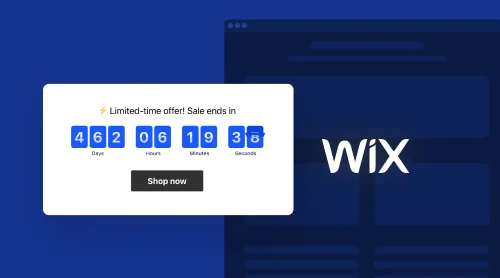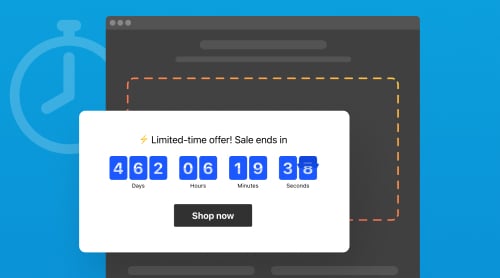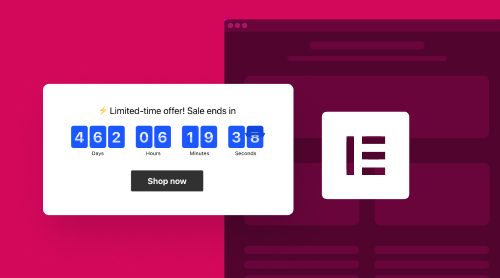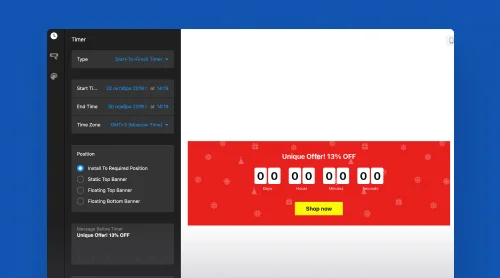Try No-Code Countdown Timer for WIX
In Elfsight we love to invent solutions to empower websites with remarkable widgets that can be applied for various situations. In our proud collection of widgets you can find Countdown Timer. This is the plugin that doesn’t cease to be useful in 2023. The timer is great in managing user behavior. You can attract more attention to offers or increase rates for specific WIX pages when adding a countdown clock on them. It is simple to add motion and anticipation using the plugin in appropriate places and periods. Our analysts gathered and curated best tips to share with you on using the plugin.
We understand that adding a countdown clock to different platforms may be a sensitive issue. You can be sure that Elfsight Countdown Timer is designed in order to look pretty on your WIX website. It is user-friendly and doesn’t require programming skills at all.
First, we suggest trying to create a custom clock for yourself. For that, we added a demo of Countdown creator below with easy steps to begin.
Quick start with Elfsight
- Select a suitable template in the demo and continue.
- Play with design and settings for an individual plugin.
- Press “Add to website” when the clock matches your website.
- Register or log in on Elfsight.
- Copy the HTML code of your countdown timer
- Insert the countdown widget’s code into your WIX pages.
Not only simple but also enjoyable, isn’t it? It will only take you a few minutes to build a great countdown timer for WIX, concerning your needs and purposes.
A-to-Z Guide on Countdown Timers for WIX
Before we proceed, we invite you to watch a video on embedding a countdown timer into WIX. The video is brief but it includes all the clicks you have to make in order to embed the widget. It is intelligible for WIX website editors and you can save the link to address it whenever you need to add another countdown timer plugin for your pages.
After first experience with our demo and upon watching the video tutorial, you are already capable of getting our countdown widget to any WIX website. Still, we would love to give you a neat and helpful written tutorial on the whole process.
Work in Countdown Timer creator
- Create an account on Elfsight or log in if you already have one.
- Find the Countdown Timer in our dashboard and move on by “Create Widget”
- In the creator menu, you need to start with a template that will be a base of your future plugin.
- When you select the appropriate template, you can continue.
- Explore settings on your left. You can modify the type of your timer, change the style and appearance of elements.
- After all the changes are made, you can close the creator menu and press “Install”
- You will immediately see the HTML code of your custom plugin. Also, there are more tips for various platforms on the same page. WIX is certainly on the list.
- Just copy the code to finish your work in the creator.
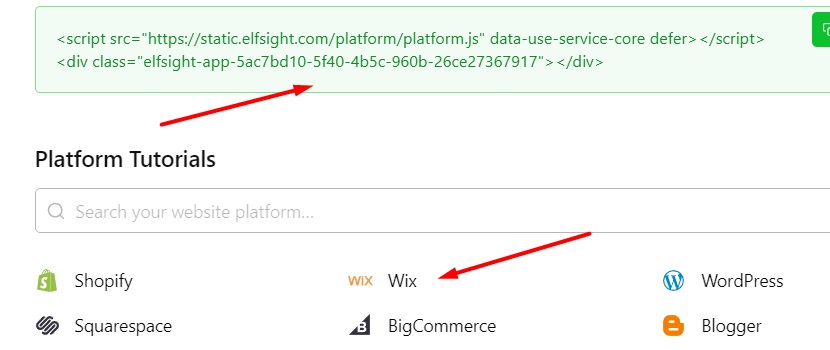
Countdown Timer embedding into WIX
- Now, when you possess the code of your countdown clock widget, you need to go to your WIX admin panel.
- Click “Edit Site” to start adding the clock to your website.
- Click “Plus” icon, then go to “Embed” section and choose “Embed a Widget” on “Custom Embeds” tab.
- Adjust size and position of the block where you want to add the countdown timer. Then paste the HTML of the plugin.
- Save and publish the result.
Great! You obtained the countdown timer and added it to your WIX website following the tutorial. The plugin will attract users and direct their behavior in the way you need.
Opportunities with Countdown Timer
The Countdown Timer widget offered by Elfsight displays a dynamic clock on WIX websites, holding immense potential for enhancing user engagement, boosting website conversion rates, and fostering a sense of urgency among visitors. In this section we will delve into advantages and opportunities presented by the plugin, emphasizing its usefulness for businesses, website rates and conversions, as well as its benefits for visitors and customers.
The plugin offers a lot of advantages for businesses of all sizes and industries. It concerns both increase of conversions and positive dynamics of loyalty. Finally, your business shows a better overall performance. Here are some of the key merits:
- Product Launches and Limited-Time Offers. Businesses frequently use countdown timer widgets to create anticipation around upcoming product launches or limited-time offers. The vision of a ticking time instills a sense of excitement among visitors, encouraging them to stay engaged and return when the offer goes live.
- Event Promotion. From webinars and workshops to physical events, countdowns effectively communicate event start times, reminding visitors to mark their calendars and counting the remaining days. This real-time reminder significantly reduces the chances of missed opportunities.
- Sales and Discounts. You can delicately highlight sales and discounts, emphasizing that the offer is time-sensitive. This fosters a fear of missing out (FOMO) effect, driving customers to make quicker purchase decisions.
- Pre-Order Campaigns. Businesses can utilize the plugin to promote pre-order campaigns for upcoming products. This strategy not only generates buzz but also enables businesses to gauge the demand for their offerings.
The Countdown Timer widget has a direct impact on website rates and conversions, offering opportunities for optimization and growth:
- Increased Time Spent on Site. The dynamic nature of countdowns captures visitors’ attention, encouraging them to stay on the site longer while the charming clocks are counting time down. This extended engagement can lead to lower bounce rates and increased exploration of other website content.
- Enhanced Conversion Rates. The sense of urgency cultivated by the plugin can lead to higher conversion rates of your website. Visitors are more likely to take immediate action, whether it’s making a purchase, subscribing to a newsletter, or signing up for an event.
- Reduced Cart Abandonment. E-commerce websites like those built on WIX benefit from countdown timers by addressing cart abandonment issues. By displaying a countdown plugin on the checkout page, it is easier to motivate hesitant shoppers to complete their purchases before the offer expires. Hurry up to cure a popular conversion issue among online businesses.
- A/B Testing and Optimization. Customization options enable businesses to experiment with different styles, placements, and interior texts. Through A/B testing, businesses can identify the most effective timer configurations for their target audience. WIX platforms allow you to interchange countdowns in an easy way.
The Countdown Timer widget isn’t just beneficial for businesses; it offers value to website visitors and customers as well:
- Clear Communication. Visitors appreciate clear communication about when an offer or event begins or ends. Countdown timers eliminate confusion and ensure visitors find accurate information.
- Engaging User Experience. Interactive elements enhance the overall user experience. Visitors are more likely to remember and revisit websites that provide engaging and visually appealing content.
- Informed Decision-Making. You mpower visitors to make informed decisions quickly. They can assess the remaining time for an offer and decide whether to take action, helping them avoid disappointment.
- Exclusive Access. By displaying time-sensitive offers, businesses reward loyal customers and frequent visitors with a sense of exclusivity. This can strengthen customer relationships and encourage repeat business.
Elfsight Countdown Timer widget for WIX
The Countdown Timer widget by Elfsight presents an array of advantages and opportunities that can significantly enhance a WIX website’s performance and engagement metrics. Whether it’s increasing conversion rates, boosting user engagement, or fostering a sense of urgency, the counting clock serves as a versatile tool for businesses across various sectors. By harnessing the power of visual cues and time sensitivity, the widget creates a win-win scenario for businesses and their website visitors.
Adding the Countdown Timer widget to your WIX website can ultimately lead to improved user experience, higher conversion rates, and increased revenue. As the digital landscape continues to evolve, embracing innovative solutions like the Countdown Timer widget is crucial for staying competitive and capturing the attention of today’s online audience. Don’t miss out on the chance to leverage this powerful tool to its fullest potential and take your website’s performance to new heights. Our straightforward tutorials ensure that using our products is convenient for everyone.
Mistakes to Avoid When Using Countdown Timer
We focused on integration processes and benefits of the widget on the WIX platform. However, it is often easy to understand the good sides of the plugin. Things become less obvious when we come to mistakes that businesses commit using the plugin. We have completed a short not-to-do chart to add some advanced expertise and help you avoid trouble or reputation costs. The chart tutorial illustrates mistakes and possible consequences of inappropriately applied countdowns, as well as advice from Elfsight marketing specialists on fixing the risks.
| Mistake | Consequences | Advice |
| Overuse. Avoid bombarding your website with multiple timers simultaneously. Placing too many clocks on different sections of your website can confuse visitors and dilute the sense of urgency. This can lead to visitor frustration and decreased engagement. | Visitors become overwhelmed and will no longer want to meet promotions on your website. That may lead to a negative user experience and a potential increase in bounce rates. | Think strategically when adding a countdown plugin to your WIX pages. Focus on the most important products or offers. Add your countdowns to pages in a nonintrusive way. |
| Misleading Timers. Do not use the plugin to deceive or mislead visitors. Displaying inaccurate information or extending the time counted arbitrarily can erode trust and credibility. | You risk getting less credibility to countdowns, decreased trust, and potential loss of customer loyalty. Next time they won’t treat your efforts seriously. | The worst tactic to use countdowns is adding fake timers that count nothing. Never do that. |
| Ignoring Mobile Responsiveness. Mobile users form a significant portion of website visitors. If the plugin is not optimized for mobile devices, it can disrupt the user experience and frustrate visitors. | The website may show poor user experience on mobile devices, leading to increased bounce rates and reduced conversions. | Always try to adapt your web page for mobile devices. Here is some help in adjusting the mobile view of your WIX pages. |
| Cluttered Design. Avoid cluttering your website with excessive design elements around the timer in order not to distract visitors from the core message and undermine its effectiveness. | You may have reduced attention on the countdown timer, hindering its ability to put accents. | Before publishing, test the look of your website after adding the widget. Pay attention to adjacent blocks around the plugin. The Countdown Timer by Elfsight has a lot of design opportunities to suit your website better. |
| Ignoring Consistency. Inconsistency in the timer’s messaging across different pages can confuse visitors. Make sure that the plugin’s purpose, such as the event or offer, is consistent across all instances on your WIX website. | Visitor confusion, mistrust, and a lack of clarity about the event or offer may damage your reputation. | Control your plugin and make updates. Make sure your countdown clock doesn’t count days of a Christmas sale in April of the following year. Your offer must be valid when the timer is promoting it. |
By avoiding the not-to-do decisions from the tutorial chart, businesses can ensure the Countdown Timer widget serves its purpose effectively, enhances user experiences, and contributes positively to overall website goals. Careful planning, thoughtful implementation, and ongoing monitoring are key to maximizing the widget’s benefits and avoiding potential pitfalls.
More Assistance from Elfsight
We hope that you enjoyed the tutorial and tips on how to better use your countdown clock. Don’t hesitate to meet us at the Help Center if you still have any questions or hesitations. We are more than just product developers. We listen to opinions and make adjustments. You can write to us to find assistance during your experience. Our products are constantly improved and optimized thanks to feedback from those who trust our widgets.
We are building a friendly Community for our customers and we welcome you to join us. You will find more useful ideas, help from our managers and reviews from experienced users. You will receive a better understanding of countdowns and other widgets that add consistency to your WIX website. Share your experience and read successful stories from others to keep up with trends.
We also appreciate any contributions to the Wishlist where you can direct our next efforts to improve widgets or develop new ones. It is a nice place to discuss countdowns’ features or review WIX compatibility. Such communication gives birth to detailed tutorials like this countdown clocks guide too.