WooCommerce Google Translate plugin
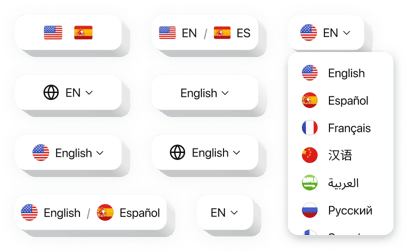
Create your Google Translate plugin
How the Google Translate for WooCommerce Can Enhance User Engagement
In today’s global market, providing a multilingual shopping experience is essential – and Elfsight makes that possible with ease. Whether you’re serving international customers or expanding to new markets, this plugin automatically translates your store content into 100+ languages, ensuring that every visitor understands your products, policies, and checkout process.
The plugin eliminates language barriers without the need for manual translation or third-party localization services. It’s lightweight, seamlessly integrates with your design, and requires zero coding to install. Customization options let you tailor the language switcher’s appearance and behavior to match your branding, improving both accessibility and the customer experience.
Start using the Elfsight Google Translator for free today and make your WooCommerce store accessible to shoppers around the world!
Key Features of the WooCommerce Google Translate Plugin
Elfsight is designed to deliver powerful translation functionality in a simple, intuitive package. Here are the standout features:
- Instant translation: Automatically translate your entire store into over 100 languages using Google’s trusted translation engine.
- Custom language switcher: Choose from dropdown, flags, or list view and place the switcher anywhere on your store.
- Styling flexibility: Match the translator’s appearance to your store’s theme by customizing colors, fonts, labels, and more.
- No coding required: Simple to install and set up – perfect for store owners without technical expertise.
Explore full functionality in our free editor without registration.
How to Add Google Translate to WooCommerce
Integrating the Elfsight Google Translate plugin into your WooCommerce store is quick and effortless. Follow these steps to get started:
- Select your template: Open the Elfsight editor and pick a template that suits your store’s style.
- Customize your widget: Adjust settings like switcher layout, supported languages, color schemes, and position on the page.
- Copy the generated code: Once you’re satisfied with your widget’s design, copy the unique installation code.
- Embed the code: Go to your WooCommerce website’s admin panel and paste the code into a custom HTML block, sidebar widget, or footer.
If you need assistance with setup, Elfsight’s support team is ready to help you every step of the way.

