Squarespace Google Translate plugin
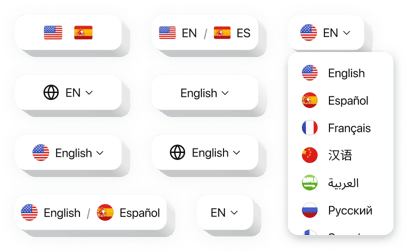
Create your Google Translate plugin
How the Google Translate for Squarespace Can Streamline Content Access
Elfsight is a powerful plugin that allows you to instantly make your website multilingual. With just a few clicks, you can integrate a fully customizable language switcher, helping international visitors navigate your content in their preferred language. This not only enhances accessibility but also builds trust and engagement across borders.
Whether you run an online store, blog, or portfolio on Squarespace, this plugin ensures your message reaches a broader audience. It requires zero coding skills and offers seamless integration, allowing you to focus on your content while the widget does the rest.
Start using the Elfsight Google Translator for free today and see how easy it is to reach a global audience effortlessly!
Key Features of the Squarespace Google Translate Plugin
Elfsight comes packed with features that make it easy to provide language support on your Squarespace website. Whether you’re targeting a few regions or a global market, this plugin helps break language barriers with elegance and efficiency.
- Over 100 Languages Supported: Translate your content into nearly any language your audience speaks.
- Customizable Design: Choose from multiple layouts and adjust colors, fonts, and sizes to match your website’s branding.
- Floating or Inline Switcher: Display the translator as a floating widget or embed it directly into a page or header.
- No Coding Required: Designed for everyone – add it in minutes without technical skills.
How to Add Google Translate to Squarespace
With Elfsight, embedding the Google Translate plugin on your Squarespace website is quick and simple. Here’s how to do it:
- Select your template: Go to the Elfsight editor and choose the template that fits your needs.
- Customize your widget: Modify colors, switcher position, language list, and more to suit your website style.
- Copy the generated code: Once satisfied, copy the code automatically generated in the editor.
- Embed the code: In your Squarespace dashboard, add a Code Block to your desired page or section and paste the code.
If you run into any issues, don’t hesitate to contact our friendly support team – we’re always here to help you get it working perfectly.

