Jimdo Google Translate widget
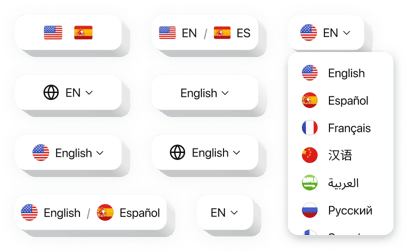
Create your Google Translate widget
Jimdo Google Translate for Broader Audience Appeal
Make your Jimdo website accessible to users across the globe with Elfsight. This powerful widget allows you to display your content in multiple languages, giving your visitors the ability to choose their preferred language with just a click. Whether you run a personal blog, an ecommerce store, or a service-based website, the widget ensures you’re never limited by language barriers.
Designed with ease of use in mind, Elfsight doesn’t require coding knowledge and integrates seamlessly into any Jimdo page. You can customize its layout, choose the languages to offer, and adjust the design to match your website’s aesthetics. The result? A seamless multilingual experience that boosts user satisfaction and broadens your reach.
Start using the Jimdo Google Translator for free today and open your website to a worldwide audience with Elfsight!
Key Features of the Jimdo Google Translate Widget
Elfsight is packed with functionality designed to make multilingual accessibility as easy and effective as possible. Here are some standout features you’ll enjoy when using this widget on your Jimdo website:
- Over 100 Languages Supported: Offer translations in almost any language your visitors might speak.
- Customizable Design: Choose between vertical or horizontal layouts, select color schemes, and modify button styles to match your branding.
- No Coding Required: Simple installation process that anyone can follow – just copy and paste the code.
- Mobile-Friendly: Fully responsive design that works flawlessly on any screen size or device.
How to Add Google Translate to Jimdo
Follow these quick and simple steps to embed the Google Translator into your Jimdo website using Elfsight. No technical background required!
- Select your template: Open the Elfsight editor and choose the template that best fits your website’s needs.
- Customize your widget: Adjust language options, layout, colors, and styling to suit your brand and website layout.
- Copy the generated code: Once your widget is ready, copy the provided integration code.
- Embed the code: In your Jimdo website editor, paste the code into a Code Block or the appropriate section of your page’s settings.
If you encounter any issues, our friendly support team is always here to help you with any questions you may have.
