HTML Google Translate Code
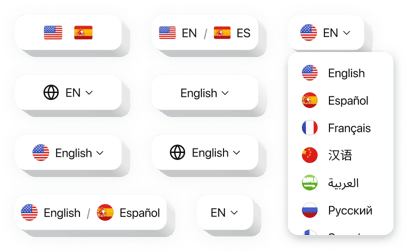
Create your Google Translate widget
How the Google Translate for HTML Can Improve Your Website
Elfsight allows you to instantly turn your static website into a multilingual experience. With no need for backend changes or complex scripts, the widget helps you cater to global audiences by embedding a powerful translation solution directly into your HTML pages. This is ideal for businesses, bloggers, portfolios, and any static-site owners looking to expand their reach and improve accessibility.
Visitors can view your content in their preferred language, which not only improves user satisfaction but also increases your chances of engagement, conversions, and SEO visibility in international markets. The widget is lightweight, fast, and fully customizable, ensuring seamless integration with your existing website design.
Reach a wider audience effortlessly, start using the Elfsight Google Translate widget on your HTML website for free today!
Key Features of the Google Translate HTML Code
Elfsigh offers an easy and efficient way to localize your website content. Here’s what makes it a valuable addition to your HTML website:
- Automatic translation: Leverages Google Translate to instantly translate your content into over 100 languages.
- No coding required: Simply copy and paste the widget code – no developer needed.
- Customizable appearance: Match the widget’s style with your website using custom colors, sizes, and layout options.
- Language selector: Let users choose their preferred language from a dropdown or icon-based interface.
- Fast and lightweight: The widget is optimized for speed and performance, ensuring smooth loading.
- Responsive design: Works seamlessly on mobile, tablet, and desktop devices.
Try all features in the free editor now – no registration required.
How to Add Google Translate to HTML Website
Embedding the Elfsight Google Translate widget on your HTML website is simple. Here’s how to do it in just a few steps:
- Select your template: Open the Elfsight editor and choose the template that fits your needs.
- Customize your widget: Adjust design settings, choose which languages to support, and set the position on the page.
- Copy the generated code: Once you’re happy with the customization, the widget will generate a unique embed code.
- Embed the code: Paste this code into your HTML file – typically in the </body> section or wherever you want the widget to appear.
If you’re not sure where to place the code or need help, our support team is always ready to offer installation assistance to ensure a smooth setup.

