WooCommerce Flipbook plugin
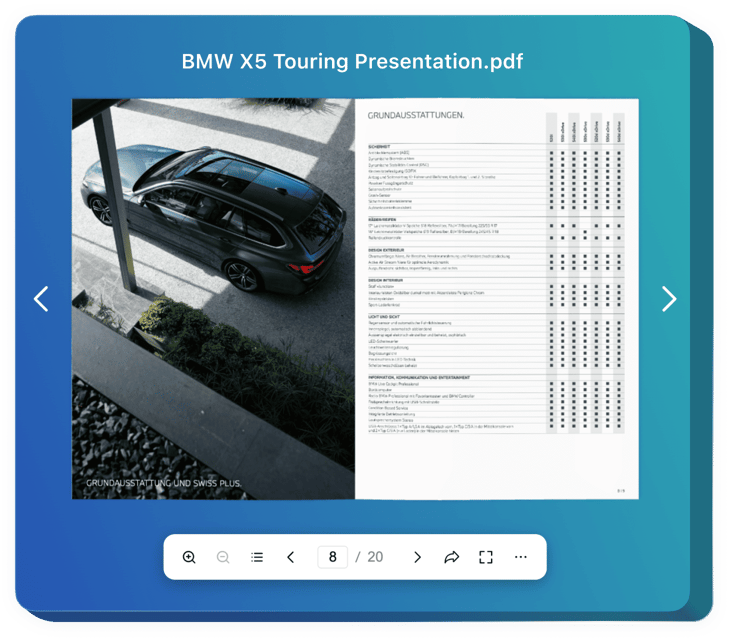
Create your Flipbook app
Embed Flipbook into WooCommerce with an Elfsight plugin
The Flipbook plugin for WooCommerce is a nice solution to present visual materials on the website. The plugin turns your PDF files into interactive catalogs with animated pictures and convenient navigation. It helps you show journals, catalogs, manuals, and promotion materials in a good looking way for the viewer, thus increasing brand awareness and content accessibility.
You can quickly send a link to your PDF album, share it via social media, and provide users with a straightforward way to print or download it. Additionally, the plugin is totally customizable in order to match your website or brand styles. The Flipbook loads immediately on your pages and looks amazing on any device.
Organize your personal album with visual materials for a smart presentation of your products and achievements.
The central plugin features offer
- Realistic page-flipping for your embedded PDF. Just add any PDF file to animate it with authentic page-flipping effects and paper sound for a pleasant user experience.
- Search, zoom in and out, jump to beginning or end. The Flipbook has numerous interactive buttons and elements to work with the catalog and view it seamlessly.
- Share, download or print the album easily. It is simple to send a link to the catalog, share it on social media, or provide an ability to download and print it for the reader.
- Additional view modes for a convenient presentation. Thumbnail, Single Page, and Full Screen view modes are available for the Flipbook to enhance the navigation across it even more.
- Advanced customization, optimization, and localization. The Flipbook offers various customization adjustments, looks amazingly on any device, and is localized for 76 countries.
How do I incorporate Flipbook into my WooCommerce pages?
Look at this simple way to set up the plugin on your WooCommerce website. It is only going to take a few minutes and doesn’t require any coding.
- Create your personal Flipbook plugin
Start with any template in the editor, connect your profile or desired hashtags, and adjust the plugin to your preferred design and settings. - Obtain the personal code to embed the plugin
As soon as you finish building your plugin, you’ll get an individual HTML code in your dashboard. Copy the code which contains all the details about your plugin’s settings. - Display the plugin on your WooCommerce website
Select the sections of your website where you want to display the plugin, and paste the code there. Save your changes.
That’s it! Now, see how the plugin is performing on your website.
In case you face any issues as you embed the plugin into your website, don’t hesitate to contact our help center. We will be glad to explain you how to add and adjust your Flipbook.

