jQuery Flipbook plugin
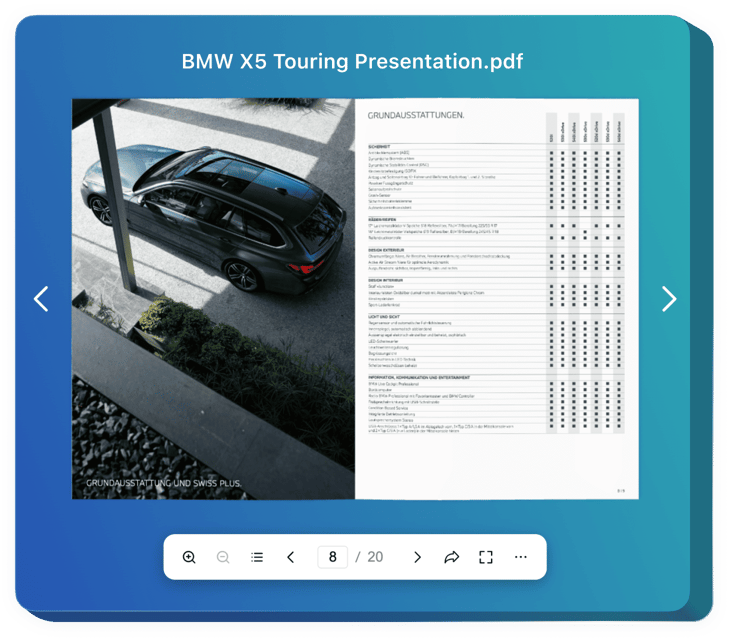
Create your Flipbook plugin
Embed Flipbook into jQuery with an Elfsight plugin
The Flipbook plugin for jQuery is a nice solution to present visual materials on the website. The plugin turns your PDF files into lively magazines with animated pictures and user-friendly navigation. It serves to show journals, catalogs, manuals, and promotion materials in a good looking way for the reader, thus enhancing brand awareness and content accessibility.
You can quickly send a link to your PDF booklet, share it via social media, and provide users with a clear way to download or print it. Additionally, the plugin is completely customizable in order to match your website or brand styles. The Flipbook loads quickly on your pages and looks great from any device.
Upgrade the quality of your products and achievements presentation with the personal album with visual materials.
Find below basic features of the plugin:
- Realistic page-flipping for any uploaded PDF. You can add any PDF file to animate it with authentic page-flipping effects and paper sound for a satisfactory user experience.
- Search, zoom in and out, jump to start or end. The Flipbook offers numerous interactive buttons and options to work with the booklet and inspect it conveniently.
- Share, download or print the booklet easily. It is possible to send a link to the catalog, share it on social media, or provide an opportunity to download and print it for the viewer.
- Additional view modes for a better presentation. Thumbnail, Single Page, and Full Screen view modes are available in the Flipbook to enhance the navigation across it even more.
- Enhanced customization, optimization, and localization. The Flipbook offers various customization settings, looks perfectly on any device, and is localized for 76 countries.
How can I embed Flipbook into my jQuery platform?
Here’s a straightforward guide to embed the widget on your jQuery website. It is only going to take a couple of minutes and requires no coding.
- Build your individual Flipbook widget
Begin with any template in the editor, connect your profile or desired hashtags, and adjust the widget to your preferred design and options. - Obtain the personal code to embed the widget
Once you’ve built your widget, you’ll get an individual HTML code in your dashboard. Copy this code which contains all the information about your widget’s adjustment. - Display the widget on your jQuery website
Choose the sections of your website where you wish to display the widget, and paste the code there. Save your changes.
Done! Now, check how the widget is performing on your website.
If you experience any problems as you embed the plugin into your website, just contact our help center. We will be glad to explain you how to add and manage your Flipbook.

