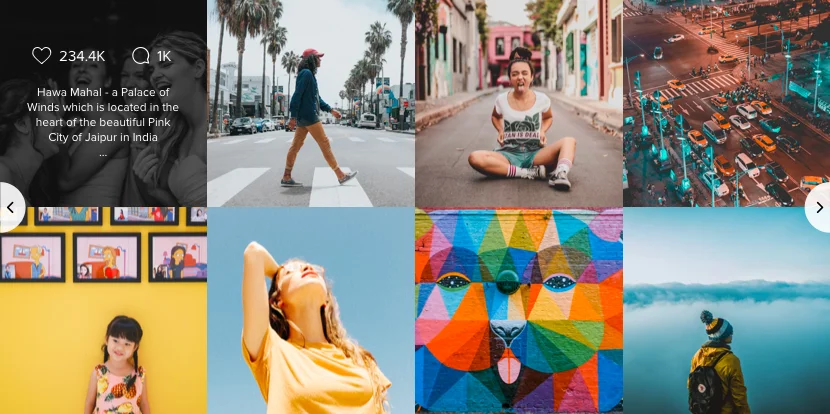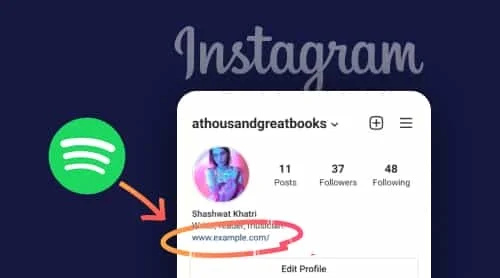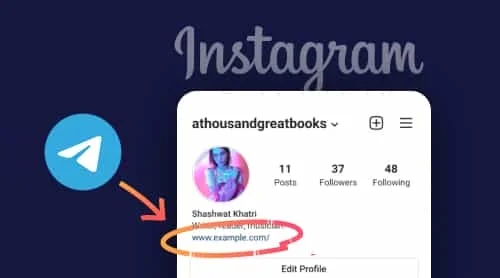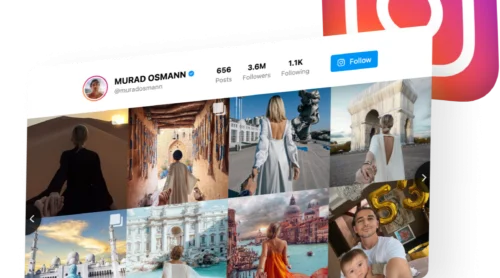The top 9 reasons your Instagram Feed is not working and possible solutions
Unfortunately, the latest changes in Instagram has affected almost everyone using Instagram Feed on their website. There’s no CMS or website builder which can avoid the risk: WordPress, Shopify, Joomla, and other – if there’s any kind of Instagram integration into your website, it may have issues.
There’s good news for Instashow users, though! You can save the trouble and address support right away. We already have a solution for you, so don’t waste your time! And in case you have to deal with the problem on your own, we have come up with a list of main reasons why your Instagram feed is not working and provided simple and doable instructions for each case.
So here are the major reasons your Instagram Feed on the website stopped working. Click on the item to view possible solutions:
1. Instagram API changes
There have been so many changes to Instagram recently. What are those? What shall I do to stay updated?
Instagram has been introducing a lot of changes lately, and more is on the way. See below a brief timeline:
- June 2016 – change of Instagram Access Token and the rules of working with Instagram API;
- 2017 – minor changes in Instagram policy, limits and formats.
- July 2018 – the start of Instagram platform API cancellation an launching of Instagram Graph API;
- December 2018 – cancellation of Commenting, Public Content, Likes and Subscriptions due to Instagram Graph API (current changes).
What should I do?
- Keep checking for new updates of your plugin.
- If you are an Instashow user, you don’t need to check, though. One of the greatest advantages of cloud solutions is instant updates. Instashow is always up to the latest changes in Instagram
2. Instagram feed doesn’t update
My Instagram Feed doesn’t load new photos. What’s wrong?
- Check that the source is correct and available.
- Check your filters for validity and availability. Switch the filters off and see if the widgets works without them with the same sources.
- Wait till server cache updates. It may take up to six hours.
- Purge your cache or check the widget’s work in incognito mode.
- Update your widget to the latest version, if applicable.
- Address customer support of your plugin developer.
3. Problem with displaying photos by hashtag
There are some photos that are missing from the Feed. How should I add them?
- Log out of your account and search Instagram by hashtag to make sure that the problem is on your side, and not on the side of Instagram.
- Check that the source is correct and available.
- Check your filters for validity and availability. Switch the filters off and see if the widget works without them with the same sources.
- Wait till server cache updates. It may take up to six hours.
- Purge your cache or check the widget’s work in incognito mode.
- Update your widget to the latest version, if applicable.
- Write a message to customer support of your plugin developer.
4. Problem with displaying photos by location
Some photos with the chosen location are missing. What do I do?
- Check if the location source is correct and available.
- Check you filters, they should be valid and available. Switch the filters off and see if the plugin will work or not with the same source.
- Wait till server cache updates. This may take up to six hours.
- Clear your cache or enter incognito mode and check how the widget works.
- Update your widget to the latest version, if applicable.
- Reach customer support of your plugin developer.
5. Instagram videos won't play in the feed
Instagram videos don’t load or don’t play in my feed. What should I do?
- Check your HTML/CSS and make sure there are no conflicts with the theme of your website.
- Check that your sources of videos are correct and available.
- Make sure your filters are valid and available. Switch the filters off and see if the widget will work without them with the same sources.
- Wait till server cache updates. It may take up to six hours.
- Clear your cache or check the widget’s work in incognito mode.
- Update your widget to the latest version, if applicable.
- Address customer support of your plugin developer.
6. Invalid Instagram URL signature
I see a notification that my Instagram URL is invalid. What do I do?
- If applicable, make sure that you are using the latest version of the plugin.
- Check that your sources of photos and videos are correct and available.
- Make sure the filters you set are valid and available. Switch the filters off and see if the widget will work without them with the same sources.
- Wait till server cache updates. It may take up to six hours.
- Clear your cache or check the widget’s work in incognito mode.
- Make an enquiry to customer support of your plugin developer.
7. Instagram Feed are in a conflict with side plugins
My Instagram feed gets into a conflict with another side plugin on my website. Can I fix it?
- If you are not sure about your development skills, address your plugin support team.
- If you are dealing with a CSS conflict, check if your plugin has a box for custom CSS and make us of it.
- If you are facing a Javascript conflict, then
- Update your jQuery to 1.9.1 minimum;
- Unable other side plugins, to identify the reason of the conflict;
- Check your Javascript console for errors;
- Debug by callstack.
8. Slow loading of the widget
My Instagram feed loads too slowly. What can I do?
- Check your feed using another device with a different Internet connection.
- Make sure you don’t use too many sources and filters of content in your feed. If so, restrict the amount of sources and filters. The recommended number of sources for fast plugin work is 1-3. Also try to reduce the number of photos per grid.
9. Only 12 photos are shown in the feed
I can only see 12 latest photos in the feed. What’s wrong?
- Wait till your server cache will update. This may take up to six hours. When server cache is updated, the rest of your photos will be there in the feed.
The Instagram plugin that works.
No matter what.
If Instagram is an integral part of your business, it’s very important to keep Instagram widget up and running on your website. In case you need a solution that will live through all Instagram API changes, as well as any other – we have it for you. Elfsight Instagram Feed is a top widget, which will give you trouble-free experience. It effectively works on WordPress, Shopify, Joomla, and other platforms and makes tens of thousands of users happy. Read a detailed article to get a full information on how to embed Instagram or try it right now in our free demo.