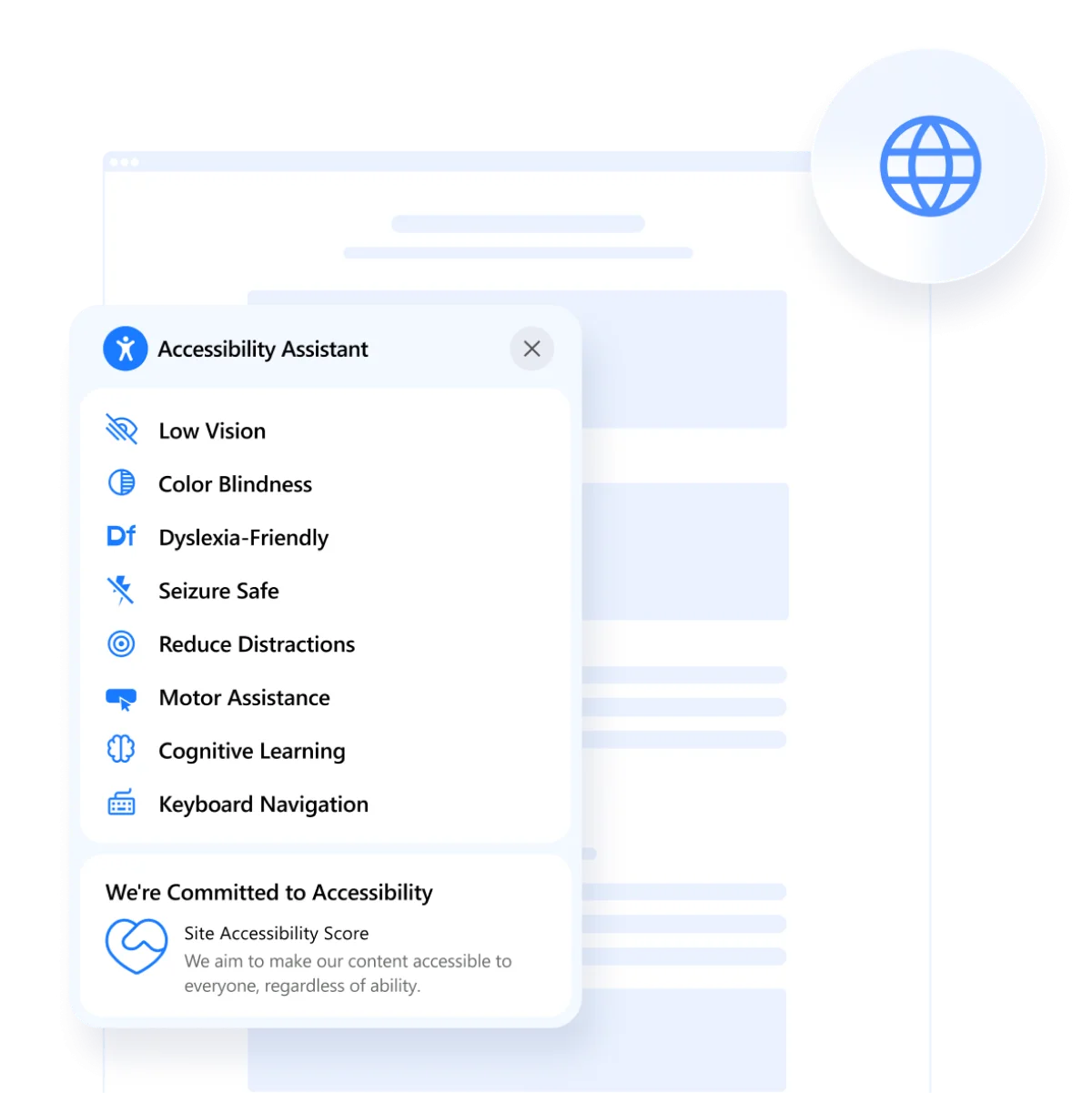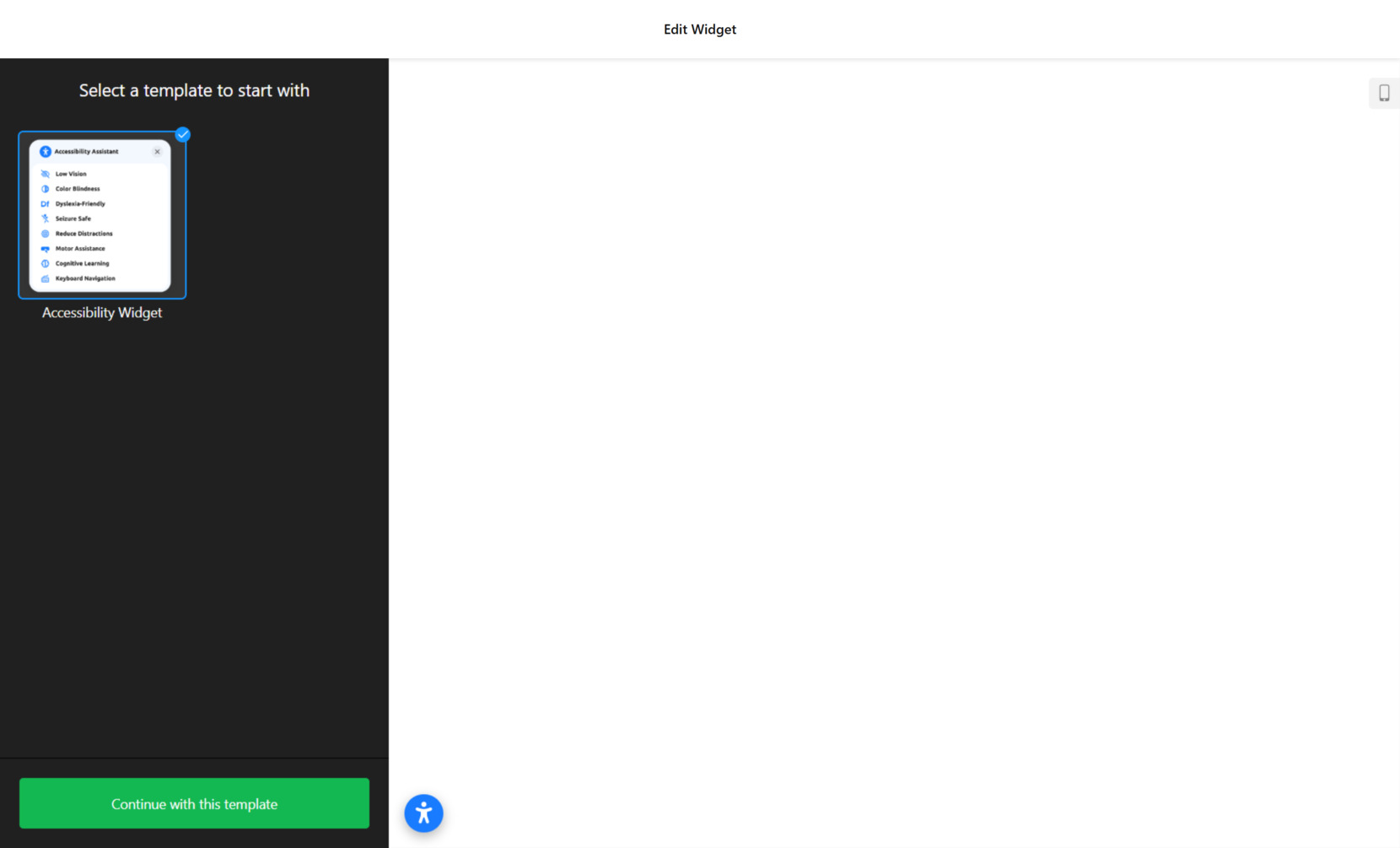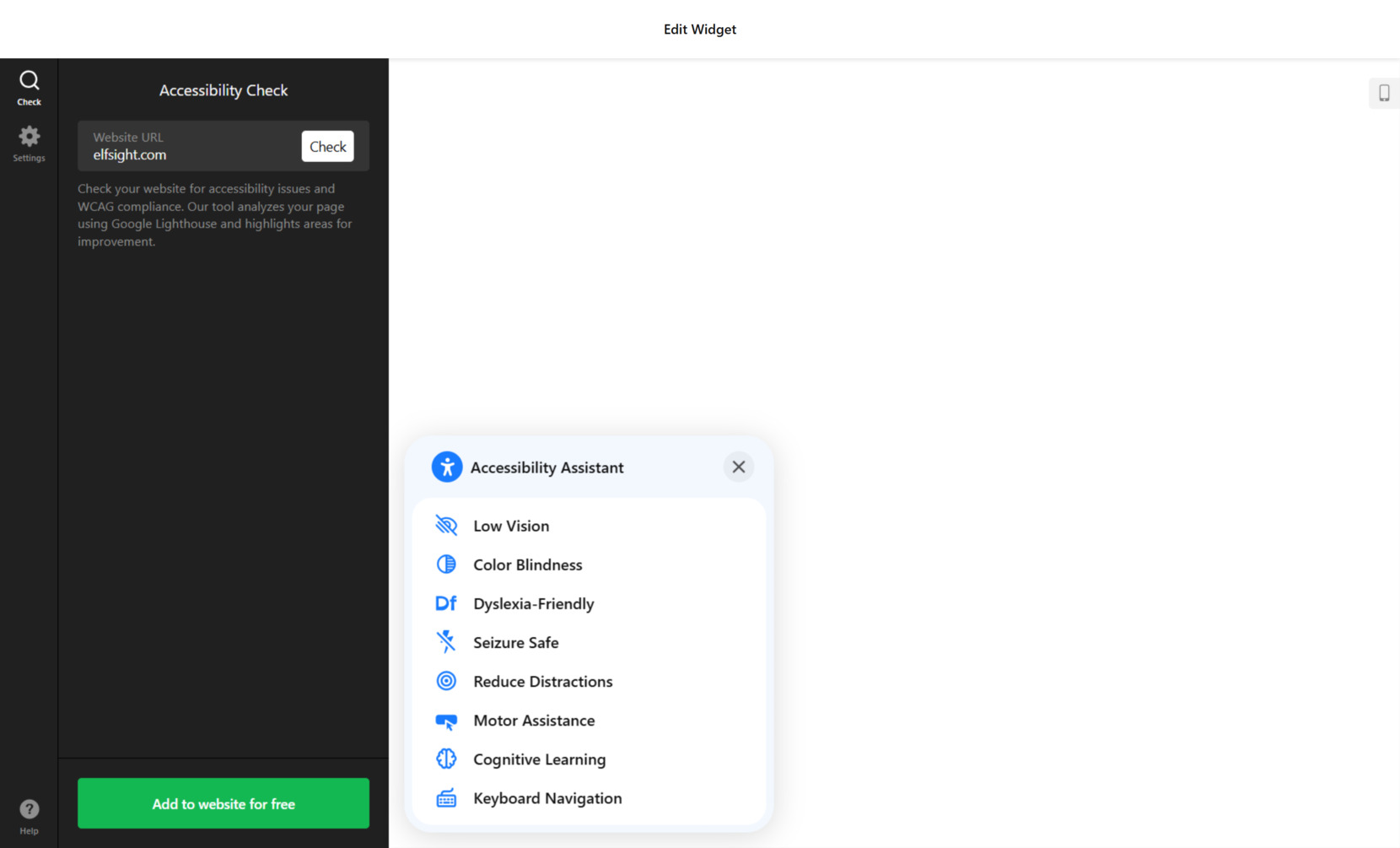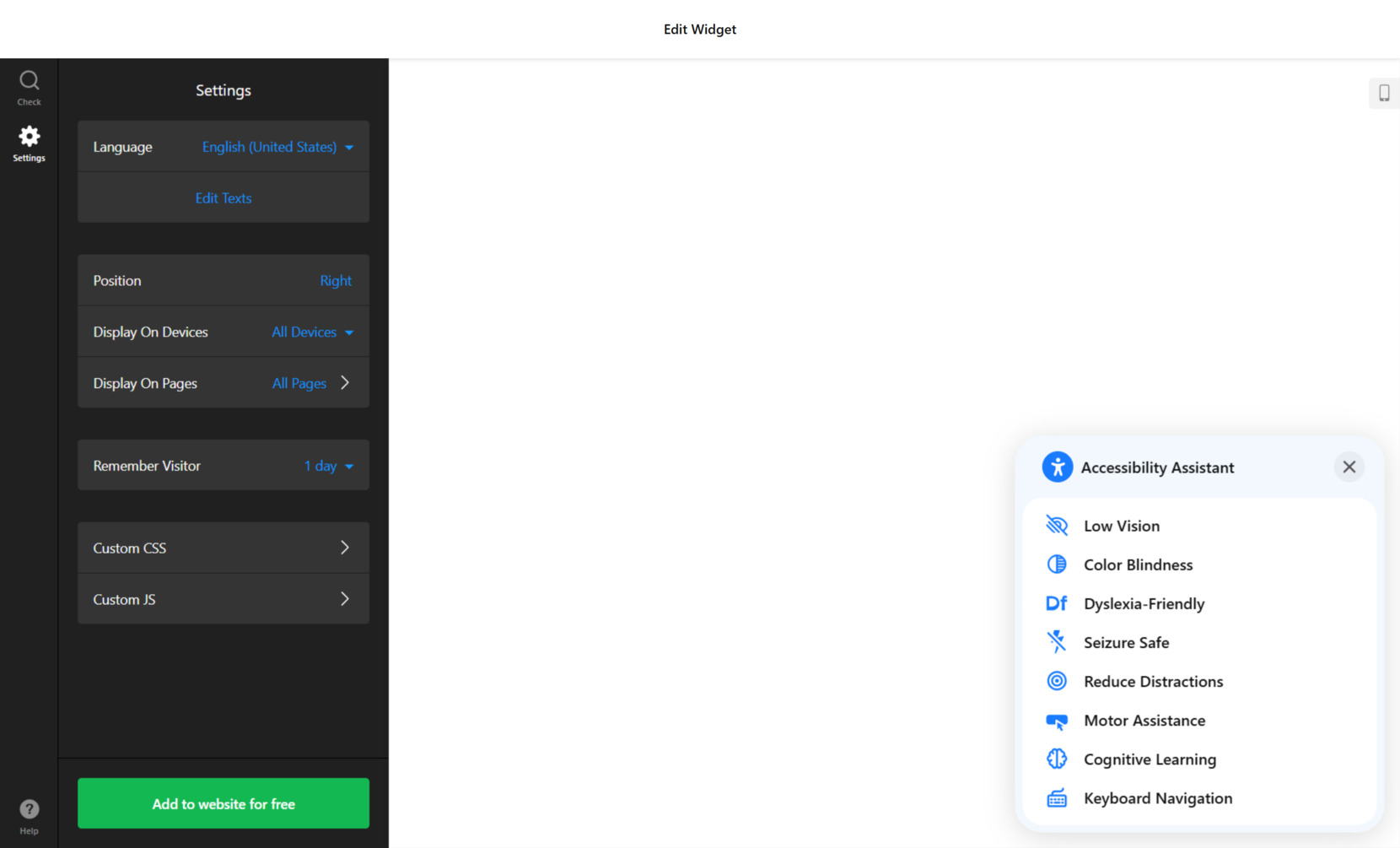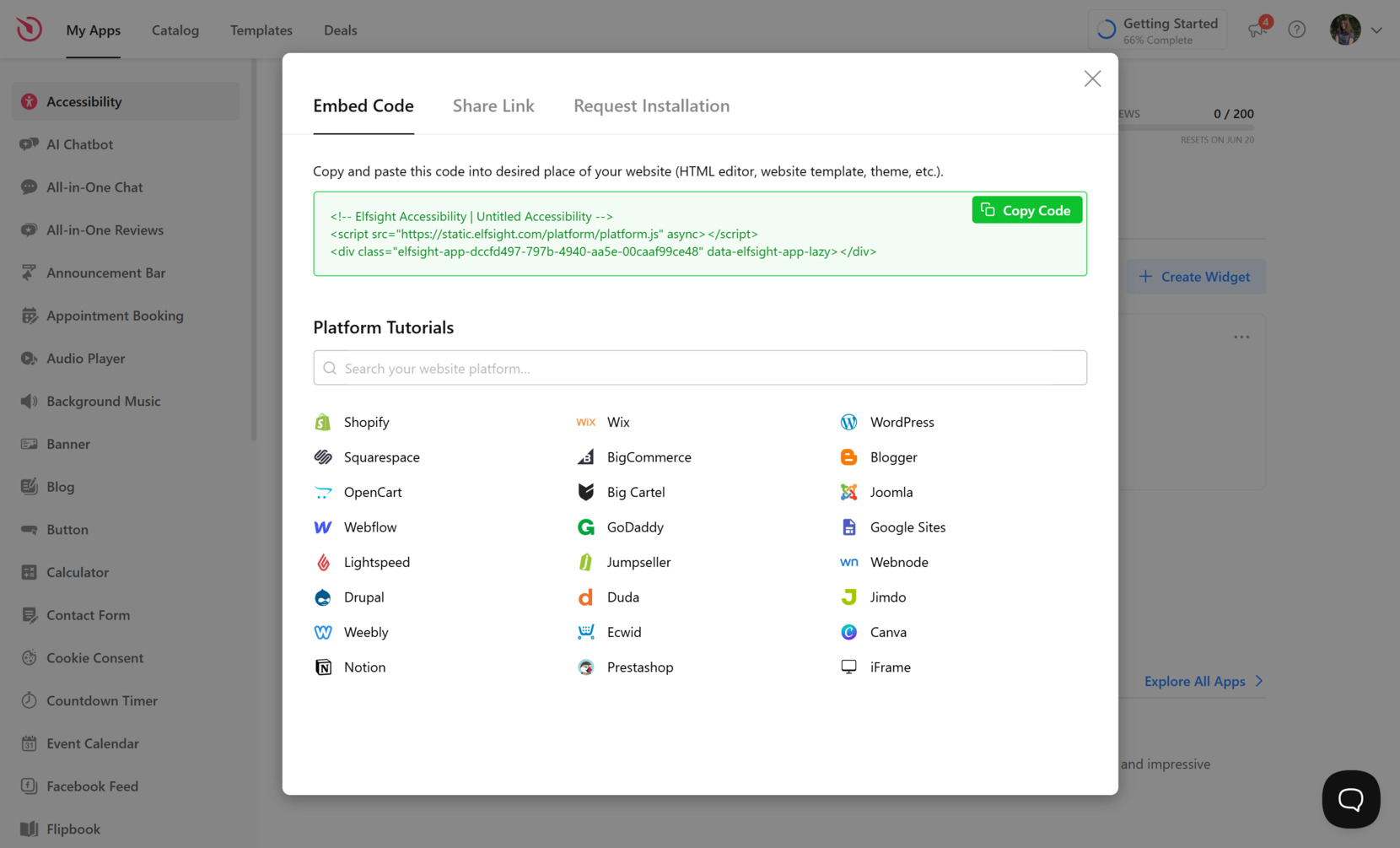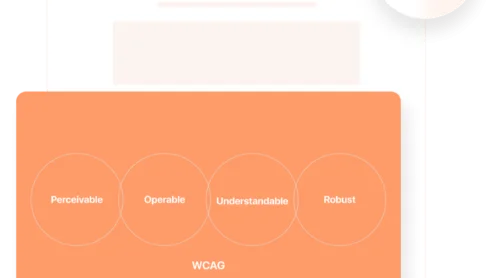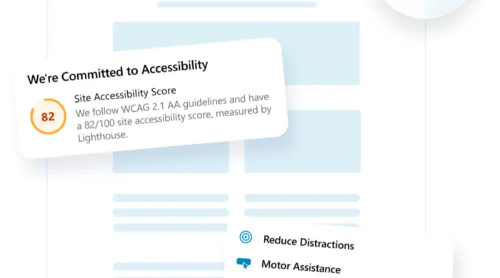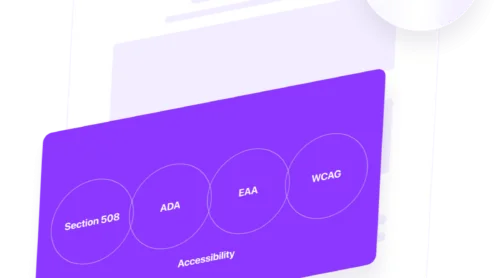Creating an accessible website is no longer just a “nice to have” — it’s a necessity. With more users relying on digital experiences than ever before, ensuring your content is usable by everyone, including people with disabilities, is both a legal obligation and a moral responsibility. The Web Content Accessibility Guidelines (WCAG) provide a global framework to help you meet this goal.
Whether you’re building from scratch or auditing an existing design, this guide will help you understand what’s required, how to test for it, and how to meet modern accessibility standards without compromising creativity or user experience.
- Wider audience reach. Accessible websites serve people with visual, auditory, motor, and cognitive impairments — expanding your potential user base.
- Improved usability for all. Accessibility features like keyboard navigation and clear structure enhance the experience for everyone, not just users with disabilities.
- Better SEO performance. Many accessibility practices align with search engine optimization techniques, improving visibility on Google and other platforms.
- Legal protection. Complying with WCAG reduces the risk of lawsuits under ADA, EAA, and other international regulations.
- Stronger brand reputation. Inclusive design shows that your brand values equity, responsibility, and user-centric thinking.
- Future-readiness. Implementing accessibility now helps you stay ahead of evolving legal standards and technological trends.
To get started, let’s take a closer look at what WCAG actually is — and why it plays such a crucial role in building an accessible web.
What WCAG Is and Why It Matters
The WCAG — short for Web Content Accessibility Guidelines — is a set of international standards developed by the World Wide Web Consortium (W3C). These guidelines are designed to help create digital content that can be accessed and interacted with by users of all abilities. From visual impairments to motor difficulties and cognitive challenges, WCAG addresses the diverse needs of millions who rely on inclusive online experiences.
- What is WCAG? A globally recognized framework defining how to make websites accessible to all users, regardless of ability.
- Why is it important? It enhances usability, supports inclusive web design practices, and helps avoid legal risks.
- Who should follow it? Anyone who owns, builds, designs, or manages a public-facing website — from businesses and non-profits to educators and governments.
At its core, WCAG is built around four principles: content must be perceivable, operable, understandable, and robust (also known as POUR). This framework offers developers and content creators a clear path to ensure usability for all, including those using assistive technologies like screen readers or keyboard navigation. When followed properly, WCAG guidelines checklist ensure that your website isn’t just functional — it’s welcoming and usable by everyone.
Accessibility is not just about ethics or user experience — it’s also about legal compliance. WCAG is referenced by major laws worldwide, including the Americans with Disabilities Act (ADA) and the European Accessibility Act (EAA). These standards often overlap, but knowing how they relate can help guide your compliance strategy.
| Standard | Scope | Applies To | Relationship to WCAG |
|---|---|---|---|
| WCAG | International technical guidelines | All digital content (globally) | Primary source; referenced by most laws |
| ADA | US civil rights law | Public and commercial websites in the U.S. | WCAG is used as the de facto compliance standard |
| EAA | EU directive on accessibility | Websites, apps, and digital services in the EU | Explicitly aligned with WCAG 2.1 AA |
As more people rely on the internet for critical services and everyday tasks, accessibility becomes a shared responsibility. Adhering to the WCAG not only makes your digital presence stronger — it reflects your brand’s commitment to equity, professionalism, and modern user experience.
Differences between WCAG 2.1 and 2.2
While WCAG 2.0 laid the foundation for digital accessibility, later versions — WCAG 2.1 and WCAG 2.2 —introduced critical updates to address gaps in mobile usability, cognitive accessibility, and user interaction design. As websites have evolved into more complex, interactive platforms, these newer checklists reflect the need for flexibility and inclusion in today’s digital environments.
Why WCAG 2.1 was a necessary upgrade
The WCAG 2.1 checklist builds directly on the older version, 2.0, by adding 17 new success criteria focused on mobile navigation, zoom functionality, input methods, and low vision support. These changes were particularly important as smartphones and tablets became primary browsing tools for many users.
- Mobile-first accessibility. New guidelines were added to support smartphones and tablets, making sure interfaces are navigable using taps, swipes, and other touch-based gestures.
- Greater support for low vision and motor disabilities. Success criteria were introduced to help users who need to zoom content, avoid complex gestures, or navigate with assistive devices.
- Smarter interaction requirements. Features like “Label in Name” and “Pointer Gestures” ensure buttons, links, and shortcuts work predictably and are easy to use with speech or keyboard input.
Why WCAG 2.2 pushes accessibility further
Released later, the WCAG 2.2 checklist adds nine more success criteria, refining accessibility for users with cognitive and learning disabilities. It also enhances support for users who rely on authentication, error prevention, and alternative input types like voice or switch controls.
- More inclusive login and verification. New rules help users with cognitive disabilities complete authentication processes without facing barriers.
- Flexible controls for everyone. Alternative methods for drag-and-drop functionality make interactive elements usable for those with limited dexterity.
- Clearer navigation and fewer errors. Expanded focus indicators and error prevention improvements reduce user confusion and increase confidence during tasks like form filling or menu browsing.
Understanding these differences is essential for anyone involved in the audit process for compliance or in designing accessible user interfaces. Each version builds on the last — without invalidating previous standards — so you can progressively enhance your compliance with confidence.
WCAG 2.1 AA Checklist
The WCAG 2.1 AA checklist was created to address the changing landscape of how users interact with the web — particularly through mobile devices and alternative input methods. It builds on the existing 2.0 guidelines, introducing new success criteria to better meet the needs of users with visual, motor, and cognitive impairments.
This version focuses heavily on meeting web accessibility requirements for touch-based interfaces, small screens, and motion sensitivity. The updates are especially relevant for businesses looking to provide a smoother, more inclusive experience across all devices.
Key criteria in the WCAG 2.1 AA compliance checklist
| Success Criterion | Description |
|---|---|
| Orientation (1.3.4) | Content must not be restricted to a single screen orientation unless necessary. |
| Identify Input Purpose (1.3.5) | Form fields must clearly identify their input purpose to support autofill and accessibility tools. |
| Reflow (1.4.10) | Content must be viewable without horizontal scrolling at 320px wide. |
| Non-text Contrast (1.4.11) | Essential visual elements must have sufficient contrast to be distinguishable. |
| Text Spacing (1.4.12) | Spacing between lines, words, and letters must be adjustable without breaking content. |
| Content on Hover or Focus (1.4.13) | Pop-ups or tooltips must be dismissible, persistent, and easily accessible. |
| Character Key Shortcuts (2.1.4) | Keyboard shortcuts using single characters must be configurable or able to be turned off. |
| Pointer Gestures (2.5.1) | Complex gestures must have simple alternatives, like tapping instead of dragging. |
| Pointer Cancellation (2.5.2) | Accidental taps or clicks must be reversible or cancellable. |
| Label in Name (2.5.3) | Visible labels on UI elements must match the element’s accessible name. |
| Motion Actuation (2.5.4) | Motion-triggered actions (e.g., shaking) must have alternative input options unless essential. |
These additions ensure that your design respects mobile accessibility practices and helps all users — especially those navigating by touch, voice, or keyboard — achieve a consistent and barrier-free experience.
WCAG 2.2 Checklist
The WCAG 2.2 checklist continues to build on the foundations of earlier versions, introducing new success criteria aimed at enhancing usability for individuals with cognitive disabilities and improving navigation across complex digital interfaces. While it keeps previous requirements intact, WCAG 2.2 sharpens the focus on cognitive accessibility and modern interaction patterns.
These updates are especially helpful for users with memory limitations, reading challenges, or motor impairments. The goal is to eliminate small but critical barriers that can make digital tasks overwhelming for many. The WCAG 2.2 AA includes nine new criteria that support better login experiences, more accessible controls, and improved web readability.
New success criteria in the WCAG 2.2 AA checklist
| Success Criterion | Description |
|---|---|
| Focus Not Obscured (Minimum) (2.4.11) | Keyboard focus indicators must remain visible and not be hidden behind sticky headers or other elements. |
| Focus Not Obscured (Enhanced) (2.4.12) | Even in more complex layouts, the entire focus indicator must be fully visible. |
| Focus Appearance (2.4.13) | Focus indicators must have a minimum size and contrast to help users identify where they are on the screen. |
| Dragging Movements (2.5.7) | Functionality that requires dragging (e.g., sliders or sortable items) must have simple alternatives like tapping or clicking. |
| Target Size (Minimum) (2.5.8) | Clickable areas must be at least 24×24 CSS pixels to support users with limited dexterity. |
| Consistent Help (3.2.6) | Help options like contact links or chat buttons must be consistently placed across all pages where needed. |
| Redundant Entry (3.3.7) | Users should not be required to re-enter previously provided information unless essential for security or accuracy. |
| Accessible Authentication (Minimum) (3.3.8) | Logins must not rely solely on cognitive tests like puzzles or memory tasks; alternatives must be provided. |
| Accessible Authentication (Enhanced) (3.3.9) | Where higher standards apply, even greater flexibility must be offered for accessible login processes. |
With these updates, WCAG 2.2 raises the bar for digital inclusion. It addresses real-world frustrations — like tiny tap targets or memory-based logins — and replaces them with design patterns that support more users without sacrificing functionality.
WCAG Level A vs AA
The Web Content Accessibility Guidelines are divided into three levels of conformance: Level A, Level AA, and Level AAA. Each level builds upon the previous one, progressively increasing the degree of accessibility provided to users. While Level AAA offers the highest standard, it is often difficult to achieve consistently across all types of content. Most organizations concentrate on the first two tiers: Level A and Level AA.
The WCAG Level A checklist includes foundational requirements that ensure a website can be accessed in its most basic form. These rules primarily address whether content can be navigated and understood using assistive technologies. However, Level A does not guarantee an optimal experience — it simply prevents the most critical access barriers.
WCAG Level A requirements focus on:
- Allowing keyboard navigation throughout all website content
- Providing text alternatives for non-text elements such as images and icons
- Ensuring basic semantic structure for assistive technology interpretation
- Adding captions for prerecorded video content
- Removing content that flashes or auto-plays in ways that may cause seizures or confusion
On the other hand, the WCAG Level AA checklist is considered the standard for meaningful accessibility. It enhances the user experience through additional criteria that support usability, clarity, and interaction. This level is widely accepted by legal frameworks such as the ADA (Americans with Disabilities Act) and the EAA (European Accessibility Act), and is seen as the practical benchmark for compliance worldwide.
WCAG Level AA adds the following enhancements:
- Minimum contrast ratios to ensure text and UI elements are readable by users with low vision
- Flexible layouts that support zooming and reflow on small screens without loss of functionality
- Descriptive and consistent navigation structures across all pages
- Meaningful headings and label associations for forms and components
- Real-time feedback and error identification on user input, such as forms
Choosing the appropriate level depends on your goals, audience, and regulatory requirements. However, if you’re building or maintaining a public-facing website, Level AA should be your default target. It demonstrates your commitment to inclusivity, reduces legal risk, and creates a more seamless experience for users with a wide range of abilities.
Checklist Tips for Designers
While WCAG is often discussed from a development or legal perspective, designers play a critical role in making accessibility a reality. The WCAG checklist for designers includes visual, structural, and interaction-based principles that ensure interfaces are not only beautiful but usable by everyone — including people with disabilities.
Good accessibility begins in the design phase. From color contrast and text hierarchy to component labeling and focus order, early decisions have long-term impact. Incorporating these standards not only helps users but also improves SEO, user retention, and consistency across devices. Integrating usability testing practices into your workflow ensures that inclusive design is more than a checkbox — it becomes second nature.
Key design areas and how to test them
| Design Element | What to Check | How to Test |
|---|---|---|
| Color contrast | Text and interactive elements must meet minimum contrast ratios (4.5:1) | Use tools like WebAIM Contrast Checker or Figma’s contrast plugin |
| Typography | Ensure readable font sizes, spacing, and clear hierarchy | Zoom in to 200% and verify structure holds; test with real content |
| Focus indicators | Interactive elements must show a clear visual focus state | Use Tab key to navigate through your design prototype |
| Labels and buttons | Ensure all buttons and inputs have meaningful labels | Check with a screen reader or annotate ARIA roles during handoff |
| Responsive layout | Ensure reflow and stacking works for small screens | Resize your canvas or use breakpoints in your design tool |
| Icons and imagery | Do not rely on visuals alone to convey meaning | Ensure alternative text or contextual labels are included |
As a designer, using a WCAG testing checklist during wireframing and prototyping can prevent accessibility issues long before development. By combining creative decisions with accessibility foresight, you contribute to digital experiences that are truly open and inclusive for everyone.
How to Make Your Website WCAG Compliant
If you’re aiming to align with WCAG standards quickly and with minimal effort, the Elfsight accessibility widget offers a powerful, user-friendly option. No need for coding knowledge or development time — the solution is designed to meet the requirements of WCAG, ADA, and EAA guidelines while enhancing the browsing experience for every visitor.
This widget allows users to personalize how they interact with your content through pre-built accessibility modes tailored for specific needs such as low vision, color blindness, dyslexia, and epilepsy sensitivity. With just a few adjustments, visitors can change visual elements, control interactivity, and even switch language preferences — making your website more inclusive without disrupting its design.
Getting started with the widget is simple:
- Select a template. Launch the Elfsight configurator and choose a professionally designed accessibility preset. Click “Continue with this template” to begin customizing.
- Run an accessibility scan. Use the integrated audit tool to uncover potential issues based on current WCAG compliance rules.
- Adjust the widget settings. Set preferences for language, device visibility, widget placement, and memory functions. Advanced users can also add custom CSS or JavaScript.
- Embed on your website. Click “Add to website for free,” then copy and paste the code into your HTML or CMS — whether it’s WordPress, Wix, Shopify, Squarespace, or any other platform.
Elfsight’s accessibility solution is built to work effortlessly across today’s leading website builders, offering full flexibility without needing a single line of code. Whether you’re just beginning your accessibility journey or refining an existing strategy, the widget adapts to your goals and your audience.
Why Elfsight Stands Out for Accessibility:
- Inclusive modes. Enable support for common challenges like dyslexia, photosensitivity, or low vision in one click.
- Visual customization. Match the widget’s appearance to your branding with control over icons, colors, placement, and visibility.
- Real-time auditing. Identify accessibility issues proactively using a built-in WCAG-based scanner.
- User preference memory. The widget remembers each visitor’s settings for seamless return experiences.
- Multilingual support. Choose from 20+ available languages or upload your own translations for global accessibility.
With Elfsight, accessibility becomes more than a compliance checkbox — it becomes a meaningful part of your user experience strategy. Easy to install, highly customizable, and designed for real-world impact, this widget empowers you to build an online space that adapts to the people who use it.
Take the first step toward full digital inclusion—try the Elfsight accessibility widget today!
Final Thoughts
Using a WCAG checklist is just the beginning of building a more accessible web. True accessibility goes beyond initial compliance — it requires consistent effort and attention. By integrating inclusive web design practices into your workflow, you ensure your website remains usable and welcoming to everyone, regardless of ability.
Remember, the WCAG accessibility rules list should be revisited regularly as technologies, standards, and user needs evolve. Treat accessibility as a continuous process, not a one-time task, and you’ll be taking meaningful steps toward a more equitable digital experience for all.