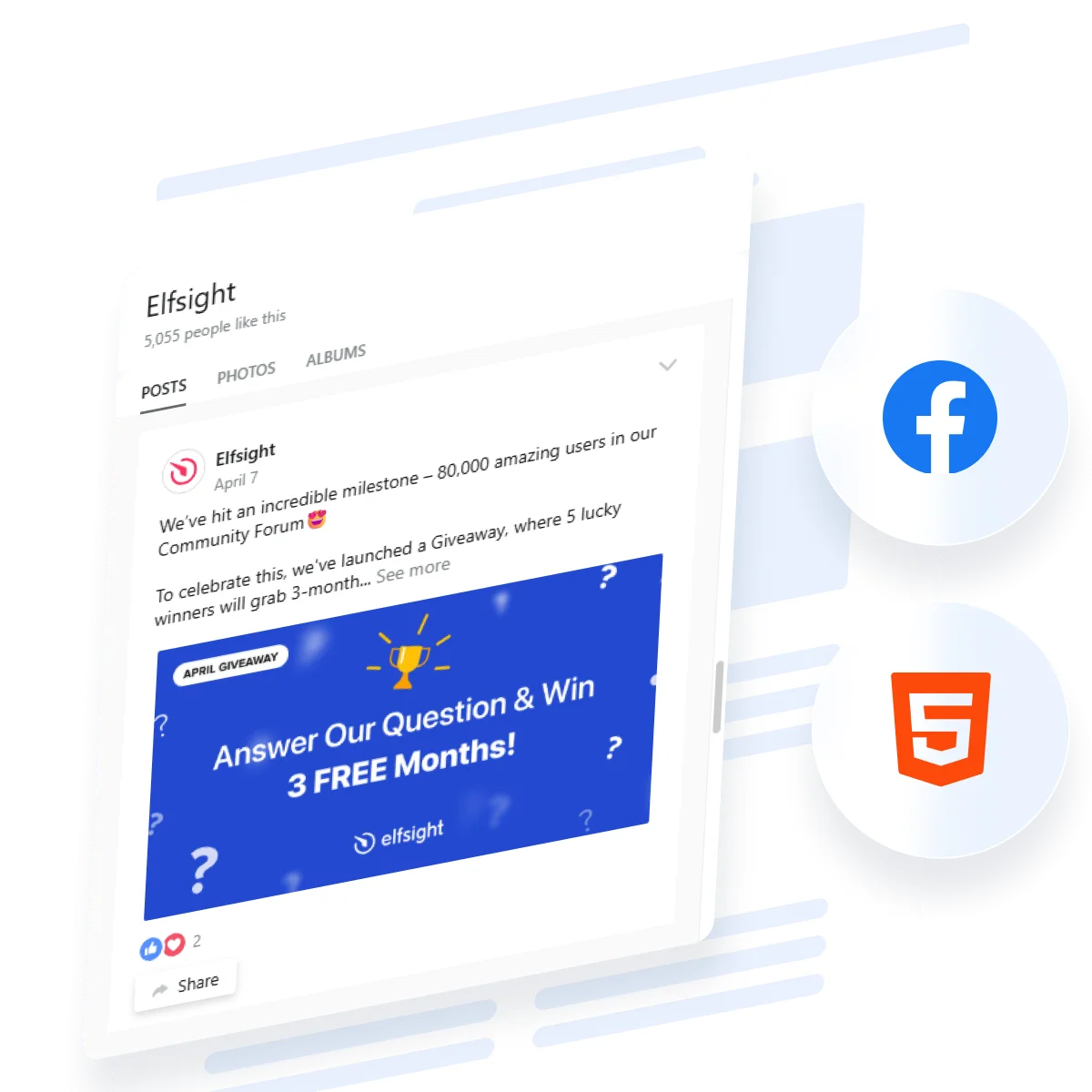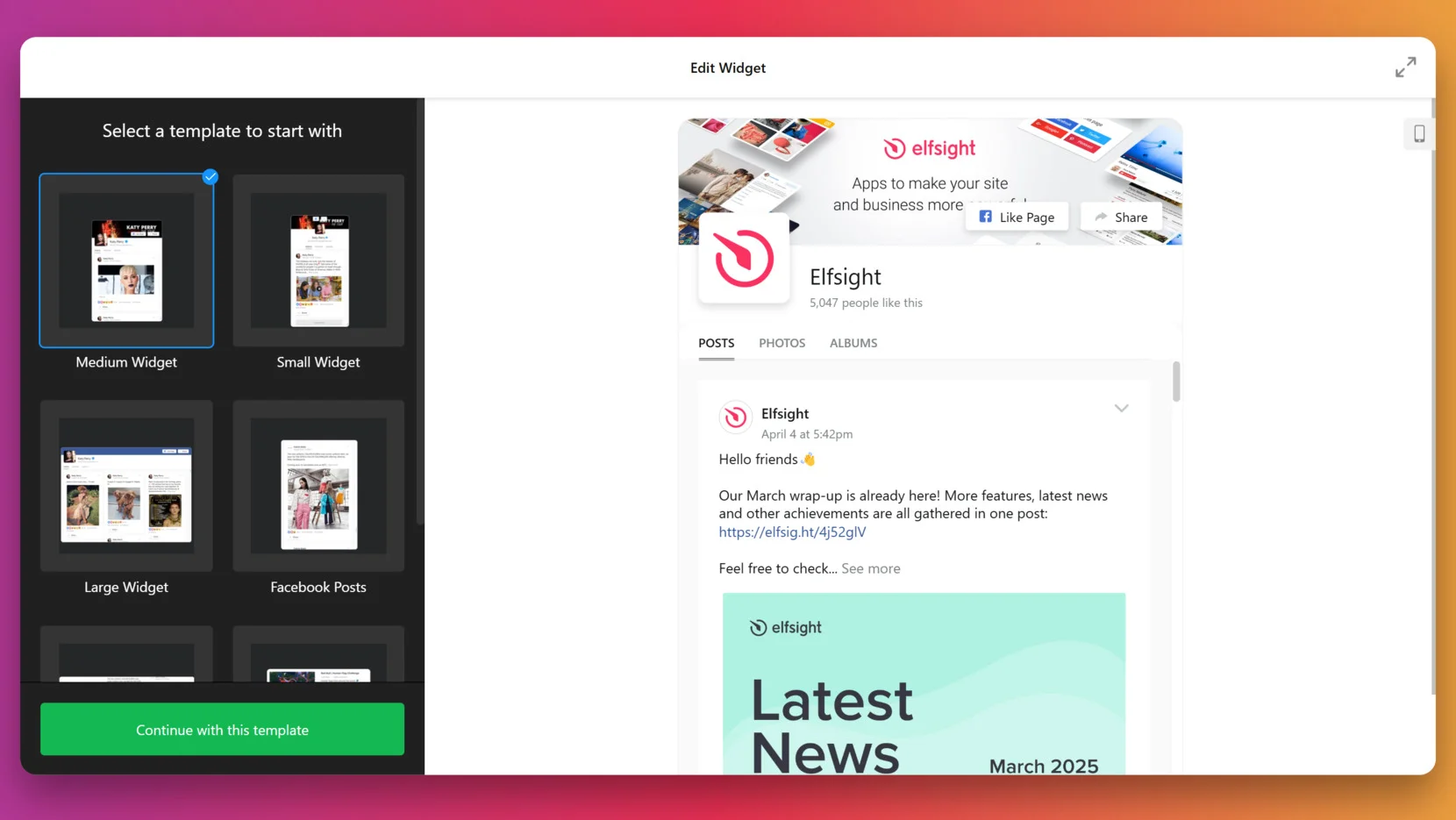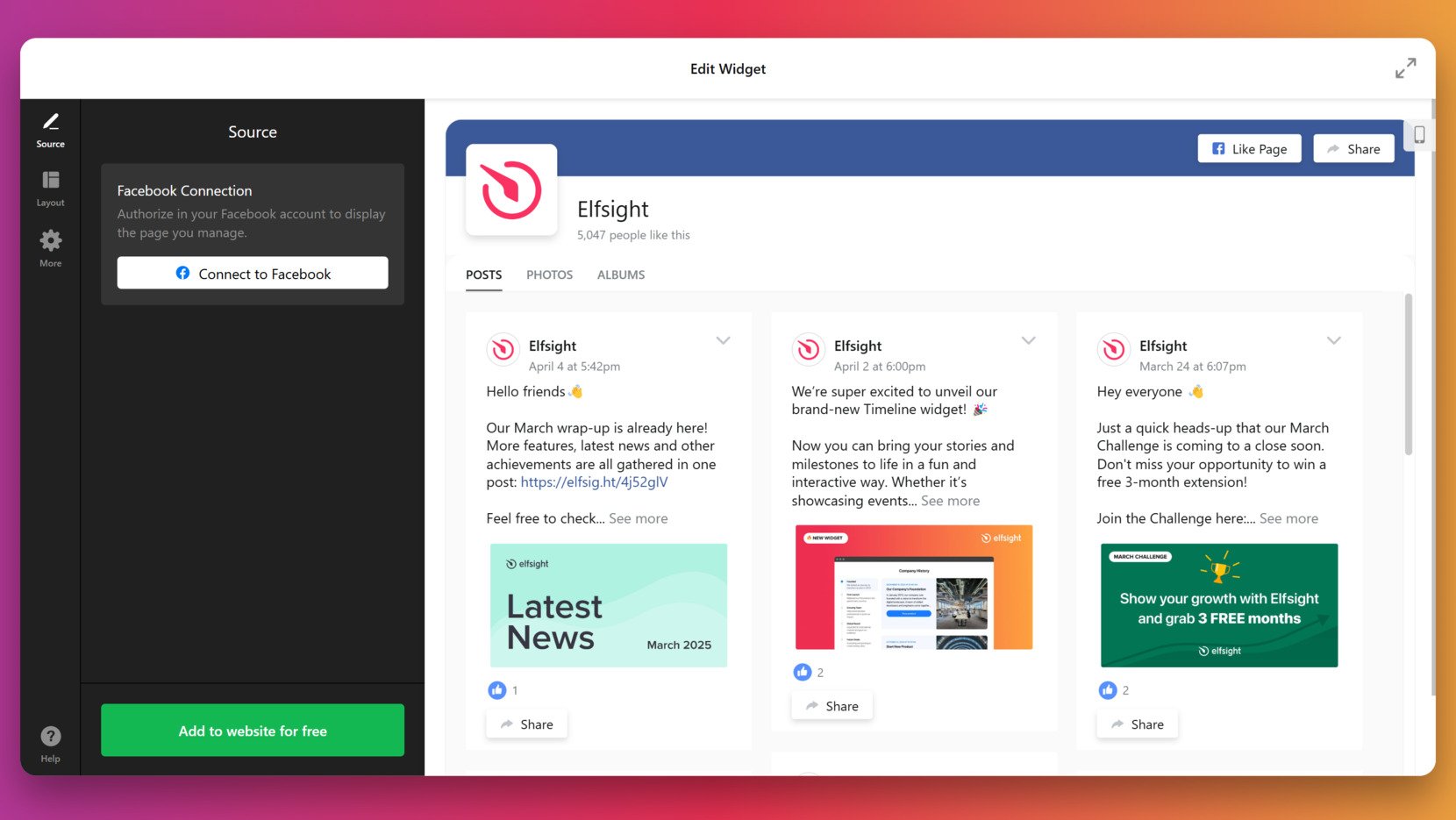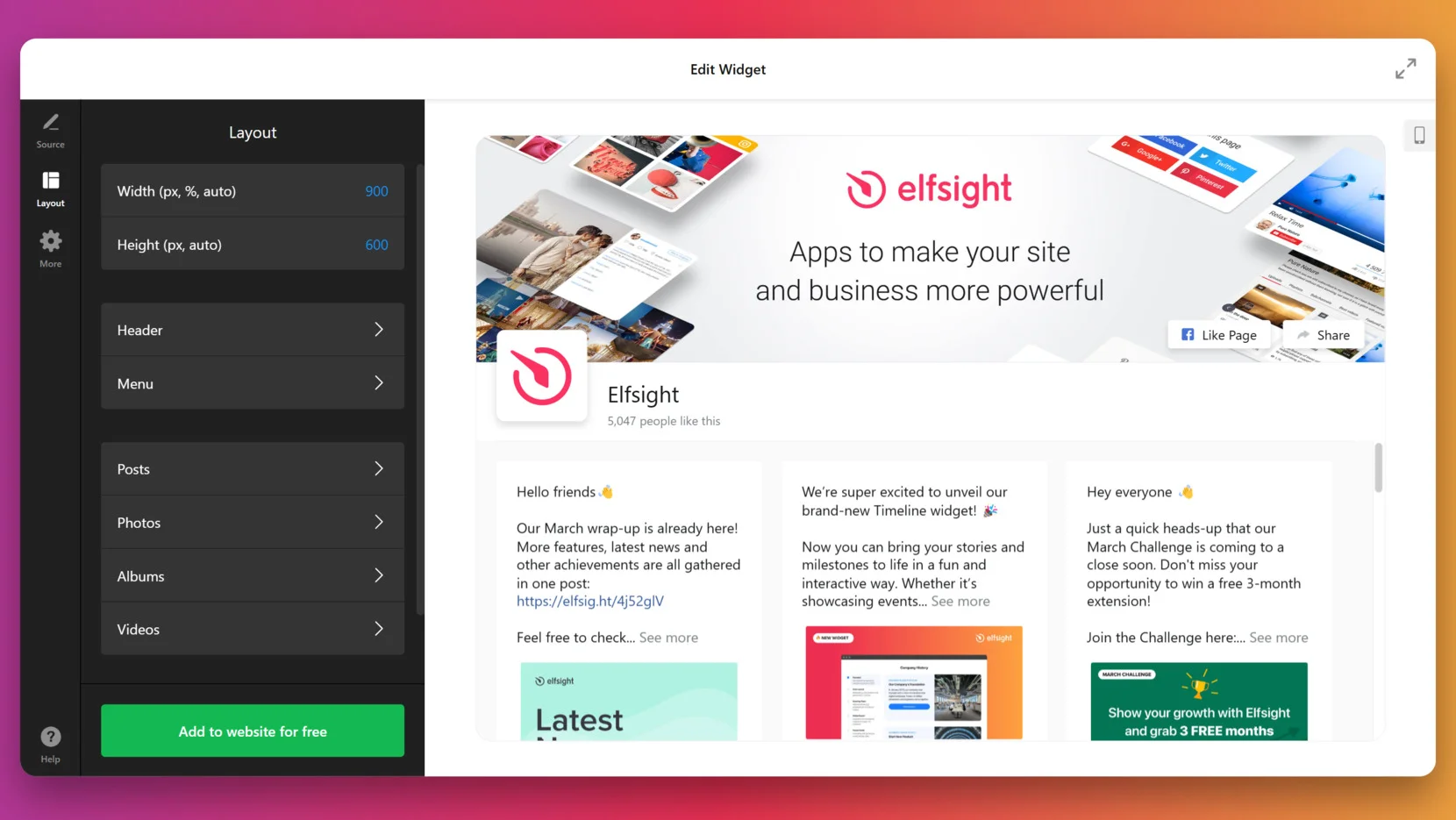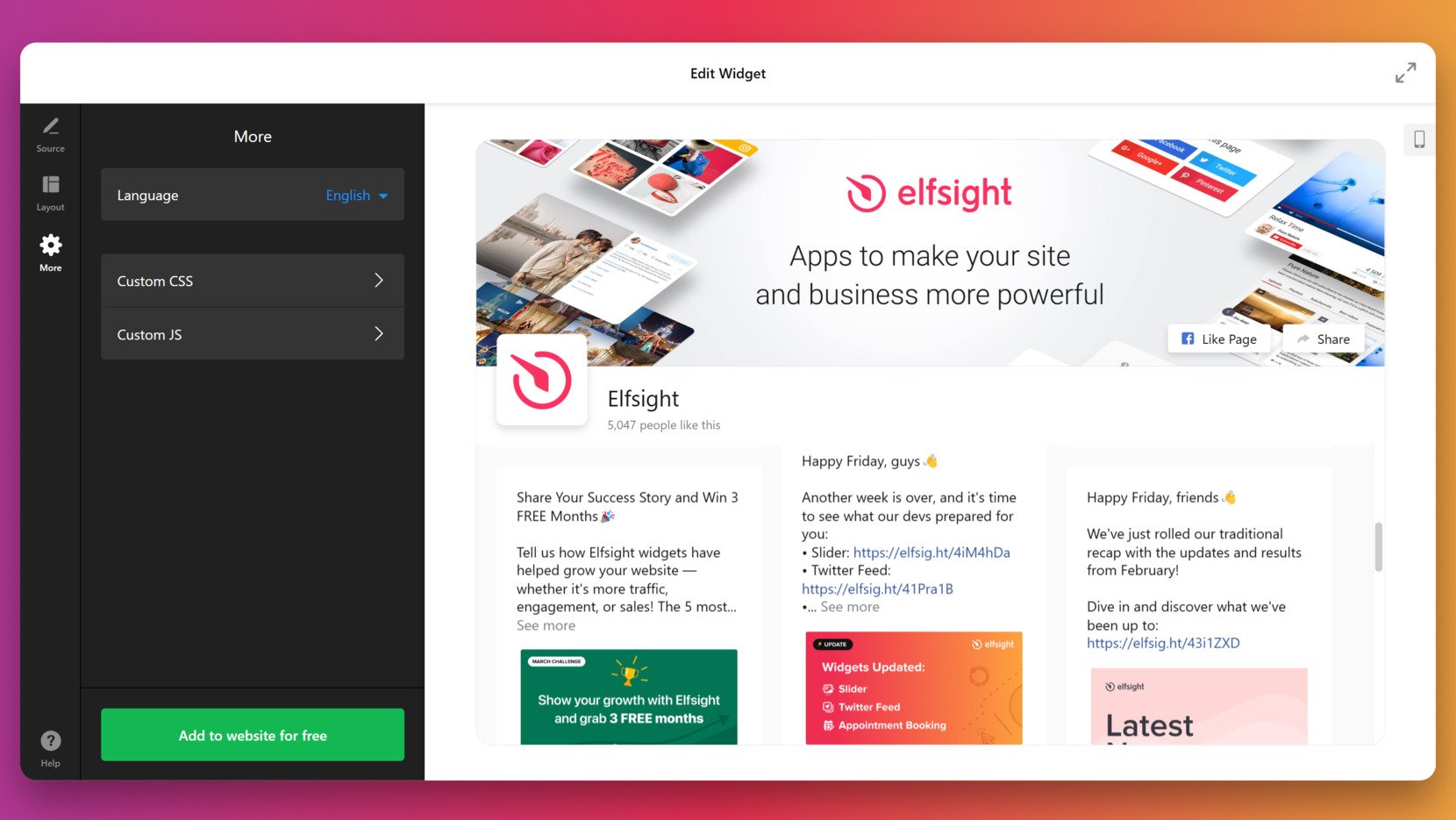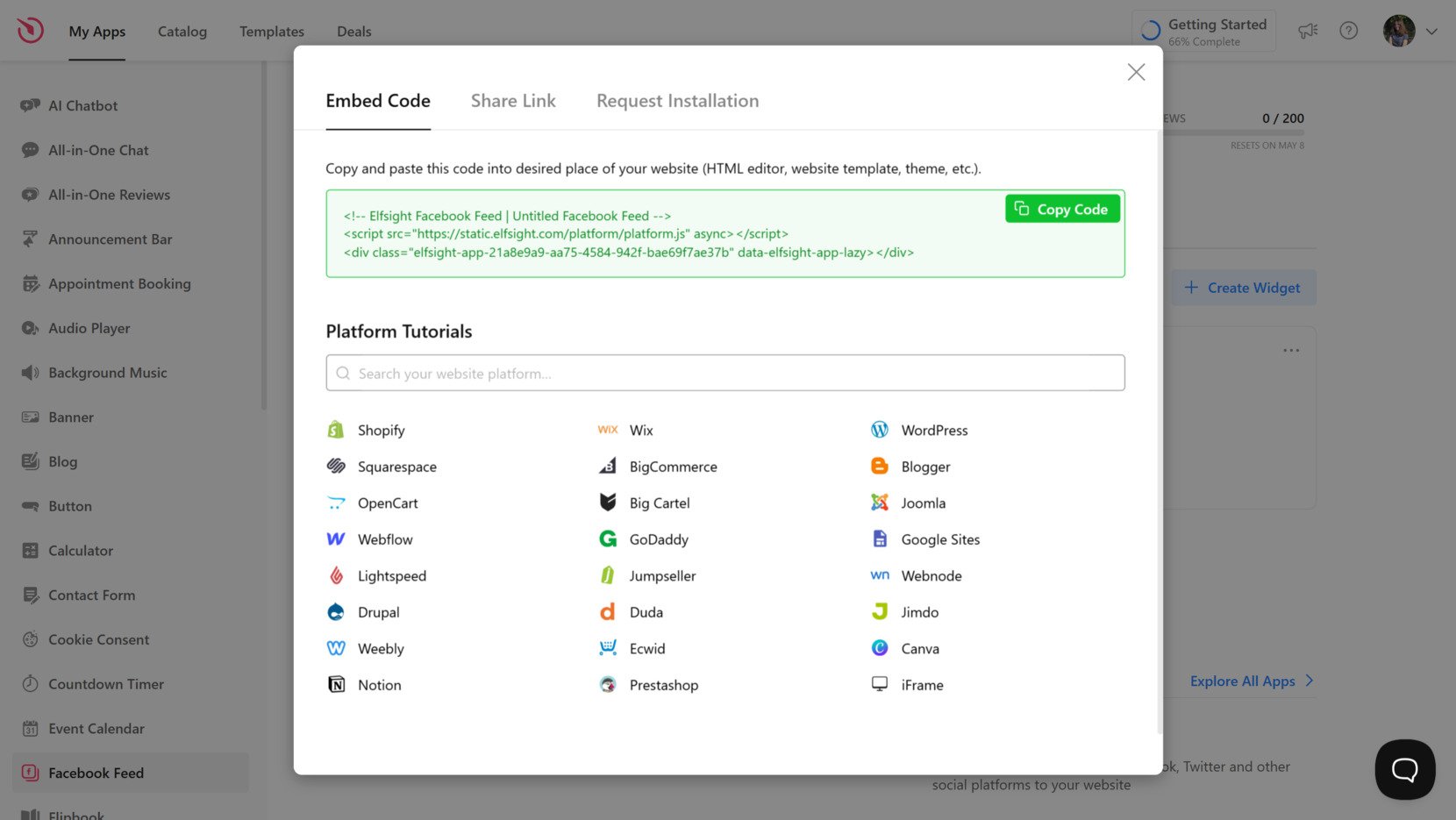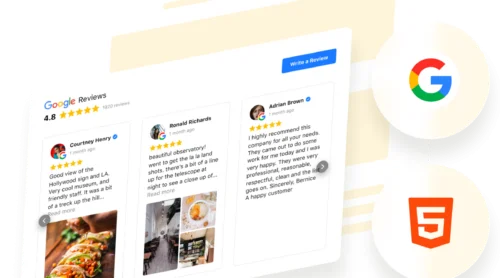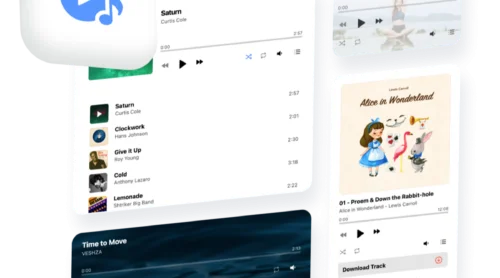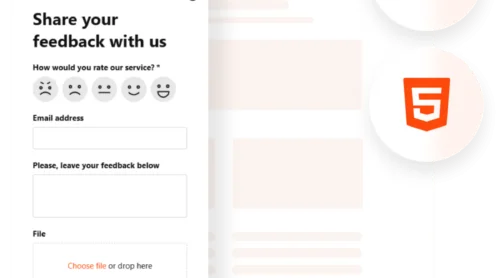Embedding social content on your website is now easier than ever thanks to a simple HTML Facebook Feed code generator. This tool will create an HTML code snippet that can help you display real-time social content from your Facebook page directly on your website.
If you’re looking for a fast and flexible way to display Facebook updates without touching complex code, this solution is exactly what you need. It’s ideal for business owners, marketers, bloggers, and developers who want to enrich their websites with fresh, engaging social media content.
- Showcase fresh content automatically. Your Facebook feed updates in real-time, keeping your website content dynamic without extra effort.
- Boost user engagement and credibility. Live posts and interactions give your audience social proof and build trust in your brand.
- Enhance your visual content strategy. Visual posts and media elements from Facebook grab attention and improve on-page retention.
- Increase cross-platform visibility. Direct visitors to your Facebook page, growing your social following alongside your website traffic.
Now that you understand the value of adding a Facebook Feed embed to your HTML website, let’s walk through how you can generate one in just a few clicks.
Generate Facebook Feed Code in Seconds
Creating a Facebook widget with Elfsight is quick and effortless. In just a few steps, you can generate a facebook content embed generator that auto-syncs your updates and keeps your audience engaged with fresh social content on your website.
- Open the editor and pick a template. Link your Facebook page.
- Choose a layout and post style. Adjust display settings like size, spacing, and alignment.
- Customize colors, fonts, and design to fit your website’s look and feel.
- Click “Add to website for free“, copy the generated code, and paste it into your website’s backend.
See the widget in action – build a Facebook Integration with the easy-to-use editor!
Top Features of Elfsight’s Widget
Once you’ve created your widget, Elfsight’s Facebook Feed HTML code solution gives you full control over how Facebook content appears on your website. You can customize layouts, apply design tweaks, and ensure a responsive experience across all devices.
Here are the features it has to offer:
- Seamless post integration with real-time updates. Automatically display the latest Facebook posts using a dynamic facebook post embed code.
- Multiple feed types in one widget. Combine timeline, group, and single post content using a single facebook feed code.
- Flexible layouts and post styling. Easily adjust grid, list, or masonry views to match your content structure and branding.
- Fully responsive for all screen sizes. Your Facebook Feed looks great on desktops, tablets, and mobile devices with no extra effort.
- Design customization without coding. Use visual settings to tweak fonts, colors, borders, and spacing to match your website’s design.
- Auto-moderation and filter options. Choose which posts to show or hide and keep your Facebook Display clean and on-brand.
- Header and call-to-action controls. Customize titles, buttons, and profile links to drive engagement and clicks back to your Facebook page.
Now that you know what the widget can do, let’s take a deeper look at how to create and install your Facebook Feed step by step.
Facebook Feed HTML Code Generator: Step-by-Step
Below is a full walkthrough of how to create, customize, and install your Facebook Feed using the Elfsight editor. This method is ideal for embedding facebook post html code with custom styling and displaying dynamic, up-to-date social media content with no manual input required.
- Select a template. Start by entering the Elfsight widget editor and choose a layout that fits your design goal, then click “Continue with this template”.
- Connect your Facebook source. In the “Source” tab, hit “Connect to Facebook” and authorize access to the page you want to embed. The widget will fetch posts, photos, and albums automatically.
- Customize the layout. Open the “Layout” section to configure width and height (in px, %, or auto), enable or disable the header, menu, or post type tabs, and structure how your feed appears within your website content area. Go into subsections like “Posts”, “Photos”, or “Videos” to choose how many items to show, define their arrangement, and preview the content in real-time.
- Apply additional styling options. Navigate to the “More” tab where you can choose the display language, add custom CSS for advanced styling, or inject JavaScript for behavior modifications.
- Generate and embed the code. When you’re ready, click the green “Add to website for free” button. Copy the generated embed snippet, then paste it into your website’s HTML editor.
This guided process ensures you can create a fully functional and visually consistent Facebook Feed block for your website without writing code from scratch.
In the next section, we’ll explore where exactly to place this widget on your website and how to integrate it with platforms like WordPress, Webflow, and Shopify.
Where to Embed Facebook Wall on Website: Tips
After customizing your widget, the next step is placing the generated facebook feed html code into your website. Elfsight makes it easy to embed the widget whether you’re using plain HTML or a popular platform like WordPress, Webflow, Squarespace, Shopify, or BigCommerce.
- Raw HTML websites. Copy the embed code and paste it directly into your website’s HTML. Insert it within the <body> tag where you want the Facebook Integration to appear.
- WordPress. Use a Custom HTML block in the Gutenberg editor or insert the code into your theme’s footer or sidebar using the Widgets panel.
- Webflow. Add an “Embed” element to your canvas and paste the code inside it. Make sure to place it inside a container for better layout control.
- Squarespace. Use a “Code” block and paste the widget code into any section. Ideal placements are footers, contact pages, or blog sidebars.
- Shopify. Open your theme editor, go to “Custom Liquid” blocks, or edit the theme files directly to insert the code where needed.
- BigCommerce. Use the Script Manager to place your Facebook embed or insert it manually into page templates via the Storefront editor.
Once you’ve chosen the right method for integration, the next decision is where on the page your widget will deliver the most impact. Strategic placement improves engagement and keeps your content fresh across key sections.
- Homepage sidebar – show live updates to boost first impressions.
- About page – reinforce brand personality with social content.
- Contact page – display current announcements or social proof.
- Blog sidebar or footer – keep readers engaged after article scroll.
- Product pages – highlight reviews, testimonials, or community updates.
- Footer section – provide a consistent social feed across all pages.
Now that you know where and how to embed your Facebook feed HTML code, let’s take a look at how a similar layout could be created manually.
Writing Facebook Post HTML Code Manually
If you’re comfortable working with HTML, you can manually embed Facebook content on your website without relying on third-party tools.
While Facebook doesn’t provide official embeddable timelines like other platforms, you can still create a clean, clickable preview block that links to your timeline or wall. This method is ideal for adding a basic Facebook display element that visually fits into your website’s design and drives users to your public page.
- Get your Facebook page URL. Navigate to your Facebook page in a browser and copy the full URL. This will be used as the target for the clickable block.
- Create an HTML container. Wrap your custom embed in a <div> or <section> element. This allows for layout styling and responsive control.
- Insert a link element. Use an <a> tag to make the entire block clickable. Set the href to your Facebook page URL and add target=”_blank” to open the link in a new tab.
- Add a preview image or icon. Use an image — such as a Facebook logo or branded preview — to represent your Facebook Feed visually. Make sure the image file is hosted on your server or CDN.
- Include descriptive text. Add a small heading or call-to-action that encourages users to click, like “Follow us on Facebook” or “See our latest updates”.
- Style your block with CSS. Use inline styles or classes to control layout, padding, font size, and responsiveness. Add hover effects to improve interactivity.
Below is a more detailed example of a manually built Facebook wall embed block:
<section class="facebook-embed" style="max-width: 500px; margin: 20px auto; border: 1px solid #ddd; border-radius: 8px; overflow: hidden;">
<a href="https://www.facebook.com/yourpage" target="_blank" style="text-decoration: none; color: inherit;">
<img src="facebook-preview.jpg" alt="Visit our Facebook page" style="width: 100%; display: block;">
<div style="padding: 12px;">
<h3 style="margin: 0 0 8px; font-size: 18px;">Follow Us on Facebook</h3>
<p style="margin: 0; font-size: 14px; color: #555;">Stay updated with our latest posts, news, and events.</p>
</div>
</a>
</section>
Although this method gives you creative freedom, it lacks automation and content syncing. Let’s now compare this approach with using a facebook code generator that automates everything for you.
Facebook Code Generator vs Manual Solution
Now that you’ve seen how to create a manual Facebook embed, let’s compare that approach with using a visual Facebook code generator. This block breaks down the differences in usability, performance, design control, and reliability — so you can decide which method best fits your workflow and technical skills.
| Aspect | Manual HTML Method | Facebook Code Generator |
|---|---|---|
| Setup Time | 30–90 minutes depending on layout complexity | 2–5 minutes with instant visual preview |
| Required Skills | Intermediate to advanced HTML/CSS knowledge | No technical skills needed |
| Design Customization | Manual CSS editing required | Built-in visual controls: spacing, layout, colors, fonts |
| Responsiveness | Needs media queries or frameworks | Fully responsive out of the box |
| Live Content Sync | Not available—requires manual updates | Auto-syncs posts, timelines, and feeds in real time |
| Embed Reliability | Prone to breaking if HTML is miswritten | 100% tested embed code with zero markup errors |
| Ongoing Maintenance | Manual content replacement or edits needed | No maintenance required after setup |
| Performance | Dependent on how the code is written and hosted | Optimized performance through CDN delivery |
| Aesthetic Consistency | Requires manual alignment with website design | Unified look and feel, pre-aligned with modern UI |
Looking at the comparison, it’s clear why many users prefer the generator approach. Here’s a summary of the key reasons:
- Much faster setup. No need to write or test code — just copy and paste the finished embed.
- No technical background required. Anyone can build a Facebook display without coding knowledge.
- Visually polished output every time. Your Facebook Feed will always look good across devices and screen sizes.
- Dynamic content that stays current. Feeds and posts update automatically, removing the need for manual refreshes.
- Fewer risks of display or syntax errors. The embed code is clean, tested, and ready to deploy.
- Zero post-launch effort. Once installed, the Facebook Integration continues to run without further edits or tweaks.
With these clear advantages, choosing a visual Facebook HTML code generator becomes the smarter, safer, and more efficient option. But even with automated setup, things can occasionally go wrong — so next, we’ll walk through how to fix common issues that may arise during embedding.
Troubleshooting Issues
Even with a Facebook widget generated for you, some embedding issues can still occur due to how different websites handle scripts, layouts, or styles. Below is a list of common problems and how to fix them quickly and efficiently.
Why isn’t the Facebook Feed showing up after I paste the code?
Why does the widget look broken on mobile?
The Facebook post formatting looks off — how do I fix that?
Why is there extra white space above or below the widget?
How can I control the height of the embedded Facebook Feed?
Can I hide certain types of Facebook posts from showing?
The feed takes a while to load. Is that normal?
With these fixes in mind, most embedding problems can be solved in just a few steps.
Conclusion
Adding a Facebook Feed to your website is one of the most effective ways to keep your content fresh and socially engaging. Whether you’re showcasing real-time content updates or building trust with visible community interaction, a facebook html code snippet helps you bring that value directly to your audience. While manual methods offer control, they often demand time, coding skills, and ongoing maintenance.
With a Facebook Feed code generated through a visual tool like Elfsight, you can simplify the process, avoid common pitfalls, and enjoy a seamless integration experience. From responsive layouts to live syncing and clean design, a Facebook Widget provides everything you need to embed dynamic social media content with confidence and ease.
Need More Help?
We hope this walkthrough gives you everything you need to get started. If you have questions or want to explore more ways to embed a Facebook Feed on your website, contact us — we’re here to help. At Elfsight, our goal is to deliver a no-code, plug-and-play widget experience for any business looking to enhance their online presence.
Join our vibrant Community to connect with other users, exchange tips, and get inspired. Have a feature request? Add your ideas to our Wishlist — we’re always listening.