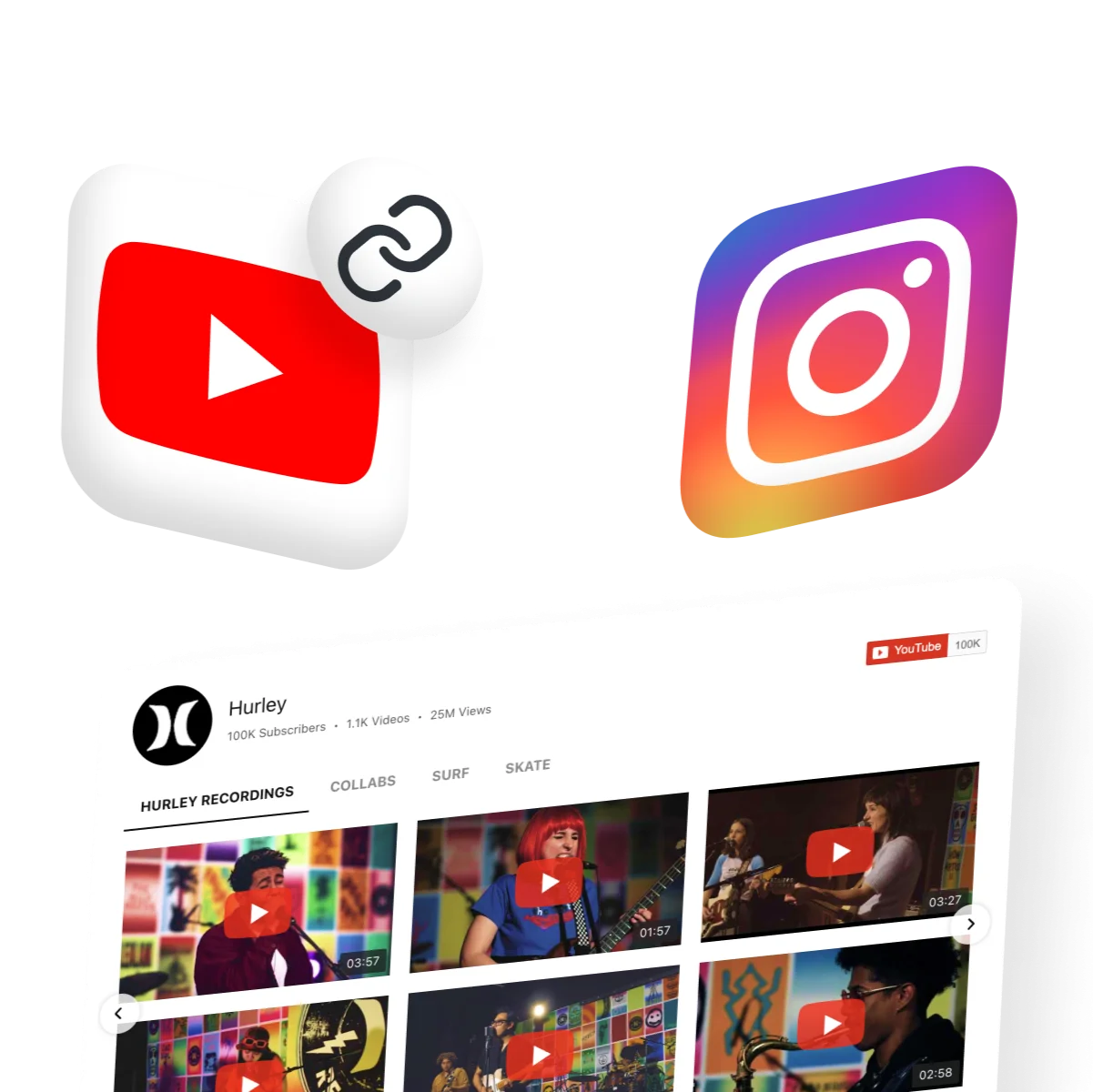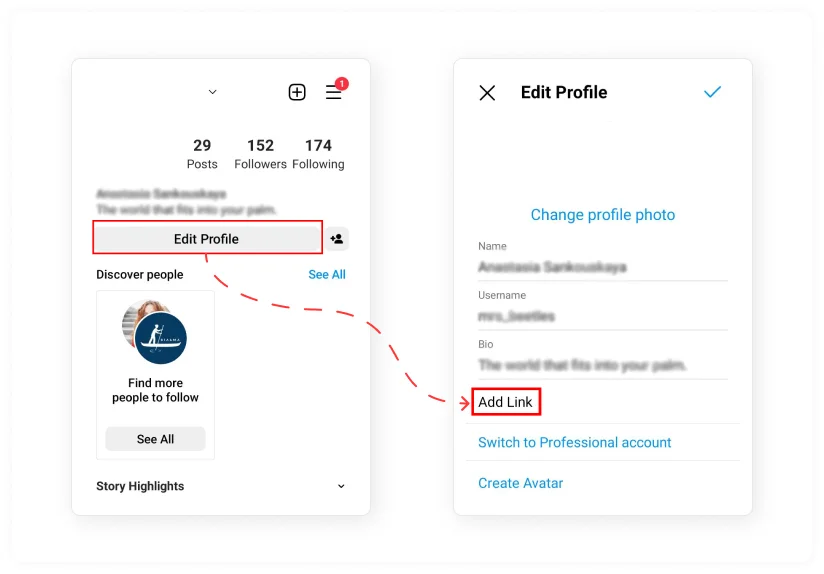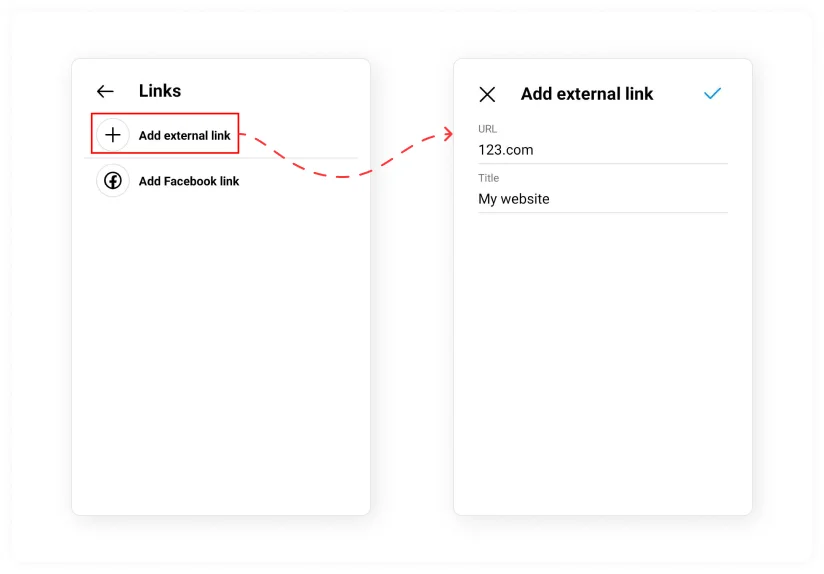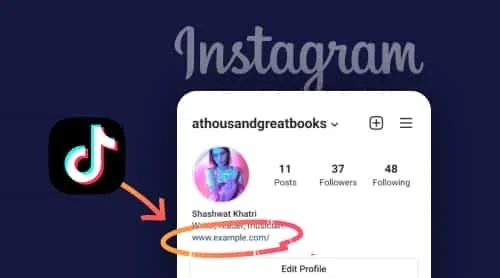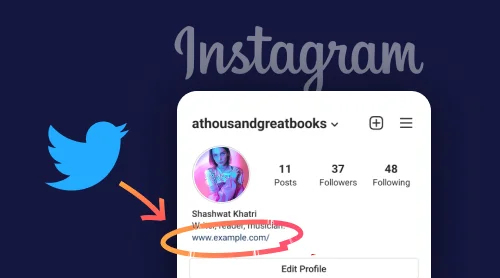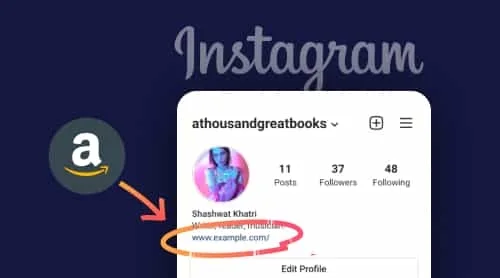As the term itself tells us, ‘link in bio’ is used to refer to a clickable URL that anyone who has an account registered at social media can put to their profile description (biography). Usually, widespread social networks let users post a clickable URL to a profile description to direct the audience to some other content, site, or landing page.
Free Tool to Add YouTube Link in Instagram Bio
Sharing a simple link to your YouTube channel or single video on Instagram profile is easy and can be done in a few minutes. But first figure out what are the aims you would like to achieve this way as it is crucial for a successful strategy of audience redirection. When you decide for the scheme, look for free or paid tools you might need for it. We offer you to register a free account at Elfsight to check the options the app offers.
Here is the guide to configure your unique YouTube Gallery and make it available via link on Instagram:
- Follow the link and create a free account at Elfsight.
- In the Apps Catalogue and choose YouTube Gallery.
- Set the sources, adjust the look, and press ‘Add to website’.
- Switch to the Share Link option there and copy the address that appears in the popup.
- Proceed to your Instagram app to add the link there.
Here’s a live editor so you can check its potential and create YouTube page for your use case:
The benefits you get when choosing Elfsight
- Totally compliant with any to screen size (mobile view supported)
- Wide customization to create a video list for any use case
- Fully adaptable color schemes and design options
- Relevant both for online brands and personal blogs of any scale
How To Add YouTube Link in Bio on Instagram
Now when you’ve got a link and ready to embed to Instagram feed bio, preceed according to the guide below. In fact, putting or updating the link in your Instagram bio is quite simple and intuitive. Here is how you do that:
- Open the app and go to your account. Find the ‘Edit Profile’ button there and Tap on it. Then you’ll see the Add Link option.
- There’ll be 2 buttons, choose the External Link option. Paste the link you’ve copied in the URL field. You can also write a caption for it in the title field or leave it empty. Tap on the tick above to save the changes.
That’s it! You have posted a YouTube link in your Instagram profile description.
Use Cases: Adding YouTube Video and Channel Links to Instagram Bio
Case 1: How To Link YouTube Video To Instagram Bio
Elfsight Single Video Layout
Elfsight YouTube app enables you to gather custom collections of videos, arrange them as a list or slider, and give access to them for your audience via a link.
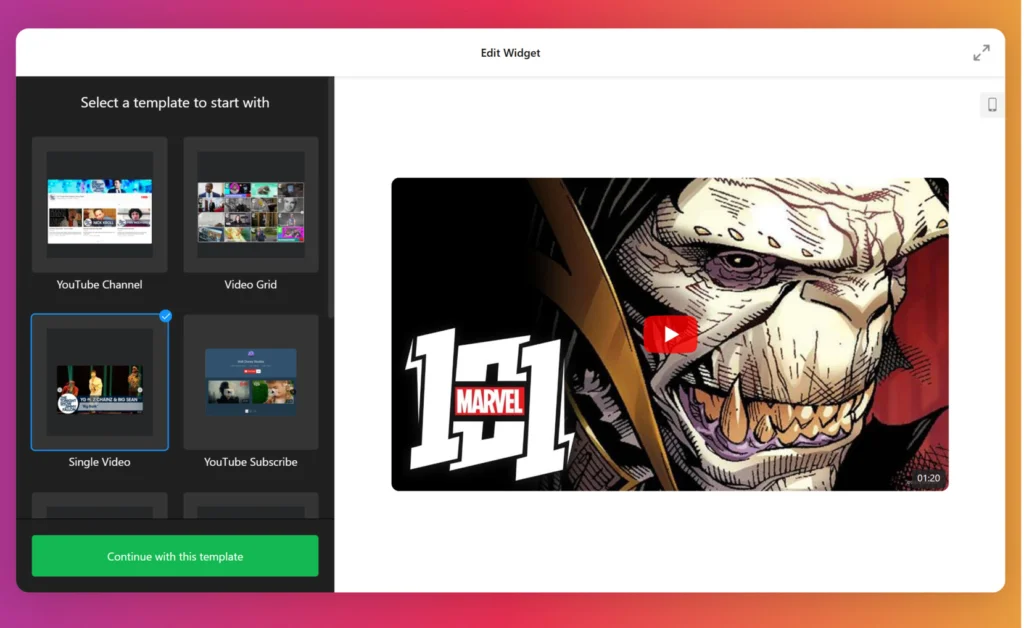
This options features a lots of benefits, such as:
- easy and fast integration;
- sleek video design;
- people can interact with the content in the App.
Sharing via YouTube Link
If you want to include a single YouTube video in your profile, then you simply have to get its URL and follow a simple guide above. Whether you are using a mobile app or website, just choose the Share button under the video, and save the link from there.
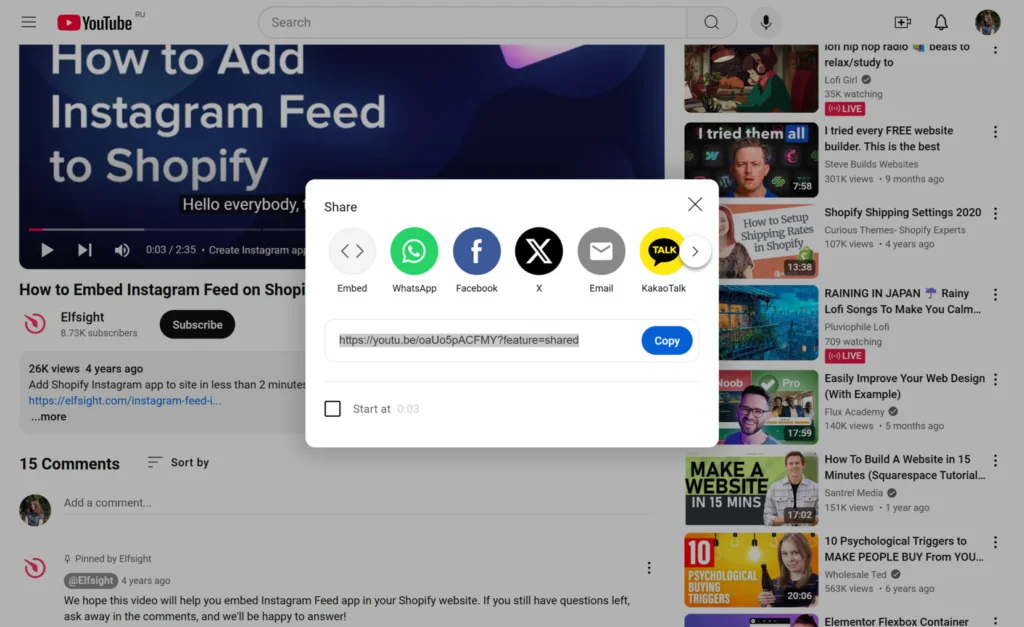
For a more detailed guide you can check YouTube Help section at Google Support. Alternatively, you can just get it from your browser and paste it to your account bio.
Case 2: How To Share YouTube Channel On Instagram Link in Bio
Elfsight YouTube Channel Layout
The YouTube app by Elfsight helps you not only to disclose your or any other channel on Instagram profile, but also to make it the most optimal and user friendly way both for you and your audience.
This option has the following advantages:
- the process is simple and intuitive;
- perfect look designed by professionals;
- full adaptation to mobile devices.
Sharing via YouTube Channel Link
If you wish to put a link to a YouTube channel in your Instagram account description, then you just need to get its URL and follow a straightforward guide in the previous point of this article. The simplest way is just to go to the channel page and copy URL from the address bar of the browser. If you’re trying to get it via a mobile app, you should look for the 3 dots menu within the high right corner of your channel page. Tap Share and get the link that appears there.
You can also form a custom channel URL by simply adding a channel name to the YouTube URL. For example, https://www.youtube.com/elfsight. You can read more about it here or watch an official video guide from the platform.
Best Link in Bio YouTube Templates for Instagram
Further we’ll showcase the trending YouTube App templates for posting on an Instagram profile via a link. They are suitable for any use case and account – personal or business. Also, the app adapts automatically to look good on screens of any size.
YouTube Feed
The Feed template is the best choice if you want to disclose several topical playlists that you can create yourself right in the App Editor. You can form these playlists of content from various channels or sort those that you have for the convenience of your users.
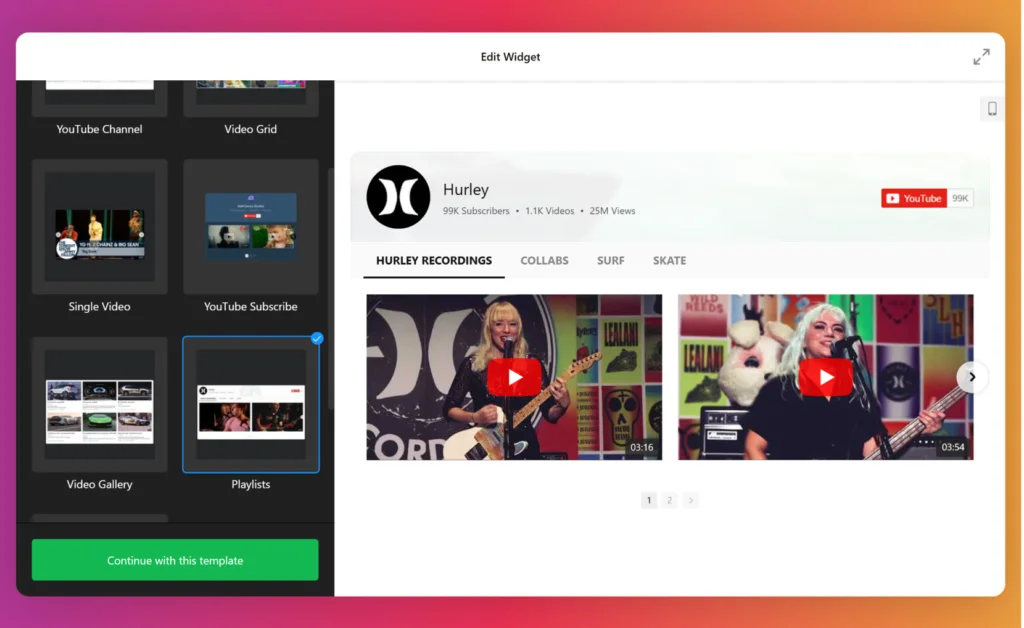
YouTube Subscribe
Rather than simply putting a link to your channel in Instagram bio, try creating a custom mood and design. This Elfsight template gives you the freedom to customize its look. You can put the videos you want to feature in the slider and form a custom CTA button in the header to stimulate people to become your YouTube subscribers.
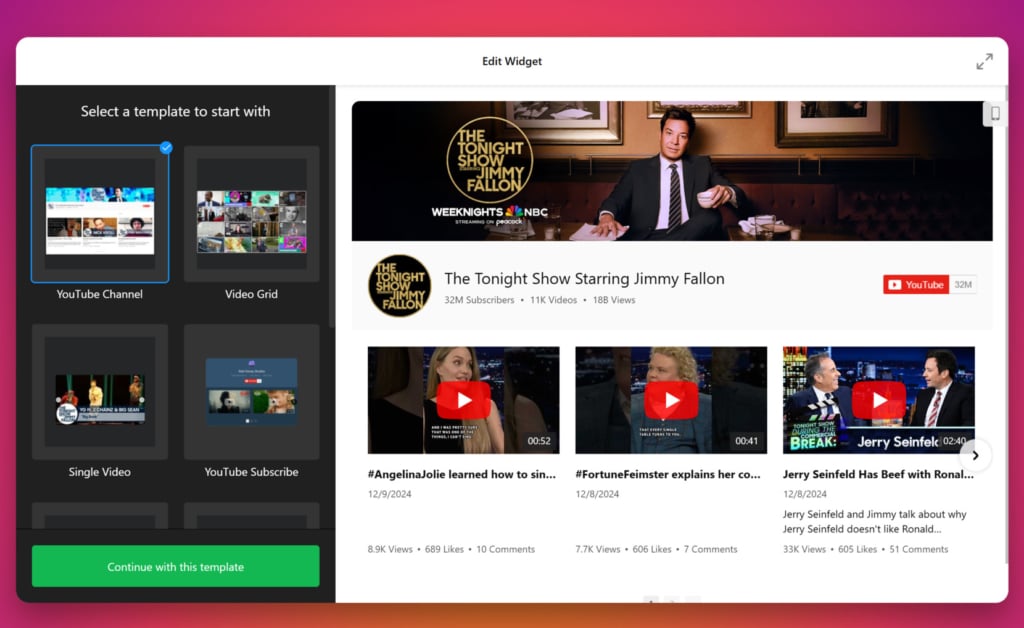
Single YouTube Playlist
Youtube Playlist template is a perfect option if your aim is to share a thematic collection of videos. You can order them according to your needs or their relevance. In this manner, you can offer your profile visitors to watch a series of classes, webinars, or a full course on some topic.
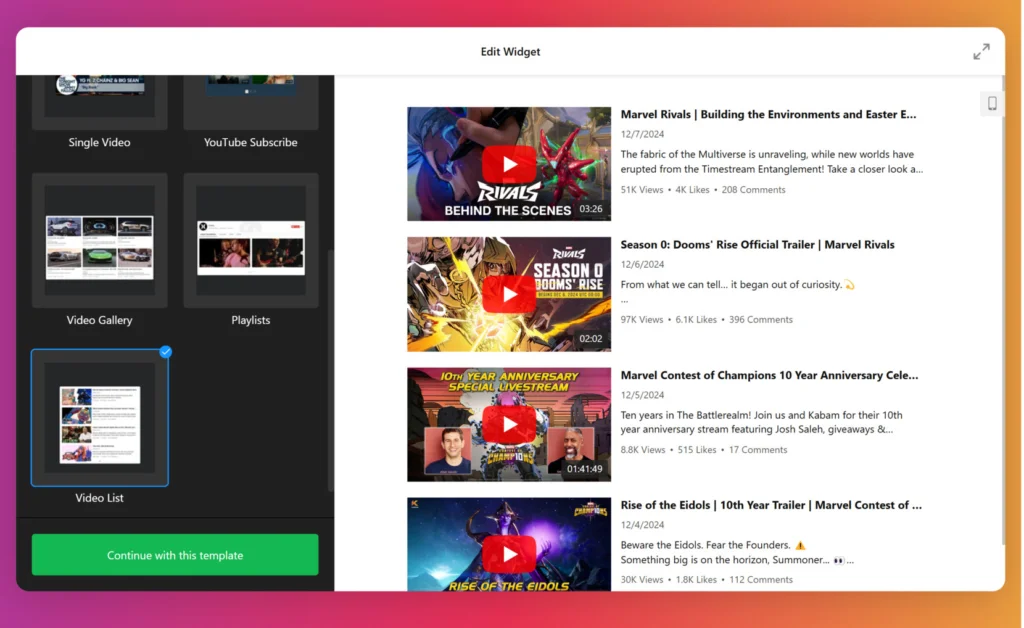
YouTube Video Player
A Video Player gathering videos of your choice into a gallery can serve various purposes. You can present the grid of your best YouTube content to the audience of other social media. This is also a great way to present a collection of related or videos on similar topics. The content shouldn’t necessarily be created by you, so this way you can recommend relevant clips from other creators or share the content you find helpful and useful.
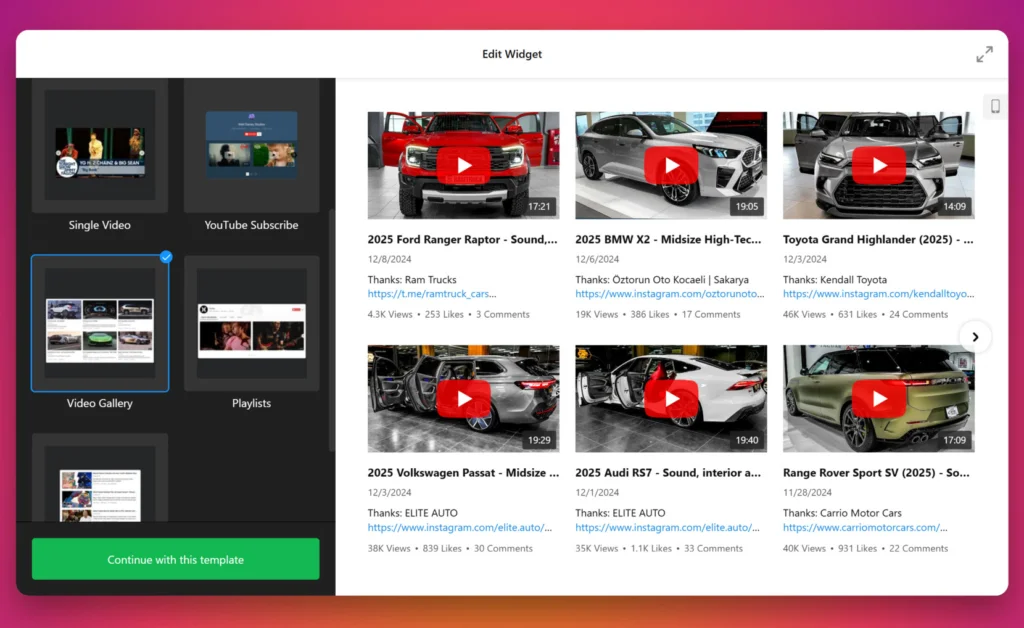
Troubleshooting
Why is the YouTube link in my Instagram bio not clickable?
The prevalent reason why the link isn’t active is that you’ve inserted it to the wrong field on your profile. Although Instagram audiences commonly use the phrase ‘link in bio’ and it appears as part of the profile description, you shouldn’t place it there. To make your web address clickable, see the guide above on where to look for the Add to website field on your profile.
If a link posted in a story is not clickable, then it has probably been blocked by the service. Content put to the bio section is not clickable unless you include hashtags and other profile mentions.
Why YouTube link in Instagram bio is not working?
There can be different reasons why your URL is no longer available or not working on a profile or story.
If you’re using a third-party service for building a landing page, the first thing to do is to verify that yours is working properly. Sometimes these stop working and that may be why your URL doesn’t work. The second thing if your web address is not working is to make sure you’ve pasted the URL into the correct field in your profile (see our guide above). You can also update your app, clear the cache, or report an error if everything else fails when a web address isn’t working.
Furthermore, the platform tends to block some types of URLs and they do not work as they should as well. The platform considers them to be inadequate for the audience. You will see a “Link Not Allowed” message, if this is the case for it to be not working. Below is a list of general types and examples of URLs that are usually blocked in posts and stories:
- Explicit content
- Spam that appear on multiple accounts
- Snapchat or Telegram (Instagram has stopped allowing users to encourage others to follow them on Snapchat or Telegram)
- Etsy shops like shopname.etsy.com
- Phishing
- Shortened URLs
Conclusion
Nowadays, YouTube and Instagram are undoubtedly among the most popular online social media. Each of them attracts millions of users across the globe, which makes these platforms solid ways of establishing an online presence. That’s why e-commerce and local brands are naturally looking for ways to be present on both of them and redirect their audience.
Sharing a link in your profile description might be a good way to attract new subscribers to your community and keep your content popular. For businesses, brands, and professionals, pasting a link to their YouTube in Instagram accounts to show prospective customers product or service reviews instead of putting it in a text might be a part of modern requirements to a marketing strategy.
Even though you may encounter some difficulties while working out your case, you can refer to the tips we have gathered above to see whether they are applicable.
Also, keep in mind that we’ve got other awesome guides, for example, you can find out how to embed google business reviews on website!