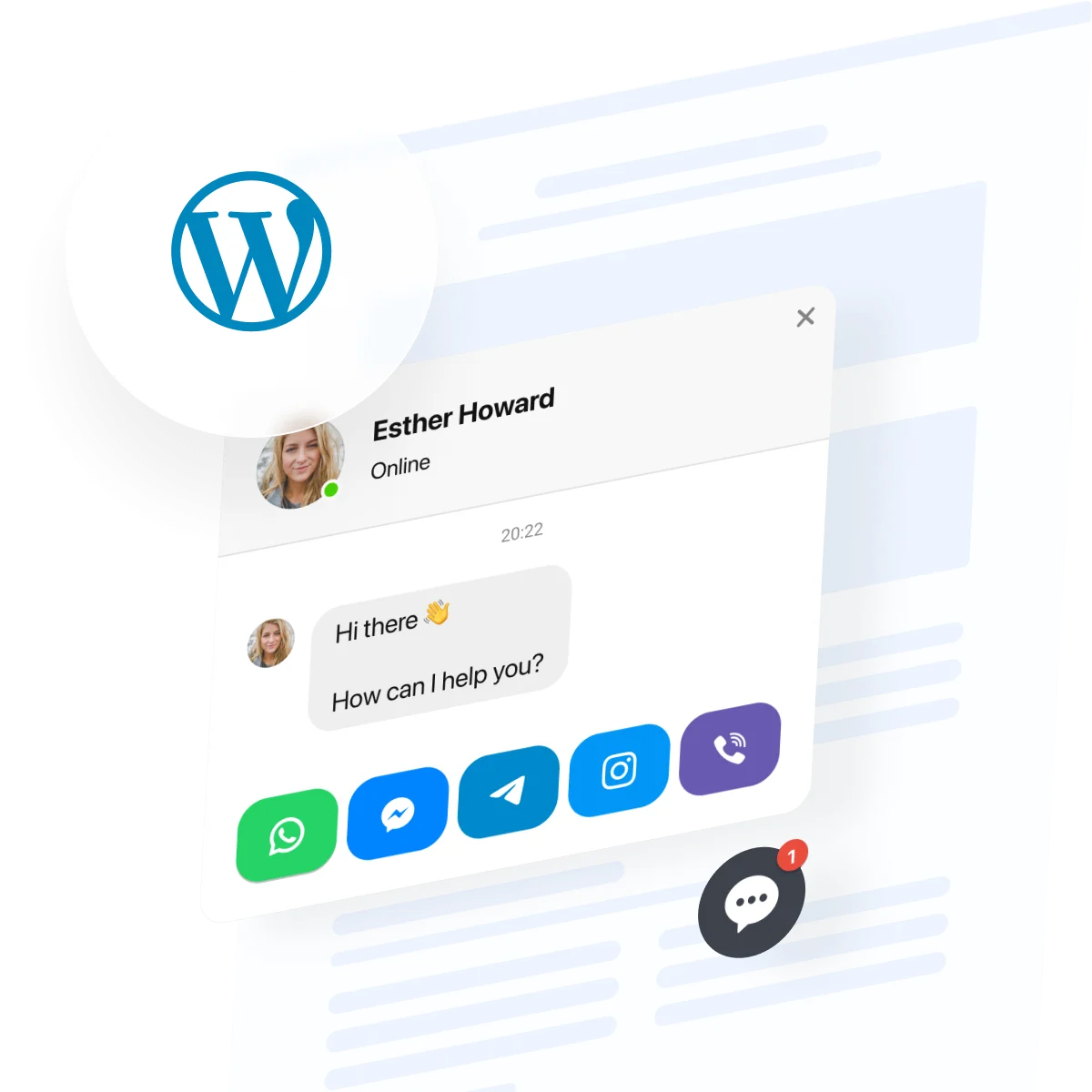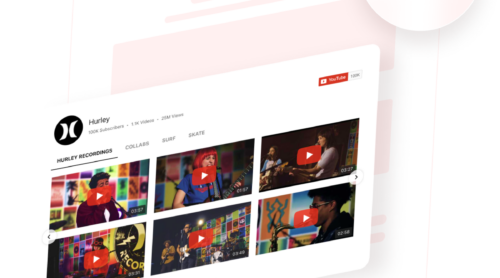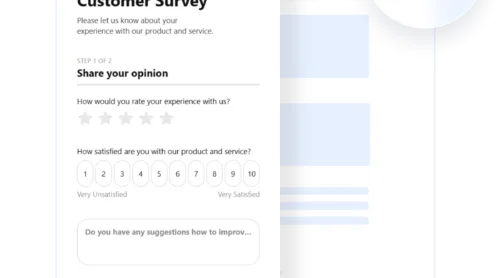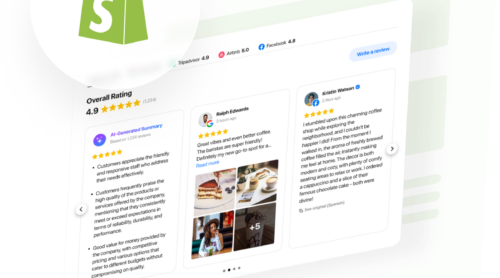Answering questions fast builds trust, but when you’re jumping between WhatsApp, Messenger, Telegram, and email, it’s easy for messages to slip through the cracks. Missed pings, delayed replies, and scattered notifications can make your business seem unresponsive and cause warm leads to cool off before you even get the chance to help.
With the All-in-One Chat widget, you can bring every conversation together in one clean, customizable hub – right inside WordPress. It’s quick to install, automatically adapts to your site’s design, and supports all major messengers in a single window. Whether you’re chatting from desktop or mobile, you’ll stay organized, respond instantly, and keep conversations flowing smoothly – all without juggling multiple tools.
- Add a live chat feature to your WordPress site without coding.
- Choose between native vs third-party chat integrations.
- Apply practical tips to make your widget perform better.
- Fix common chat embedding & display issues.
To help you get started, we’ve split the instructions into two parts: a quick 4-step setup and step-by-step walkthrough with tips – choose one that fits your workflow.
Launch Your WordPress Chat Widget in Minutes: Quick Setup
This is a fast guide for anyone who wants to add live chat in WordPress immediately in a few simple steps:
- Open Elfsight’s editor and pick a template.
- Customize your chat widget.
- Click ‘Add to website for free’ and copy the code.
- Paste it into your WordPress website’s backend.
Start building your live chat widget in the free editor now!
Everything All-in-One Chat Can Do — At a Glance
You’ve seen how easy it is to customize your widget. Here are the features that help live chat create real customer connections:
| Key Feature | Why it Matters |
|---|---|
| Messenger aggregation in one chat | Visitors choose their favorite messaging app, so every conversation starts where they feel most comfortable. |
| Smart triggers for chat windows | Chat boxes appear at just the right moment, helping you engage visitors and boost conversions without interruption. |
| Personalized customization options | Customize images, messages, and layouts to reflect your brand and make every chat feel like a natural part of your website. |
| Responsive and flexible positioning | The chat looks great and works smoothly on any device, so every visitor gets the best experience. |
| Targeted display rules | Show the chat only to the right people or on specific pages, so your team can focus on the contacts that matter most. |
These are just a few highlights of what the live chat widget can do for your business. For the full list, check out the widget’s Features Page. Next, let’s walk through each step to set up your integration.
From Start to Finish: Configure Your All-in-One Chat Like a Pro
This section breaks down every step for creating, customizing, and embedding live chat on your WordPress website, with practical hints for tailoring chat channels and appearance to your audience.
1. Choose a Chat Template
Start by opening the Elfsight editor and selecting a pre-made template that suits your website’s purpose. You can pick from presets like Booking, Support, Onboarding, Feedback Chat, etc. There are three available layouts you’ll be able to tweak later: Floating Button, Chat Bubble, or Embed Chat Window – each optimized for different engagement styles. For now, let’s select an optimal starter template.
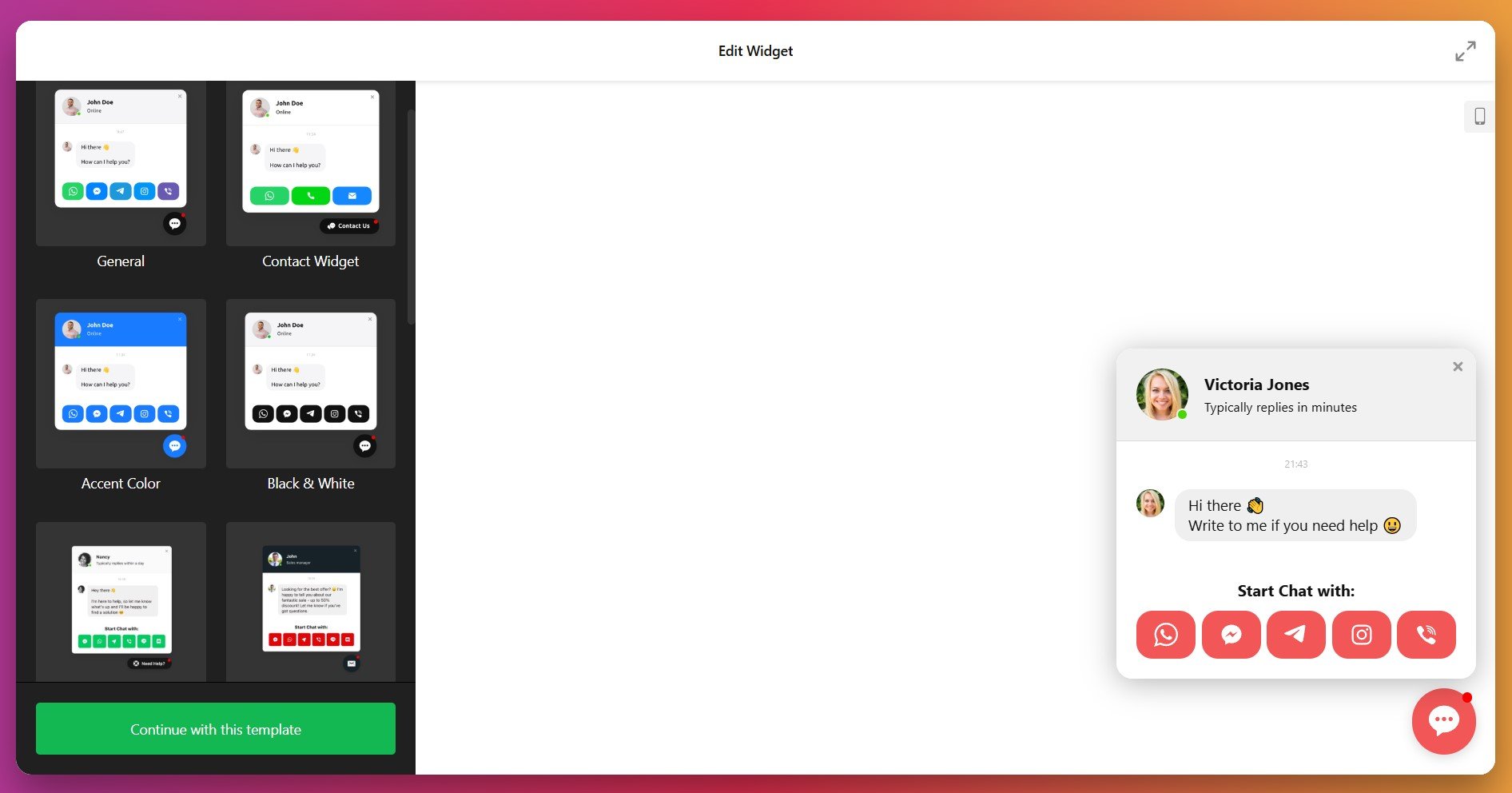
Once you’ve made your choice, click “Continue with this template” to proceed to setup and styling.
2. Add Your Chat Channels
In the “Contacts” tab, connect your preferred messaging apps — like WhatsApp, Messenger, Telegram, Instagram, Viber, or even Email. You can link several platforms at once, letting visitors reach you through whichever channel they use most. Just click “Add Contact” to include more messengers.
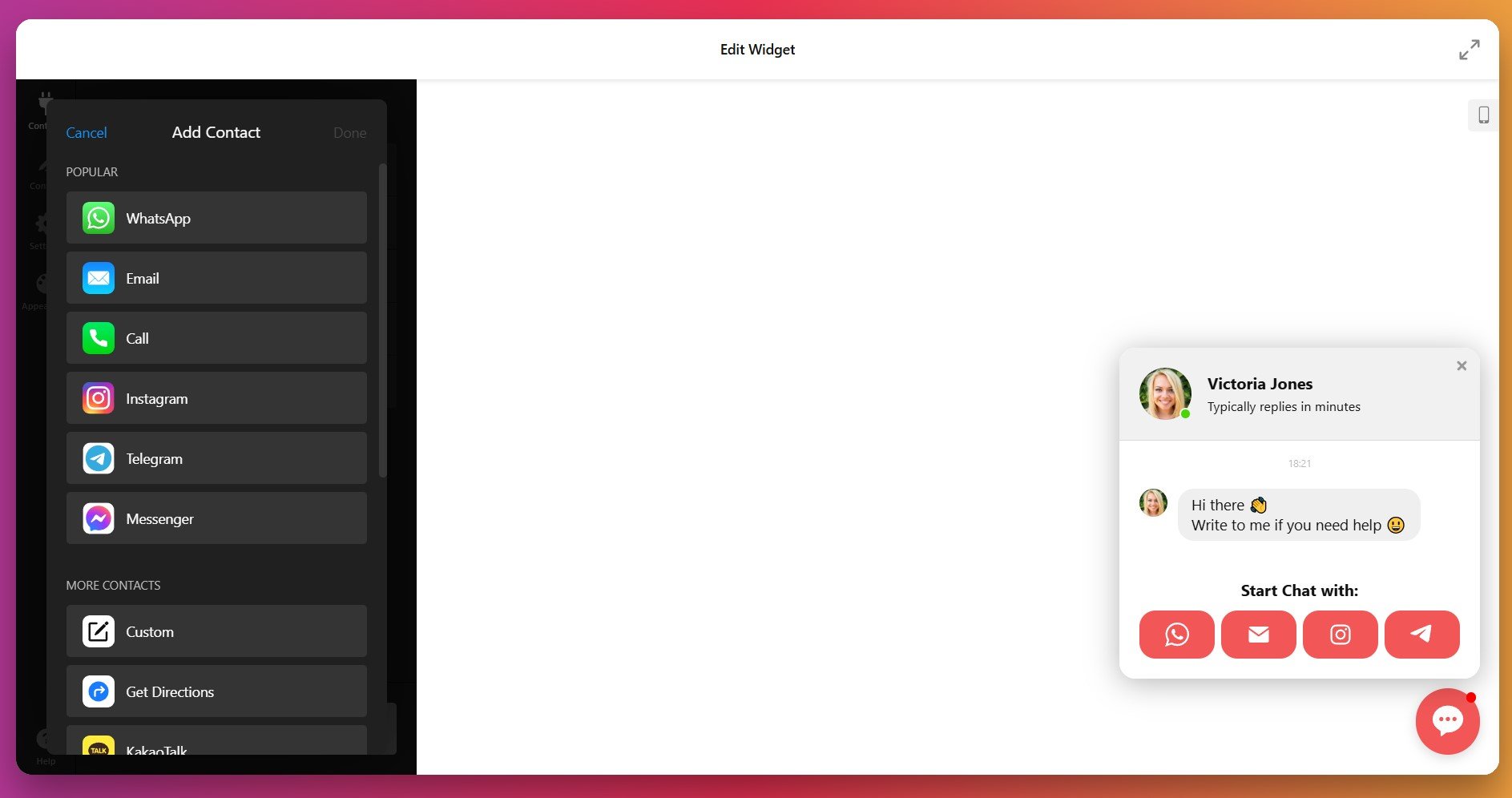
3. Personalize Agent Info and Messages
Next, open the “Content” tab to set your chat agent’s name, photo, and status (online, reply time, or custom). Add a friendly greeting or promo message that appears when users open the chat window — for example, “Hi there! Need help finding the right plan?” Personal, on-brand messages boost engagement and help users feel more connected.
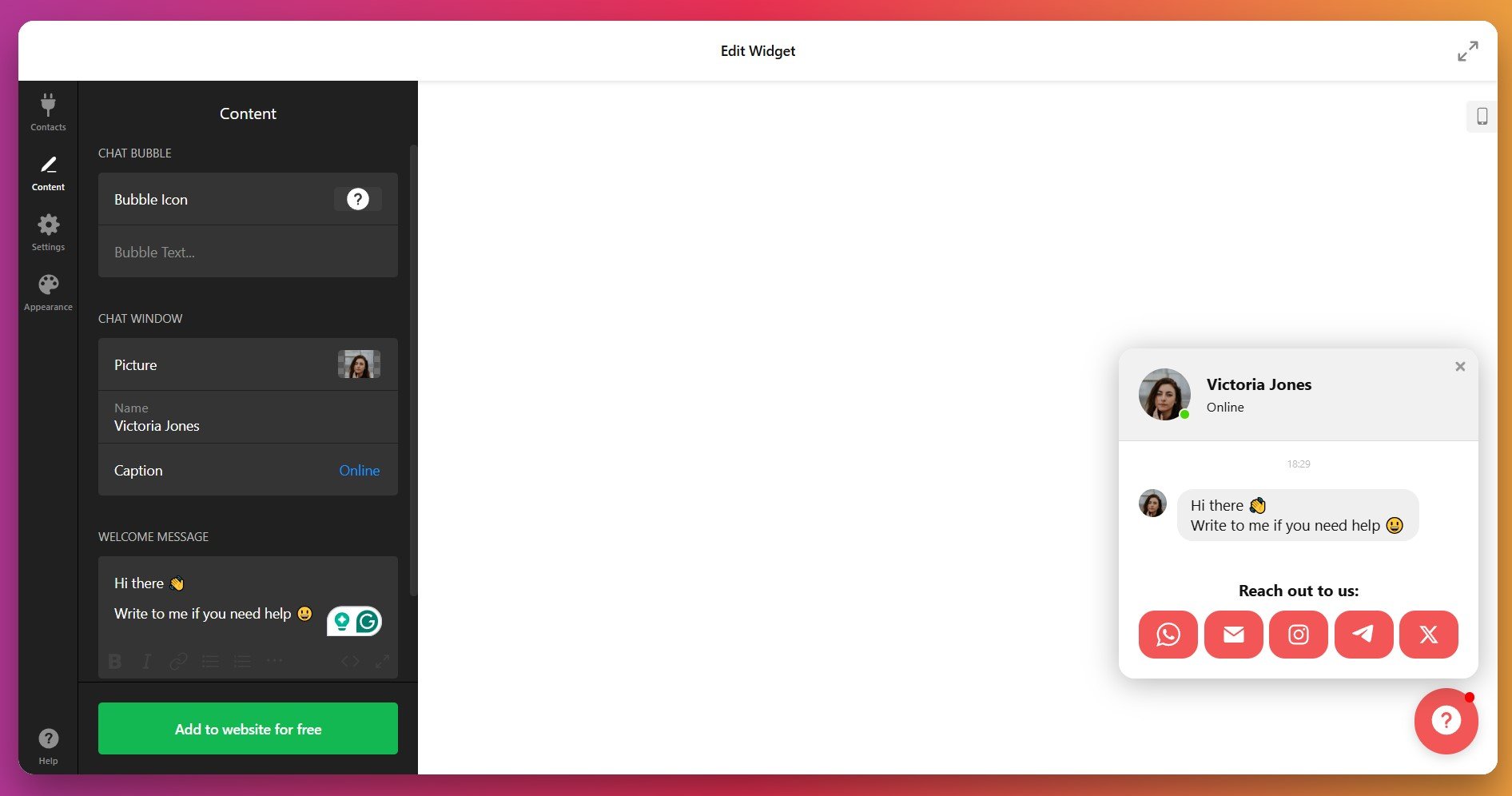
You can also update your chat bubble by choosing a fitting icon from the library or uploading your own.
4. Adjust Chat Behavior and Display Triggers
In the “Settings” tab, choose when and how your chat widget appears. You can trigger the chat bubble on page load, after a few seconds, on scroll, or based on user behavior. You can also choose which pages display the chat — ideal for targeting support or checkout pages.
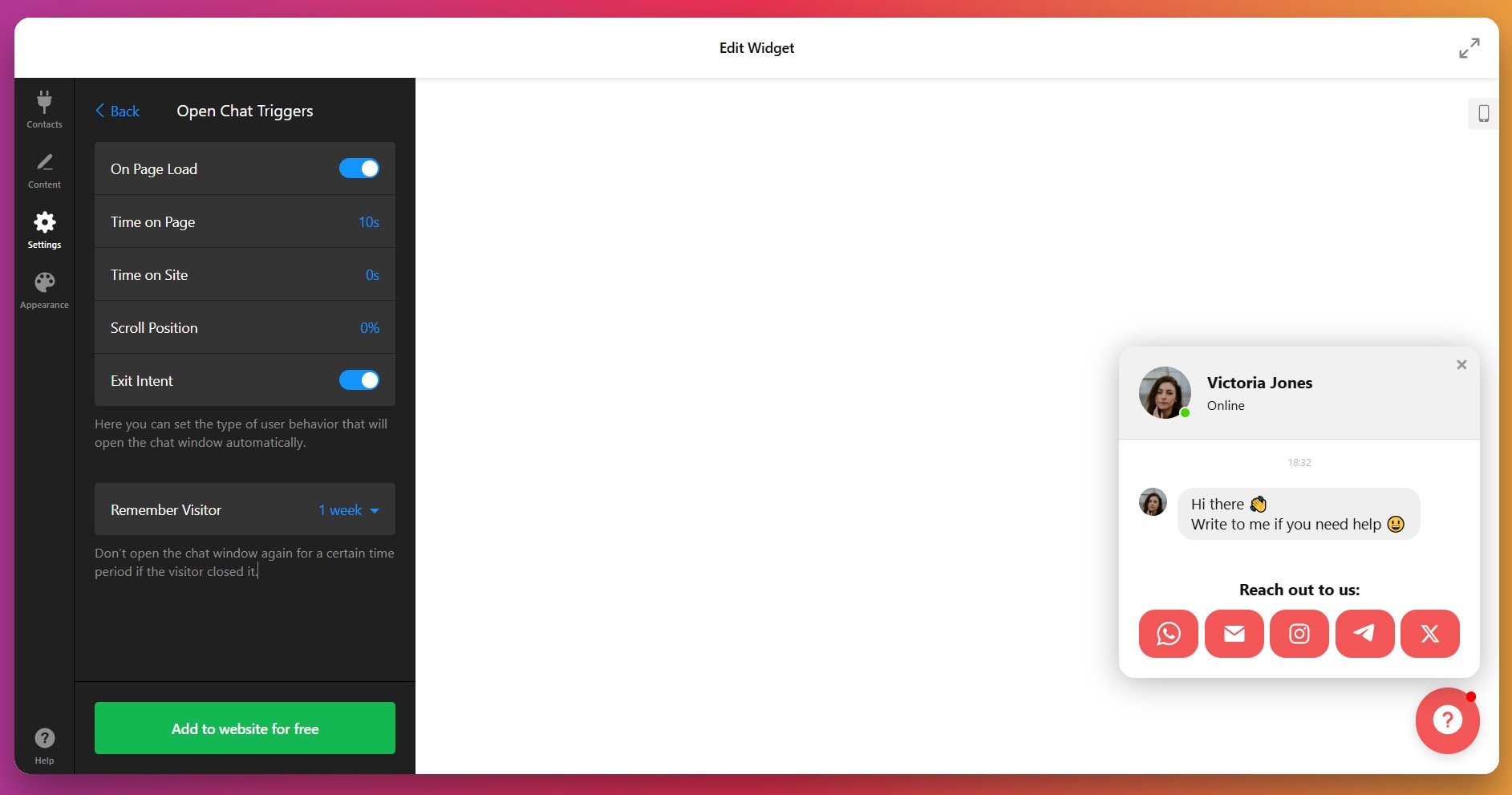
If your website has Google Analytics or Google Tag Manager installed, Events under Google Analytics let you track how visitors interact with your All-in-One Chat.
5. Customize Chat Appearance
Head to the “Appearance” tab to match the widget to your website design. You can edit the following elements:
- Chat bubble styling: Adjust the bubble’s background, icon, and notification badge colors.
- Header and background: Alter the widget’s backdrop to create a consistent, inviting look.
- Typography and motion: Choose message fonts and animation styles.
- Messenger buttons: Fine-tune the color of each messenger’s button to ensure they’re visually distinct yet cohesive within your theme.
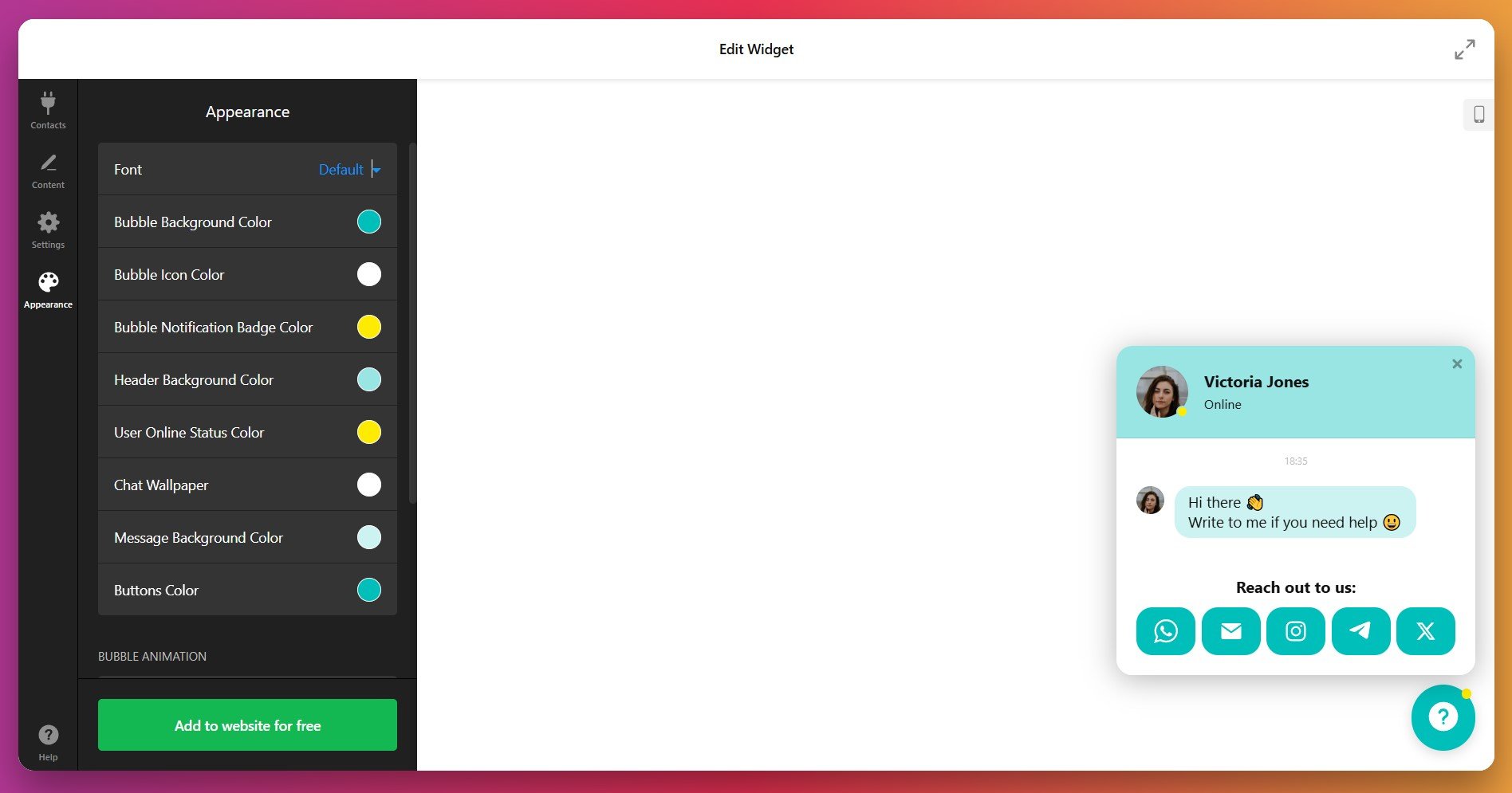
For advanced control – utilize the CSS and JS code fields.
6. Add Live Chat to WordPress
Once your widget is fully configured, click “Add to website for free” to generate a unique embed code.
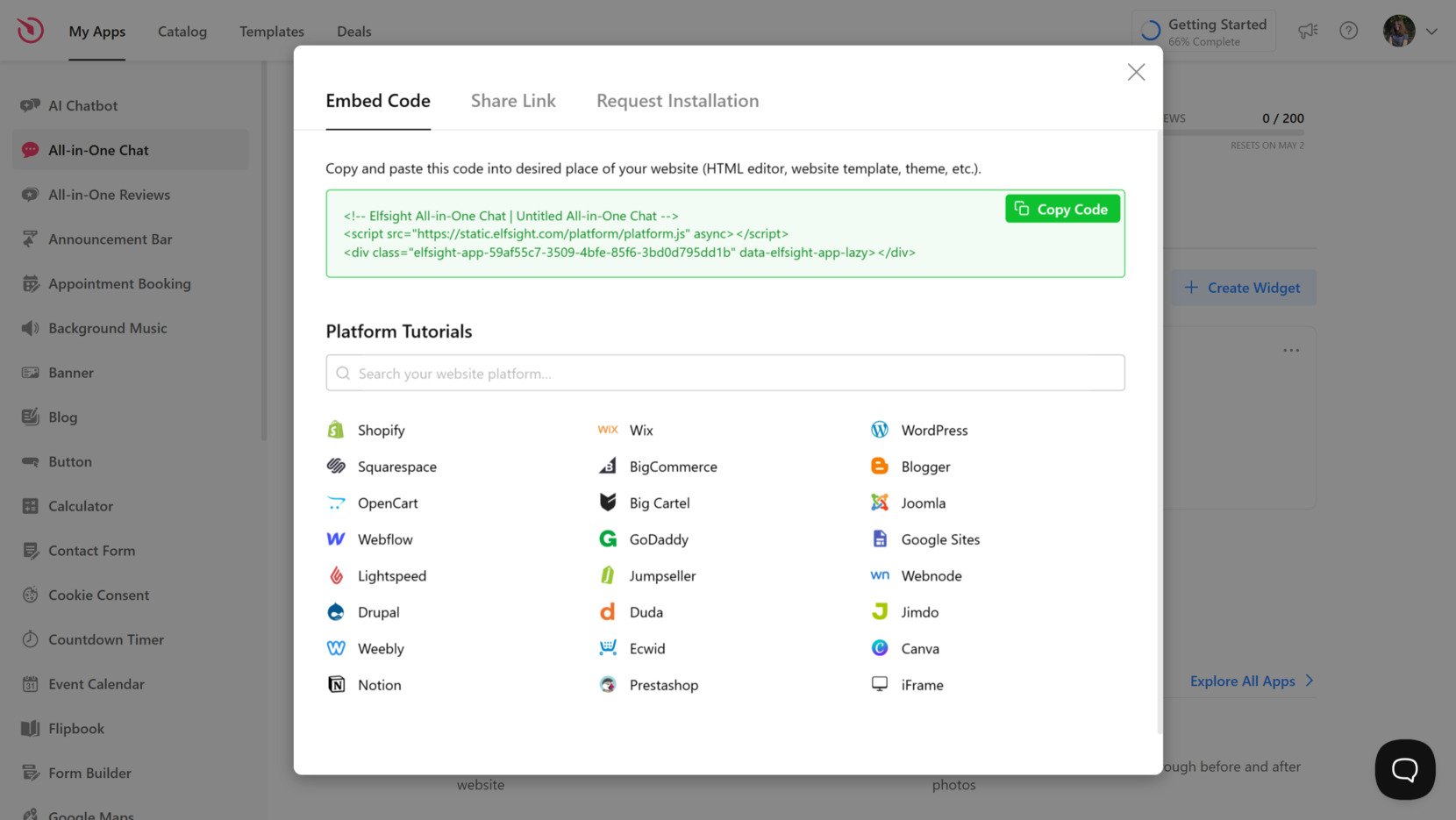
Below are three simple ways to install your All-in-One chat on WordPress:
Option 1: Add chat inline on a specific page
Quick workflow: Page Editor → Add Custom HTML block → Paste code → Update page
- Open your WordPress dashboard and go to Pages → Edit the desired page.
- Click the “+” icon and select Custom HTML from the block list.
- Paste the All-in-One Chat embed code into the block.
- Click Update or Publish to save changes and preview your chat placement.
This method is best for contact, pricing, or support pages where chat access should feel contextual — not persistent.
Option 2: Display chat on all pages (site-wide)
Quick workflow: Theme Settings → Code Injection → Paste before </body> → Save
- From your dashboard, go to Appearance → Theme File Editor or open your theme’s global settings.
- Locate the file footer.php or a section called Custom Code / Code Injection.
- Paste the widget embed code right before the closing tag:
</body> - Save and refresh your site — your chat will now appear across every page.
This global placement works perfectly for 24/7 customer support or any site where chat availability should remain consistent.
Option 3: Floating chat button (always visible)
Quick workflow: Widget Editor → Layout → Floating → Choose Position → Save
- Open your widget in the Elfsight editor.
- Go to Layout → Positioning and select Floating placement.
- Choose your corner position — bottom-right or bottom-left.
- Click Save and re-copy your updated code if needed.
- Paste and embed it on your site using one of the above methods.
This setup keeps your chat bubble visible as visitors scroll, encouraging spontaneous conversations without interrupting their browsing flow.
If your chat doesn’t appear:
– Make sure the entire embed code is pasted (no missing tags)
– Disable caching or clear your browser cache
– Recheck placement (it must be before the closing
– Confirm your WordPress theme supports custom HTML blocks or injected scripts
If you’re exploring different ways to integrate chat functionality into your website, the following section outlines official and native methods.
Available Alternatives: How to Add Live Chat to WordPress without Elfsight
There are a few native and platform-supported ways to enable real-time messaging on your website. While each comes with its own benefits, setup complexity and maintenance needs may vary.
Facebook Messenger Chat Plugin
Facebook offers an official Messenger plugin that allows users to chat with your business via their Facebook account.
- Go to Facebook Page Settings. Navigate to your Facebook Page and access the Messaging settings.
- Set up the Chat Plugin. Use the setup tool to configure appearance and behavior.
- Copy the code snippet. Facebook provides a JavaScript code to embed.
- Paste into your site. Add the code to your website’s HTML just before the closing tag:
</body>
This method only supports Messenger and requires users to be logged into Facebook to interact.
Go to Meta for Developers to discover the details.
WhatsApp Business Click-to-Chat API
WhatsApp offers a Click-to-Chat API that creates direct message links or buttons to start a chat with your business.
- Create a link. Use the format
https://wa.me/<your-number>to generate a direct chat URL. - Embed in button or link. Use standard HTML to add the link as a button on your site.
- Style with CSS. Customize the button to match your brand look.
This method supports only WhatsApp and does not include UI elements like floating widgets.
Navigate to WhatsApp Help Center to find out more.
Telegram Web Widget
Telegram provides a native web widget that allows visitors to send messages directly to your Telegram account or bot.
- Create a Telegram bot. Use BotFather to generate an API token.
- Implement using Telegram API. Use the official API to receive and respond to messages.
- Embed link or button. Add a link like
https://t.me/your_botor use JS-based custom widgets.
Telegram requires API configuration and is ideal for developers or technically inclined site owners.
Check out Telegram Widgets to see your options.
How Do These Methods of Adding Live Chat Compare?
| Method | Major Pro 👍 | Major Con 👎 |
|---|---|---|
| Elfsight All-in-One Chat | Combines WhatsApp, Messenger, Telegram, and more in one floating widget — no coding needed. | Account needed for dashboard access. |
| Facebook Messenger Plugin | Official and trusted solution directly from Meta. | Only supports Messenger; requires Facebook login. |
| WhatsApp Click-to-Chat | Fast, code-light method to start chats via link or button. | No built-in UI or widget styling; only works for WhatsApp. |
| Telegram API/Widget | Ideal for developer-focused integrations and bots. | Requires API configuration and lacks visual customization. |
If you want practical tips for making live chat work smoothly on your WordPress website, keep reading for the next set of hands-on suggestions.
📝 9 Steps to Make Your Live Chat Work Smarter
From the Elfsight team’s experience testing live chat widgets across diverse websites, we know the right setup turns casual visitors into engaged customers. Here’s our tried-and-true checklist for making your live chat widget seamless, personal, and conversion-ready.
- Connect all key messaging channels. Make sure WhatsApp, Facebook Messenger, Telegram, and any other relevant apps are enabled so visitors can choose their preferred way to reach you.
- Set up display triggers thoughtfully. Use options like time on page, exit intent, or specific visitor segments to prompt chat only when engagement is most likely—avoid interrupting users too soon or too often.
- Customize the look to match your brand. Upload your company logo, select a chat bubble image that fits your style, and adjust colors, fonts, and button shapes to blend smoothly with your website.
- Craft a warm, relevant welcome message. Personalize greetings based on the page or audience segment to make each chat invite feel intentional and helpful.
- Test positioning and responsiveness. Preview the widget on desktop and mobile, and adjust its placement so it never blocks important website content or gets lost on smaller screens.
- Fine-tune notification settings. Balance visibility with subtlety—set sound and visual alerts to get attention without overwhelming visitors or distracting from browsing.
- Use audience rules for targeting. Show the widget only to key groups or on selected pages, such as checkout or pricing, to maximize relevance and avoid cluttering every page.
- Integrate with your CRM or helpdesk. Connect the chat to your existing support or sales workflow so all messages flow to one place and no conversation slips through the cracks.
- Review and test before going live. Double-check all channels, triggers, and customizations in a staging environment to catch any bugs or broken links early.
Next, let’s see a real-world example of how adding a live chat widget transformed customer engagement for one of our users.
Success Story: All-in-One Chat at Work
Wales Outdoors is a hiking and adventure tour business run by Andrew Lamb. With 10+ Elfsight widgets in use, for Andrew the All-in-One Chat widget became a key communication tool, helping convert website visitors into real tour bookings through instant messaging.
Before using Elfsight
Potential customers often had questions about routes, fitness requirements, gear, or availability. But asking meant filling out a contact form or sending an email, and waiting for a reply. That delay created friction, so people hesitated with bookings.
- No quick communication option on the website
- Missed leads due to delayed replies
- Hard to build trust without real-time conversation
With All-in-One Chat
“Elfsight has been a game changer with widgets that work, work well, and are visually attractive.”
Andrew Lamb, Wales Outdoors
By adding the All-in-One Chat widget, Andrew enabled instant communication via WhatsApp, Messenger, or Telegram directly from the website. Visitors can now ask quick questions and receive responses right where they’re browsing. This helped reduce hesitation and move customers faster toward booking.
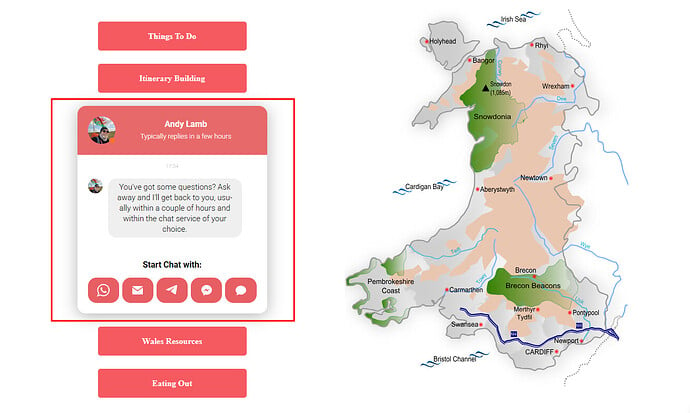
Real Results
That simple change led to a big shift in customer behavior. People who might’ve left without booking now reach out with questions — and end up securing a spot on a tour.
- More leads directly from the website
- Quicker response times = higher conversion rates
- Trust-building conversations that feel personal and reassuring
Other widgets in use
Wales Outdoors also uses All-in-One Reviews, AI Chatbot, Photo Gallery, Store Locator and more. Together, these tools keep the website interactive, trustworthy, and focused on converting visitors into paying clients.
The All-in-One Chat widget helps businesses connect with customers instantly, answer questions faster, and close more sales by creating real human interaction right from the website.
Have questions about setup or common chat issues? Keep reading — the next section covers frequently asked questions so you can get started smoothly and avoid common snags.
When Your Widget Doesn’t Work: What to Check
Adding live chat to a WordPress website usually takes only a few minutes, but sometimes users run into installation or display issues. Below are straightforward fixes for the most common ones:
Why isn't my chat widget showing?
</body> using a plugin like Insert Headers and Footers. Clear your browser cache and test in incognito mode to rule out local issues.Chat button is hidden or overlaps site elements — how to fix?
z-index: 9999;) so it stays on top. Check mobile and desktop views for layout issues.How do I add a live chat button in WordPress?
Can I show the chat only on my homepage?
How do I set up chat hours or schedule availability?
Where do I find my WeChat ID for the widget?
My widget is working on desktop but not mobile — why?
Why does the widget load slowly?
Questions or Thoughts?
We hope this tutorial gives you a solid starting point for adding live chat to your WordPress website. We care about making your experience better, so if you have feedback or suggestions – let us know! Stay connected with the Elfsight team on X, Facebook, or Linkedin for updates and industry discussions.