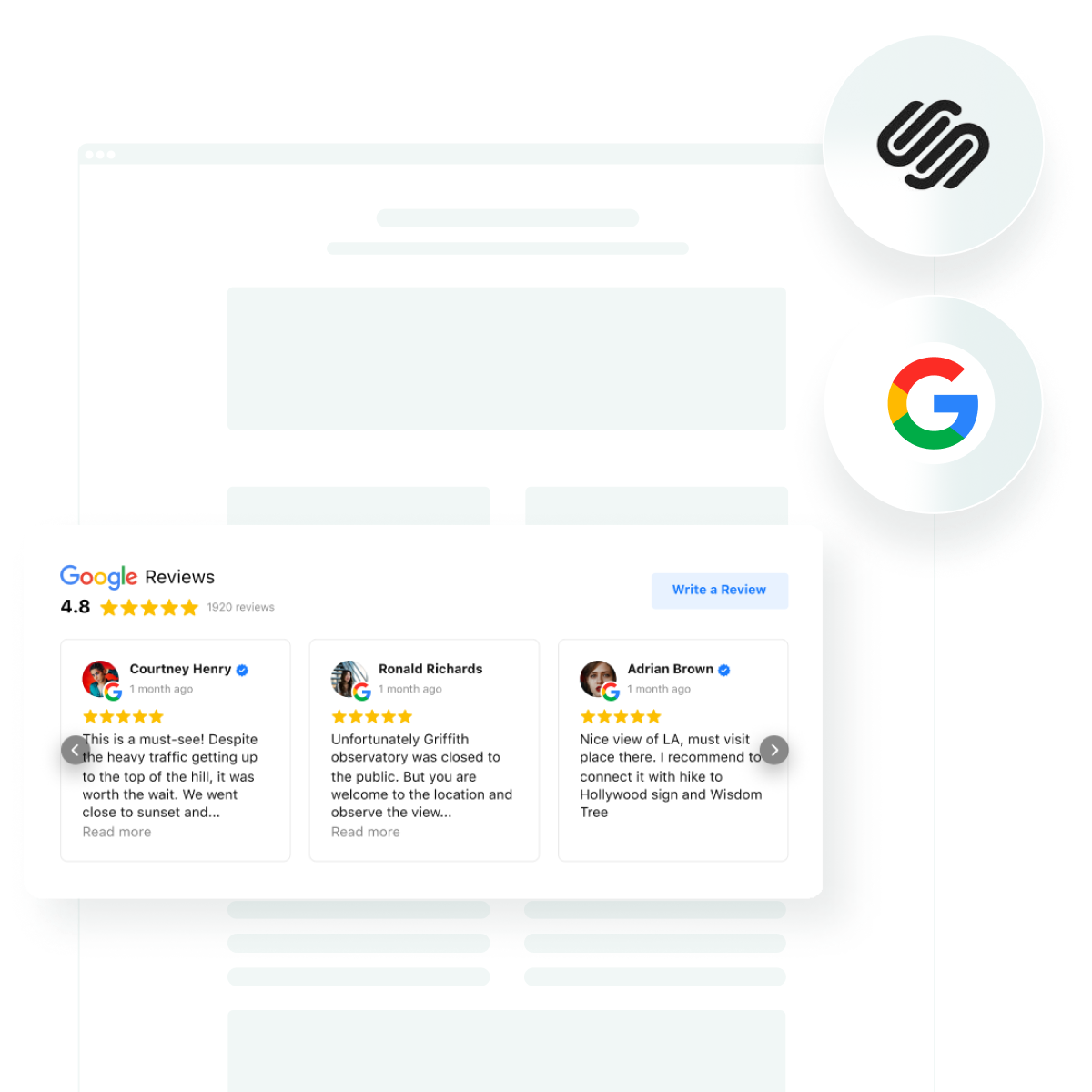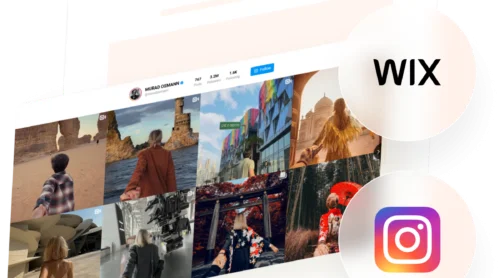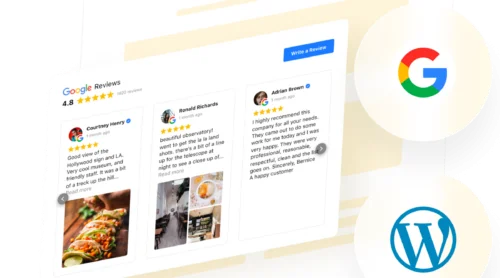Most customers want to see real opinions before choosing a business, so you might want to consider adding Google Reviews straight to your Squarespace website. Displaying authentic feedback can boost trust and encourage visitors to come back to you when they’re ready to make a decision.
The Google Reviews widget offers a simple way to bring your best reviews onto your website in just a few clicks. This solution pulls in fresh feedback automatically, matches your website’s style, and saves you time, so you can focus on growing your business while keeping visitors engaged.
- Step-by-step installation guide. Practical instructions for connecting Google Reviews.
- Comparison of integration methods. A breakdown of available embed options.
- Expert checklist. Key steps to double-check a smooth and successful setup.
- Quick troubleshooting tips. Solutions for common issues you might run into along the way.
To help you get started, these instructions are arranged in clear sections, making it easy to follow each step or jump straight to the part that fits your needs.
Link Google Reviews to Squarespace Quickly
In short, to add Google Reviews to a Squarespace website, you need to follow these easy steps:
- Open Elfsight’s editor and pick a template.
- Customize your Google Reviews widget.
- Click ‘Add to website for free’ and copy the code.
- Paste it into your Squarespace website’s backend.
Start building your Google Reviews widget in the free editor!
Features That Make Your Google Reviews Stand Out
Now that you’ve seen how simple it is to create the widget, let’s look at the key features that will make Google Reviews a powerful addition to your website:
| Key Feature | Why it Matters |
|---|---|
| Displays live Google reviews with author details | Visitors see real customer feedback, complete with names and photos. |
| “Write a review” button to your Google page | Makes it easy for customers to leave new feedback and boost ratings. |
| Automatic content updates | Your website always shows the latest reviews and keeps things fresh. |
| Keyword and rating-based filtering | You control which reviews appear, so only the most relevant show up. |
| Customizable layouts and styles | The widget matches your website’s look for a seamless visitor experience. |
These are just a few highlights of what Google Reviews can do for your business. For more details, check out the Features Page. Next, we’ll walk through the integration steps to get your reviews live.
Full Guide to Embed Google Reviews on Squarespace
This section breaks down the process of creating, customizing, and embedding Google Reviews in detail and includes practical hints for different layouts and review strategies you might want to use.
1. Choose a Template
You begin in the widget editor by selecting one of the ready-made templates. Each offers a different visual style: Classic (Google’s original layout), Bubble (author info below the review text), or Spotlight (centered elements with more emphasis on the review content).
Pick one you like and click “Continue with this template” to move to the next part.
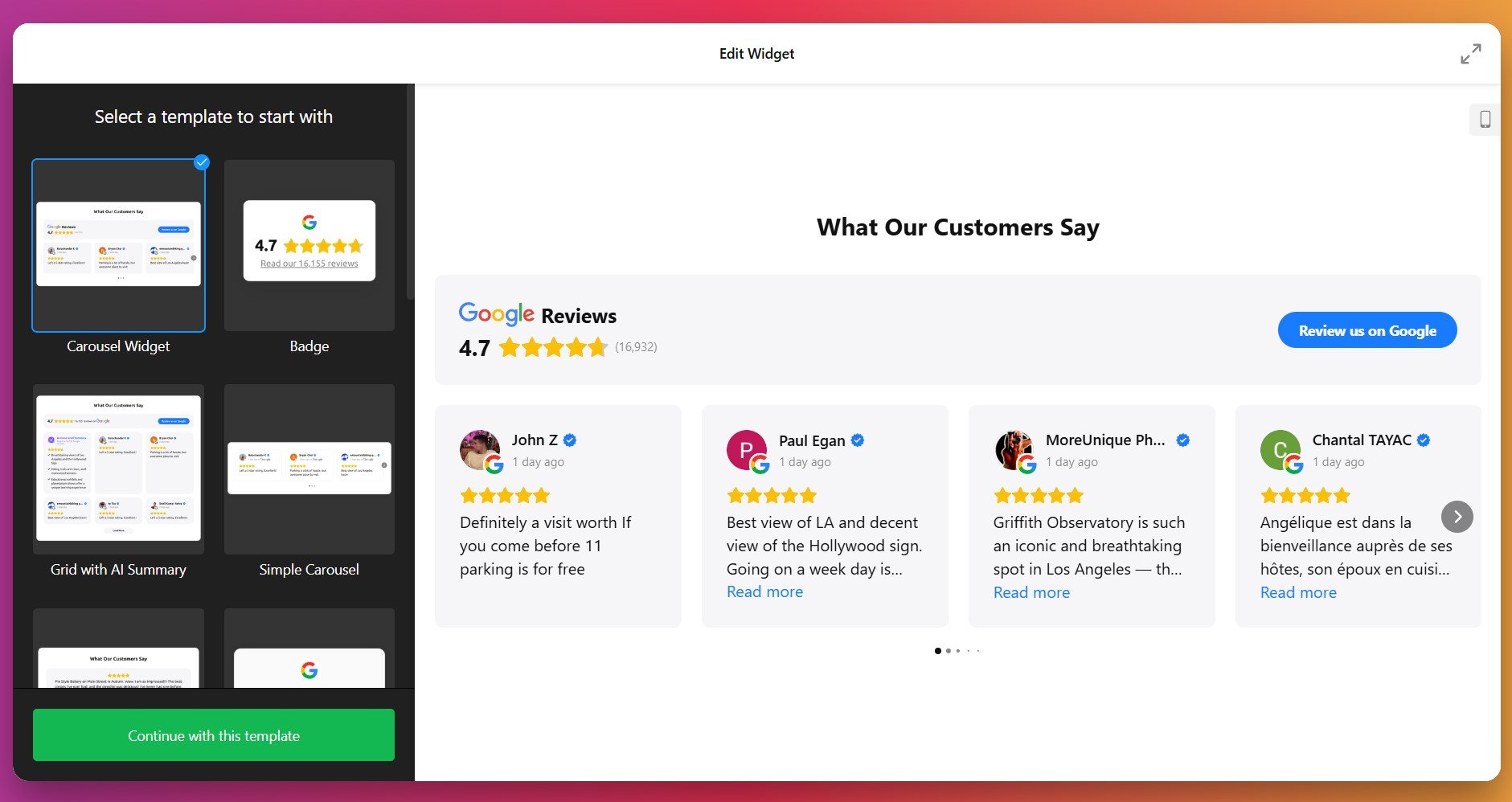
2. Connect Your Google Profile & Select Reviews
Your next step is to link the widget to your Google Business Profile. Once authorized, the widget can fetch reviews from your source automatically.
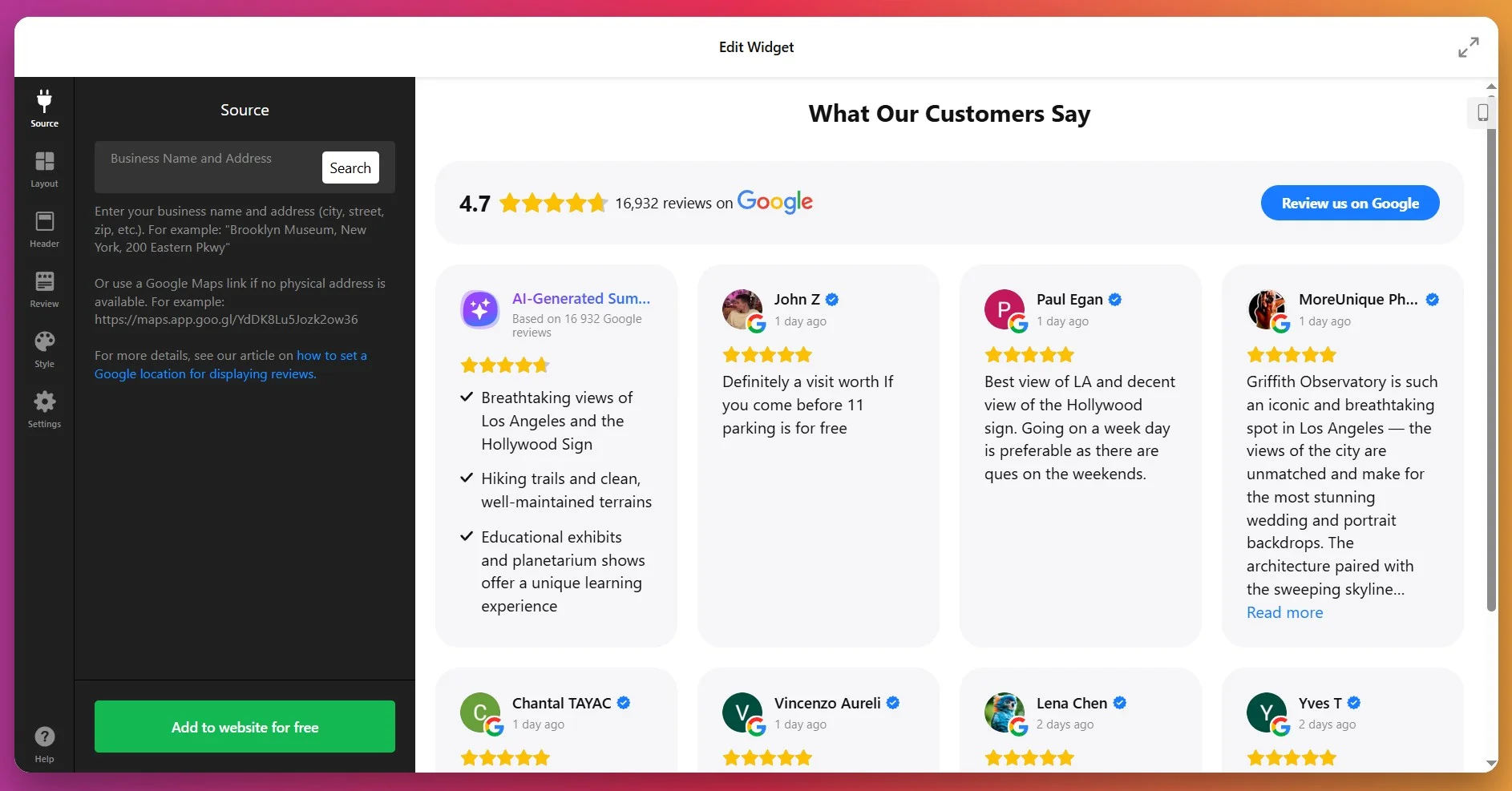
Then, you decide which feedback to display using filters: show only positive ones, exclude feedback with certain keywords, or limit the number of reviews.
3. Pick a Layout
In the Layout settings, you can choose how your reviews will appear. There are several options:
- List: Reviews in a vertical stack, one after the other.
- Grid: Multiple reviews shown in a grid format.
- Slider/Carousel: Reviews scroll or slide through with arrows or swipe.
- Masonry: A dynamic layout that adjusts reviews based on available vertical space.
- Floating Badge: A small badge that floats on screen as user scrolls.
- Embeddable Badge: A compact version integrated neatly into your content.
At this stage, you can also set how many reviews show per page, choose pagination or infinite scroll, and determine different layout settings for mobile vs desktop.
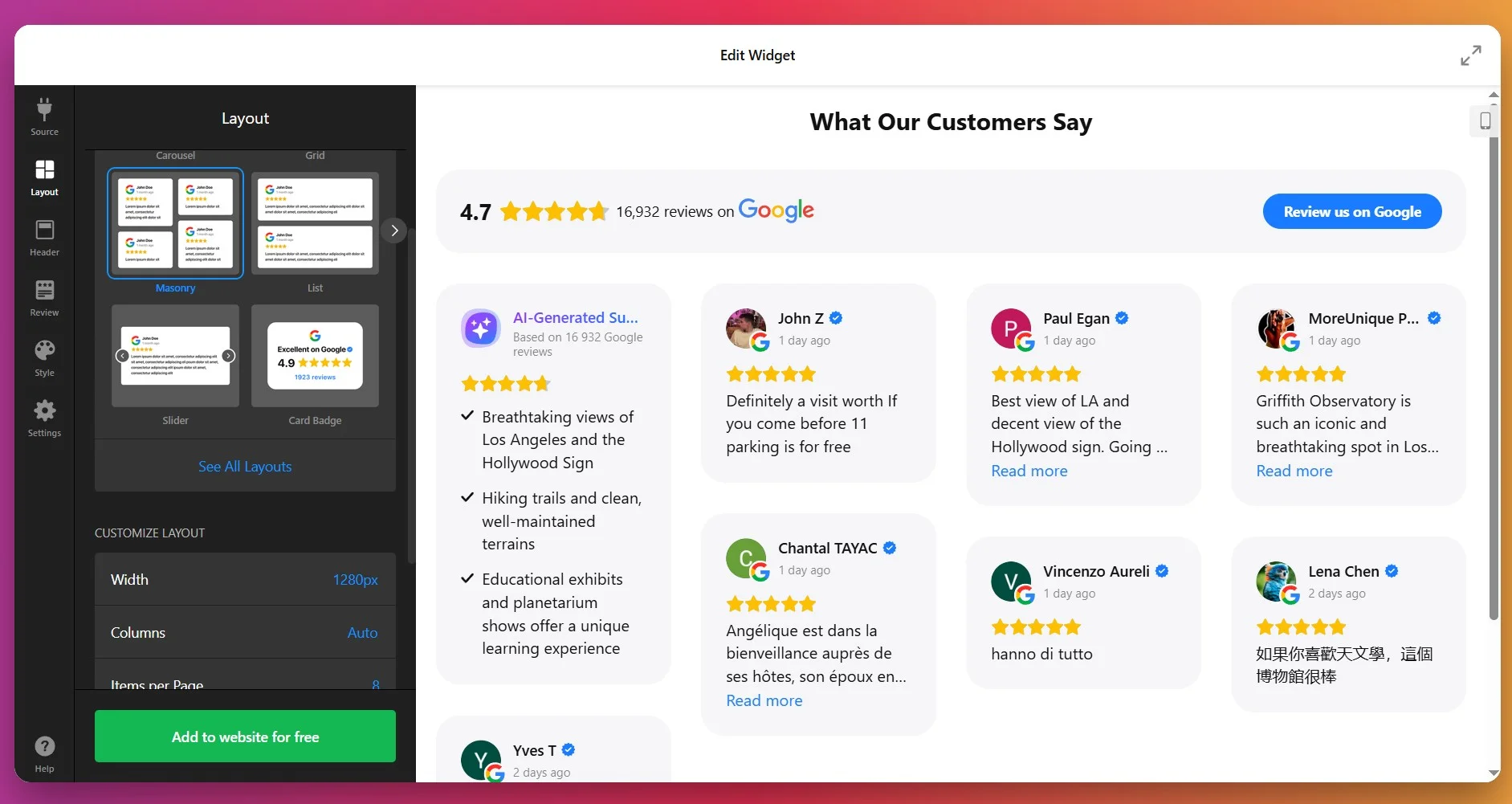
4. Style Review Details
In the Style tab, you customize visual elements so the widget blends with your site design. You can adjust:
- Fonts: sizes, weight (regular or bold), for title vs review text.
- Colors: five main elements can each have custom color—review text, background of review cards, links, star ratings, and the “Write a review” button.
- Review card spacing & padding.
- Optionally toggle on/off author picture, date, number rating, and review icons.
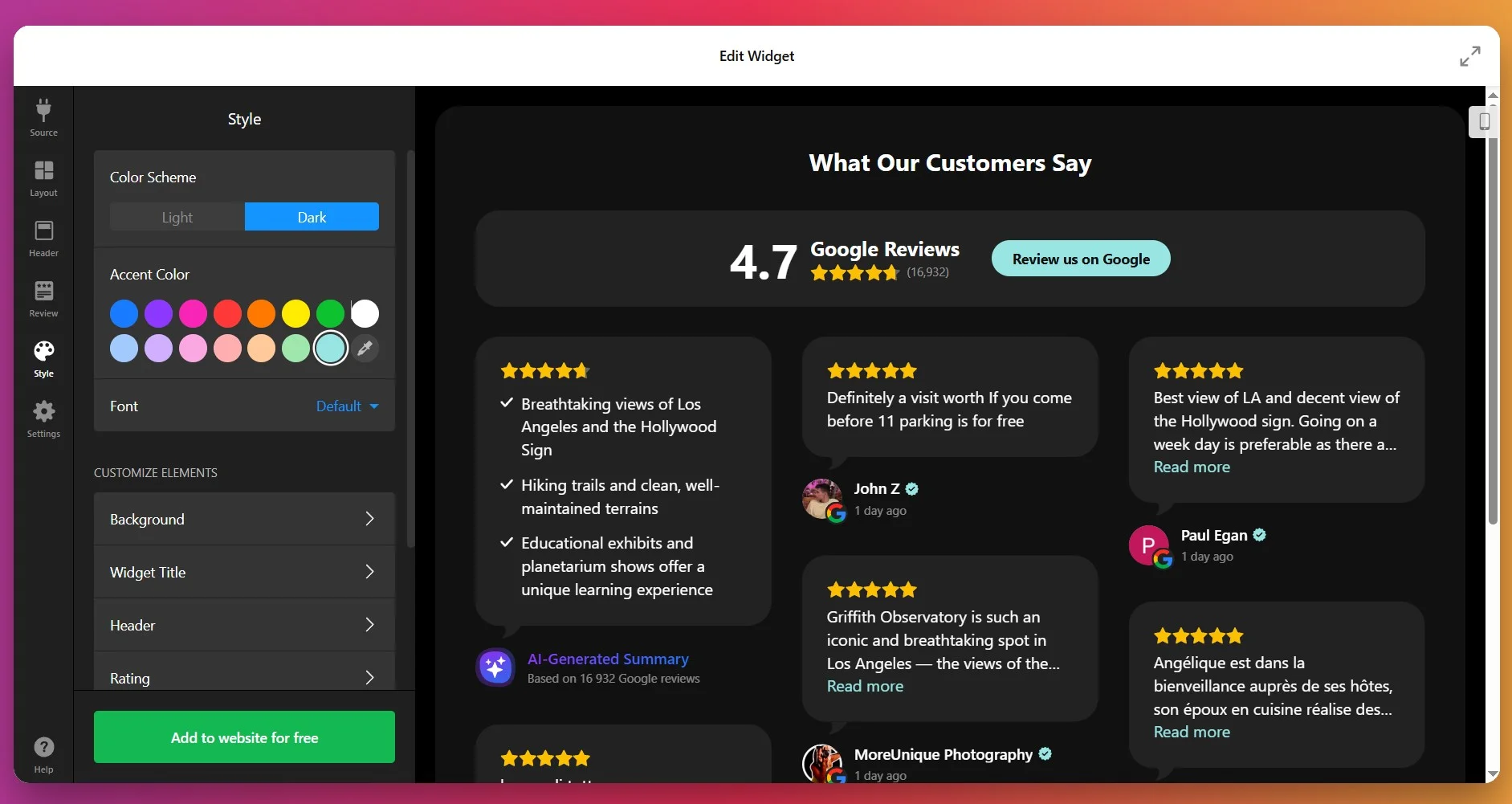
5. Configure Behavior & Settings
Under “Settings”, you can adjust how the widget behaves. Choose its header options: show/hide the overall star rating, number of reviewers, and photo of the latest reviewer. Customize the “Write a review” button – its label, “Yes/No” actions, or a redirect to your Google page.
Set width/height (in pixels or percentage) so it fits nicely in your layout. Make sure the widget is responsive, so it looks good on mobile, tablet, and desktop.
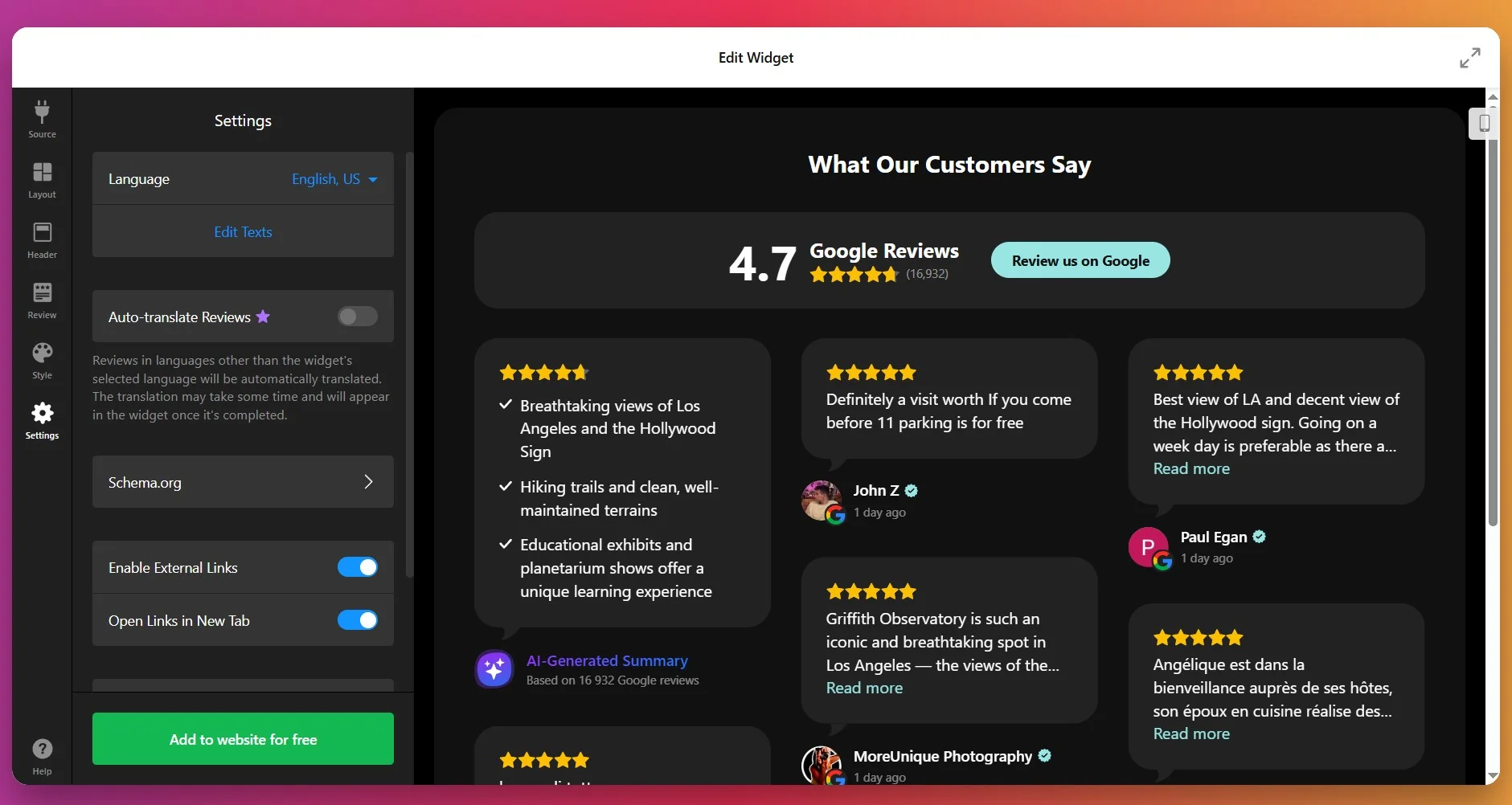
6. Get the Installation Code
Once you’re satisfied with how everything looks and behaves, click “Add to website for free.” The editor will generate your unique embed snippet. Copy that code – you’ll use it on your website to display the widget.
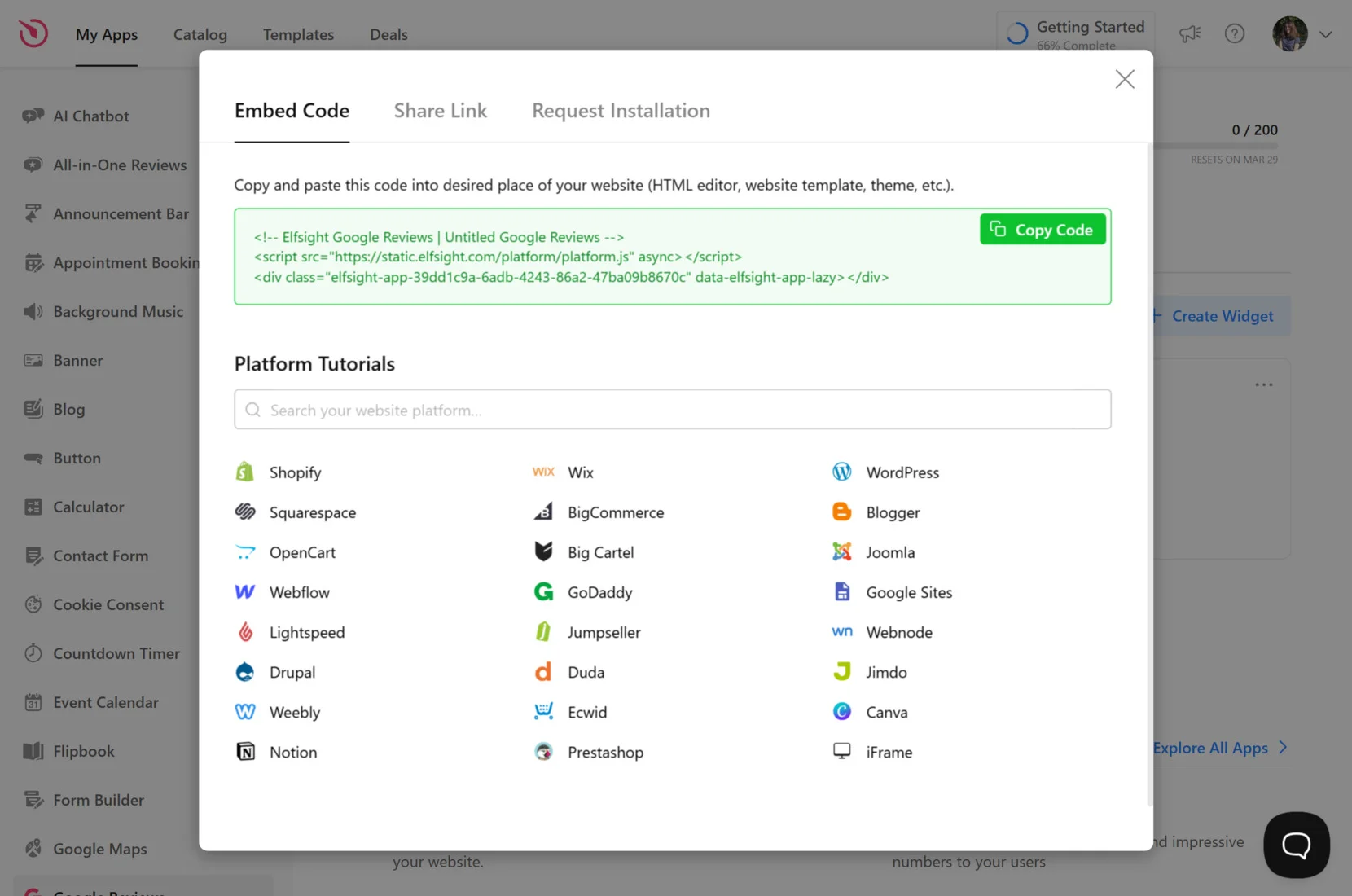
7. Add the Widget to Squarespace
At this stage – identify the version of Squarespace you’re using, then select the method matching where you want the widget to appear:
Inline widget on a specific page (Squarespace 7.0)
- Log in to your Squarespace account and open your dashboard.
- Go to Website → Pages and select the page you want to edit.
- Click Edit just above the section where you want to insert the widget.
- Click the + icon to add a block, and choose Code.
- Paste your Elfsight code into the Code block’s content popup. Save the changes.
Inline widget on a specific page (Squarespace 7.1)
- Log in to your Squarespace account and open your website.
- In the dashboard, go to Website → Pages and select the page you want to edit.
- Click Add Section, and select a blank section.
- Click Add Block → Code, then click the Edit icon for that block.
- Paste embed code into the Code block, adjust block width if necessary, then save.
Floating widget on a specific page
- Open your Squarespace dashboard and go to Website → Pages.
- Select the page and click the gear icon (page settings).
- Click the Advanced tab.
- Paste your Elfsight snippet into the floating widget or custom code field. Save changes.
Floating widget on all pages (site-wide)
- In Squarespace dashboard, navigate to Settings → Advanced → Code Injection (or Custom Code → Code Injection depending on version).
- Paste code into the Footer (or designated field) and save.
That’s it – easy and flexible. If you prefer to explore alternative embedding approaches, the next section explains other reliable methods for displaying Google Reviews on Squarespace.
Other Ways to Add Google Reviews on Squarespace
There are a couple of native and official methods, but each comes with limitations:
Embedding with Google Places API
- Create a Google Cloud project. Go to Google Cloud Console and set up or select your project.
- Enable the Places API. Activate the Places API and get your API key.
- Retrieve your business Place ID. Use the Place ID Finder to get your unique identifier.
- Write a script to fetch reviews. Use JavaScript or another language to call the API and format the results.
- Add code to Squarespace. Place your script into a Squarespace code block and save.
This method is only practical for those with web development experience and requires ongoing maintenance.
More details are available in the official Google Places API documentation.
Manual Embedding with Google Review Badges
- Log in to Google Business Profile. Access your business’s profile dashboard.
- Find the Marketing Kit section. Locate the area for promotional assets.
- Download the review badge. Select and download the badge image or HTML snippet.
- Upload or embed the badge. Add the image or HTML to your Squarespace page using an image or code block.
- Link to your reviews page. Optionally, make the badge a link to your full reviews.
Google’s badges do not show live or recent reviews and have little customization.
More details can be found in the Google Business Profile Help Section.
Using Squarespace’s Built-In Code Block
- Prepare your embed code. Get an HTML or JavaScript snippet that displays your reviews from your own source.
- Log in to Squarespace. Open the page editor for the desired page.
- Insert a code block. Drag the code block where you want reviews to appear.
- Paste your code. Add the embed code and save the changes.
This method requires you to handle review sourcing and formatting outside Squarespace.
More details are available in the Squarespace Code Block Support Guide.
How Do These Methods Compare?
| Method | Major Pro | Major Con |
|---|---|---|
| Elfsight Widget | Easy to set up and highly customizable. | Use of a third-party tool. |
| Google Places API | Offers real-time review updates and full control. | Demands coding skills and ongoing maintenance. |
| Google Review Badges | Official branding and straightforward setup. | Only shows static badge, not dynamic or recent reviews. |
| Squarespace Built-In Code Block | Flexible for custom solutions and embeds. | No built-in way to fetch or style reviews automatically. |
If you want practical tips for making Google Reviews look great and run smoothly on your Squarespace website, keep reading for the next set of hands-on tips.
📝 Essential Checklist for Google Reviews Widget Success
From the Elfsight team’s hands-on experience, we know that the Google Reviews widget works best when you give it a little strategic thought from the start. Here are our key recommendations for making the most of it:
- Pick the right reviews to highlight. Use the widget’s filtering options to display only high-rated reviews, hide negative feedback if needed, or showcase reviews that mention specific keywords important to your business.
- Place the widget where visitors see it first. Homepages, service pages, and checkout areas are prime spots for building trust with new visitors.
- Customize the layout and colors to match your website. Adjust the widget’s design so it blends seamlessly with your brand, avoiding visual clashes that can make it look like an afterthought.
- Enable the “Write a review” button. Make it easy for happy customers to leave feedback by linking directly to your Google profile, turning passive readers into active reviewers.
- Test the widget on mobile devices. Check that reviews, images, and buttons display correctly on smartphones and tablets, where many users will first encounter your business.
- Let the widget update automatically. Rely on real-time sync so your website always shows the latest customer opinions without manual refreshes.
- Use the AI summary feature to spotlight trends. Highlight recurring compliments or themes in your reviews to give visitors a quick sense of what your business does best.
With your Google Reviews widget set up for maximum impact, you’re ready to see how it performs in the real world. In the next section, we’ll take a look at a real example, so you can see exactly how the widget’s functionality translates into results.
Google Reviews at Work: Accounting Business
An independent accounting firm turned to Elfsight to strengthen their online presence and build credibility. By showcasing authentic Google Reviews directly on their website, the team managed to establish trust with new visitors and drive more client inquiries without heavy reliance on paid ads.
Before using Elfsight
The firm’s website was professional but static. Potential clients had no way to verify the quality of service apart from word of mouth. This lack of social proof meant missed opportunities to convert casual visitors into paying customers.
- No visible client feedback on the website
- Difficulty building trust with first-time visitors
- Lower-than-expected conversion rate from website traffic
With Google Reviews
“We’ve seen better engagement on landing pages, smoother mobile experiences, and an increase in lead conversions.”
Alejandro, Aiden Startup
By embedding the Google Reviews widget, the firm could automatically display up-to-date client feedback from their Google Business Profile. Positive reviews now appear directly on their service pages, helping potential clients see real, verified experiences without leaving the website. This authentic social proof made the website more persuasive and client-focused.
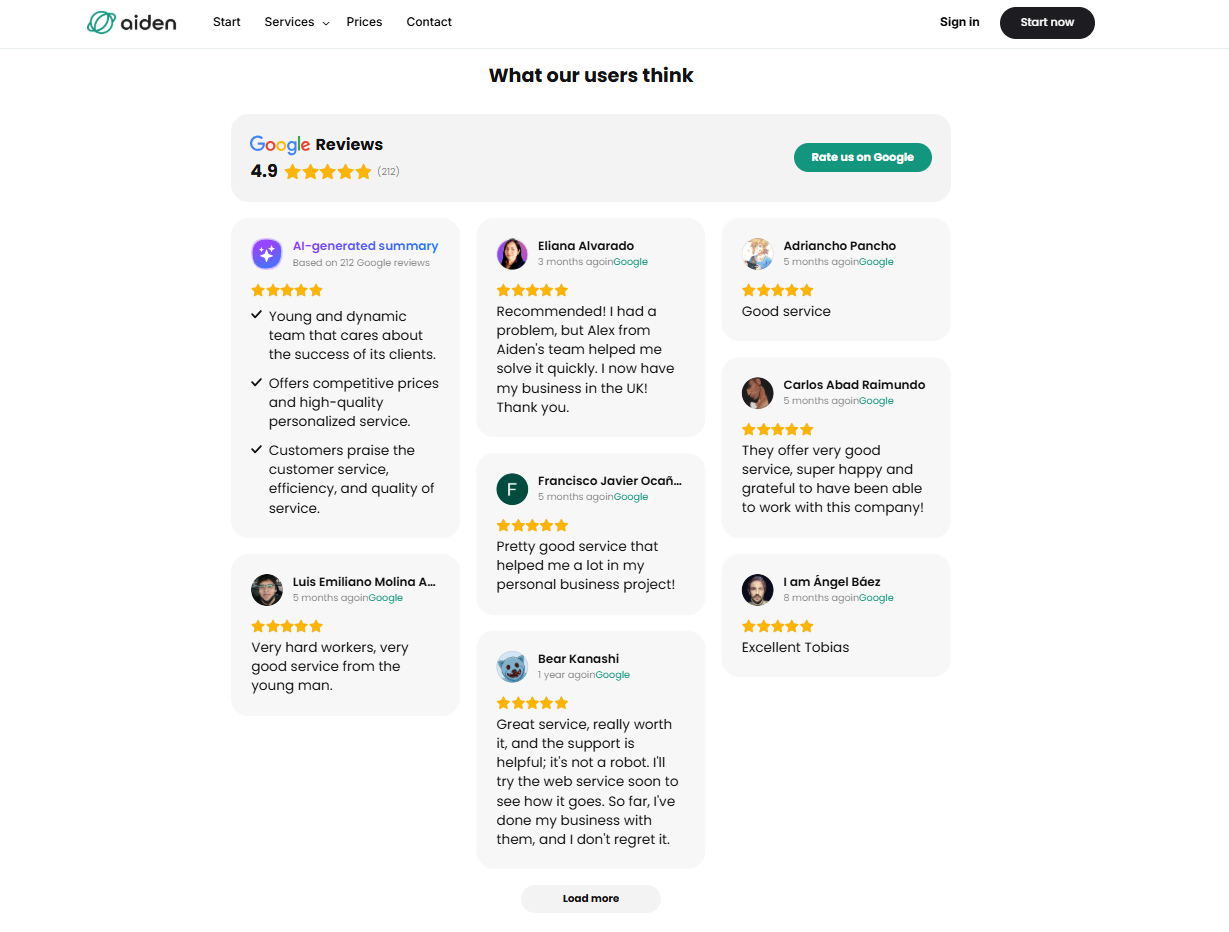
Results
After implementing Google Reviews, the firm reported a clear boost in conversions. Visitors were not only spending more time on the website but were also more likely to book a consultation after reading positive testimonials. The widget helped reduce hesitation and provided the credibility boost needed to stand out in a competitive niche.
Other widgets in use
Alongside Google Reviews, the firm also uses Contact Form to capture leads, FAQ to answer common client questions, and Cookie Consent to ensure compliance. Together, these integrations create a client-friendly website that feels transparent, professional, and easy to navigate.
What’s more, the team customized the look of their widgets to fit seamlessly with their brand identity, showcasing just how flexible and impactful Elfsight solutions can be when applied creatively to any industry.
Google Reviews bring authenticity and trust to a website, turning positive client feedback into a powerful tool for driving conversions, especially for service-based businesses.
It’s common to have questions about how Google Reviews work in practice. Below, you’ll find answers to frequent issues and solutions that help businesses get the most out of their review widget.
Google Reviews Widget Issues & Fixes
Adding Google Reviews to your Squarespace website can boost credibility, but users often hit snags during setup. Most problems stem from incorrect widget placement, browser quirks, or display settings. Below are the common issues and fixes:
Why do my Google Reviews show as a blank space on desktop but display on mobile?
How do I make sure my Google Reviews widget stays responsive across devices?
What should I do if the widget code disappears after saving my Squarespace page?
Can too many Google Reviews affect my website’s performance?
How do I ensure my Google Reviews widget matches my website’s branding?
If you still face issues after working through these steps, the next section offers direct links to official help resources and community support.
Want More Guidance?
We care about making your setup process easier and enjoy hearing about your experiences and creative ideas. Let us know your feedback or any questions you have. Stay connected with the Elfsight team on X, Facebook, and Linkedin for updates and helpful tips.