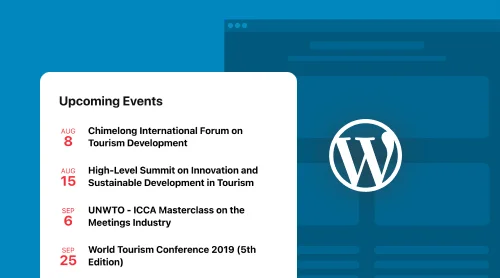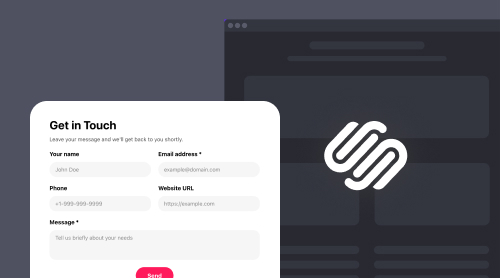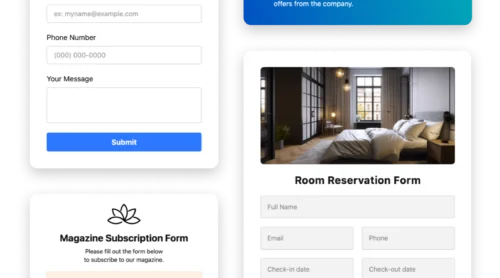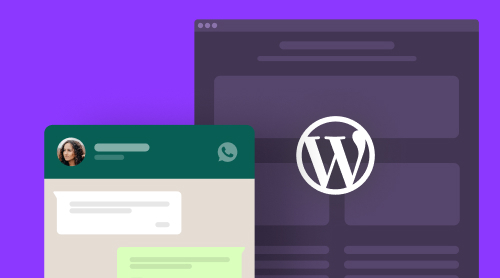Add Appointment and Scheduling Calendar to WordPress with plugin
The Elfsight Appointment Booking plugin is a user-friendly tool that enables you to display your events, schedule, and activities on your WordPress website effortlessly. You can easily personalize your appointment and scheduling calendar to align with the design of your website. By adding services with a title, description, working hours, price, duration, location, and image, you can provide your visitors with a complete view of your upcoming activities and available slots. Additionally, you have the option to customize the color scheme, font style, size, and layout of your calendar to match your website’s design.
To add the Elfsight Appointment Booking to your website, follow these simple steps:
- Try out our live demo and create your first appointment and scheduling WordPress plugin.
- Save your calendar plugin and copy the code from the pop-up window.
- Paste the code into the HTML editor of your WordPress website.
Build your Appointment Booking now and showcase your events in a super organized way!
How to add Calendar Plugin on WordPress Website
If you are running a business that requires appointment booking or scheduling, having a calendar on your WordPress website can greatly improve your customer’s experience. Elfsight Appointment Booking is the perfect plugin for this purpose! With its user-friendly interface and customization options, you can create a calendar that meets all of your appointment scheduling needs.
WordPress, in its turn, is a versatile platform that can be used for a variety of purposes, and adding an appointment and scheduling calendar is no exception. And Elfsight also offers an appointment and scheduling calendar plugin that seamlessly integrates with your WordPress website.
To embed the appointment booking and scheduling calendar plugin on your website, follow the simple steps that we’ve described below. Check out our tutorial to see how easy it is to embed the plugin to your WordPress website’s HTML code. And if you’re using a different platform, don’t worry! Our detailed guide provides step-by-step instructions for embedding the plugin to other platforms as well.
Whether you’re a healthcare provider, a beauty salon, or a personal trainer, an appointment and scheduling calendar can help you manage your bookings and appointments more efficiently.
To add Elfsight Appointment Booking to your WordPress website, simply follow the steps below:
- Sign in to your Elfsight account at Apps Elfsight or create a new one if you don’t have an account yet.
- On the Applications panel of your account, find and select the Appointment Booking plugin that you would like to add to your website.
- Customize your appointment and scheduling calendar to match the design of your website. You can add services with a title, description, price, working hours, duration, location, and image to your schedule plugin. You can also customize the color scheme, font style, size, and layout of your calendar.
- Once you have customized your calendar, click on the “Get the Code” button to copy the code for your appointment and scheduling calendar.
- Navigate to your WordPress website’s HTML editor and paste the code where you want the calendar to appear.
- Save the changes and refresh your website to see your appointment and scheduling calendar in action.

Next, after you’ve embedded your Elfsight Appointment Booking plugin on your WordPress website, there might be a need to ensure it’s accessible on all pages of your website. For instance, this is necessary if you want to allow your visitors to check upcoming events and schedule appointments at any time. Also, due to some nuances of a few WordPress themes, there might be different ways of adding appointment and scheduling calendar plugins to all pages of your website – they might have a slightly different look. Now let’s observe three ways of how you can do it.
Add Appointment and Scheduling Calendar to WordPress using theme editor
Embedding the Elfsight Event Calendar to your WordPress website can be done in several ways, but using the theme editor is the most common method. Here’s how you can do it:
- Login to your WordPress website, then go to the Appearance tab on the left-hand menu and select the Theme Editor option.
- Look for the footer.php file on the right-hand menu of Theme Files in WordPress admin panel, and insert the appointment and scheduling calendar code before the closing tag.
- Finally, click the Update File button.
By following these simple steps, you can easily embed the appointment booking and scheduling calendar plugin to all pages of your WordPress website using the theme editor. But there are also other methods available, let’s take a look at some of them.
Add Appointment and Scheduling Calendar to WordPress Through Widgets Option
Embedding appointment and scheduling calendar plugin on your WordPress site is easy with the widgets option. Here’s what you need to do:
- Log in to your WordPress dashboard and navigate to the Appearance section in the left-hand menu. Select the Widgets option.
- Look for the Custom HTML option in the list of available plugins in the WordPress admin panel. Choose one of the Footers from the dropdown menu, such as Footer One, and then click the “Add Widget” button.
- Enter the installation code for your Appointment Booking plugin in the Content field and click Save.
Your appointment and scheduling calendar plugin is now added to your WordPress site! But if you want to explore other methods of embedding the calendar, there’s a third option you can try. Let’s take a look.
Add your Calendar Plugin Through the Use of Customize Option
Follow these steps to embed the Elfsight Appointment Booking using the Customize option:
- Log in to your WordPress website’s dashboard. Click on the Appearance tab in the menu on the left and then select Customize.
- In the left-hand menu, find and select the Widgets option.
- Click on the Add a Widget button at the bottom of the menu and choose Custom HTML from the list.
- Paste your Elfsight Appointment Booking’s installation code into the Content field. Click the Publish button to save the changes and see your plugin live.
Congratulations! You have successfully added the Elfsight Event and schedule calendar to your WordPress website. Now you can easily manage your appointments and scheduling calendar.
How to add Appointment and Scheduling Calendar to WordPress Gutenberg
In this guide, we’ll discover how to integrate the Elfsight Event and schedule calendar into your WordPress website for seamless appointment and scheduling calendar management.
- Open your WordPress Gutenberg editor, and click the “Add” button located in the top-right corner.
- Type “shortcode” into the search bar and select the “Shortcode” option from the list of suggestions.
- In the Shortcode block in the WordPress panel, right-click and select “Paste” from the dropdown menu.
- Click “Publish” in the upper-right corner and confirm by clicking “Publish” again.
- To preview the appearance of the Elfsight Appointment Booking plugin on your WordPress site, click “View Page.”
- Your appointment and scheduling calendar is now successfully integrated into your WordPress website and will be displayed accordingly.
Congratulations! You have successfully embedded the Elfsight Event and schedule calendar plugin into your WordPress Gutenberg editor.
Add Calendar Plugin to WordPress through Elementor
Many WordPress users prefer to use a visual editor, such as Elementor, to incorporate appointment and scheduling calendar plugins into their websites instead of the standard WordPress editor. With Elementor, there’s no need to use HTML code, and it broadens the possibilities of standard WordPress, making it easier to schedule appointments and manage calendars. In the instruction below, we’ll walk you through all the steps you need to follow to have the Elfsight Appointment Booking using Elementor on your WordPress website.
- Navigate to the page you want to edit in your WordPress admin panel.
- Select “Edit with Elementor” from the list of pages or from the WordPress page editor.
- Drag and drop the appropriate plugin onto the desired page.
- Add the installation code of your appointment and scheduling calendar plugin to the HTML Code field in the left-hand menu.
- Click the “Update” option to save the changes in both Elementor and WordPress.
With the help of this guide, you can effortlessly incorporate the Elfsight Appointment Booking plugin into the HTML code of any WordPress website created with Elementor for smooth appointment and scheduling management.
Features of Appointment and Scheduling Calendar Plugin
Along with the remarkably simple process of integrating the Elfsight Appointment Booking into your WordPress website, you can also take advantage of many other incredible benefits. Below, we’ve highlighted the key features of the Elfsight Appointment Booking plugin that you can enjoy immediately after registration.
| Service details |
|
| Notification |
|
| Contacts info |
|
| Interface |
|
Why Your Business Needs Calendar on Your Website
In today’s fast-paced world, online businesses are constantly seeking ways to improve their operations, for their WordPress sites as well. One area that can often benefit from improvement is appointment scheduling. Fortunately, appointment and scheduling plugins can automate this process and bring a range of advantages to the owners of WordPress-based websites.
Online scheduling of appointments has been identified by Forbes as one of the significant developments in industries that are appointment-based.
Many customers experience anxiety and frustration while standing in long queues due to uncertainty about the wait time, perceived unfairness of the wait, and the absence of any engagement. These problems, while frustrating to the customer, can be resolved with the use of technology to improve the customer experience. Implementing an online schedule plugin to your WordPress website can provide real-time updates on wait times and make the process more transparent for customers. By reducing negative emotions associated with waiting in long lines, businesses can improve customer satisfaction and loyalty with just one small plugin. Furthermore, implementing a calendar system can help businesses manage wait times more efficiently and avoid dealing with stressed and confused customers.
As per the research conducted by Dimension Data, 84% of enterprises that strive to enhance their customer experience have observed a surge in their earnings.
Integrating a scheduling tool, such as a calendar, on a WordPress website can provide numerous advantages to businesses. With options to customize a website’s appearance and function, WordPress offers a robust platform for appointment scheduling. By incorporating calendar plugins, businesses can enable real-time availability and offer customers an easy-to-use appointment booking system.
Conclusion
Adding a calendar appointment and scheduling plugin on a WordPress website can yield a plethora of advantages for any online business. By automating the appointment booking process for their WordPress site with plugin, businesses can save time, reduce mistakes, and improve customer satisfaction with a clear schedule added to the website. The added convenience of a scheduling calendar plugin can enhance customer loyalty and attract new customers, ultimately resulting in an increase in revenue. Moreover, integrating a scheduling calendar plugin onto a WordPress website can boost a business’s online presence, making it simpler for potential customers to locate and book appointments on the business calendar. By selecting a dependable scheduling WordPress calendar plugin and tailoring it to meet the business’s requirements, businesses can streamline their procedures and enhance their profit margins. So, if you’re running an online store or any other business website, it’s high time to consider integrating an appointment and schedule plugin onto your WordPress website’s HTML code.
If you have read the instructions but still have some requests, you have the following options: