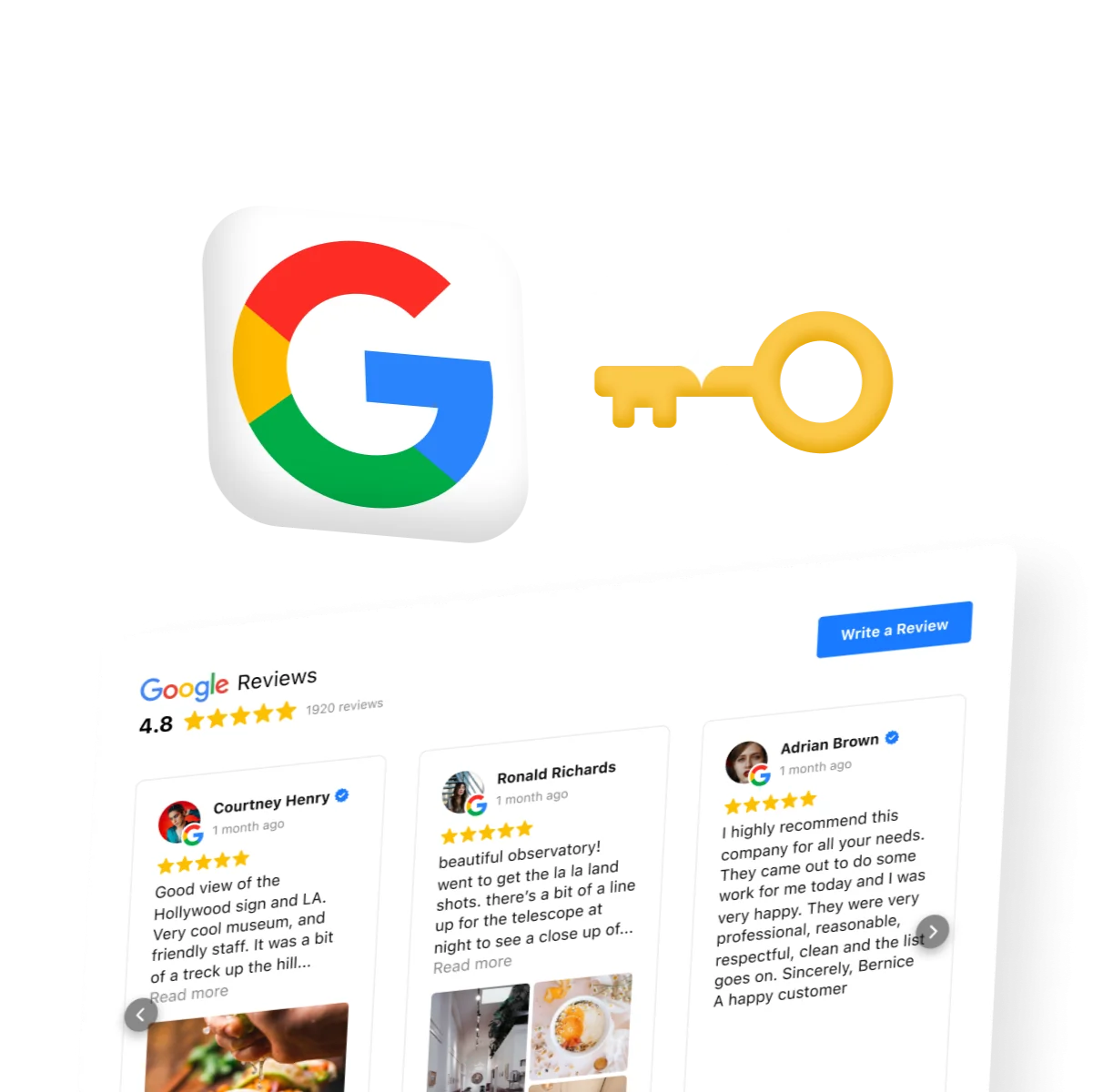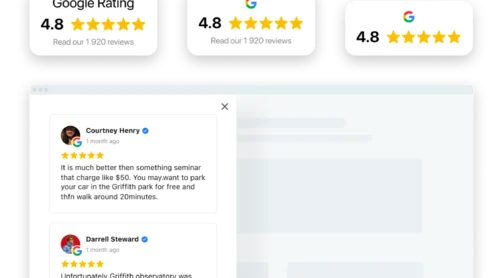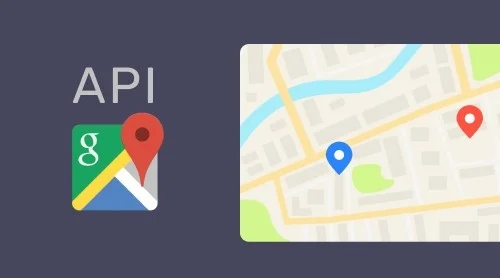Why Should You Use Google My Business Reviews API
Google My Business Reviews APIs are programming interfaces that are there to help developers make different apps that are aimed at managing Business Profile account and location data. With Reviews and other APIs, business owners can influence how their data is represented across Google Maps, My Business and other Google services. The data that is generated by users is also managed through APIs.
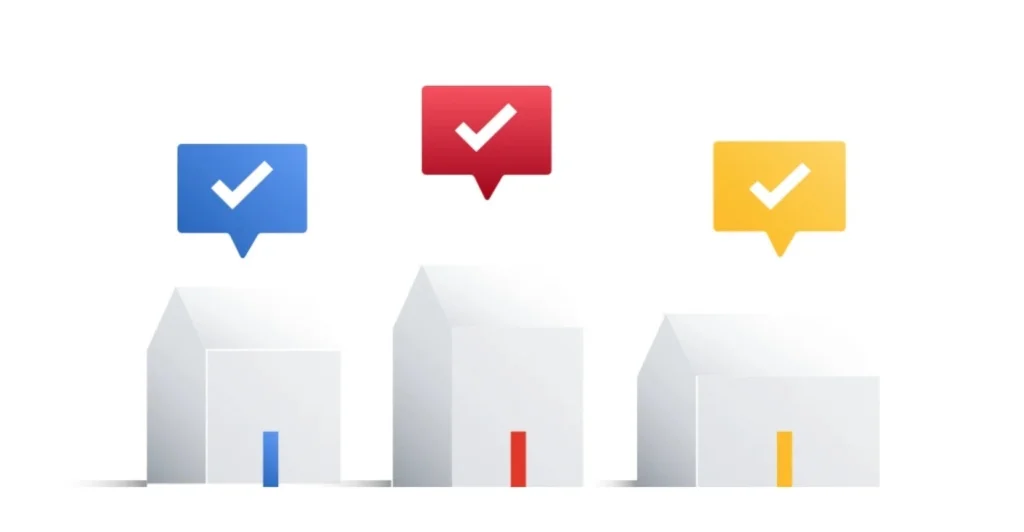
If you want to display user reviews from Google on your website, you will most likely need to use the Google Reviews API. Therefore, let’s figure out how to do this and first, let’s see where to look for the Google Reviews API.
How to Get Google My Business Reviews API
Before you can start using the Reviews API, you need to register a Business Profile on Google. Why is this necessary? A Business Profile allows a business owner to become visible to their potential customers on Google, as well as control how their business is presented through various Google services.
Having a Google profile is especially important for small businesses. The thing is, they may be unfamiliar to a new audience, and if potential customers want to get more information about the business, they will most likely search for this data on Google. There they will be able to stumble upon a company profile in Google My Business.
Here it becomes clear that the company has reviews, and even negative ones. Reviews help new customers understand that the business is real, it is in demand by the audience and can be trusted. This is where we get to the question of getting Google My Business API reviews.
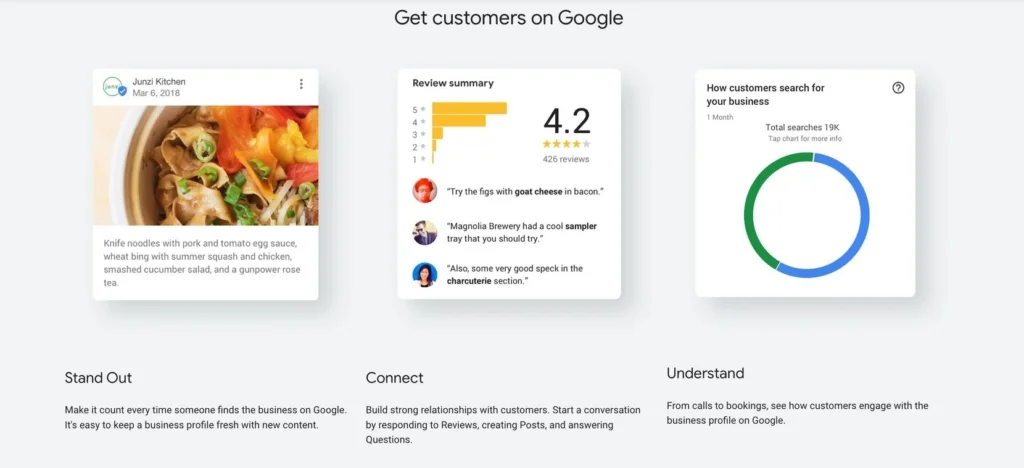
To access the Google Reviews API, you need to do the following:
- Get Google My Business account.
- Create your Business profile.
- Create your first project in the API console.
- Request access to Google Reviews API.
To start working with Google Reviews API, you’ll have to enable them, and this has to be done manually. In order to enable Google my Business reviews API, you’ll need to go to the API library and choose the project you need. In case it doesn’t exist yet, create a new one. Keep in mind that if the needed API is not visible on the list, you’ll have to use a search bar to find it. As soon as you find it, click the Enable button and the reviews API terms of service if prompted.
One more condition for working with reviews API is an OAuth 2.0 client ID. You’ll need it as your application is going to access the protected data. An OAuth 2.0 client ID is a protocol used by Google for authentication and authorization. Here’s how you can obtain it:
- Get OAuth 2.0 credentials from the Google API Console.
- Obtain an access token from the Google Authorization Server.
- Look through scopes of access granted by the user.
- Send the access token to an API.
- If necessary, refresh the API token.
Now your app will have an option to request authorization to access your organization’s location data on behalf of your app’s users.
How to Use Google My Business Reviews API to Work with Your Reviews
With the Google My Business Reviews API, you can do quite a few things. So, for example, you can list, return, reply, and delete your reviews with this tool. Of course, in order to use the Google Reviews API, you will need to have an understanding of how to work with your website code, otherwise it will not work. Therefore, take care in advance to find a developer who can help in solving the problem of working with feedback APIs. There are other solutions, but we will talk about them a little later. In the meantime, see what you can do with yours using the Google My Business API.
List all your reviews
You are free to list all reviews of a location to audit reviews in bulk. Use accounts.locations.reviews.list API to return all the reviews associated with location.
Use this code on your website:
GET
https://mybusiness.googleapis.com/v4/accounts/{accountId}/locations/{locationId}/reviews
Get reviews from multiple locations
Use the accounts.locations.batchGetReviews API to return reviews from different locations in a single request.
Use this code on your website:
POST
https://mybusiness.googleapis.com/v4/accounts/{accountId}/locations:batchGetReviews
{
"locationNames": [
string
],
"pageSize": number,
"pageToken": string,
"orderBy": string,
"ignoreRatingOnlyReviews": boolean
}
Reply to reviews
In order for this option to be used, you’ll have to enable Google Search and/or Google Maps as services for your account. You can ask your Administrator to do it for you. More info about your Administrator can be found in the Google Help.
Use accounts.locations.reviews.updateReply API, that’s how you will reply to specific business reviews associated with locations.
Use this code on your website:
PUT
https://mybusiness.googleapis.com/v4/accounts/{accountId}/locations/{locationId}/reviews/{reviewId}/reply
{
comment: "Thank you for visiting our business!"
}
Delete a review reply
By means of Google My Business reviews API, you can delete a reply to some specific review. Use accounts.locations.reviews.deleteReply API and this code on your site:
DELETE
https://mybusiness.googleapis.com/v4/accounts/{accountId}/locations/{locationId}/reviews/{reviewId}/reply
Get Reviews from Google My Business on Your Website without Messing with Code
For those who don’t want to mess around with the Google My Business Reviews API, there’s an easier way to embed Google reviews on your website – use a widget. The widget allows you to quickly and easily collect your feedback from Google in one place on the site and you do not have to learn to code, as the widget takes care of all the work. You just need to choose a service that is suitable in terms of functionality and cost, create your beautiful review widget, and add it to your website. You can start with Google Reviews by Elfsight. This widget allows you to get content from your Google My Business profile without using API. Here’s what you’ll need to do in order to use this reviews widget on your website:
- Go to Elfsight apps and build your Google Reviews widget.
- Customize it in order to mix it with your website’s design.
- Save the results and copy the code that will appear in the popup box.
- Save the code for later use and open your website’s admin panel.
- Paste the widget’s code to the page of your website where you need the widget to appear.
- That’s it!
Try creating your own widget right now in the simple editor!
Useful tip: Google’s Recommendations for Business Profiles
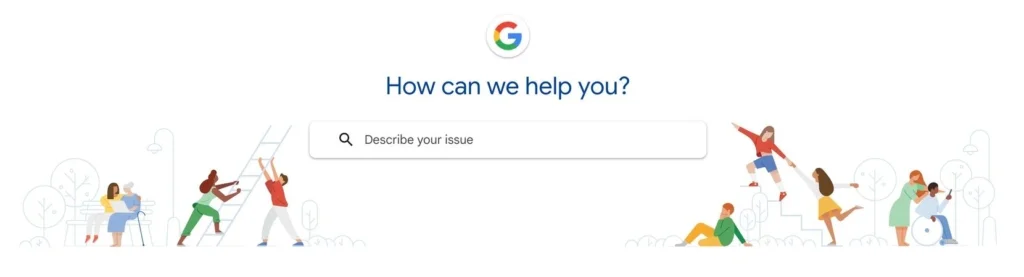
Of course, to get good reviews on Google My Business, it’s not enough to put Google reviews on your website. It’s important that your Google My Business profile content is accurate, understandable, yet concise. In addition, there are some things to avoid when designing your Google My Business profile so that none of your clients get confused in the description. So, your business profile should not:
- Mislead users. The information you provide to each customer about your products and services must be genuine.
- Display low-quality content. Make sure that your texts do not contain errors and unnecessary characters.
- Focus on special promotions. You should not include in your business description information about the discounts that the customer will receive if he contacts you.
- Display links. Links are not allowed in the description of the Google My Business profile.
- Display offensive or inappropriate content. Offensive, terrorist, harassing and other similar content is prohibited. The list is quite extensive, we advise you to be very careful.
Of course, this is only a small part of Google’s recommendations for designing your business profile. You can find other helpful tips in Google Help. We recommend that you do not ignore this, because the better your profile is, the more likely you are to receive more positive feedback from users who will make it as simple and easy as possible for them to share their opinion about you.
Conclusion
Once you’ve learned how to use the Google My Business Reviews API, you’ll probably find it much easier to get them on your website. We probably don’t need to remind you once again about the importance of reviews for any business, both online and offline. Therefore, the faster you learn how to work with reviews, the more your company will benefit!