Add Blog to jQuery website
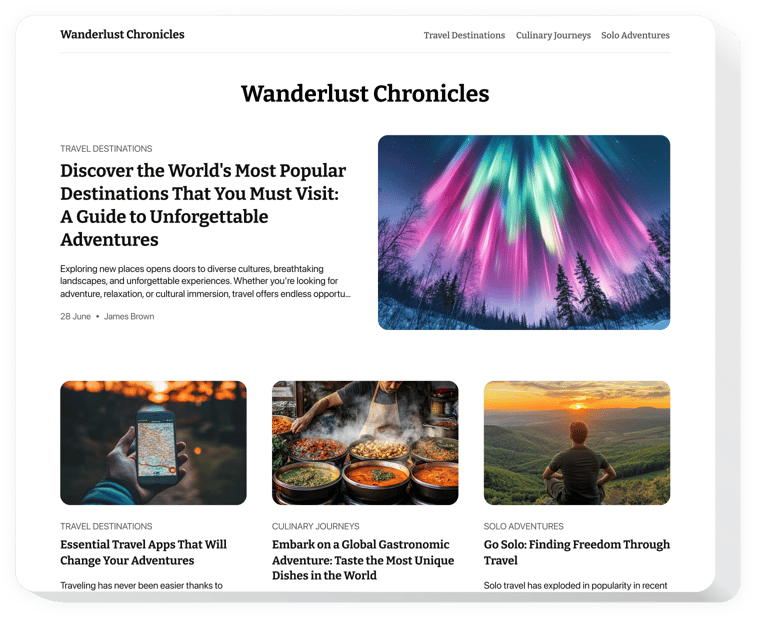
Create your Blog plugin
Embed Blog into jQuery with an Elfsight plugin
The Blog plugin boosts your website’s content strategy and audience engagement. Create and manage captivating articles with multimedia elements, showcase popular posts in dynamic sliders, and ensure your content looks great on any device. Writing and managing blog content has never been simpler or more efficient.
Adding new articles is really simple with the Blog plugin—just one click, and your publication is live. You can easily share posts via direct links, and with AI features, not only can you build articles with no effort, but you can also generate visuals to enhance your posts. This plugin enables you to share your story and establish your business as an industry leader.
Create your personal section with posts to attract customers and present your brand’s mastery!
The plugin offers powerful and uncomplicated features, check some of them:
- Easily add the blog to any website. Begin crafting your unique Blog plugin that guarantees an incredible functioning on any type of website builder.
- Make use of AI to generate content regularly. AI characteristics of the plugin provide you with a powerful method to regularly update the feed and publish articles promptly.
- Create posts with an intuitive editor. Our editor that works similarly to Notion allows you to easily build the article without additional manuals.
- Add various elements to decorate articles. The blog creator has a wide set of text and graphic elements to create a rich and attractive post.
- Share posts using a direct link. Each post will get a unique URL-address that you can share to inspire additional views and engagement.
The user-friendly demo can show you how the features and settings function straight on this page
How can I embed a Blog into my jQuery website?
We offer a straightforward guide to set up the plugin on your jQuery website. It will only take several minutes and doesn’t require any coding.
- Build your personal Blog plugin
Begin with any template in the editor, work with the user-friendly elements of the editor, and adjust the plugin to your preferred design and options. - Obtain the personal code to embed the plugin
As soon as you finish building your plugin, you’ll get an individual HTML code in your dashboard. Copy this code which contains all the details concerning your settings. - Showcase the plugin on your jQuery website
Choose the sections of your website where you expect to display the Blog, and paste the code there. Save the changes.
That’s all! Now, check how the plugin is performing on your website.
If you have to deal with any problems as you embed the plugin into a website, be sure to contact our help center. We will be happy to assist you in adding and adjusting your Blog.

