Add Blog to iFrame website
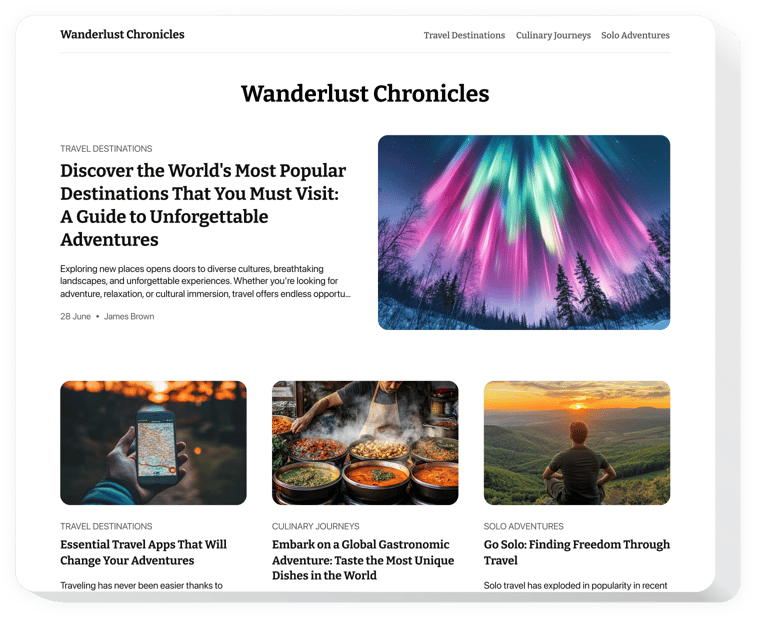
Create your Blog widget
Embed Blog into iFrame with an Elfsight widget
The Blog widget boosts your website’s content strategy and audience engagement. Create and manage captivating articles with multimedia elements, showcase popular posts in dynamic sliders, and ensure your content looks great on any device. Writing and managing blog content has never been simpler or more efficient.
Adding fresh posts is amazingly easy with the Blog widget—just one click, and your content is live. You can easily spread posts via direct links, and with embedded AI, not only can you create articles effortlessly, but you can also generate pictures to improve your posts. This widget enables you to share your brand’s story and establish your business as a top industry influencer.
Create your personal section with articles to engage audiences and emphasize your brand’s competence!
Here are central features of the widget:
- Seamlessly add the blog to all websites. Begin crafting your custom Blog widget that guarantees a perfect functioning on any type of website platform.
- Benefit from AI to generate content regularly. AI functions of the widget grant you with a simple approach to regularly update content and publish posts quickly.
- Create posts with an intuitive editor. Our editor that works similarly to Notion allows you to easily build the article without additional manuals.
- Add plenty of elements to decorate articles. The blog editor has a wide set of text and graphic elements to create a wholesome and attractive post.
- Share posts via a direct link Each post will get a unique URL-address that you can share to receive more views and engagement.
The intuitive demo can demonstrate you how the features and options work straight on this page
How can I embed a Blog into my iFrame website?
Find this straightforward guide to set up the widget on your iFrame website. It will only take a few minutes and doesn’t require any coding.
- Create your individual Blog widget
Begin with any template in the editor, work with the user-friendly elements of the editor, and customize the widget to your desired style and settings. - Obtain the personal code to embed the widget
As soon as you finish building the widget, you’ll get an individual HTML code in your dashboard. Copy this code which contains all the details concerning your settings. - Display the widget on your iFrame website
Define the sections of your website where you want to present the Blog, and paste the code there. Save the changes.
Done! Now, see how the widget is functioning on your website.
If you have any problems when you embed the widget into a website, feel free to contact our customer support. We will be glad to guide you through adding and adjusting your Blog.

