Jimdo Appointment Booking widget
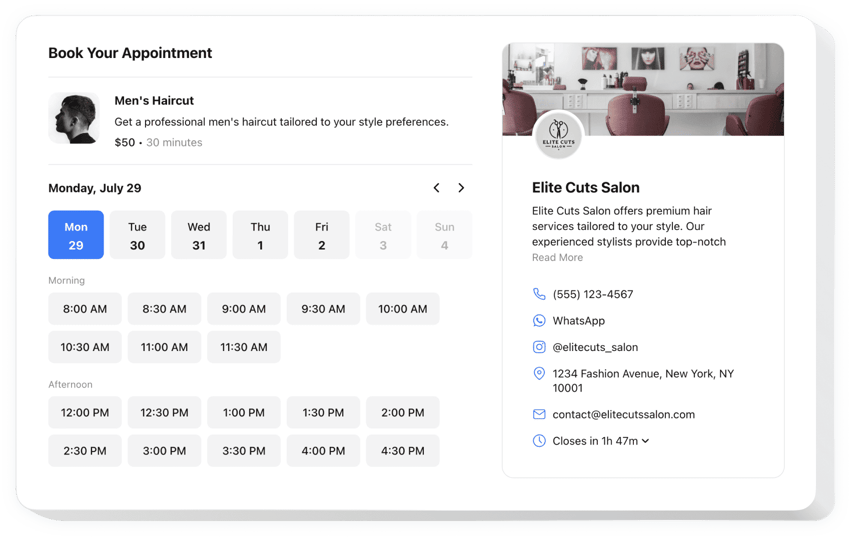
Create your Appointment Booking widget
Embed Appointment Booking on Jimdo with the Elfsight widget!
The Appointment Booking widget is available to help potential patrons secure slots conveniently on your Jimdo website, easing the burden of manual workload—like constantly being present to avoid missing messages, calls, and emails—from you. It’s like having a dedicated assistant on standby round the clock, also capable of dispatching automated confirmations and syncing with third-party apps, like Google Calendar.
It’s the perfect opportunity to tell more about your service or event, outline the time frame, provide contact information, and set the pricing to simplify decision-making for clients. On top of that, personalize the widget’s appearance by modifying custom elements and features with no necessity to refine the coding proficiency or enlist a developer!
Let your business rock and be available to every potential customer through online booking for appointments on your website!
The widget offers practical and fast features, check some of them:
- Offer a thorough explanation of your service—name, details, picture, and duration—and set the pricing in diverse currencies.
- Send automated alerts to confirm the scheduled slots to clients and yourself.
- Connect the widget with external integrations, like Google Calendar, to always remain current.
- Present your business contact information as social proof and enable users to contact you in the event of unexpected scenarios.
- Easy customization options with no need to write code: pre-made templates, colors, layout designs, fonts, Custom CSS editor, Custom JS editor, and more.
How to embed the Appointment Booking on my Jimdo website?
To embed the Appointment Booking on your Jimdo website, take these steps:
- Manage our free demo and start building your unique LinkedIn Feed plugin.
Find the desirable look and specifications of the widget and save the modifications. - Receive the unique code popping up in the box on Elfsight Apps.
Right after the setting up of your personal tool is complete, copy the personal code in the emerged popup and keep it for future occasions. - Enter on using the plugin on your Jimdo website.
Insert the code you’ve copied recently into your website and save the edits. - Done! The setup is fully performed.
Go to your website to take a look at how the plugin works.
In case you run into some problems, please contact our customer service staff. Our people will be excited to help you with all the difficulties you might have with the tool.

