Drupal Appointment Booking module
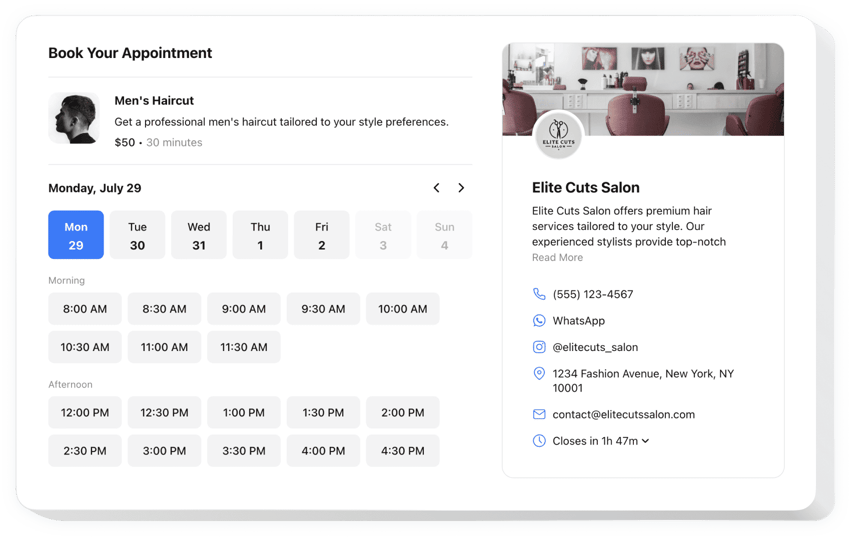
Create your Appointment Booking module
Embed Appointment Booking on Drupal with the Elfsight module!
The Appointment Booking module is here to help potential customers secure slots directly on your Drupal website, easing the burden of manual work—like constantly managing messages, calls, and emails—from you. It functions as a dedicated receptionist working 24/7 that sends automated notifications and can be synced with outsourcing apps, such as Google Calendar.
It’s the ideal moment to elaborate further on your service or occasion, define the duration, disclose contact information, and decide on the pricing to assist clients in making informed decisions. Furthermore, personalize the module’s look by adjusting custom elements and features without the need to perfect the programming abilities or engage a programmer!
Empower your business and become available to a broader clientele through online booking for appointments on your website!
These are just several of the multiple widget features:
- Offer a concise overview of your service—name, details, picture, and duration—and configure the pricing in diverse currencies.
- Send automated alerts to confirm the secured appointments to clients and yourself.
- Synchronize the widget with external services, like Google Calendar, to ensure constant updates.
- Showcase your business contact details as social validation and permit users to contact you in case of unforeseen occurrences.
- Code-free customization with advanced design settings: ready-to-use templates, colors, stylish layouts, fonts, Custom CSS editor, Custom JS editor, etc.
How do I add the Appointment Booking to my Drupal website?
To add the Appointment Booking to your Drupal website, follow these steps:
- Open our free demo and start shaping your custom-built LinkedIn Feed widget.
Determine the selected interface and options of the widget and apply the modifications. - Acquire your personal code revealed in the box on Elfsight Apps.
When the customization of your plugin is finished, copy the individual code from the appearing box and keep it for further usage. - Start using the tool on your Drupal website.
Implement the code you’ve copied recently to your website and save the adjustments. - You’re done! The embedding is successfully performed.
Visit your website to check how’s the plugin operating.
If you deal with any complications, do not be afraid to get in touch with our customer service staff. Our specialists will be delighted to resolve all the difficulties you may have with the widget.

