Webnode AI Chatbot Widget
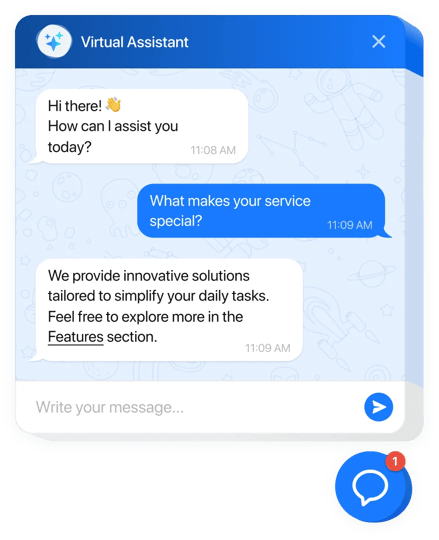
Create your AI Chatbot plugin
Why People Love Elfsight
Our AI Chatbot for Webnode feels like a polite concierge on your homepage. It welcomes visitors, handles common questions, and nudges people toward the next step – while you stay focused on orders, bookings, and actual work. Even if you’re not a tech wizard, getting started takes just a few clicks. This ai chatbot settles into your layout without fuss and starts helping right away.
Quick story: a neighborhood florist added the bot to their delivery info page before Valentine’s Day. “It answered time windows and card message questions while we wrapped bouquets,” they told us. Fewer repetitive messages, more completed orders, and a calmer rush.
Did you know?
According to Salesforce, 69% of consumers prefer chatbots for quick communication with brands – which means faster answers and fewer abandoned sessions.
Give it a try today – your visitors get instant clarity and you reclaim time for the work only you can do.
Key Features of the AI Chatbot
- 24/7 answers – Shipping, pricing, availability, booking details… handled at any hour so customers don’t wait.
- Your brand’s tone – Choose how it speaks: expert, friendly, or playful. Keep the voice consistent across your pages.
- Fast, fuss-free setup – Installing it feels like snapping a LEGO block into place. Copy, paste, done.
- Lead capture inside chat – Collect emails and messages during conversations for timely follow-ups.
- Inline or floating display – Place it on key pages (FAQ, contact, pricing) or show a floating bubble across your whole website.
- Answers from your content – Point it to FAQs, policies, and page text so replies stay accurate and on-brand.
- Conversation insights – Spot recurring questions and smooth friction points – a tiny tweak with a big impact.
- Lightweight loading – Scripts load asynchronously, keeping pages quick and visitors happy.
Open the live editor and try a template – see your chatbot working in minutes.
How to Add the AI Chatbot to Webnode
Good news: if you can paste text, you can launch this. Two straightforward options – pick what fits your workflow.
Method 1: Inline on a specific page
- Step 1. Go to the AI Chatbot product page and click “Create Widget.” Choose a template and tune the behavior.
- Step 2. Click “Add to Website for Free” and copy the embed code.
- Step 3. In Webnode Editor, open your page, click + to add content, and select an HTML (Code) block.
- Step 4. Paste the code where you want the conversation to appear and save.
- Step 5. Publish – the chatbot shows inline right where visitors need help.
Method 2: Floating bubble across your whole website
- Step 1. In the Elfsight editor, switch layout to “Floating” so the chatbot appears as a corner bubble.
- Step 2. Pick bubble color, size, and position (bottom left or right).
- Step 3. Copy the generated script snippet.
- Step 4. In Webnode, open Project Settings → Website settings → Header & Footer (global code areas) and paste the snippet into the Footer field.
- Step 5. Save and publish. Here’s the kicker – the chatbot now appears on every page.
Need a hand? Our Help Center has step-by-step tutorials. You can also explore capabilities on the features page, chat with peers in the Community Forum, suggest improvements in the Wishlist, and track releases in the Changelog.

