Bigcommerce AI Chatbot App
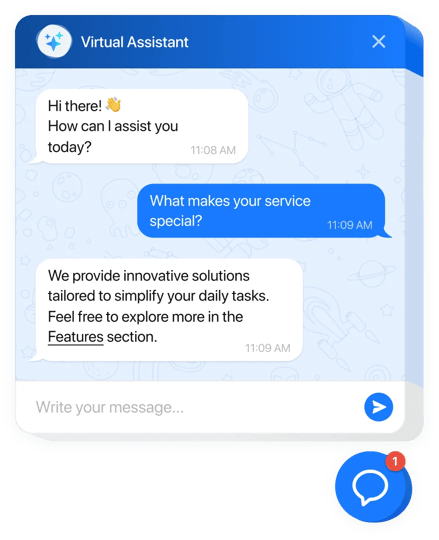
Create your AI Chatbot app
Why People Love Elfsight
Imagine having a shop assistant who never sleeps, never takes a break, and always remembers what your visitors ask. That’s exactly what our AI Chatbot does for your Bigcommerce store. It jumps in to answer questions, helps people navigate your catalog, and gives your customers that “I’m being taken care of” feeling – all without you lifting a finger.
Did you know?
According to Zendesk, over 60% of customers prefer to resolve issues through self-service rather than waiting for human help. A chatbot makes that possible in real time.
Try it today and watch your support load shrink while customer smiles grow.
Key Features of the AI Chatbot
- Smart replies 24/7 – Customers can ask about shipping, product details, or returns, and the bot answers instantly.
- Custom personality – Give your chatbot a friendly voice that matches your brand. Think “helpful neighbor” or “knowledgeable expert.”
- Zero coding needed – If you can copy and paste text, you can set this up. Honestly, it feels like snapping a LEGO piece into place.
- Lead collection – The chatbot doesn’t just answer questions. It can gather emails, phone numbers, or feedback while chatting.
- Flexible display – Add it as a handy floating button or weave it right into a page. Subtle or spotlight – you choose.
- Analytics dashboard – See what people ask most often, so you can fine-tune your store info (and maybe even your products).
Give it a spin – build your free chatbot in minutes.
How to Add the AI Chatbot to Bigcommerce
Setting it up is a breeze. Here’s the friendly version of the steps:
- Step 1. Open your AI Chatbot page on Elfsight and click “Create Widget.”
- Step 2. Tweak the look, set the personality, and choose what it should say. It’s all done in a visual editor – no jargon, no coding.
- Step 3. Copy the installation code we give you. Don’t worry, it’s just a little snippet.
- Step 4. In your Bigcommerce dashboard, paste that snippet either in the Footer Scripts (for a floating chatbot) or on a specific page (for inline display).
- Step 5. Hit save, refresh your store – and voilà, your chatbot is live and ready to chat.
If you ever feel stuck, our Help Center has clear walkthroughs. Plus, our Community is buzzing with real users swapping tips, and you can drop ideas into our Wishlist or check what’s new in the Changelog.
FAQ
Can I customize what the chatbot says?
Yes! You can set greetings, FAQs, fallback phrases – even the bot’s tone of voice. Want it witty or professional? Your call.
Will it slow down my store?
Not at all. The widget is lightweight and designed to load fast, so it won’t interrupt your customers’ shopping flow.
Do I need coding knowledge to add it?
Nope. The only “code” part is pasting a single snippet into your Bigcommerce dashboard. Everything else happens in a simple visual editor.
Can I try it before paying?
Yes – you can create a free version and see it live on your Bigcommerce store before upgrading.

