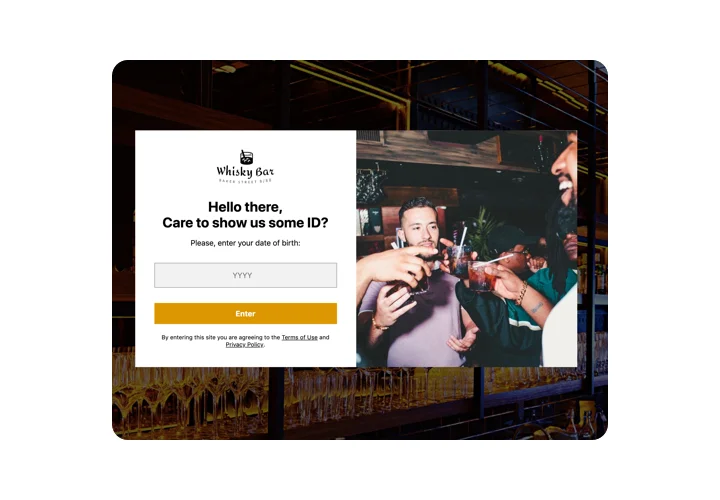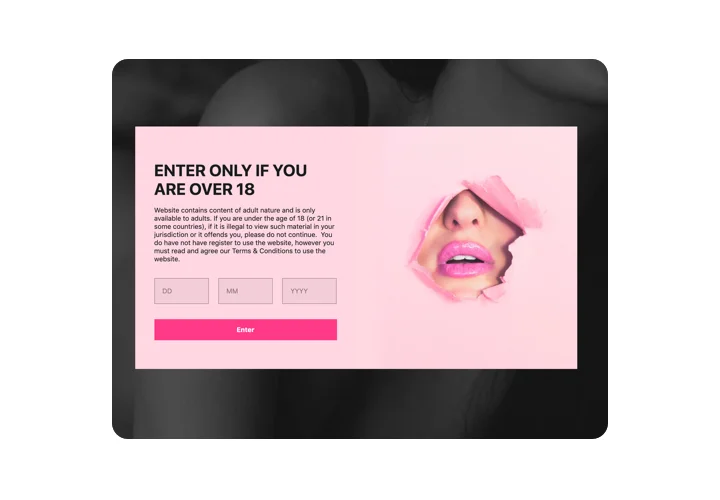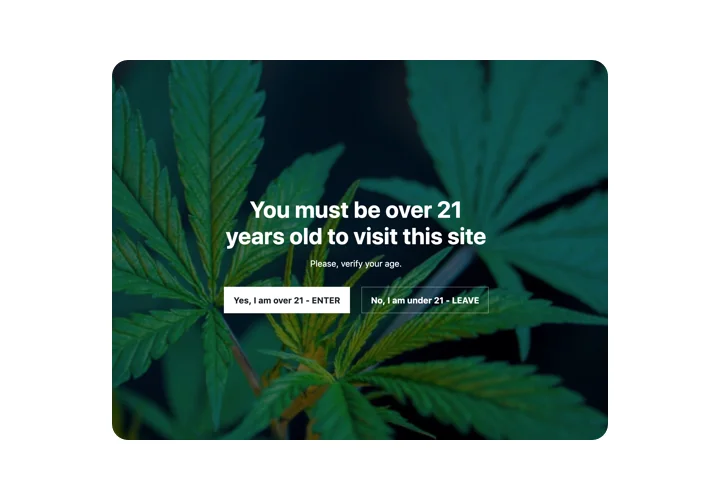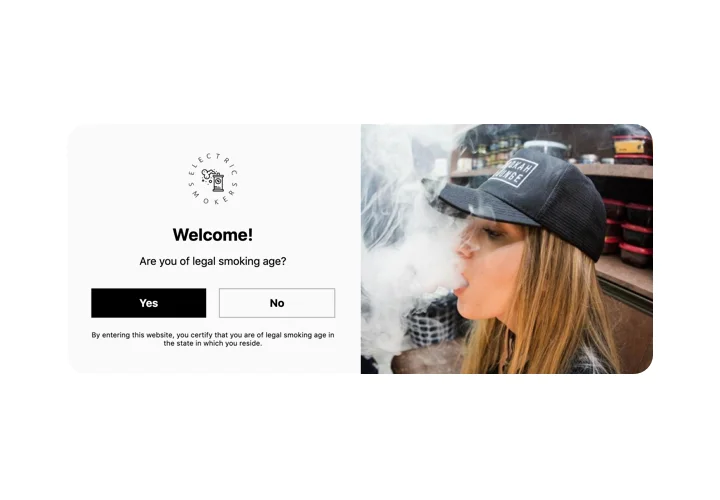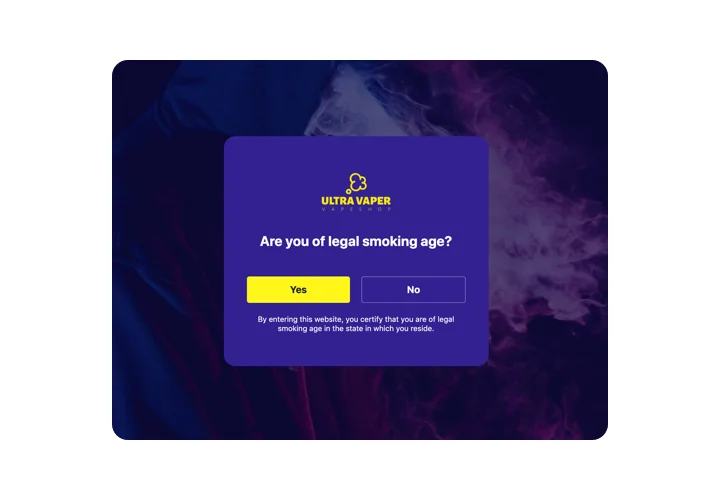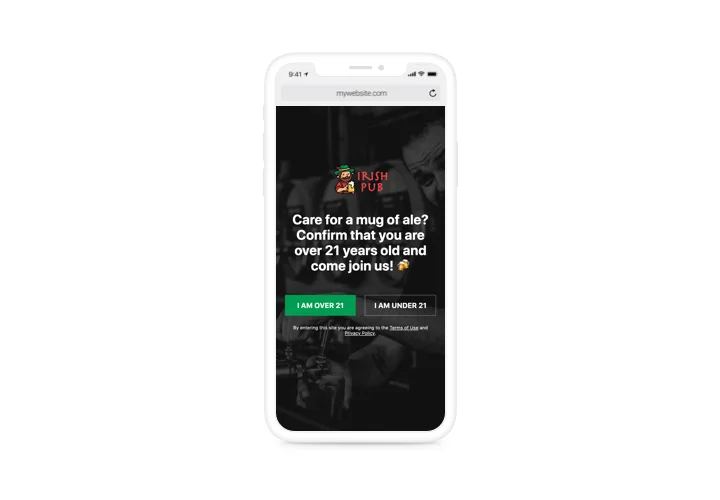BigCommerce Age Verification app
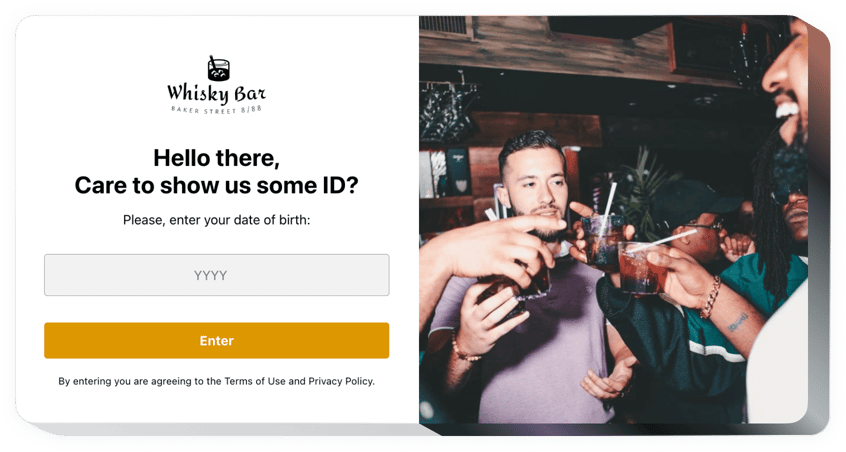
Create your Age Verification app
Screenshots
Description
Our widget will become the simplest way to set up an immediate popup, which will control the age of a user. Our widget helps make age-sensitive material available for adult users and deter it for the underage viewers. You can specify the age limit, choose verification format, place the popup on all website or just specific pages, and appoint the action. The appearance can be adapted, too, with paintable details and the option to show your own images.
Where can I insert Age Verification
You can choose to demonstrate the age check window on all pages or select the pages where to integrate it. Plus, there’s the feature to appoint the pages on which you don’t want it.
How would I benefit from it?
With the help of our widget, it’s absolutely easy and quick to create an age checking window and deter underaged visitors. This will help make sure that your website complies with the legislation. Also, it will bring more target visitors and valid clients.
How do I add Age Verification on my BigCommerce site?
It will take just one minute of time to activate the widget. Installation is very speedy, free, and coding-free.
The widget can be introduced directly on our service or via the marketplace. You can compare about the two variants and pick yours.
Features
To form a better idea of the widget, check the list of its major traits. They make this widget really efficient for your store:
- Select one of three verification types: request for full date of birth, just the year of birth, or a question offering Yes and No answers;
- Set the widget to remember a visitor for any amount of time in days;
- Two possible scenarios for underage visitors: to show a text or direct a user to another address;
- Load any picture for the age-check popup;
- Display additional text with links beneath the verification button.
Let’s check how to add the Age Verification widget to your BigCommerce website
Simply take several steps presented below to activate the plugin on BigCommerce.
- Perform our free configurator and start forming your own instrument.
Specify the preferred layout and specifications of the tool and apply the corrections. - Copy the personal code popping up in the window on Elfsight Apps.
As soon as the creation of your Verification widget is finished, copy the personal code at the appearing popup and keep it for further usage. - Begin using the widget on your BigCommerce site.
Integrate the code copied recently into your page and apply the improvements. - Done! The integration has successfully ended.
Go to your website to review the work of the plugin.
Still can’t decide? Or have queries? Simply write a request to our support team, and they will resolve any kind of question.