ADA Compliance widget for Webnode website
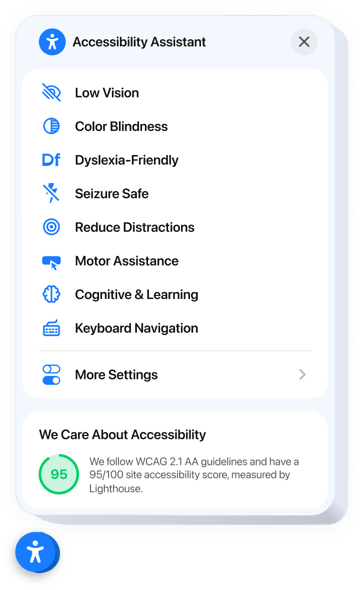
Create your ADA Compliance widget
Embed ADA Compliance into Webnode with an Elfsight widget
The ADA Compliance widget ensures a user-friendly experience for visitors of all abilities by aligning with key accessibility standards. Equipped with a range of integrated assistive accessibility modes, it automatically customized your interface to help users with visual, focus, or motor impairments. No coding or structural redesigns are necessary. Every mode activates a carefully curated group of accessibility improvements to enhance content accessibility and streamline user engagement.
The widget also features an intelligent compliance scanner that identifies accessibility gaps on your website and shows the results right inside the widget interface. You can download detailed audit results and highlight your accessibility rating to build credibility and trust. With full localization, it supports inclusive engagement for users in diverse linguistic and regional settings.
Add the ADA widget to your Webnode website and reflect your dedication to inclusive web standards!
Find below essential features of the widget:
- Ready-made modes for 8 user scenarios. Users with various disabilities can find a perfect preset for a smooth and user-friendly browsing experience.
- Tweak website settings to display content. The widget has settings to improve text readability, navigation, and colors.
- Built-in accessibility checker. Quickly scan your site for compliance issues and improve it for better accessibility.
- Trust badge with accessibility score. Publish in-widget audit findings to validate your ongoing commitment to standards.
- Accurate localization. The widget supports localization and translation for 76 countries, meeting global compliance standards and accessibility needs.
Simply examine all settings of the widget in the editor straight on this page
How do I embed ADA Compliance into my Webnode website?
Here’s a straightforward guide to have the widget on your Webnode website. It is only going to take a couple of minutes and doesn’t require any coding.
- Build your individual ADA Compliance widget
Begin with any template in the editor, work with the convenient elements in it, and adjust the widget to your preferred style and settings. - Receive the personal code to embed the widget
As soon as you finish building the widget, you’ll get an individual HTML code in your dashboard. Copy the code which contains all the information about your settings. - Showcase the widget on your Webnode website
Define the areas of your website where you wish to display the ADA Compliance, and paste the code there. Save your changes.
That’s all! Now, see how the widget is functioning on your website.
In case you experience any difficulties when you embed the widget into a website, just contact our customer service. We will be happy to show you how to add and manage your accessibility solution.

