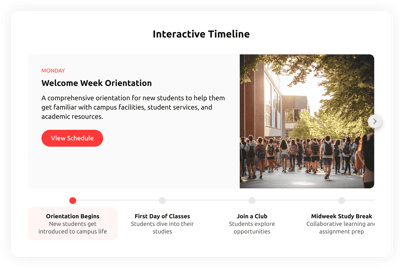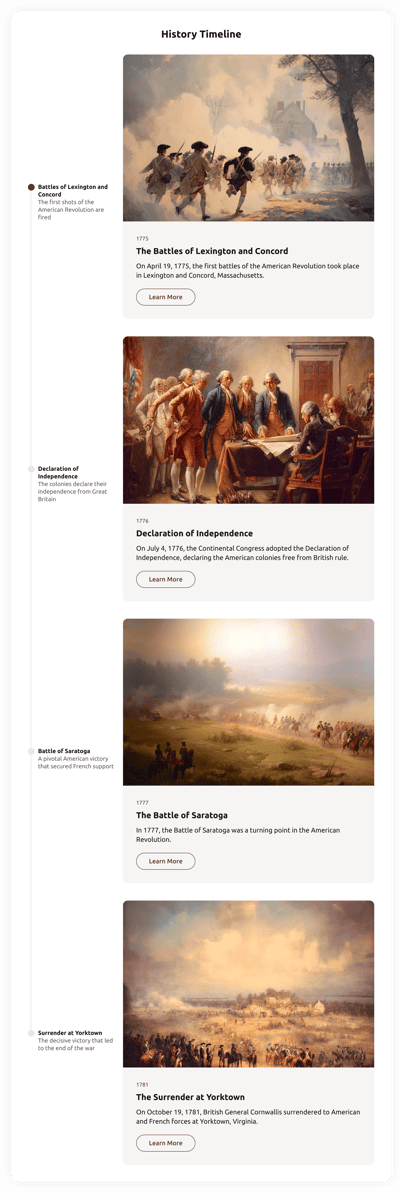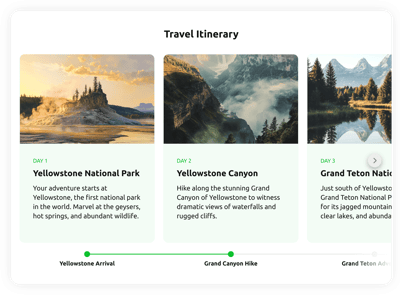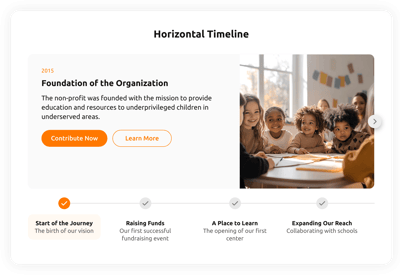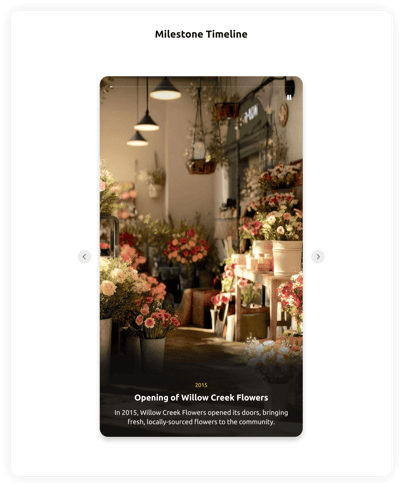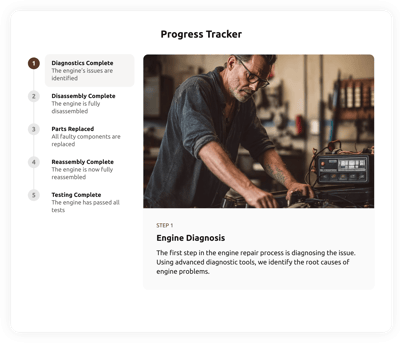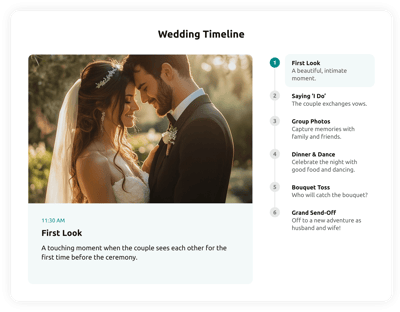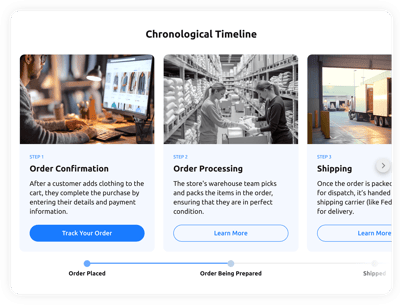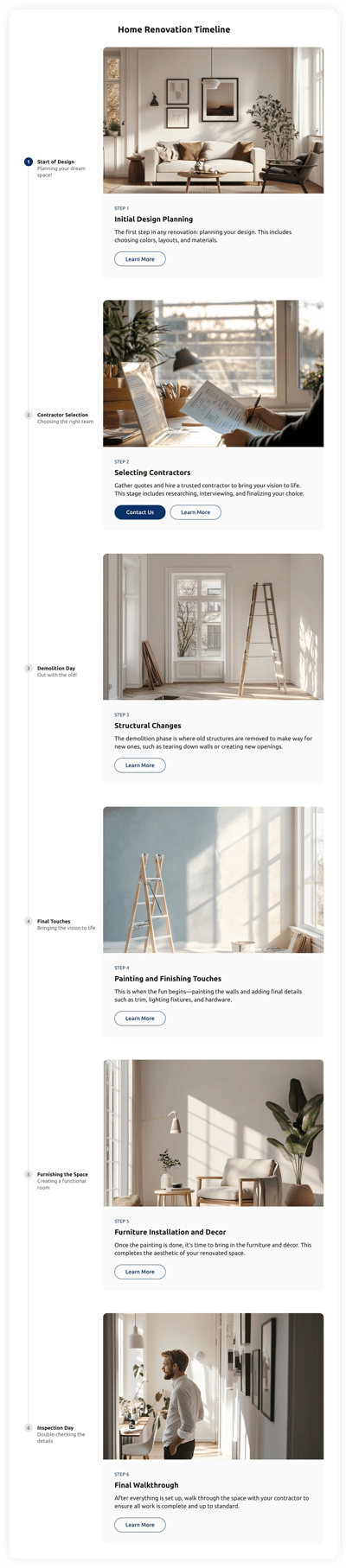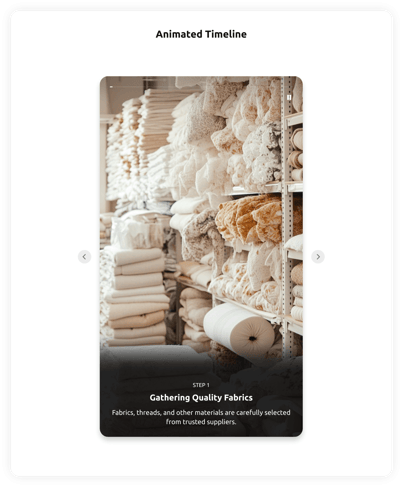10+ HTML Timeline Templates for Websites

What Is Timeline Template?
It’s a pre-made design solution of a timeline for displaying events, milestones, or stages in a clear chronological order. Pick the template that matches your purpose and customize it to fit your content.
Publishing it is easy and takes a few minutes. No need to code or have design skills. So, give it a go now and share a beautiful story on your website.
Top Timeline Template Features
You can fully personalize the Timeline templates with built-in features. Here are a few ways for an ideal setup, take a look:
- Add timeline events.
Start with the key customization feature: fill up your timeline with an unlimited number of events. Give each one a title, a description, an image, and a label, if necessary. - Include markers.
Every event represents a certain milestone that should get a marker. It is like a point on the timeline describing an achievement in one or two words. Don’t forget to check them out in the Events tab. - Show CTA buttons.
The timeline can mention a new product or an event that might require additional info. That makes the CTA buttons a true helper for website users to learn or buy more. You can also find them in the Events tab. - Choose the layout.
The template already comes with a pre-selected layout, but everyone’s website is different. To make it easier to blend with your style, there are 7 options for you to choose from. - Change the design.
If the template design is only partly your favorite, you can change it too. Visit the Theme tab in the configurator to adjust a theme, color accent, and font. - More advanced settings.
If you have coding skills and would like to add a unique twist to your timeline, feel free to use our CSS and JS editors. But programming is not a requirement for Elfsight templates; they are still highly adjustable.
How to Add Timeline Template to Website?
It takes just a few quick steps to publish your timeline:
- Pick a template. Our collection of templates has multiple layouts and business cases. It will be easy to select one that matches your website content: whether it’s a project roadmap, personal story, company history, or event plan.
- Make some design changes. Add your events, dates, descriptions, media, and adjust the design to fit your brand. There is a lot to discover within the live configurator.
- Get the installation code. Once you’ve previewed your results, click “Add to website for free” to receive an installation code for your website.
- Embed it on your website. Open your website editor, pick the page or section where you want the timeline to appear, and paste the code.
Need help with installation? Our Help Center, Elfsight Community, and support team are always ready to assist you.
FAQ
Can I use a timeline for free?
Yes, all the Timeline templates in our selection are free. All you have to do is choose the one you like for your business, customize events, and publish it on your website.
With a lifetime Free plan, you get a template with all the essential features, layouts, and design elements; no subscription is needed.
Can I change a template’s design?
Yes, each timeline template is fully customizable: layouts, colors, markers, fonts, and event styles can all be adjusted in the visual editor. You’ll see every change in real time, making it easy to match your website’s look and feel.
Do I need to edit my website’s HTML to use a timeline?
No structural changes are required. You only need to paste one small block of HTML code into your website page, and the timeline template will appear instantly.
What are the best examples of using timeline templates?
They work for dozens of use cases. Here are some popular examples:
- Personal timeline. Show your life journey, achievements, and key moments with images and labels.
- Business timeline. Present company growth, milestones, awards, or product updates.
- Project roadmap. Illustrate stages, tasks, and deadlines for clients or stakeholders.
- Event schedule. Build interactive timelines for conferences, weddings, festivals, or workshops.
- Educational timeline. Explain historical periods, scientific processes, or course progressions.
If you don’t see your case represented, feel free to request a template in our Community Wishlist.
Can I create my version using templates?
Yes, you can open any template in the live editor and customize every detail: events, images, layouts, markers, and colors.
You can also start with a blank template and build a timeline from scratch if you prefer complete creative freedom.
Can I add more events than shown in a template?
Yes, of course, there is no limit to the number of events and achievements you can mention in your timeline. If you think there should be 10 key events or 50 milestones, then it should be. Your timeline can grow as much as your business does.